Tom's Guide Verdict
The Kodak CFH-V20 is an intelligent webcam with excellent motion detection and easy-to-master software, but its video quality is only fair.
Pros
- +
Smart Detection distinguishes between people and pets
- +
Clear, no-nonsense mobile app that's easy to master
- +
Highly accessible, intelligent web portal interface
- +
Free lifetime one-day rolling cloud storage
Cons
- -
Smart Detection costs extra
- -
Only one device can be signed into the software at any time
- -
No sound detection
- -
Scheduling limited to one time slot each day
Why you can trust Tom's Guide
Considering Kodak's great photographic heritage, one would expect that the company's CFH-V20 camera would live up to the brand's name. However, the CFH-V20 ($149) wasn't developed by Kodak. Instead, the company licenses it from California-based manufacturer Tend, and the image quality isn't up to par. Even so, it has some great tools, including Smart Detection, which distinguishes people from pets and other objects. Plus, its software is among the most accessible and well designed we've seen in this category.
Design

The all-black V20 resembles a typical Kodak point-and-shoot camera on a stand. Interestingly, the 3 x 2 x 0.75-inch camera head is attached to the 2 x 2 x 1.75-inch base via USB, and it can be removed and powered independently by another USB device or a battery pack. However, because the camera has no physical controls (such as a shutter button), all of the functions still must be activated through the app or web portal. That makes me question the value of having a detachable camera. The small but solid base pivots 90 degrees from a full flush prone position to upright. But the unit does not rotate side to side.

The 10-foot power cord can be connected to the mini-USB ports either on the front or back of the camera. That's convenient, because plugging it into the front allows the camera to lie flat against a wall, while the back port might be more useful when the unit is sitting upright on a counter or other flat surface (depending on where the closest electric outlet is). The USB-AC converter block is narrow enough to plug into any electrical outlet without obscuring any adjacent plugs.

On the front, above the lens, are the two infrared LEDs and the microphone. The status light and Reset button are on the side panel. (The Reset button is a nice solid external button that I prefer to EZVIZ's recessed Reset button.) A large speaker covers nearly the entire back of the camera. Status lights are on the side.
MORE: Best Wireless Home Security Cameras
Installation
The Kodak V20 comes with an easy-to-understand printed Quick Start Guide, a useful online video tutorial and an app-based wizard to guide you through installation. Unlike with many other security webcams, I didn't have to scan a QR code.
First, I plugged the camera into an electrical outlet. Then, using my iPhone, I went to the phone's Wi-Fi settings, and the camera immediately showed up in the list of available networks. I tapped the camera's network ID, and when I went into the iSecurity+ app, it recognized that I had added a camera. It guided me through the setup, including reconnecting the phone to my home network.
Get instant access to breaking news, the hottest reviews, great deals and helpful tips.

When I unplugged and moved the camera from near my network router to its monitoring position in the house, the camera and app worked fine for several weeks. Then, it stopped.
After the usual troubleshooting didn’t get it to work again, I directed my attention to the Kodak camera's unique ability to attach (and detach) from the base via a USB connection. It took a couple of tries, but eventually, removing and reconnecting the camera to the base seemed to do the trick, and the wizard completed successfully. Once again, I was able to move the camera to its monitoring position, and I had no further problems with it.
We asked Kodak/Tend if they knew of any other experiences of the USB port/plug between the camera and the base being uncertain, misaligning or otherwise not working. The spokesperson replied, "No, we have not. This is the first case that we have heard of, about the USB not being secure and operational." Because we tested only this one unit, and because we can cite only our anecdotal experience rather than any scientific tests, we cannot draw definitive conclusions about what happened in this instance.
Mobile Apps
iSecurity+, Kodak's app for iOS and Android, has a clear, no-nonsense interface that's easy to master and use. Icons tend to be self-explanatory; those that might be ambiguous have descriptive labels. However, you can sign in to your account from only one device or computer at a time. If others need access to the camera and its security alerts, they'll need their own (free) account to iSecurity+ and an invitation from you. (See Sharing, below.)
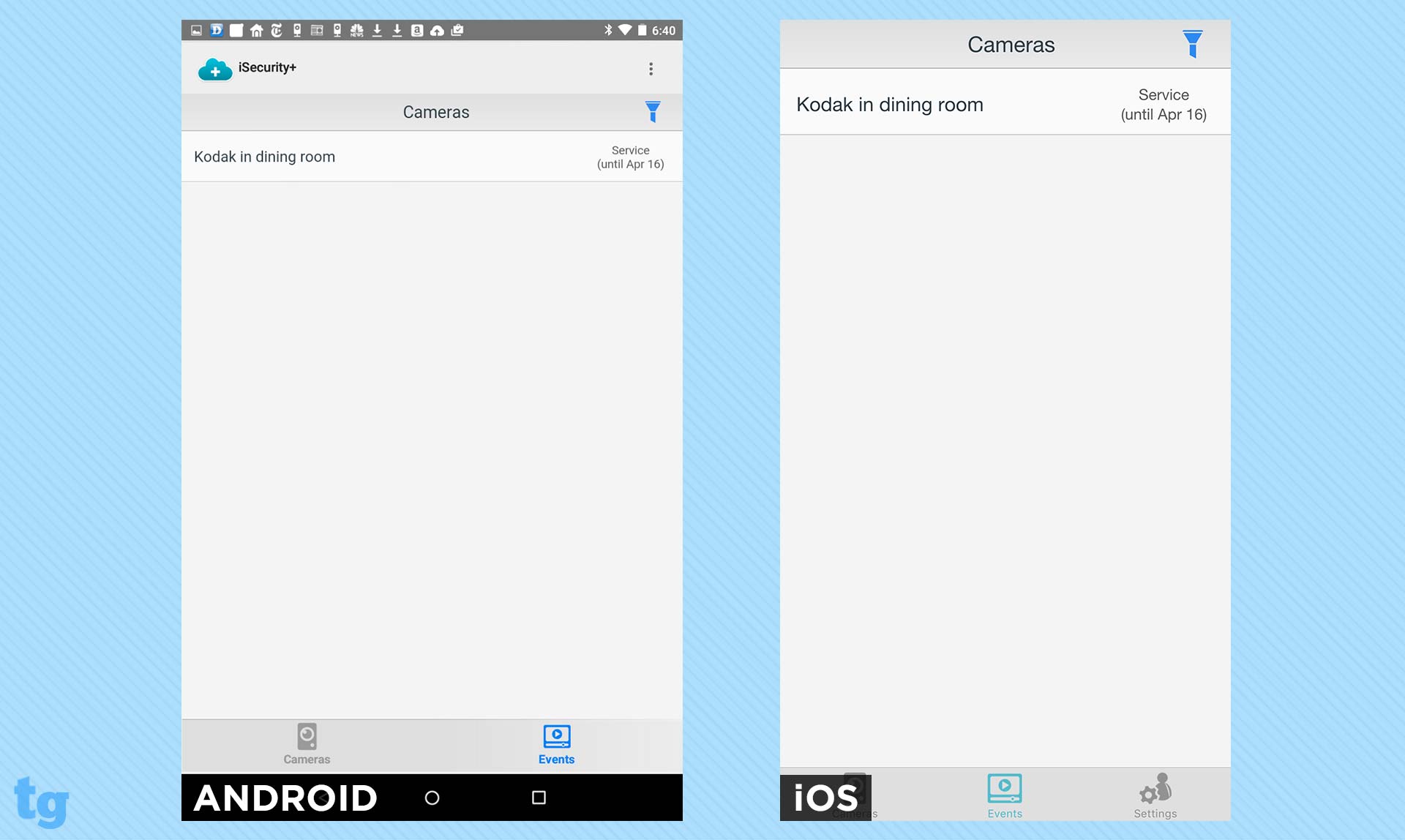
Every main screen has labeled icons that lead to the Cameras (home page), Events (recordings) and Settings. Other subscreens (such as Live View or Playback) don't have direct access to navigation. Instead, they have a Done button for returning to their associated main screen. Although this linear navigation is common, it's inconvenient. For instance, to get to the Live View, you always have to go through the home page.
iSecurity+ doesn't always auto-rotate. Instead, screens are displayed in the orientation that is most appropriate for the content. For instance, lists (such as lists of cameras or events) are vertical (diminishing the need to scroll through), while the Live feed is horizontal (allowing the view to fill the screen). On the other hand, Playback (of recordings) does auto-rotate to horizontal or vertical.
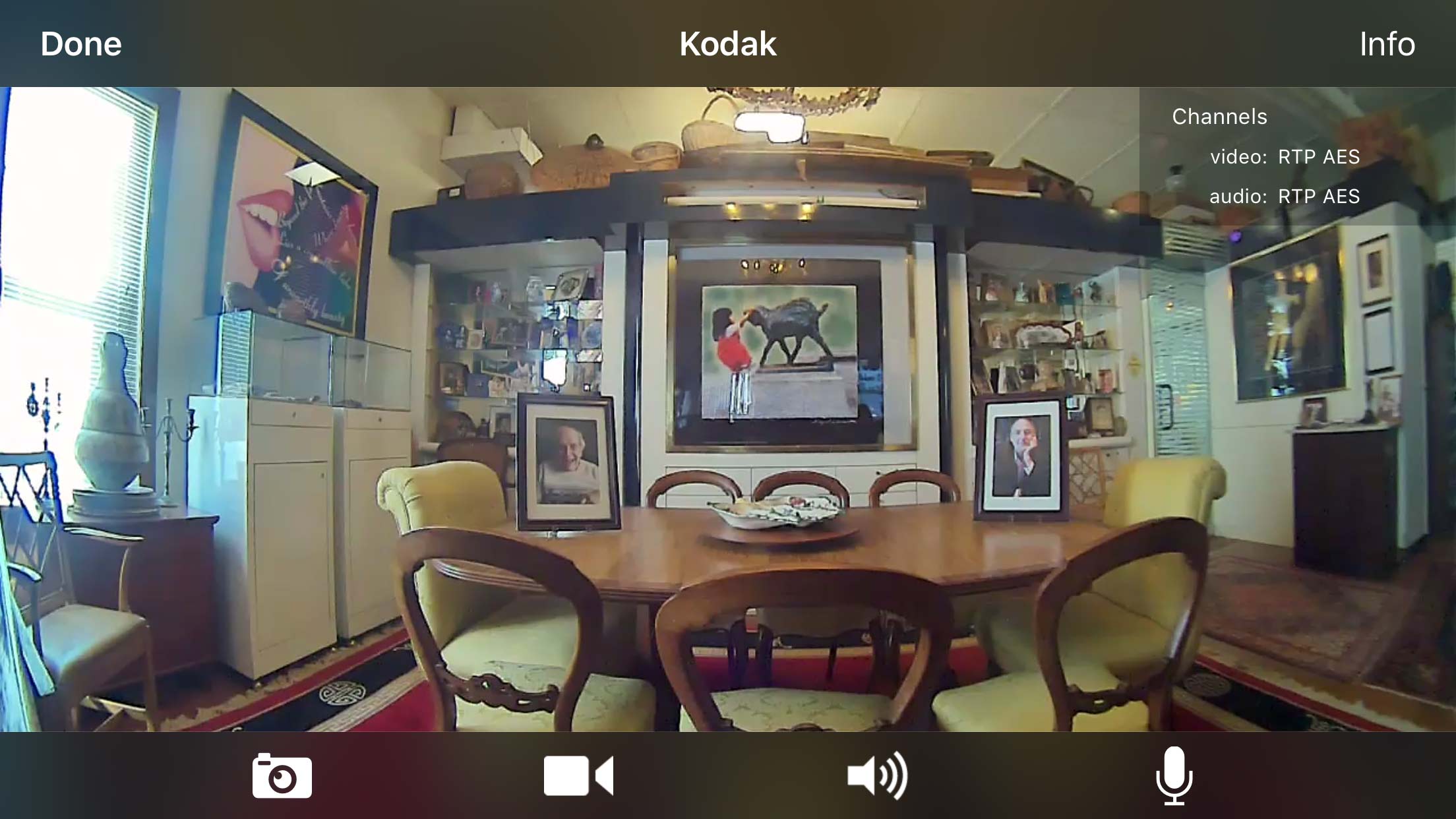
Tap on a camera name on the home page, and a Live View is automatically displayed in horizontal mode. Tap in the window, and four icons pop up at the bottom of the screen — to capture a Snapshot or video, turn audio on or off, and use the microphone to talk to anyone (or any pet) in the room with the camera. The Live View has a responsive two-finger pinch to zoom and one-finger pan controls. However, the camera's low resolution makes it difficult to discern details. Playback has no interactive zoom or panning.
Web Portal
The Kodak's web portal supports Internet Explorer, Chrome and Firefox. While a spokesperson said that it also supports Safari, she added that it's without audio, because the interface uses Flash. That also means that devices that don't support Flash will not be able to use the full portal.
MORE: How to Use Your Android Device as a Security Camera
While the functionality and features in the web portal are very similar to those of the mobile app, there are significant differences in the interface. For instance, the portal's home page is far more convenient. Right there, alongside the list of connected cameras, are direct, unambiguous links to the camera's Settings, Sharing Options, Events, Services (Event Recording, Email Notification, Mobile Notification, options for Basic and Smart Detection and Motion Sensitivity), plus a Push to Talk button. These options and commands are buried far deeper in the mobile apps. What's more, the home page doesn't have a preview image but rather the full Live View.
Motion Detection
The only Motion Detection options available with the Kodak's free Basic plan is the level of sensitivity, the times and days motion will trigger alerts and/or recordings, and whether you'll receive email and/or text alerts. The V20 does not offer sound detection.
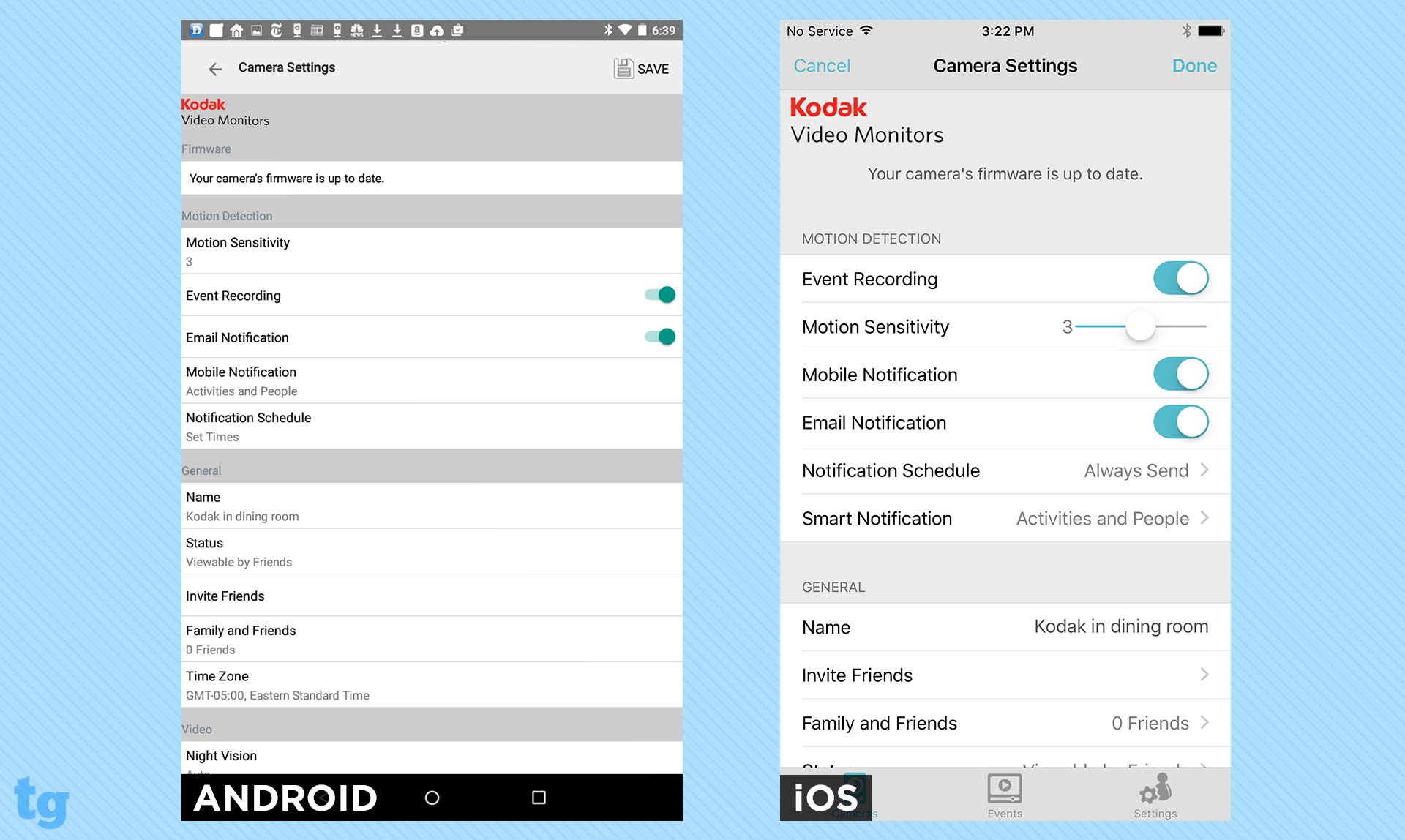
However, Smart Detection (which comes with the paid premium cloud plans) does a nice job of recognizing and filtering pets and other noninvasive motion from a person. When a video plays, the web portal displays selection rectangles where it "sees" motion. That is the data it uses to identify what is moving. While the app correctly identified whenever a person walked through the room, it sometimes identified my cat as a dog and my dog as a cat (though it did identify my pets correctly on other occasions).
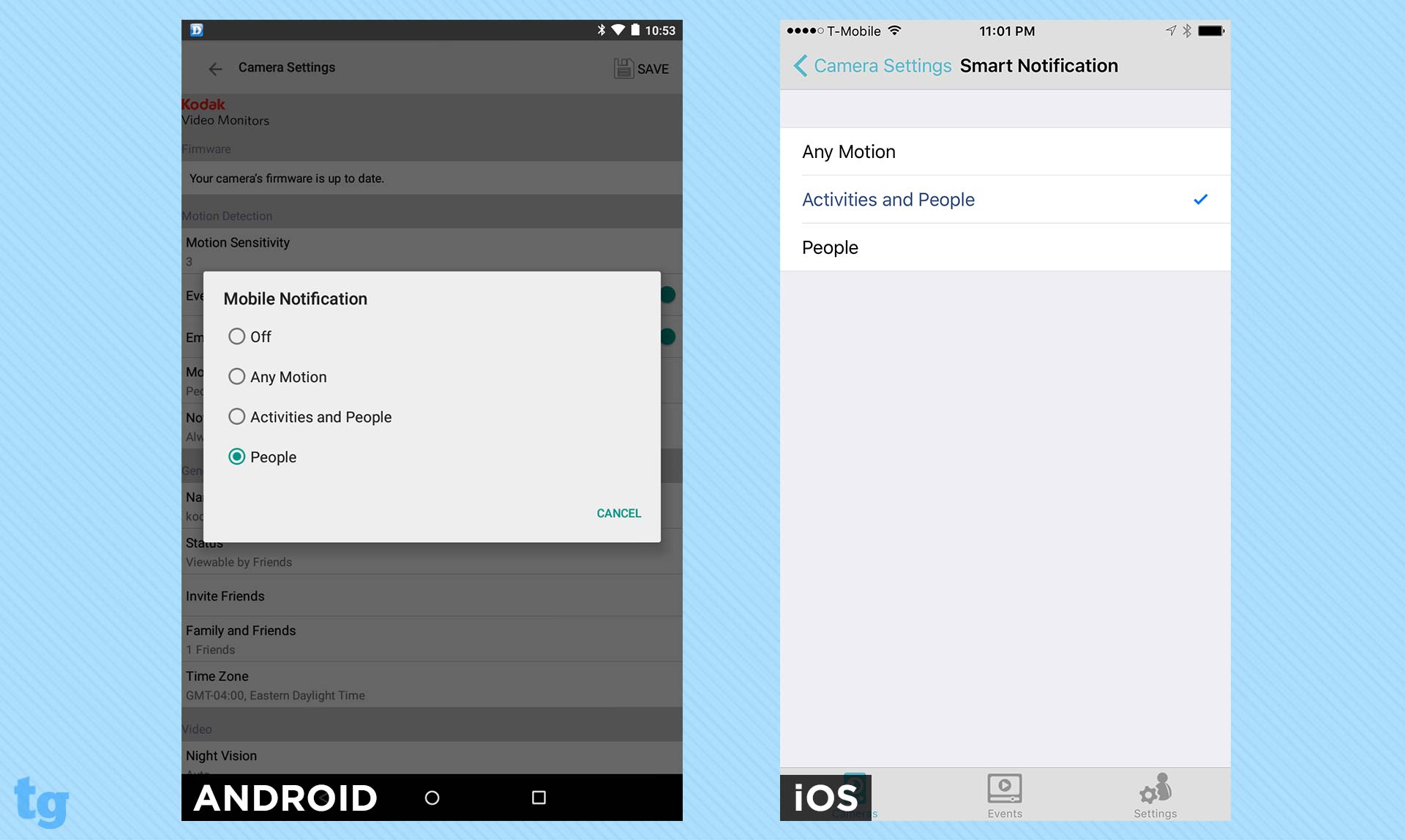
When motion is detected, the V20 will create recordings in 10-second intervals. The text and email alerts it sends indicate in the subject line whether it was generated by a person or an activity (if you have People and Activity selected in your settings and have paid for Smart Detection). On my mobile devices, the alerts linked directly to the relevant video, which played immediately. In the web portal, email alerts go to the Login screen (even if you're already logged in to the portal in another tab), and after you log in, it opens the home page only.
Scheduling
You can set only a single time period in the notification schedule, and it must be the same for all of the days chosen. In other words, you can't have different times scheduled for the weekend, or even turn on notifications through the night, because the latter would involve two time periods for each day (before and after midnight). What's more, the schedule can be set only in the app and not in the web portal.
On the other hand, the iSecurity+ software is IFTTT compatible, which means the V20 can be easily paired with a third-party calendar or other automation apps and devices, such as an alarm system or thermostat.
Video
The Kodak V20's 3.15-megapixel 1/3-inch CMOS sensor captures 720p video over a 180-degree swath, allowing one camera to cover an entire room. Image quality tends to be unimpressive. Just blah. In natural light, the colors tended to be muted, with no clear whites or highlights. On the other hand, even with only two infrared LEDs, Night Mode footage tended to look bright — sometimes too bright.
MORE: How to Turn Your Laptop Into a Home Security System
Audio
The sound on the V20's video clips tended toward mushy, but words were generally understandable and loud enough to be heard, even when the sound was coming from across the room from the camera.
The V20's two-way audio works intuitively: You press the microphone icon on your mobile device to talk and release it to listen. When I was listening remotely, the amplification was good from all around the room. I could understand what was said even when the person was across the room from the camera, though the sound was a bit staticky, with some fade-out.
However, for a person listening in the room with the camera, the sound was quite soft, even fading out, which made it almost impossible to understand the spoken words. The rear-firing speaker is extremely directional, and the overall quality was poor, with distortion and artifacting (noise and interference) present.
Cloud Storage
The V20 comes with free lifetime one-day rolling storage to the cloud. For those who want a more standard length of rolling storage, Kodak has two plans: 14-day cloud storage for $9.99/month or 30 days for $19.99/month. Both include Smart Detection. Discounts are available for the second and third Kodak camera you add to the system.
Alternatively, you can pay $2.99/month to add Smart Detection analysis to your one-day plan. Smart Detection analyzes the motion-detection videos to distinguish between humans and pets, as well as environmental objects, such as a moving tree branch or moving vehicle.
Library and Playback
The Events screens in both the mobile app and the web portal have clear icons and commands, and intelligent organization. However, the web portal's organization is far more efficient, while the mobile app requires too many taps and screen changes to finally get to a video.
On the web, click on the Events tab in the navigation menu at the top of each screen, and you'll be taken directly to a well-organized timeline of incident videos filled with information. The lowest tier of the page displays thumbnails of videos horizontally. The icons within the borders of the thumbnail indicate the trigger(s) for the video: a person, a pet, a car, etc. At the bottom of the border is a time stamp.
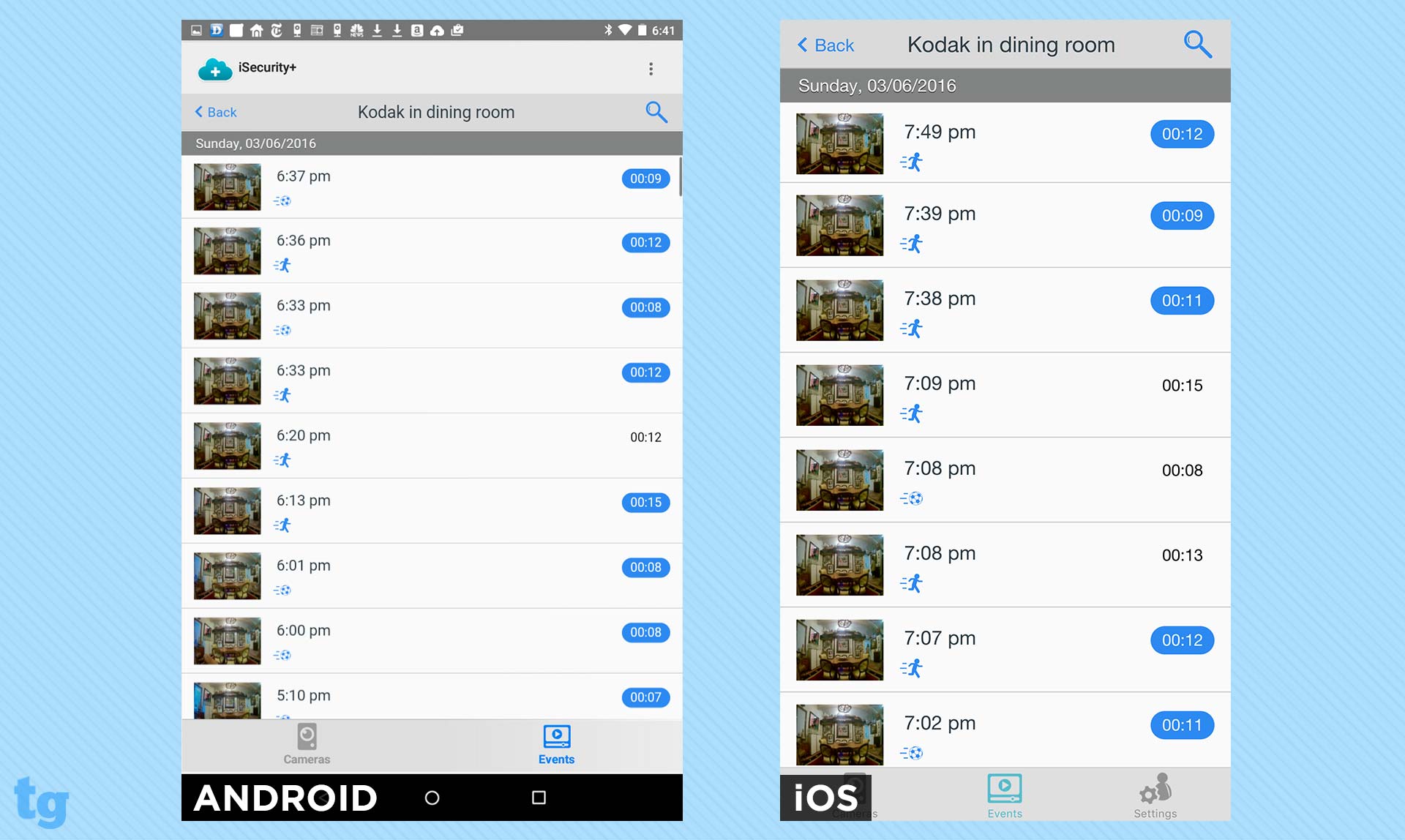
In the middle tier are two connected timelines, to select the date and, to the right of that, a bar chart of incident videos organized by time of day for the selected date. This arrangement is much more efficient and provides more immediate information than the zoomable combined day/time timelines in Oco, MyFox and EZVIZ.
You can narrow the number of thumbnails by clicking on the Filter icon to the left of the timeline. Then, in a pop-up window, you can use checkmarks to select camera(s), and All or Favorites, as well as to detect All Motion, People and Objects Only, or People Only. (However, Favorites isn't supported by the V20.)
MORE: Nest Cam Review
Click on a thumbnail to play the video in the large window above the timeline. In the upper-left corner, the app identifies what triggered the alert (for example, a person) on what camera, and when and how long the video is. To the right of the playback window are six icons: Favorite (not supported by the V20), Feedback (to tell Kodak how well the app did with its detection), a toggle to full screen, Audio on/off, download the video onto your hard drive, or trash it.
However, there's no zoom tool for looking more closely at details in the video. While the video plays, it displays green and red rectangles around the object or person that is moving. According to Tend/Kodak, "The green box means an object has been detected. A red box means that our analytics has high confidence it can correctly identify the object." When it does so, it displays a label, such as Person, Cat or Dog.
In the mobile app, you tap on the Events icon at the bottom of key screens to be taken to a list of connected cameras. A Filter icon in the upper-right corner above the list of cameras narrows the Events that will be displayed according to the trigger: People Only, People and Objects, or All Motion. Tap on a camera name to get to the Events screen.
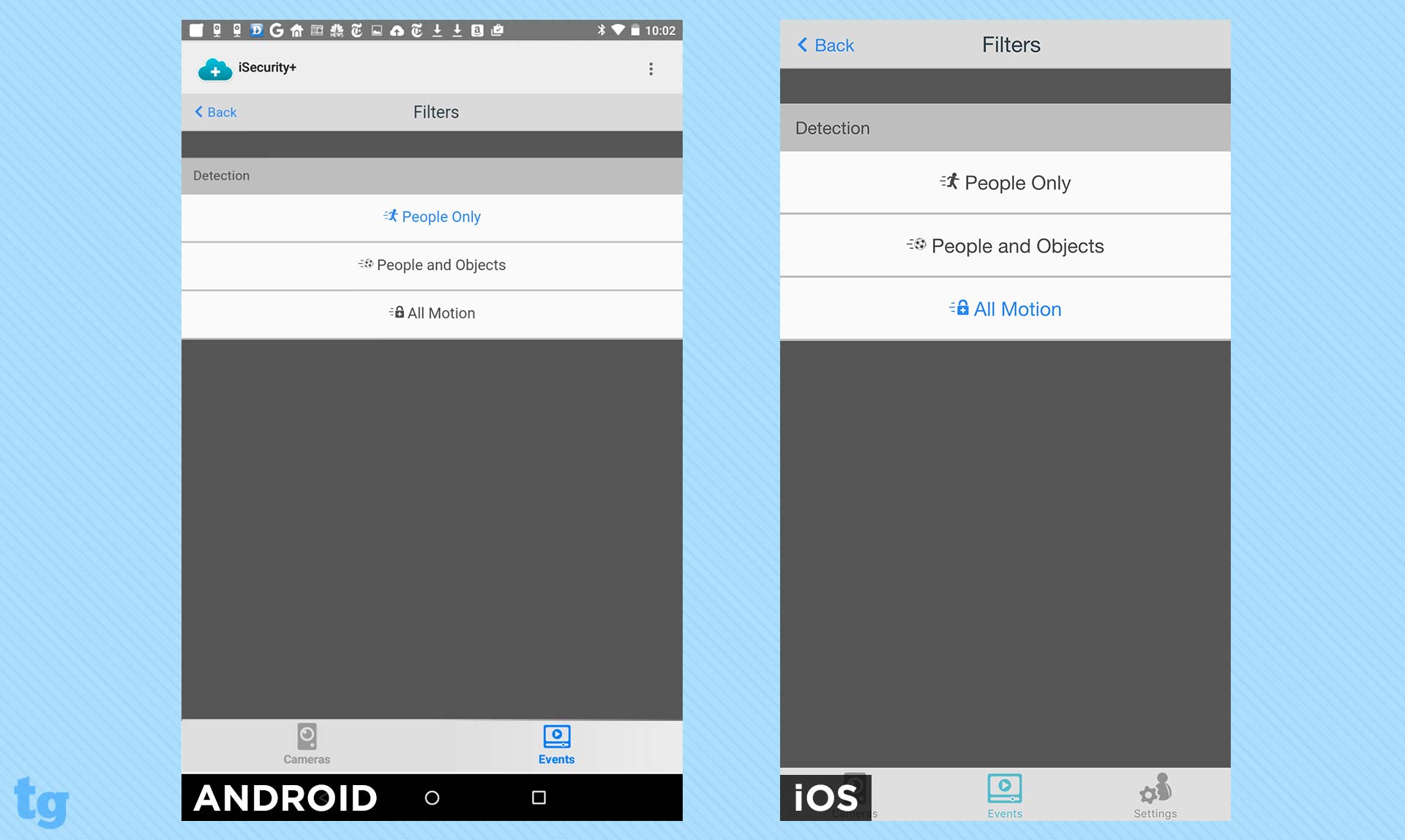
Because the Events screen is a list, it's logical that it should be vertical only, rather than have auto-rotation. Each row contains a thumbnail, a time, icons for what triggered the video, and the length of time. If you haven't previously viewed the video, the length is surrounded by a blue oval. The most recent videos are listed in the immediate screen. Scroll down to see older videos, listed by day. Tap the Search icon in the upper-right corner to narrow the thumbnails down to a specific date.
If you tap on a thumbnail, it opens up a useless intermediary screen, which is almost entirely black, with a Play arrow in the middle and a message in the upper-left corner indicating what kind of motion was detected. Tap on the Play button to display the selected video in horizontal or vertical view, with auto-rotate. Unlike the web portal, the mobile app doesn't display rectangles of areas where motion is detected, nor does it label the pets it detects. More important, it doesn't have icons for saving or trashing the video, although it does have a switch for full screen (horizontal) or smaller view (vertical). Nor does the app display information about the video while it plays.
Sharing
In iSecurity (both the app and the web portal), sharing is quite simple. You send an email invitation to your friend — one email for each camera you want to share. When your friend receives the email and clicks to accept it, he's prompted to log in or create an account if he doesn't have one. Then, he will be able to view the Live Feed from that camera, and nothing else.
To revoke anyone's viewing permission, simply uncheck the person's name from the list of invited friends.
MORE: Netgear Arlo Home Security Camera Review
Bottom Line
The Kodak V20 is definitely worth considering, thanks to its ease of use and great motion detection. However, the camera's image quality doesn't compare to that of competing cameras, and I wish there were more flexibility with the scheduling.

Sally Wiener Grotta is the president and lead analyst of DigitalBenchmarks test lab (www.DigitalBenchmarks.com). The scripts she created for various tech publications for testing and evaluating digital cameras, image quality, software and related technologies have become industry standards. Among her numerous books is the first major volume on image processing “Digital Imaging for Visual Artists” (McGraw-Hill), co-authored with Daniel Grotta. Her hundreds of reviews, stories and columns have appeared in scores of magazines, journals and online publications.

