How to Turn Off T-Mobile's Binge On and Why You'd Want To
Get back your high-quality and speedy video streams by turning off T-Mobile's BingeOn feature.
If you're a T-Mobile subscriber and your streaming video doesn’t look up that sharp, that could be the result of the carrier's Binge On service. Launched late last year, Binge On lets T-Mobile subscribers stream videos from more than 80 participating services and not have that bandwidth count against their monthly data plan.
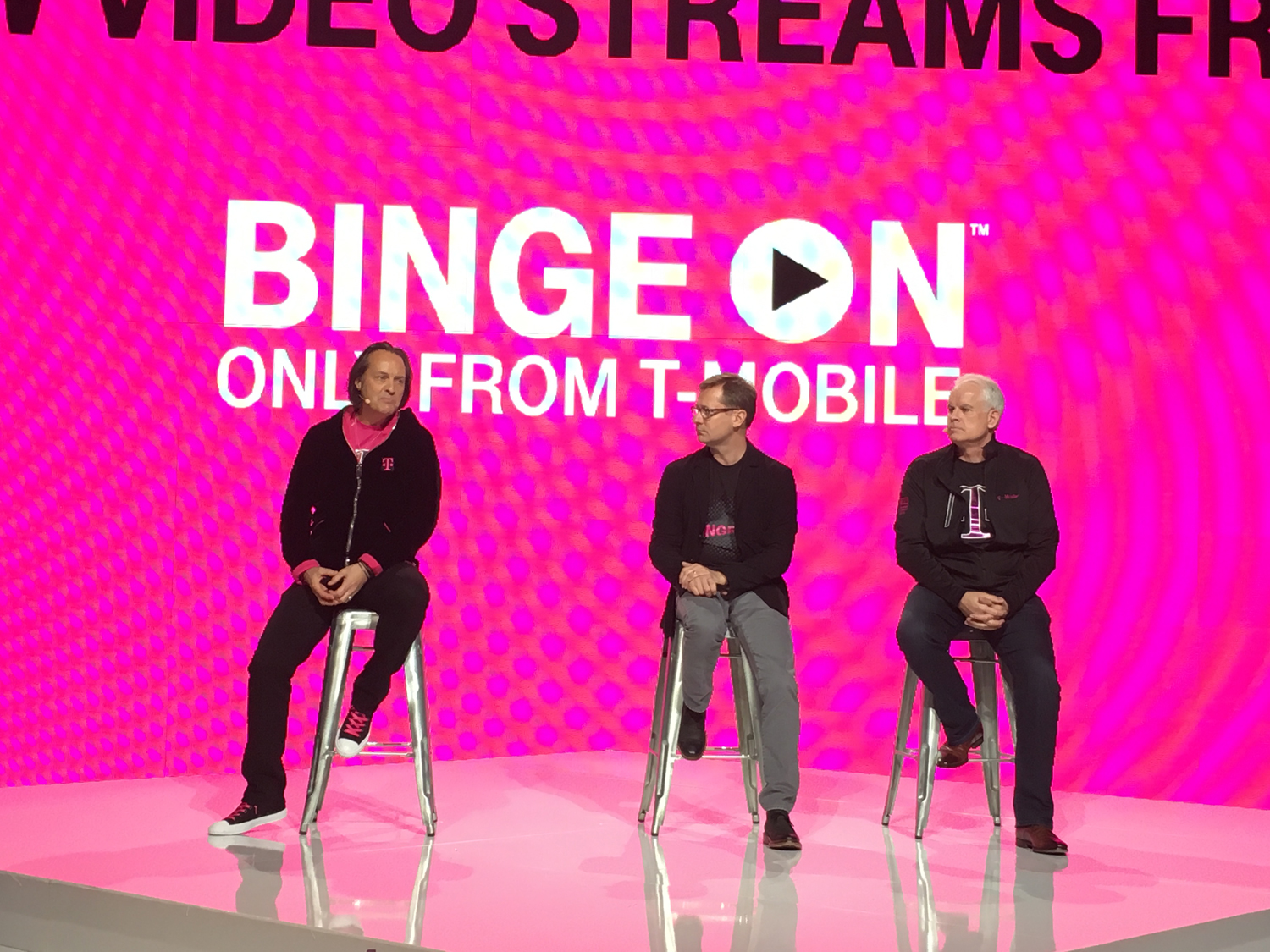
The tradeoff? Video streams at a lower resolution with Binge On, which is turned on by default. T-Mobile says the streams appear in “DVD quality,” but if you’ve got a smartphone with a sharp screen, you’ll notice a difference.
MORE: Top Services to Stream Data-Free on T-Mobile
T-Mobile has made some tweaks to the service. Earlier this year, the carrier found itself in a row with YouTube, which claimed that T-Mobile was downgrading stream quality without its consent. At the time, I noticed that my YouTube videos take longer to load. According to YouTube, though, T-Mobile now lets video providers opt out of having their streams modified; it’s no coincidence that YouTube is now among the services participating in Binge On.
Maybe you appreciate being able to stream video from the likes of Netflix, HBO and Hulu without worrying about your monthly data stash. You might also be willing to live with a downgraded stream quality since it lets you watch up to three times more video on your data plan. And T-Mobile has continuously added to Binge On, with NBC among the latest to sign on while music-streaming services including Tidal and Spotify now offer video content to Binge On users.
But if you’re not that impressed by what Binge On has to offer, you can turn the service off. T-Mobile gives you three ways to disable the feature.
From Your Phone
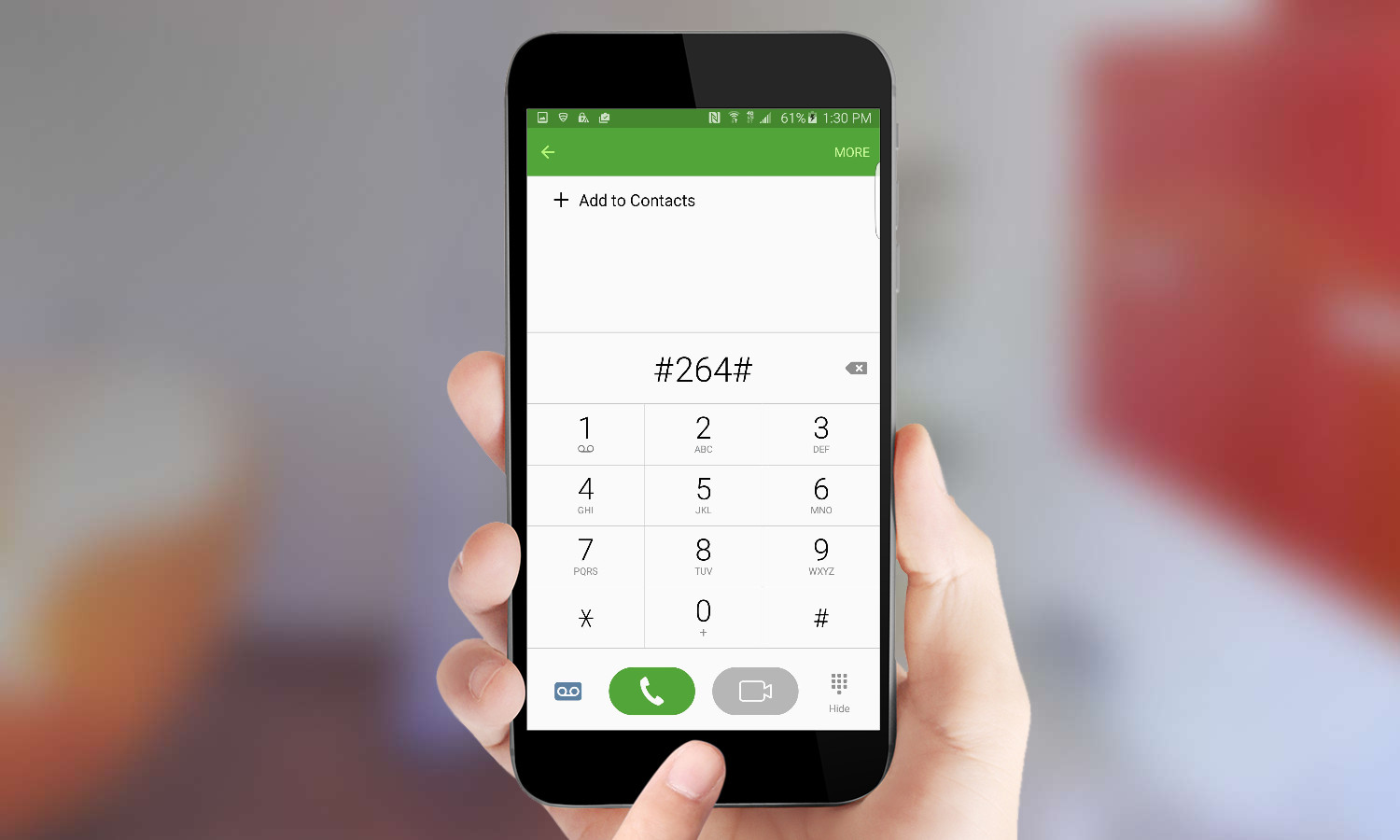
1. Dial #264# from your dialer appto see if Binge On is activated.
Get instant access to breaking news, the hottest reviews, great deals and helpful tips.
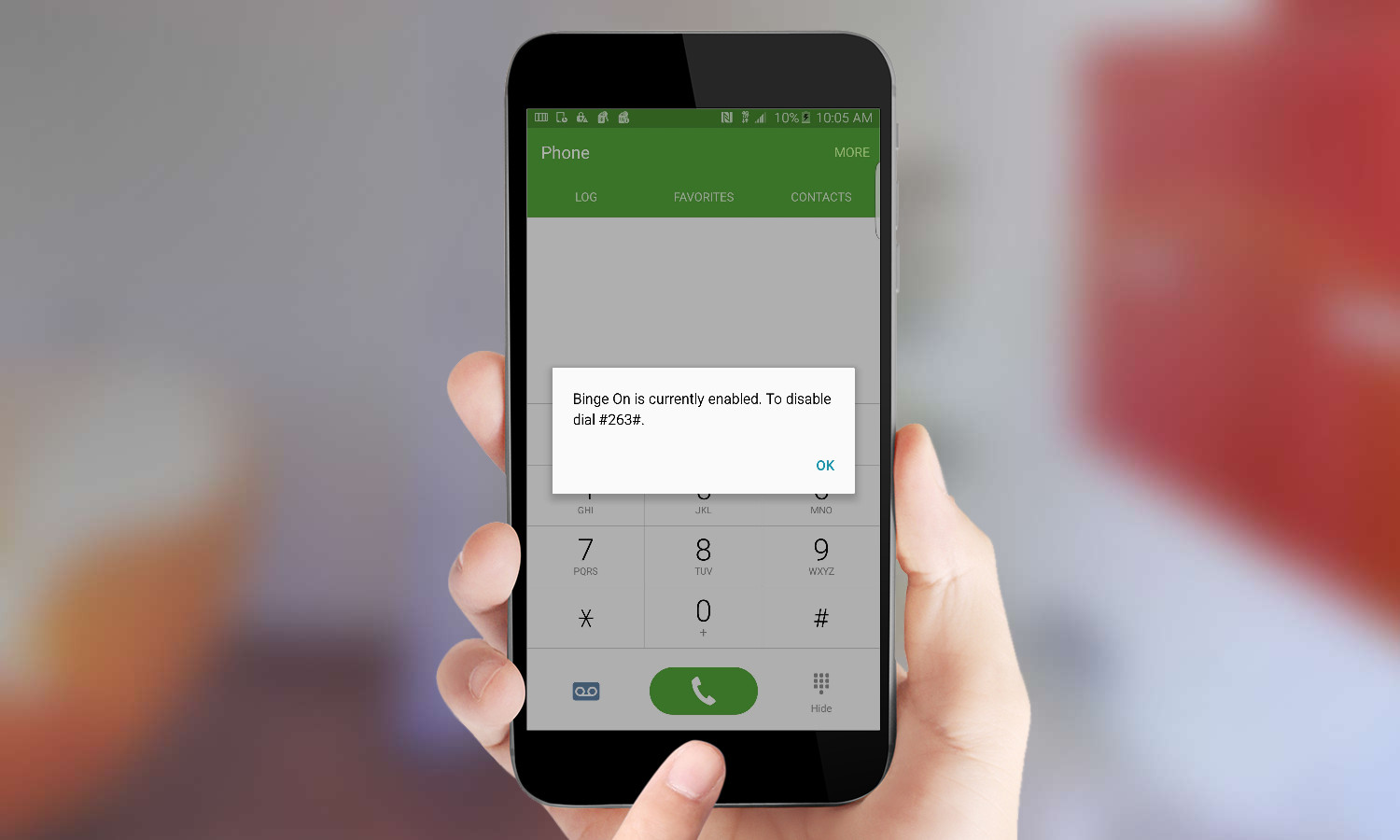
2. Dial #263# to deactivate Binge On. It will take a few minutes for your request to take effect.
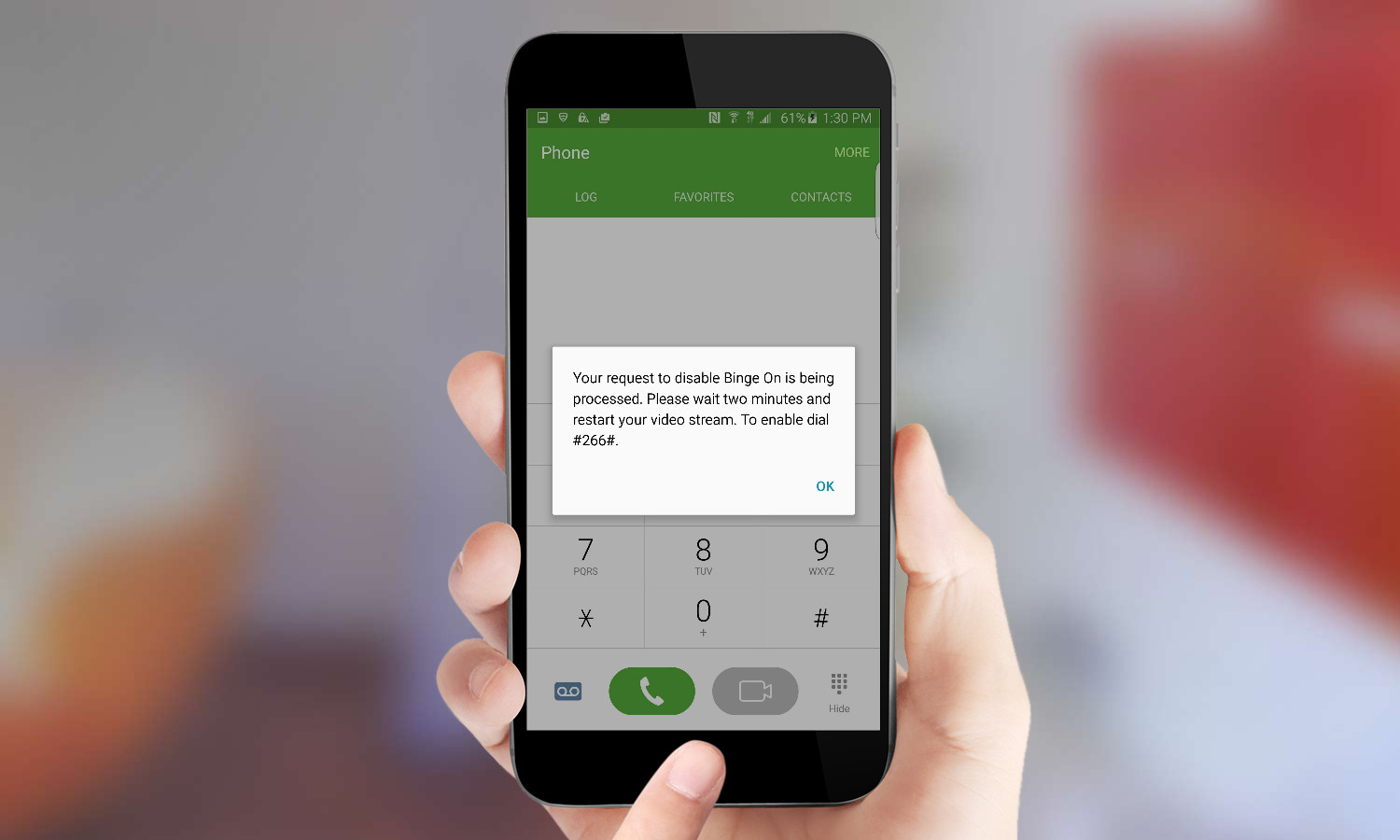
3. Dial #266# if you want to turn the service back on.
From the T-Mobile App
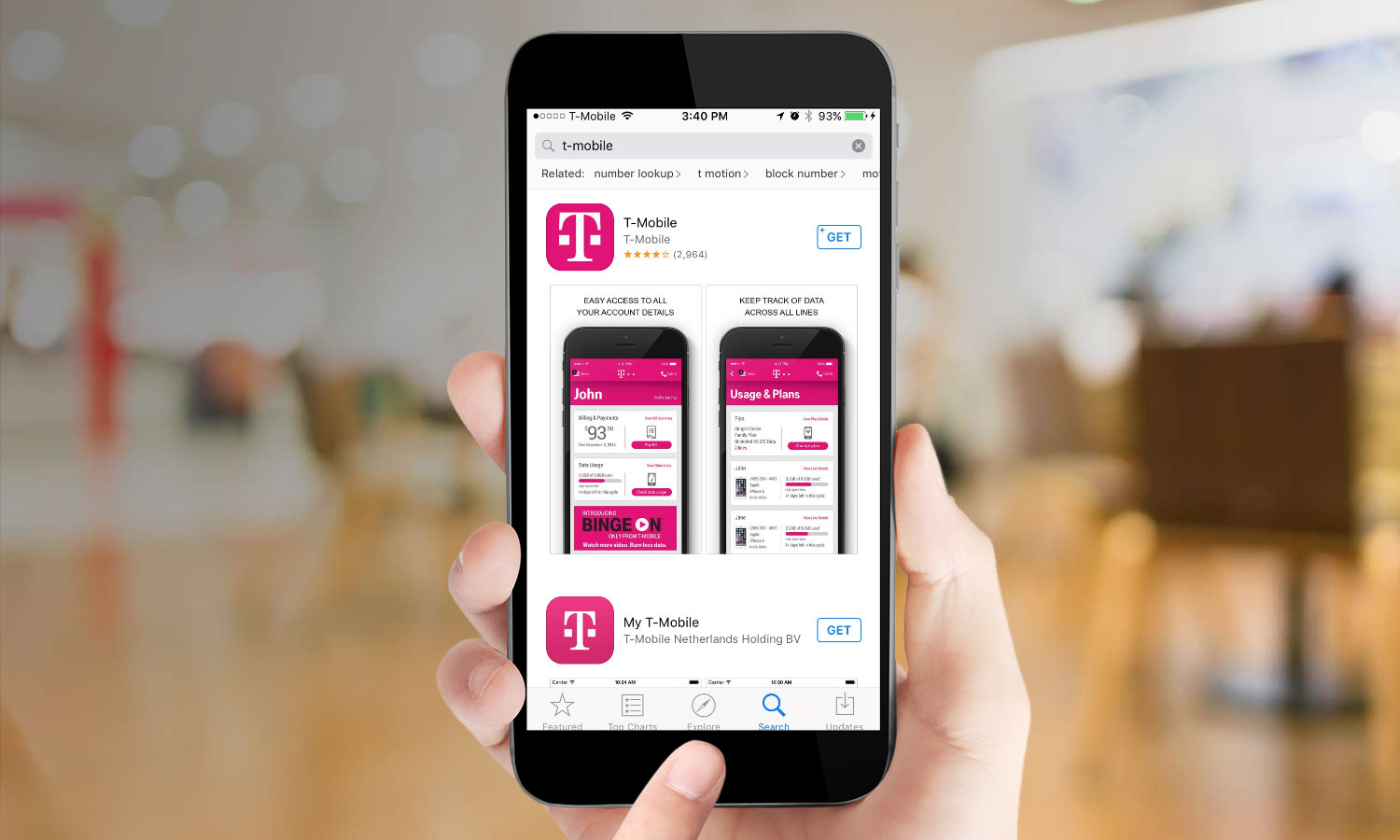
1. Install the T-Mobile app for Android or iOS if you haven’t already.
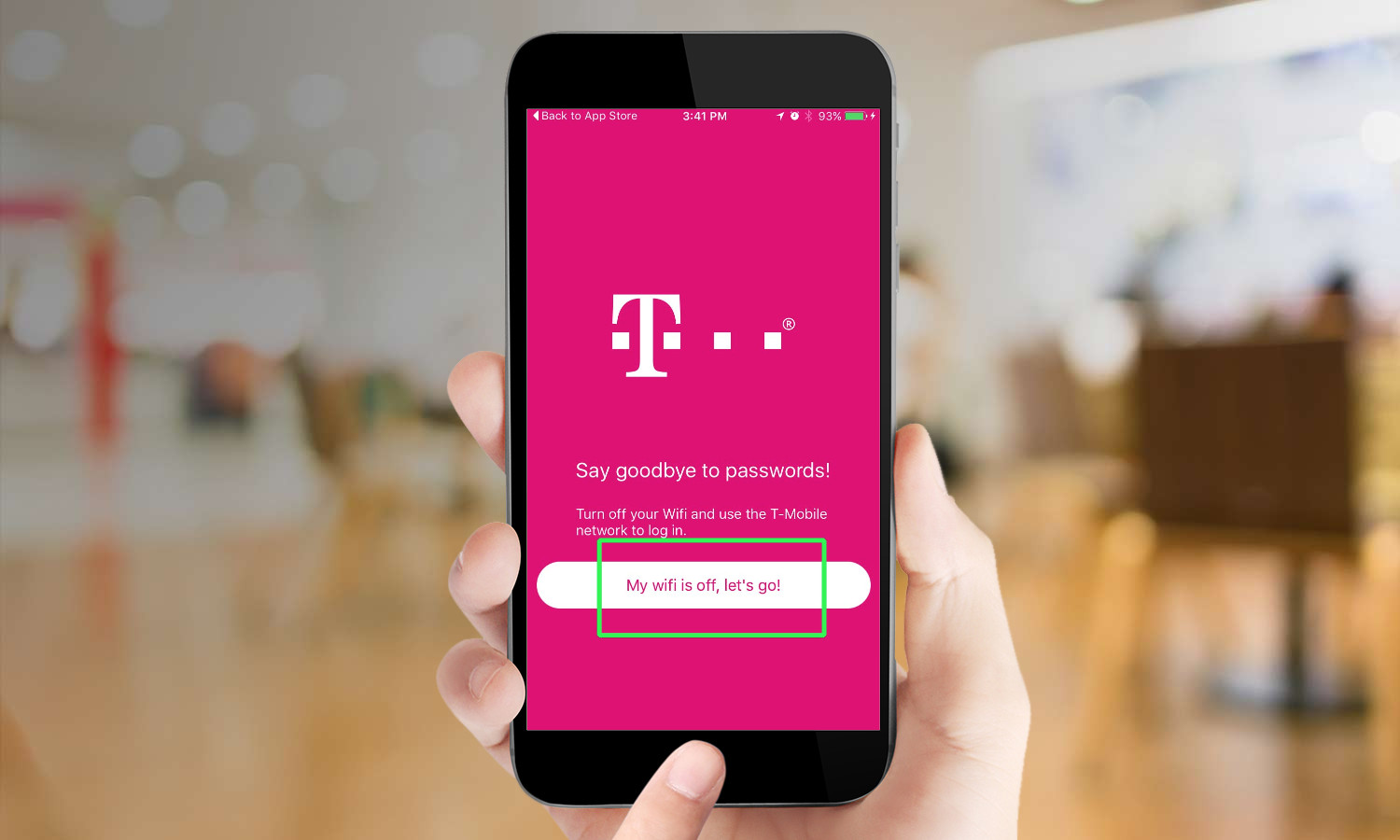
2. Disable Wi-Fi to let T-Mobile automatically find your phone and sign you in. There will be another step for you to enter your password later on when accessing secure transactions. You’ll have to agree to T-Mobile’s terms and conditions as well.
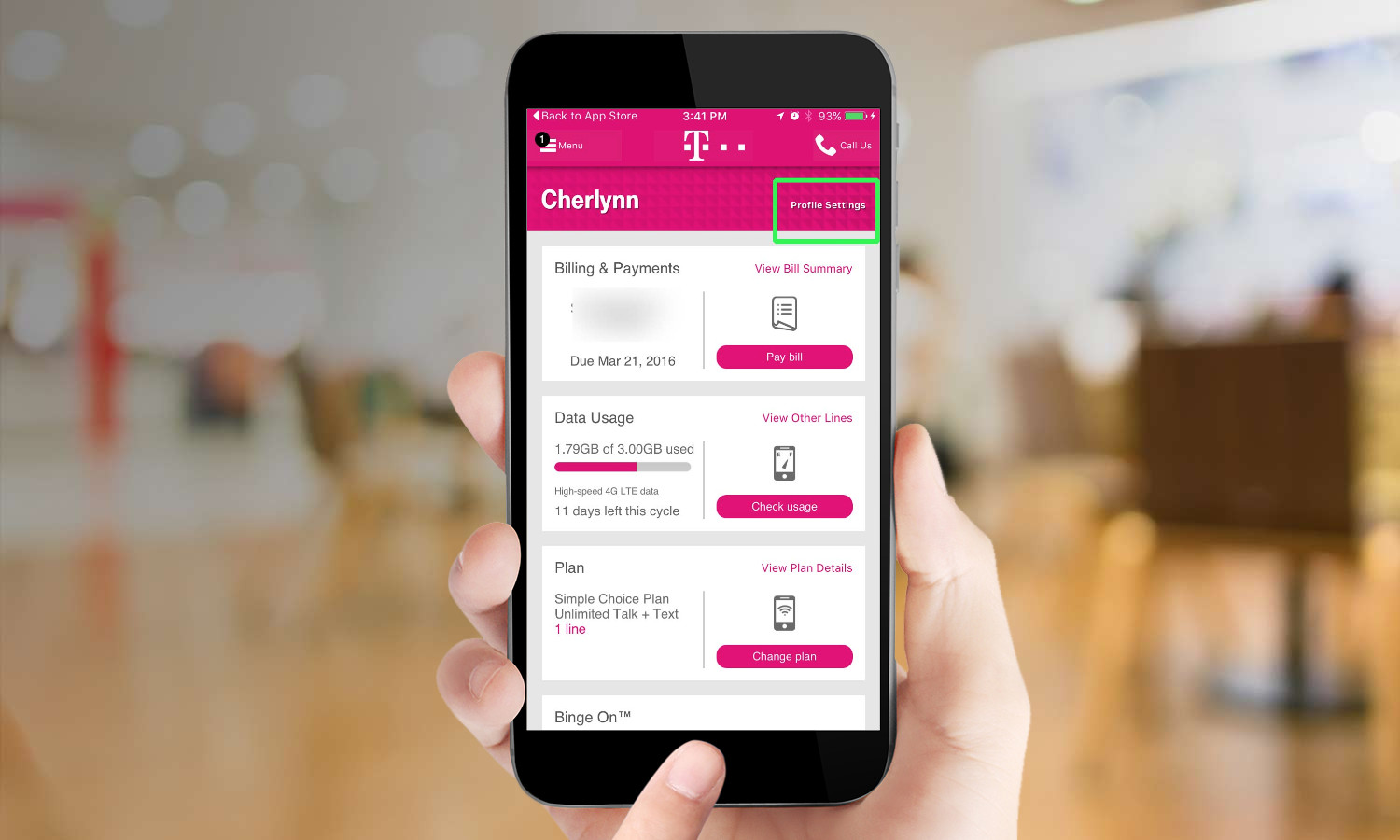
3.Tap Profile Settings on the top right of the app’s home page. You can also scroll down to the Binge On section of the home page and press Change Settings, which will bring you to step 4.
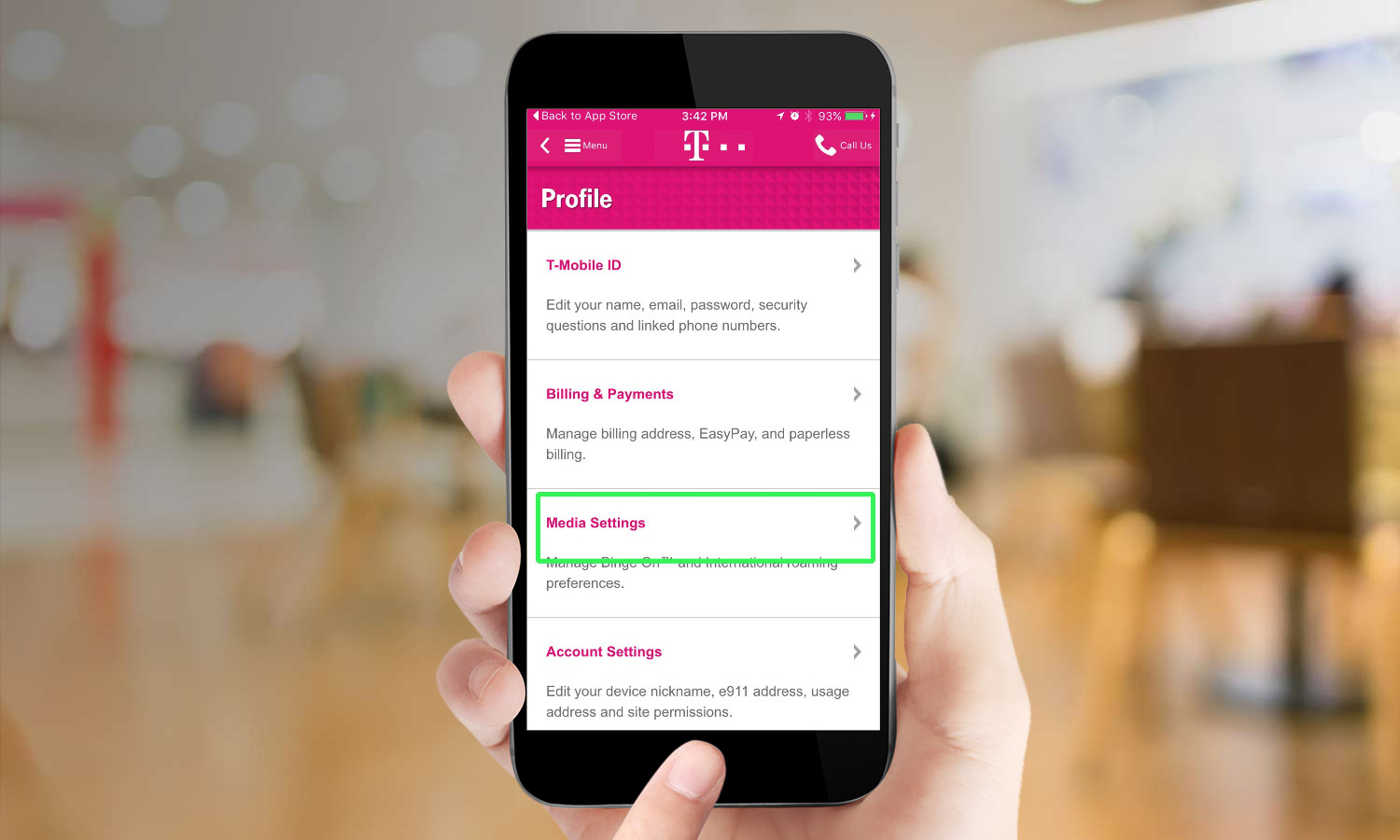
4. Select Media Settings.
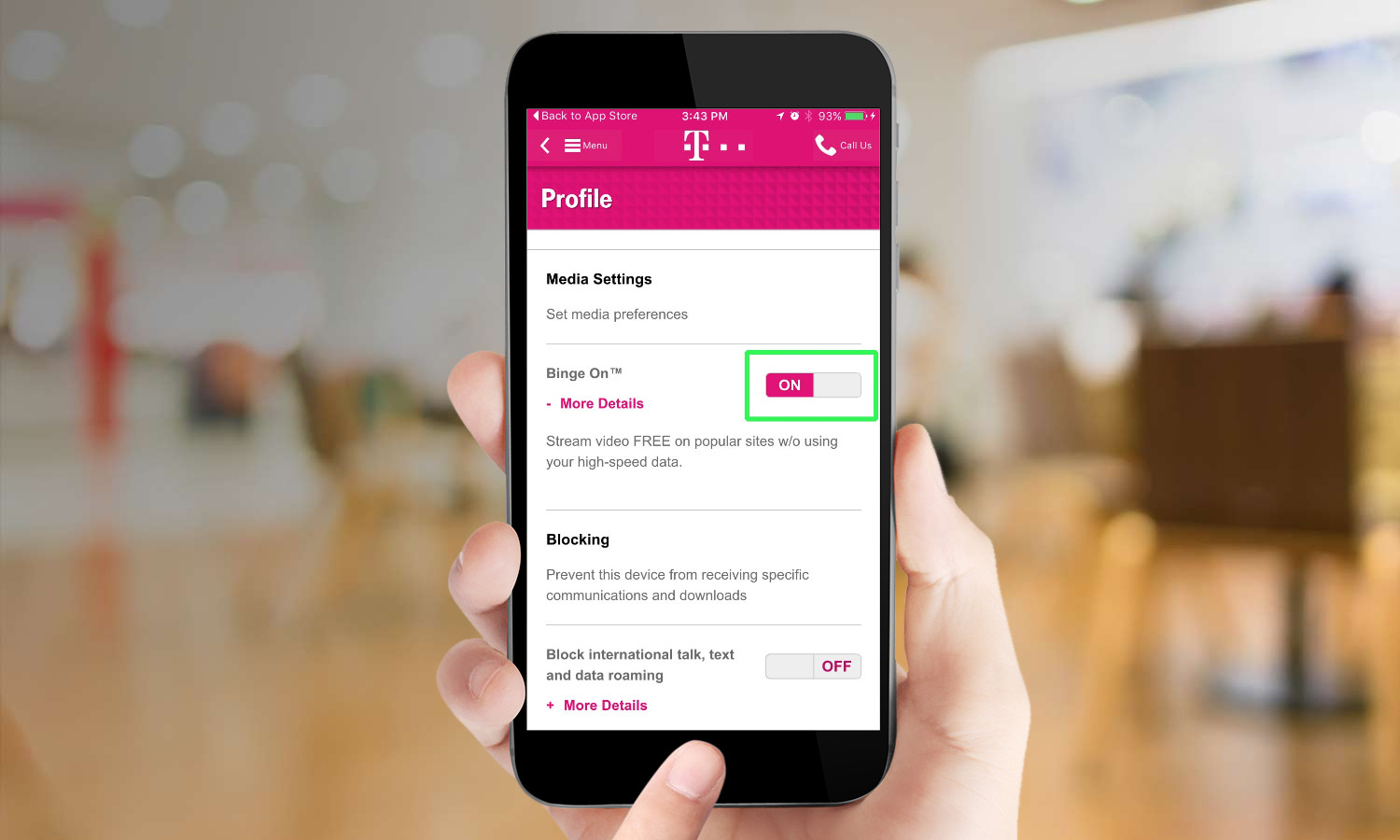
5. Slide the Binge On toggle to the left to turn it off. Slide the toggle back when you want to reactivate the service.
From the Web
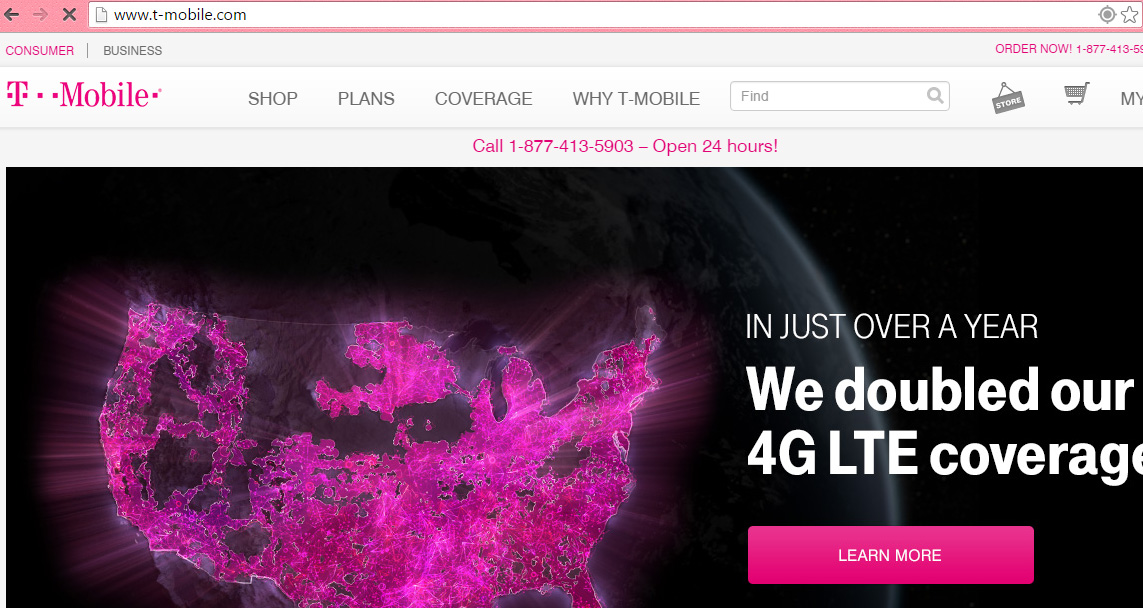
1. Navigate to T-Mobile.com.
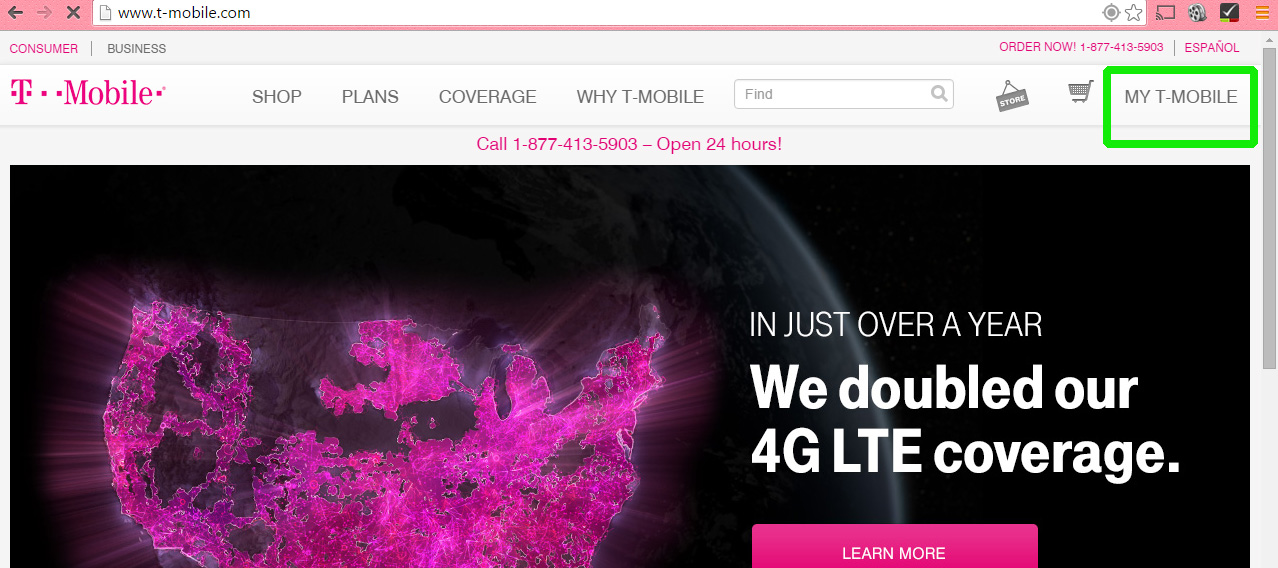
2. Hover over the My T-Mobile link on the top right of the page.
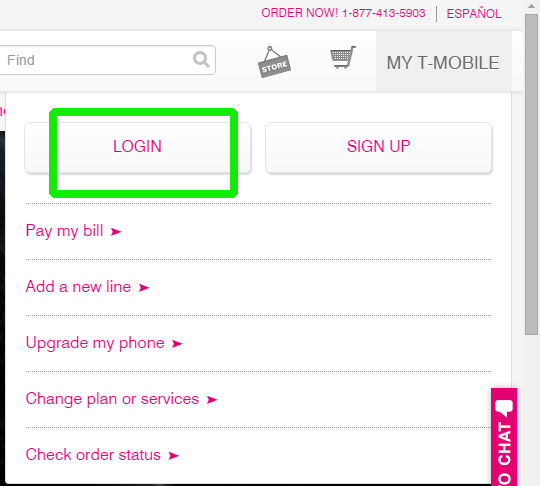
3. Click Login from the dropdown menu.
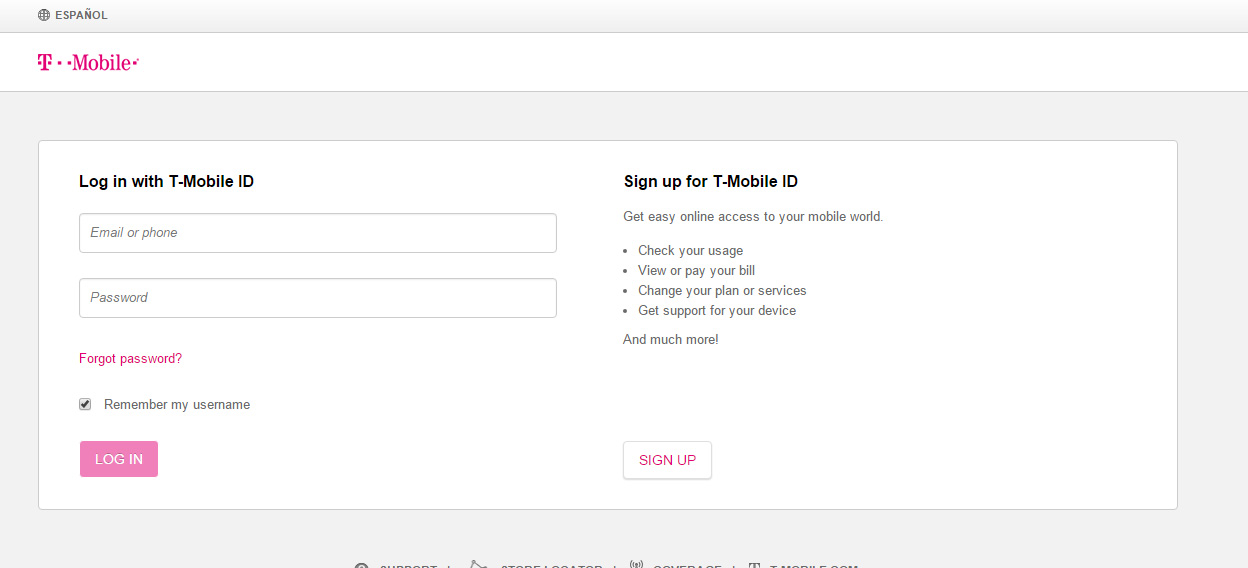
4. Sign in with your credentials.
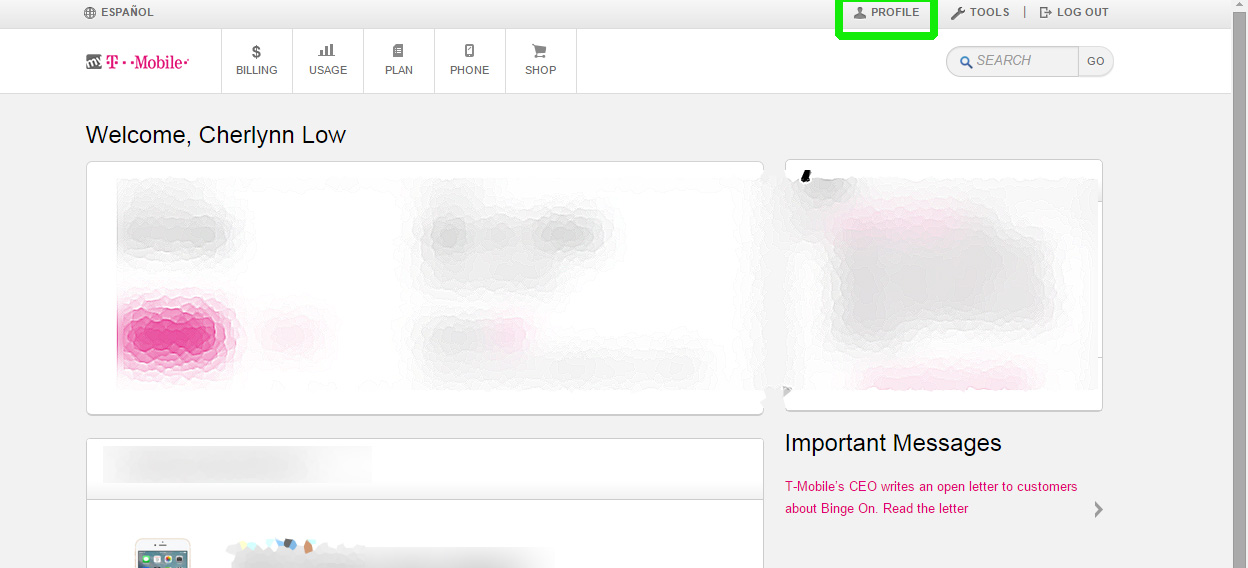
5. Select Profile at the top.
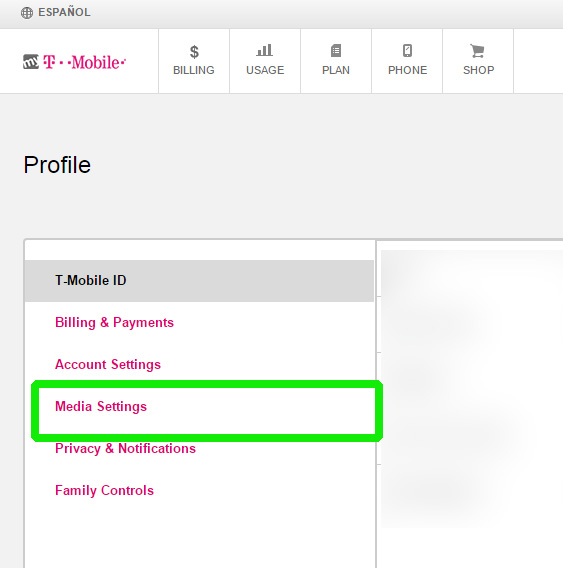
6. Click on Media Settings from the menu on the left.
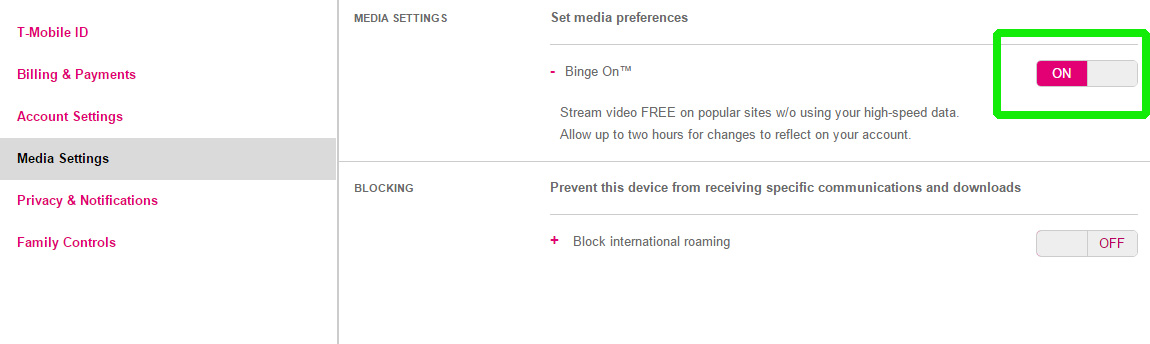
7. Slide the Binge On switch to the right to turn the feature off.
Cherlynn is Deputy Editor, Reviews at Engadget and also leads the site's Google reporting. She graduated with a Master’s in Journalism from Columbia University before joining Tom's Guide and its sister site LaptopMag as a staff writer, where she covered wearables, cameras, laptops, computers and smartphones, among many other subjects.

