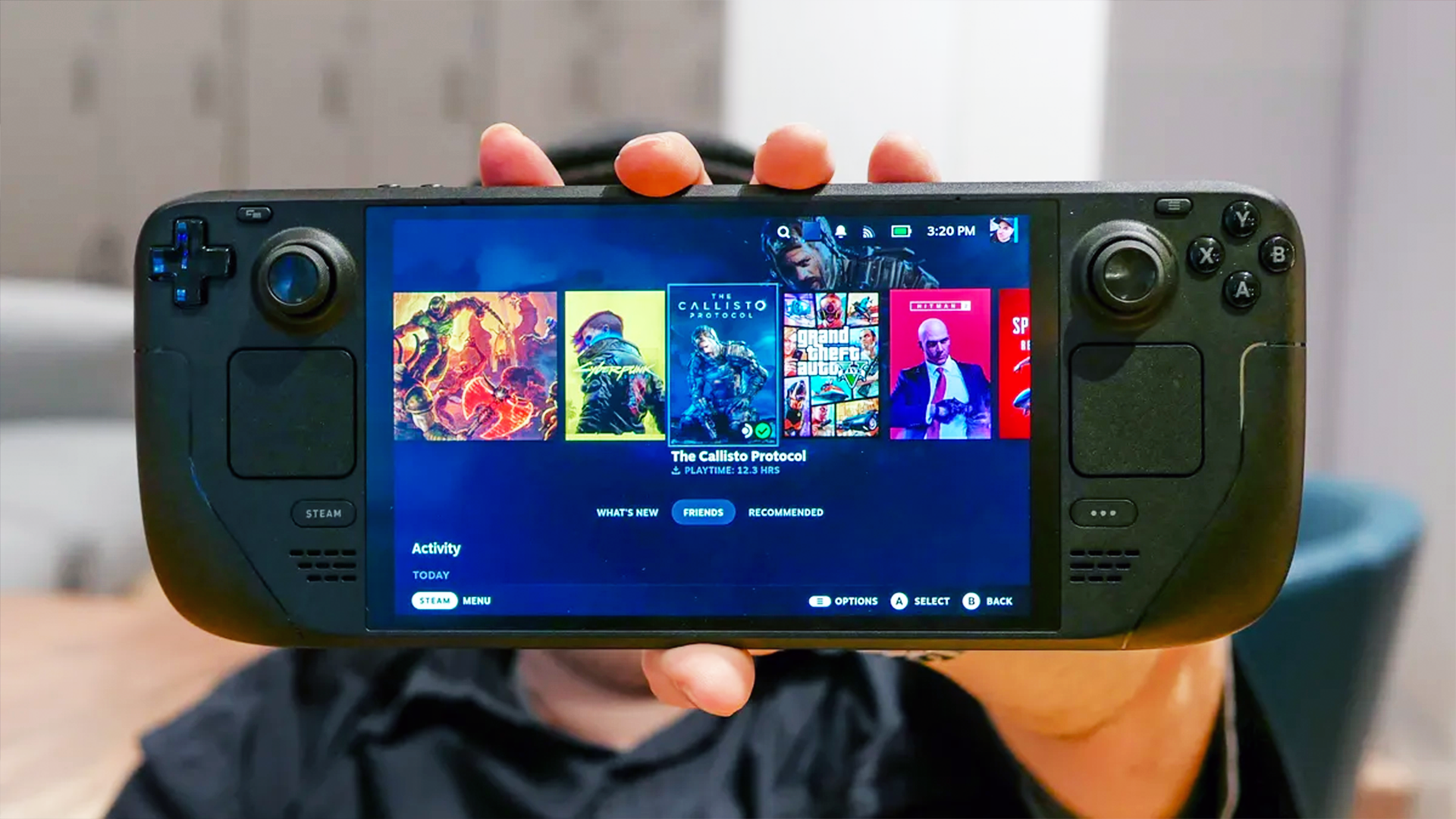How to set up Plex Live TV and DVR
You'll need a whole bunch of gear and a little bit of patience to get Plex Live TV and DVR up and running, but the process isn't difficult.
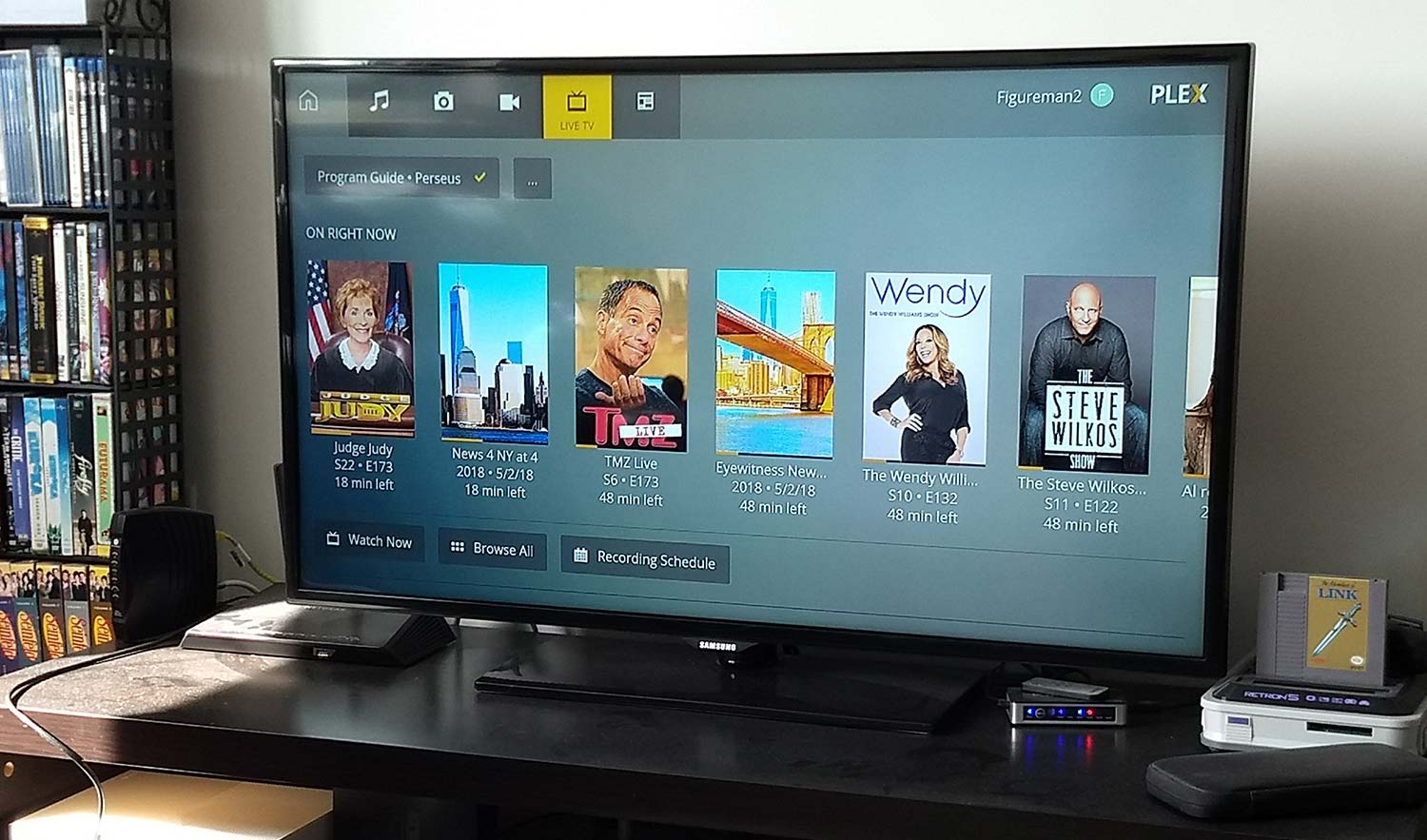
Plex's Live TV and DVR feature is a relatively simple and straightforward way to watch and record live network TV anywhere in your home (or from anywhere in the world, if you're willing to run a 24/7 media server).
Setting up the feature isn't as foolproof as I would have liked (my Plex Live TV review explains more, as does my story on how to use Plex), but it's nothing that some simple step-by-step instructions can't solve.
To start, you'll need quite a few different components:
- A Plex subscription ($4.99 per month, $39.99 per year or $119.99 for life)
- An TV antenna
- A DVR tuner (Plex has a list of supported devices, though others may work, too)
- A computer or an Nvidia Shield TV
- A smart TV, or a regular TV with a streaming player attached (optional)
Once your gear is all assembled, here's how to put the whole package together:
1. Set up your DVR tuner
This process varies a bit depending on what kind of antenna, as well as what kind of tuner, you have. But generally, setup goes like this: Attach your antenna to your DVR tuner, then attach your tuner to your router. Whether you accomplish this with or without an amplifier, and via ethernet or Wi-Fi, largely depends on what kind of equipment you have. But if you follow the instructions that came with your devices, you should be fine.

Just remember: The antenna receives the TV signal. The DVR tuner decodes it. The router distributes the signal to the rest of the network. As long as your setup facilitates all of those steps, in that order, you'll be fine.
2. Download and run the Plex Media Server (computer or Shield TV)
Download the media server software from the Plex website.
Get instant access to breaking news, the hottest reviews, great deals and helpful tips.
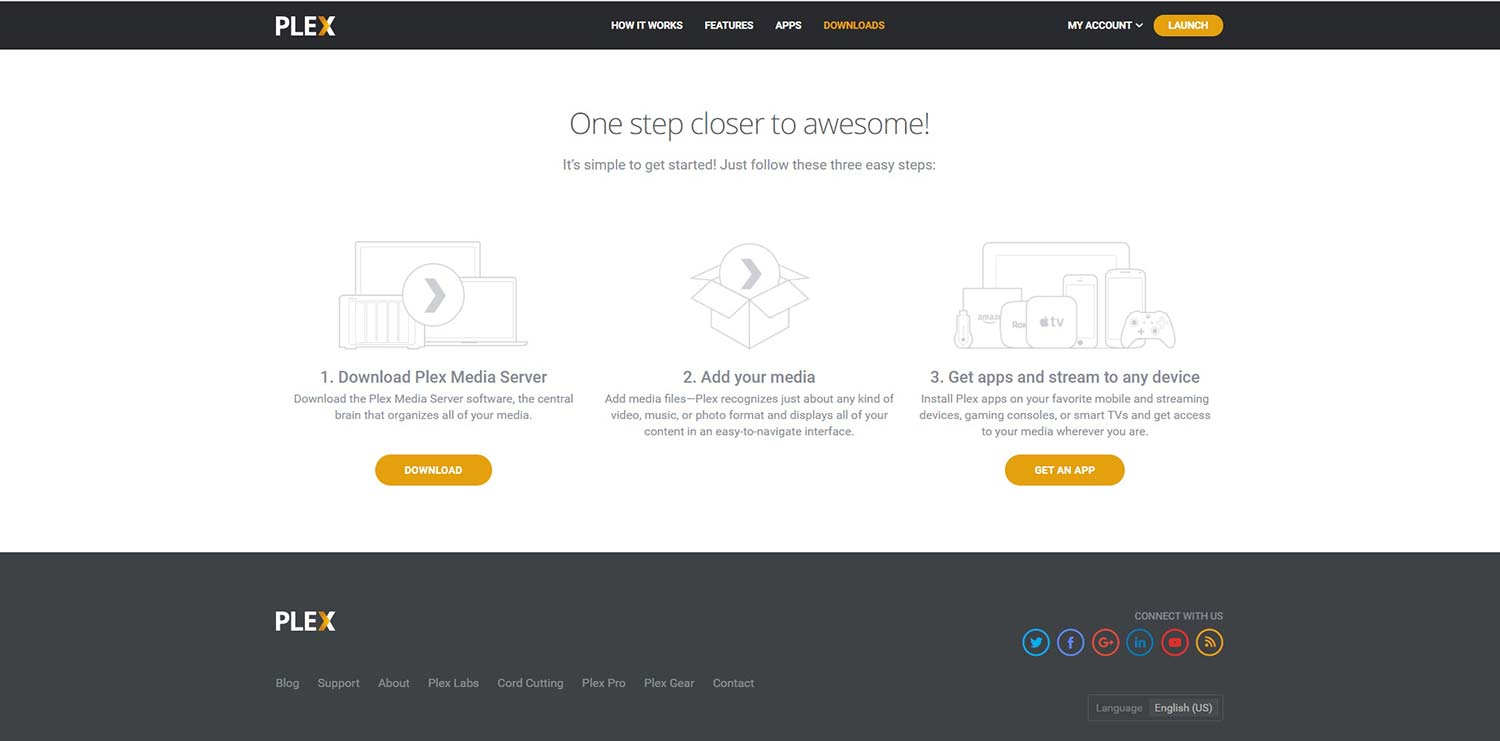
Once you install it, you'll have the option to launch it right away. If it's already on your system, you can simply right-click on the icon in your task bar and select Open Plex. This will bring up the interface in your web browser.
3. Open the Server menu (computer or Shield TV)
- Click on the settings icon (the wrench picture in the upper right)
- Select Live TV & DVR on the left-hand menu.
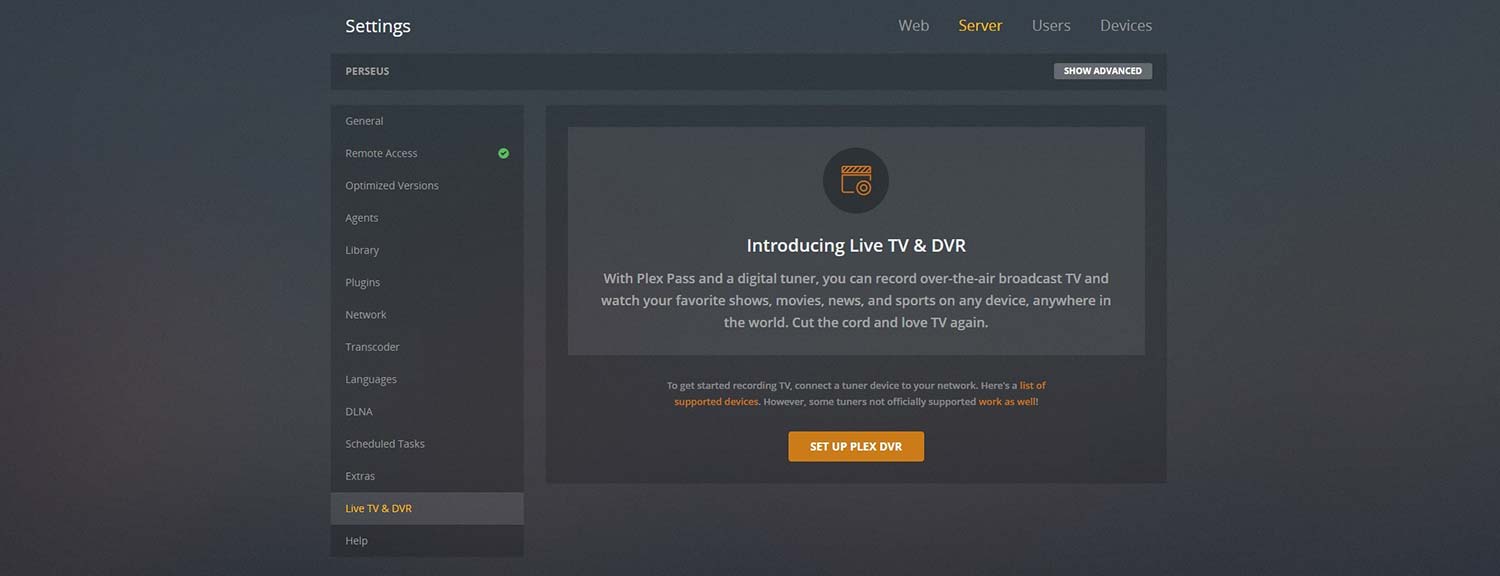
BONUS TIP: If you want to watch your media server from outside your home network, you'll need to go to Remote Access on the left menu and select Enable Remote Access. In my experience, this process failed more often than it succeeded. Sometimes, signing in and out alleviated the problem; another time, I had to update my router's firmware first. Neither the Reddit nor Plex forums have a perfect solution for this, but signing in and out (or using incognito mode) after updating your router is at least a good starting point.
4. Connect your DVR tuner
- Click "DVR Setup" under the "Live TV & DVR" menu to start the process. Then, wait for Plex to find your DVR tuner on the network.
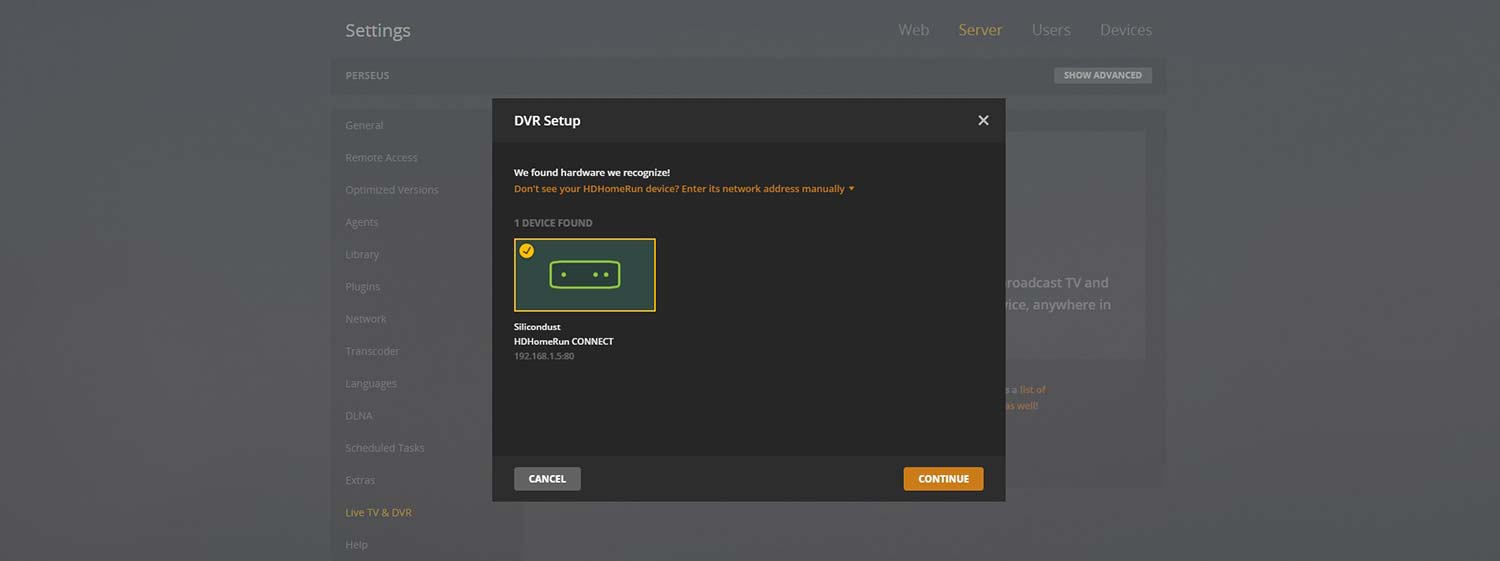
In case it doesn't do so automatically, you can enter your tuner's IP address manually. (Check your tuner's instructions for more details on how to do this.) Click Continue once you've selected your tuner or programmed its address.
5. Scan for channels
Your tuner may have already found channels, but it couldn't hurt to scan again. (My tuner found 35 channels initially and 65 upon a re-scan.) Just click the button that says Scan. You'll also have to input your type of connection (antenna), your country and your zip code.
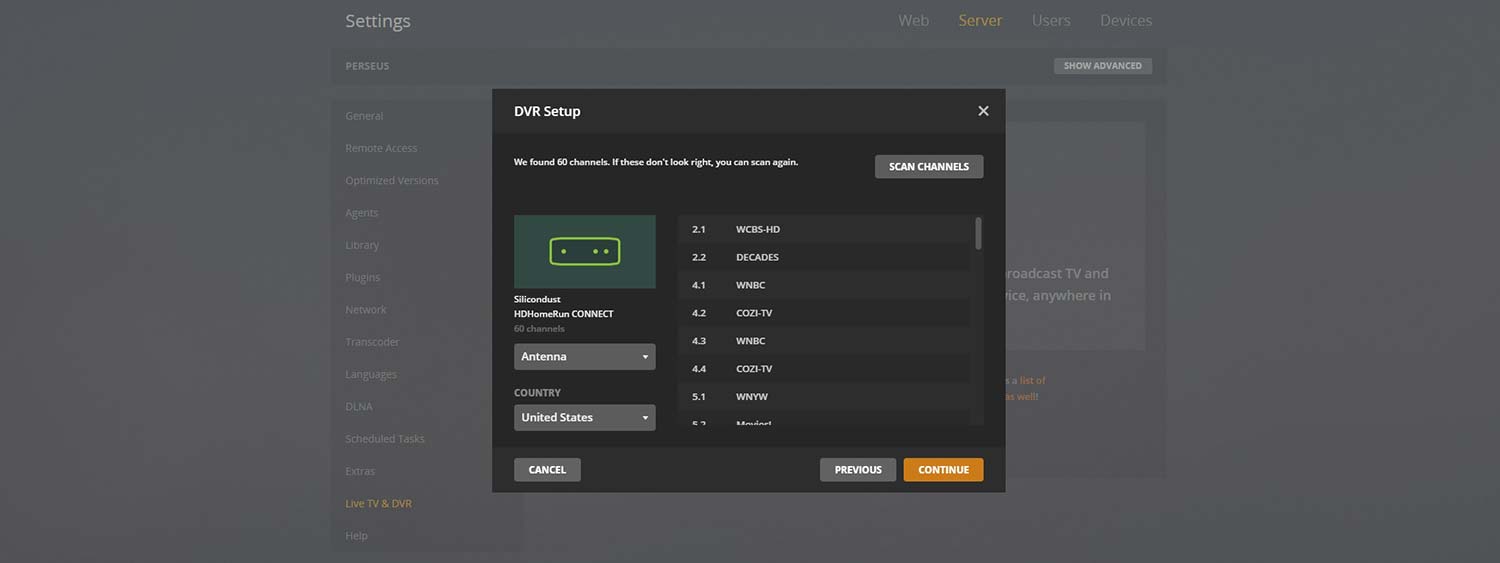
Now, you'll have to be patient for a few minutes while Plex finds the channels in your area.
6. Confirm your channels
Plex's list is probably accurate, so feel free to just accept and move on to the next step.
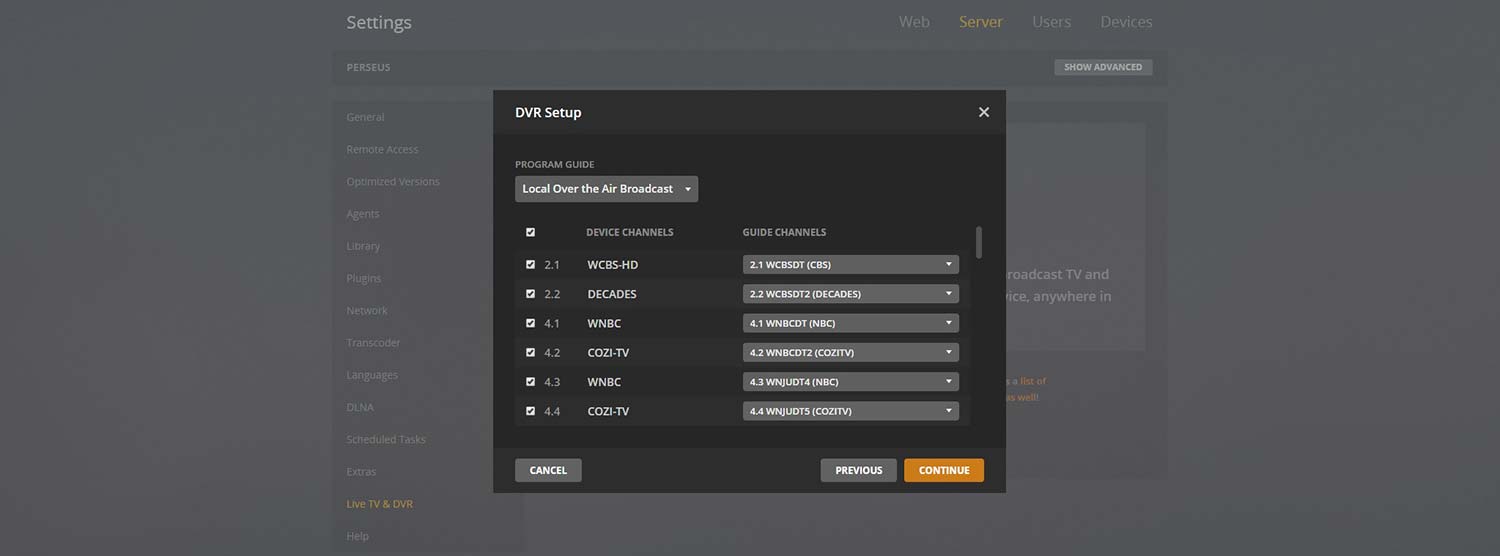
But if you know your local lineup backward and forward, it's probably worth checking to make sure that all the channel names are right.
7. Let Plex compile a recording schedule
This step is optional, but Plex will automatically (and periodically) scan your local airwaves to get an idea of everything that's playing within the next few weeks.
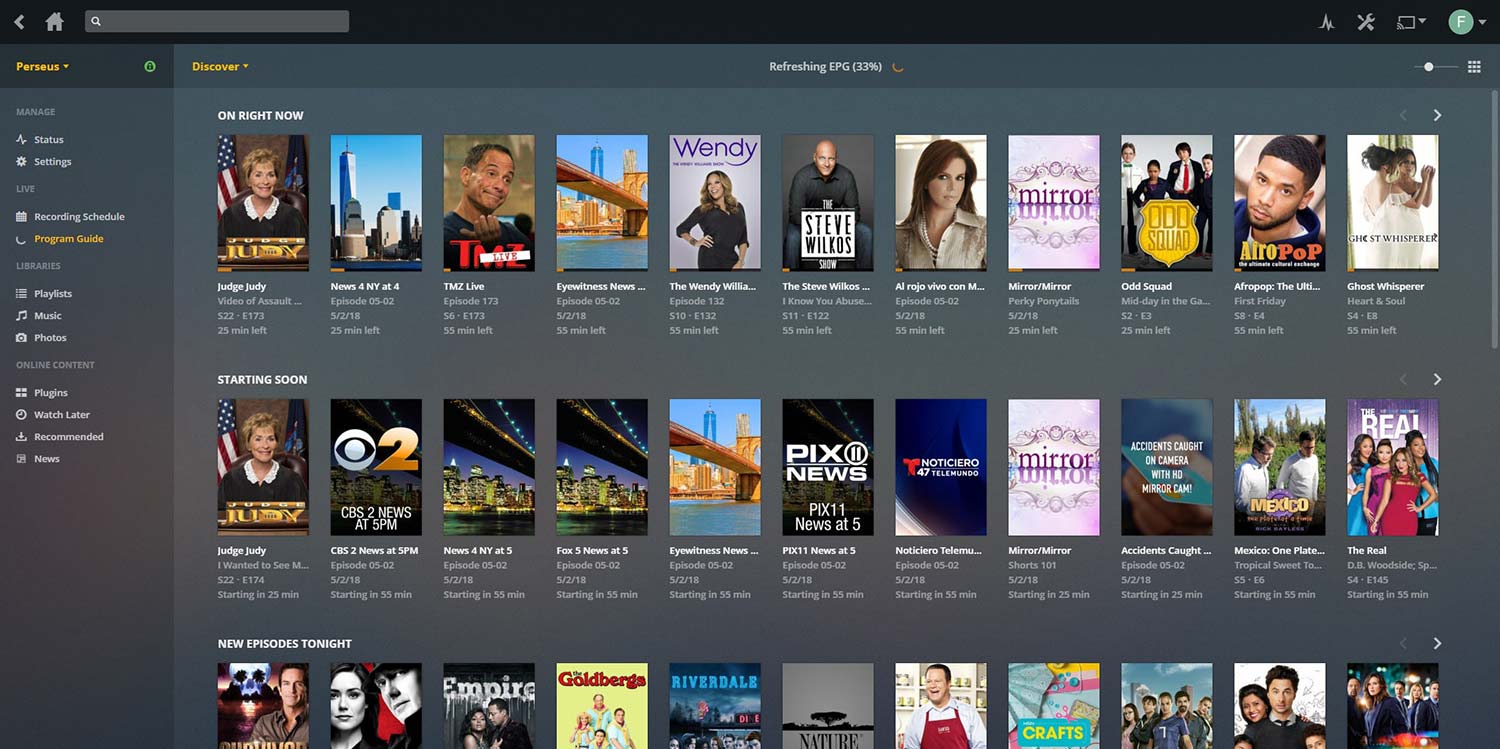
You can start watching programs right away, but if you wait a little while (somewhere between 5 and 30 minutes, in our experience), you'll know exactly what programs are playing as soon as you start using Plex. Again, the program will do this in the background if you don't do it now, so you can't screw this up either way.
8. Use Plex's live TV features
Setup is now done, and you can enjoy live TV on your computer or Shield TV.
9. Watch on your TV (or mobile device)
If your preferred Plex platform is a streaming player, game console, smart TV or mobile device, you'll have to go through one additional step. Download Plex for your platform of choice, log in and then navigate to Live TV, just as you'd normally navigate to your Movies or Music folder. Just be aware that while most Plex platforms support Live TV, not every single one does. (Older smart TVs won't, for obvious reasons; neither will PS4, for reasons that are less obvious to us.)
That's it! You can now watch and record live broadcast TV to your heart's content. Just remember that your computer is acting as a media server, so if you shut it off, you won't be able to watch or record anything, even though your antenna and DVR tuner are still hooked up. Having a powerful computer and a strong internet connection will also help ensure that your live stream looks just as good as what you get from hooking an HD antenna directly into your TV.
Credit: Tom's Guide

Marshall Honorof was a senior editor for Tom's Guide, overseeing the site's coverage of gaming hardware and software. He comes from a science writing background, having studied paleomammalogy, biological anthropology, and the history of science and technology. After hours, you can find him practicing taekwondo or doing deep dives on classic sci-fi.