How to Disable Siri on the iOS 7 Lockscreen
If you have Siri enabled on your iOS 7 device's lockscreen, your contacts may be accessible to savvy snoops. Here's how to prevent that.

Do you have Siri enabled on your iPhone's lockscreen? You may want to disable it.
Egyptian hacker Sherif Hashim has found that it's possible to bypass the lockscreen of a device running iOS 7.1, call people on the phone's contact list and even, under certain circumstances, peruse the phone's entire contact list.
Fortunately, you can keep your phone safe from exploits of this kind by disabling Siri on your lockscreen. This means you can't make hands-free calls from a locked phone, but you'll trade a little bit of convenience for a little bit of security. Here's what to do.
1. Tap the gray Settings app on your phone's home screen.
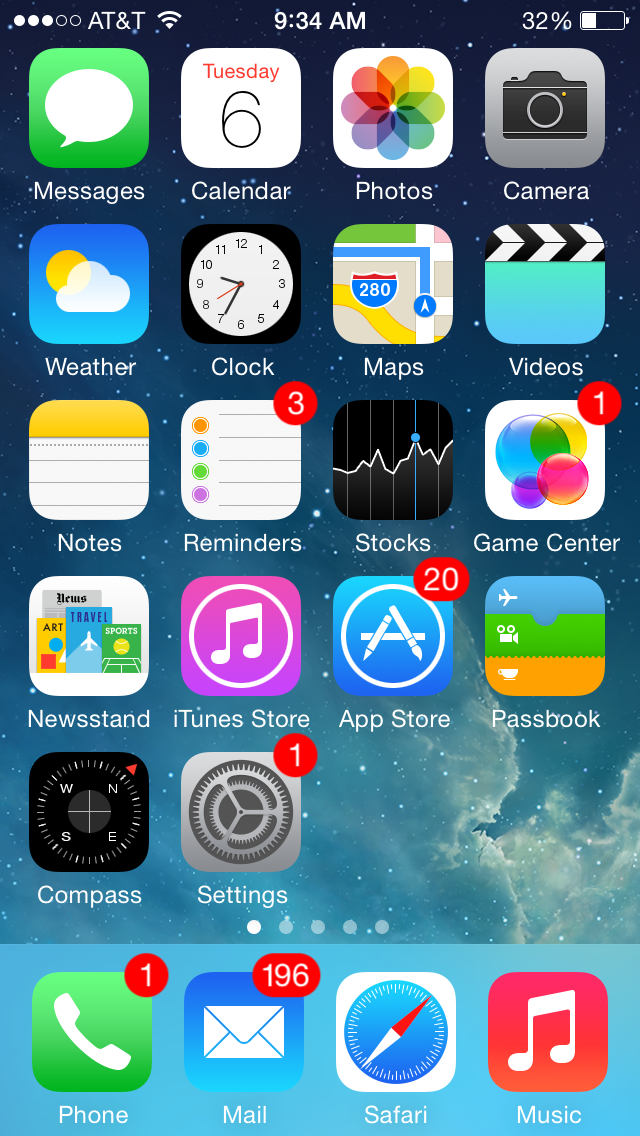
2. Scroll down to "Touch ID & Passcode" and tap it.
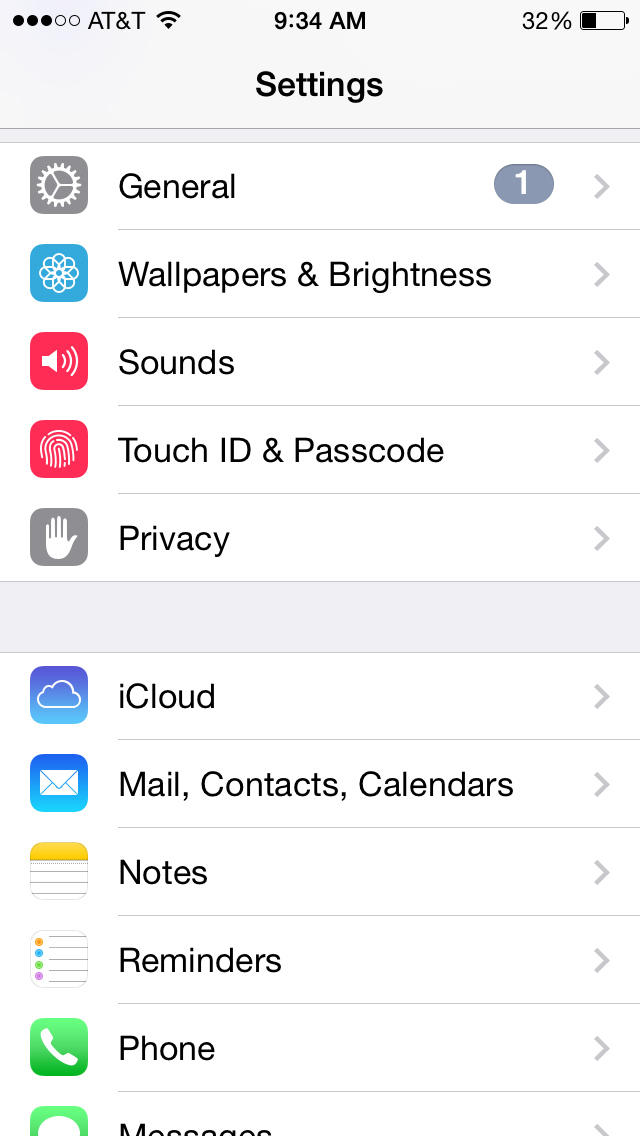
3. If you have a passcode already enabled, you'll be asked to input it again. Do so.
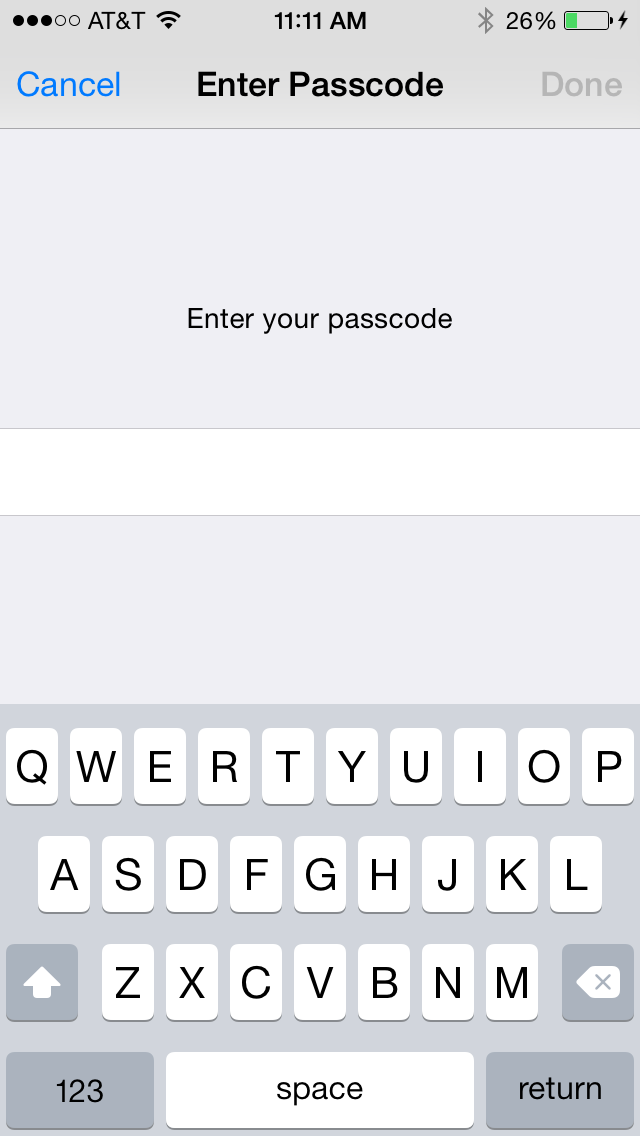
4. On the "Touch ID & Passcode" menu, scroll down to where it says "Allow Access When Locked." Siri is listed below this heading, next to a slider. Move the slider to the left so the green disappears.
Get instant access to breaking news, the hottest reviews, great deals and helpful tips.
Alternatively, you can simply turn off "Voice Dial" (located just above Siri in the below image) by sliding the green slider to the left, and leave Siri on. This will also prevent Hashim's hack from working. If you disable Siri, the Voice Dial option will disappear, since it is a subset of Siri's features and is disabled when Siri is.
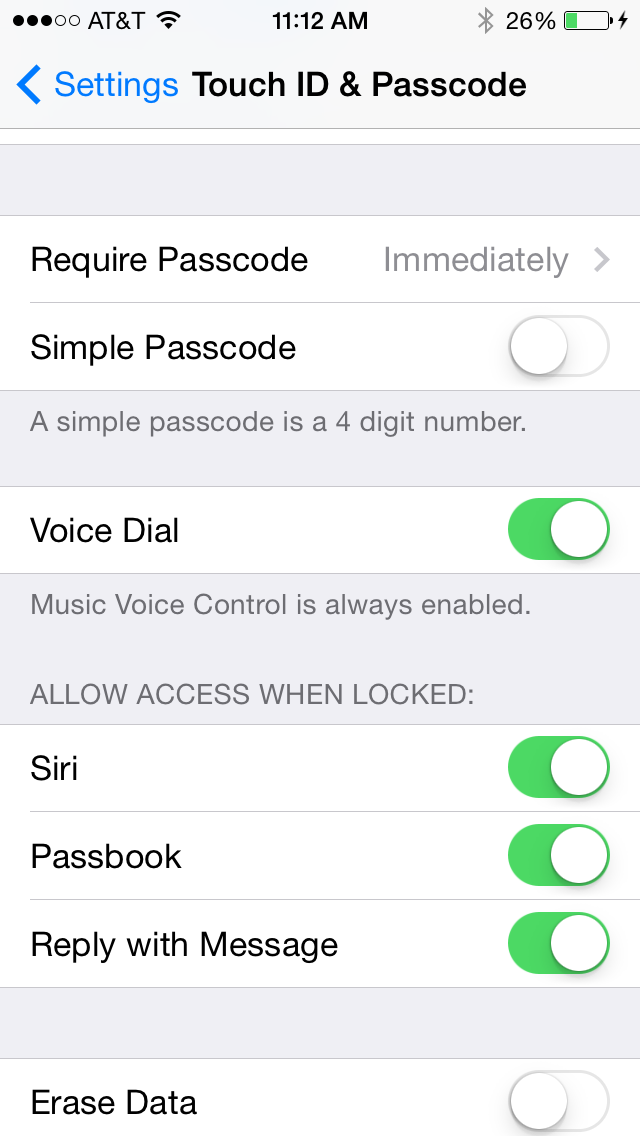
5. Once you've turned Siri off, the menu will look like this:
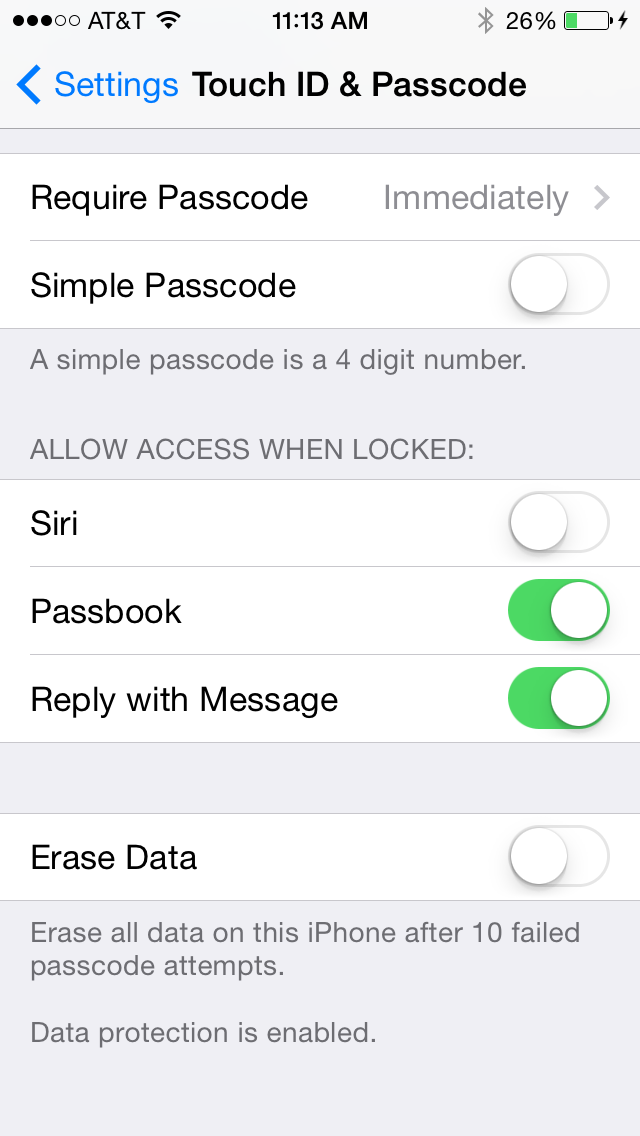
Email jscharr@techmedianetwork.com or follow her @JillScharr and Google+. Follow us @TomsGuide, on Facebook and on Google+.
Jill Scharr is a creative writer and narrative designer in the videogame industry. She's currently Project Lead Writer at the games studio Harebrained Schemes, and has also worked at Bungie. Prior to that she worked as a Staff Writer for Tom's Guide, covering video games, online security, 3D printing and tech innovation among many subjects.
-
wodderik Some girl had lost her iPhone god knows how. All I know is that I found it on the side of the road near my home, where it apparently had been for 2 (two!!!) weeks during the winter. It had snowed twice and rained once, not to mention the salt runoff. Long story short, it turned on after a rice bath and I was able to call her parents on her own phone using Siri. She got it back about 6 hours after it had turned on.Reply
You overestimate Siri if you think leaving it on will actually allow people to steal all your information. It did not allow me to look at her contact list, and I only found out the name of her parents because her last name was on the home screen itself. It DID make returning it more convenient though.
Seriously, I spent a few minutes first trying to get Siri to "call home", or "call mom". The far larger breach of security was the text list on open display. Worry about that first if you're paranoid. Also: how the hell does a cell phone wind up on the side of the road without you knowing about it?
