How to choose the right cable modem
Find the perfect cable modem for your home by knowing the terminology

When it comes to choosing a cable modem for your home internet service, you have two choices: Pay up each month to rent a beat-up, ancient model from your internet service provider, or buy your own brand-new device for a fraction of the cost over time. It's not a very difficult decision.
What's tougher, however, is picking the best cable modem. A couple years back, I bought a new cable modem (a Netgear CM700-100NAS, which is thoroughly decent, albeit somewhat expensive at the time), and I realized that modem manufacturers often highlight terrific features — 32 x 8! DOCSIS 3.1! Gigabit speeds! — without ever actually explaining what these features mean, or why they might be beneficial to your home setup.
- Best Wi-Fi routers available right now
- Know the differences: Modem vs. router
With that in mind, here's an updated guide that can (hopefully) demystify modem specs. I can't tell you which modem is right for your home, since that depends on your cable provider, your internet service package and your budget. But once you understand what all the arcane terminology means, you'll find that there are probably a handful, rather than dozens, of choices worth considering.
Modem or modem/router?
First things first: How happy are you with your router? If you upgraded your router recently but bought your modem sometime around the signing of the Declaration of Independence, you probably just need a standalone cable modem. Modern routers are compatible with just about every modem on the market, so just make sure your firmware is upgraded, and you'll be all set.

(If you're still using a router provided by your cable company, you should send it back and buy a new router immediately. As with modems, cable companies usually charge exorbitant rental fees for subpar routers, and it takes less than a year for a new router to pay for itself.)
| Internet service provider | Monthly cable modem rental fee |
| Comcast | $14 |
| Spectrum | Included with service |
| Cox | $7-$10 |
| Frontier | $10 |
| Suddenlink | $10 |
| Sparklight | $8 |
| Wow | $14 |
| Mediacom | $11.50 |
If your router is also looking a bit long in the digital tooth, though, a cable modem/router combo — also called a gateway — is one possible way to go. These devices are exactly what they sound like: digital receivers that can pick up a signal via a coaxial cable and then transmit the wireless signal across an entire house.
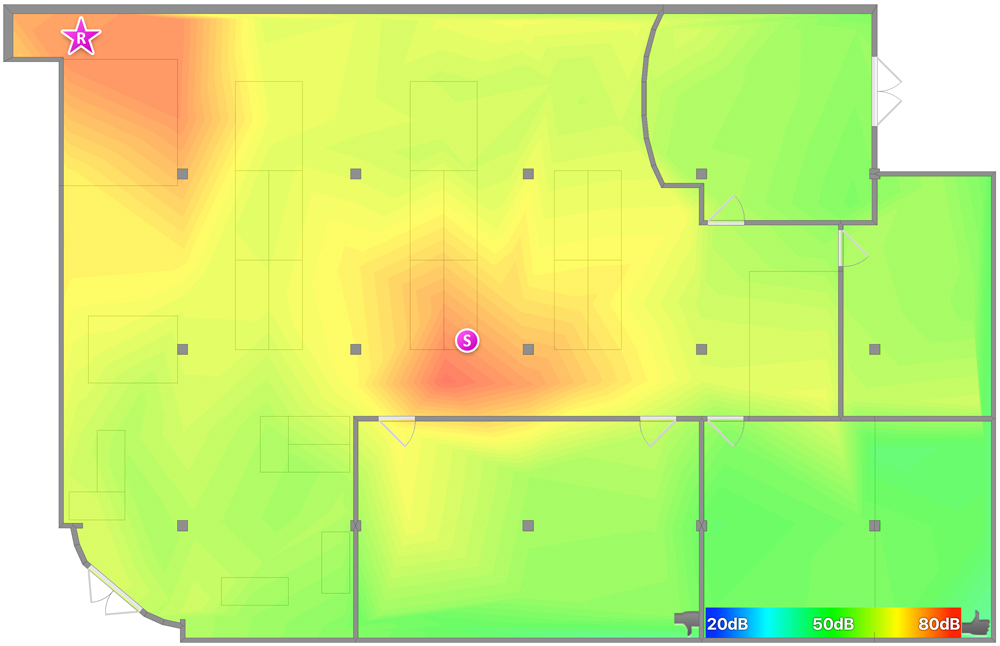
For small homes and apartments, they can get the job done, although Tom's Guide doesn't usually recommend modem-router hybrids. If something goes wrong, your entire internet setup is shot, and it's easier — and cheaper — to upgrade modems and routers separately.
Get instant access to breaking news, the hottest reviews, great deals and helpful tips.
DOCSIS protocols
When you buy a modem, you'll see one acronym featured very prominently: DOCSIS. Most modern modems use either the DOCSIS 3.0 or 3.1 protocols, but neither manufacturers nor retailers ever really explain what this means or why the distinction is important.

DOCSIS stands for "Data Over Cable Service Interface Specification." It's the protocol that lets an ISP provide internet service through a coaxial cable. It just means that your modem can provide broadband internet access.
DOCSIS 3.0 and 3.1 are just version numbers. The exact differences between them basically boil down to speed and the number of simultaneous channels. The bottom line is that if your ISP offers internet speeds of more than 1 gigabit (1,000 Mbps, or megabits per second), a DOCSIS 3.1 router is a better investment. But since the average broadband speed in the United States is somewhere in the neighborhood of only 66 Mbps, DOCSIS 3.0 will be fine for the vast majority of users.
Of course, this could change in the future, but by then, DOCSIS 3.1 modems will probably be cheaper. A decent DOCSIS 3.0 modem ranges from $50 to $80; DOCSIS 3.1 modems tend to fall between $150 and $199, though prices are coming down to the lower end of that range.
Upstream and downstream channels
When you look at a modem, you'll often see a number somewhere in its description, which can be anything from 8 x 4 to 32 x 8. It's not at all clear what the average user is supposed to glean from this. The good news is that it's simply a description of how many downstream and upstream channels a modem has.
The number before the "x" represents how many downstream channels the modem has. Roughly speaking, that correlates with how much download data your ISP can provide at any given time. Just about every modem provides many more downstream channels than upstream ones, because ISPs and end users alike are more concerned with downloading content than uploading it.
Don't sweat this part too much, unless you want the absolute top-tier packages your cable company can provide. Just remember that all other things being equal, higher numbers are better. Any new modem you buy should have at least 16 downstream channels; anything less is probably either old or underpowered.
Upload and download speeds
Some of the most important things you can learn about a modem are its upload and download speeds — and yet, somehow, these always gets shoved about halfway down the page on a retailer's or manufacturer's website. You'll see descriptors like "up to 600 Mbps" completely devoid of context.
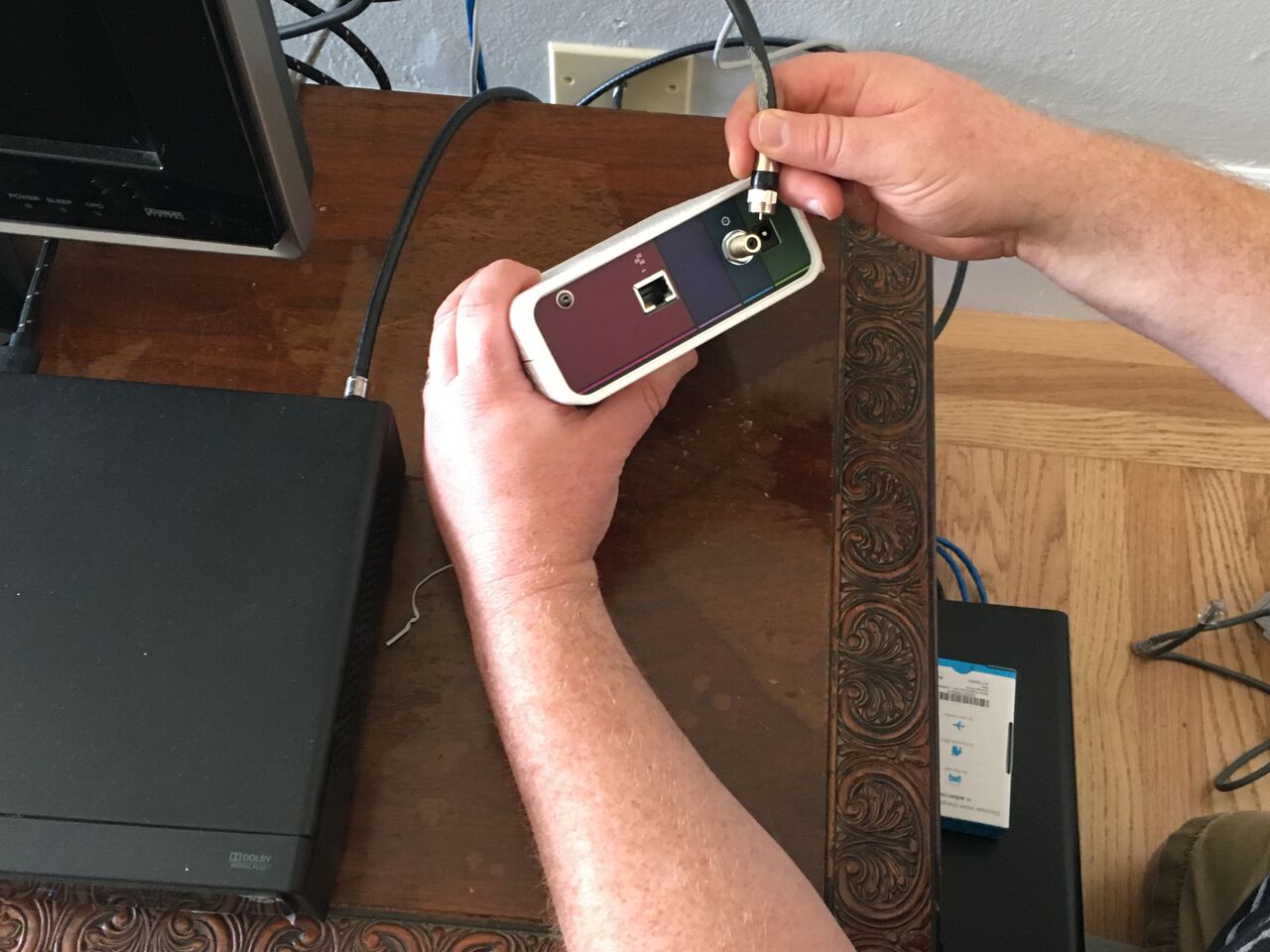
First off, whatever you see advertised is always a download speed, never an upload speed. So if a modem advertises a speed of 1 gigabit, that means it can pull up to 1,000 Mbps from your ISP. Upload speeds tend to be much slower — somewhere in the neighborhood of one-quarter the download speed. (Remember the discussion earlier about downstream versus upstream channels.)
All the high speeds may seem tempting, but remember: You can't draw more data than you pay for from your ISP. If your modem is capable of pulling 1.4 gigabits but you subscribe to a plan that caps your speed at 25 Mbps, you're going to get 25 Mbps. Buying an extremely fast modem is more about future-proofing your setup than pushing it to its limits, unless you're willing to spend a tremendous amount of money on a monthly plan.

Also, remember that "Mbps" means "megabits per second," not "megabytes per second." (Eight bits make a byte.) If you subscribe to a 50-Mbps plan, your maximum download speed will be somewhere in the neighborhood of 7 megabytes per second. That's fast, but you're not going to get a 50-gigabyte game or an enormous cache of photos in mere minutes.
ISP compatibility
The last thing you'll have to check is whether your modem is compatible with your ISP. Most modems are compatible with any cable company, but some aren't. Big companies like Comcast and Cox support just about anything, but smaller networks may not. There's no hard-and-fast reason for this; it's just the way it is. Cable companies run enormous networks, and they want to be 100 percent certain that a product is compatible before they authorize it for use. The company must also be willing to push out firmware updates on a regular basis, which is easier for some modems than for others.
There are three methods of checking whether a modem is compatible with your ISP, although only one of them is foolproof. The first, and simplest, is to just google "[ISP] compatible modems." See what your search turns up. There's probably an official list somewhere on the ISP's own website — Comcast and Cox both list compatible modems, for example — although the list may not be up-to-the-minute current.
Finally, you can always just call your ISP. You may have to sit on hold for a while, but it's the only way to get a 100-percent definitive answer on whether a modem you want to buy is supported. (If your ISP cannot give you a definitive answer, ask to speak to a manager or a specialist, or consider getting a new ISP; this should not be a hellaciously difficult question.)
Once you get your new modem home, you'll probably have to call up your ISP and provide the device's MAC address. This is usually printed on the bottom of the modem, but if not, you can access the modem's IP address after plugging it in via Ethernet. (Google "(brand name) modem IP address" on your phone, or on another network, if the instructions don't include it.) Some ISPs offer an automated process to do this through an internet browser, but it varies depending on the provider and model.
What about security?
Unlike routers, which have settings you can adjust to make them more secure, there's not a lot of security considerations to keep in mind when shopping for a router. That said, the occasional security issue does pop up. For example, a software vulnerability in modems that use Broadcom's systems-on-a-chip could allow a hacker to seize control of the modem and serve up malicious websites. Broadcom says it's issued a fix, so you can always check with your ISP to make sure that your modem is secure. (You're dependent on your ISP to issue these firmware updates, and they don't always come out in a timely fashion.) Investing in one of the best antivirus programs also offers some, though not total, protection.
Bottom line
That's really all you need to know to buy a modem: design, DOCSIS, channels, speed and compatibility. With those specs in mind, all you need to do is pick a budget and a brand, and you'll be able to find at least a few models that match your specifications.

Marshall Honorof was a senior editor for Tom's Guide, overseeing the site's coverage of gaming hardware and software. He comes from a science writing background, having studied paleomammalogy, biological anthropology, and the history of science and technology. After hours, you can find him practicing taekwondo or doing deep dives on classic sci-fi.
-
rising1000 cable modems. You did not address the problem a few modems have. Namely the "puma 6" . Even the modem you picked "netgear cm 700" with the new and improved chipset have problem. especially if you are a gamer see https://www.theregister.co.uk/2017/05/01/netgear_puma_6_modems_trivial_to_crash/Reply
