How To Find Your Google Activity Controls and Stop Tracking in Chrome
You can control how much Google knows about you. Here's how.
Did you know that Google keeps track of everything you do while you're logged into Chrome?
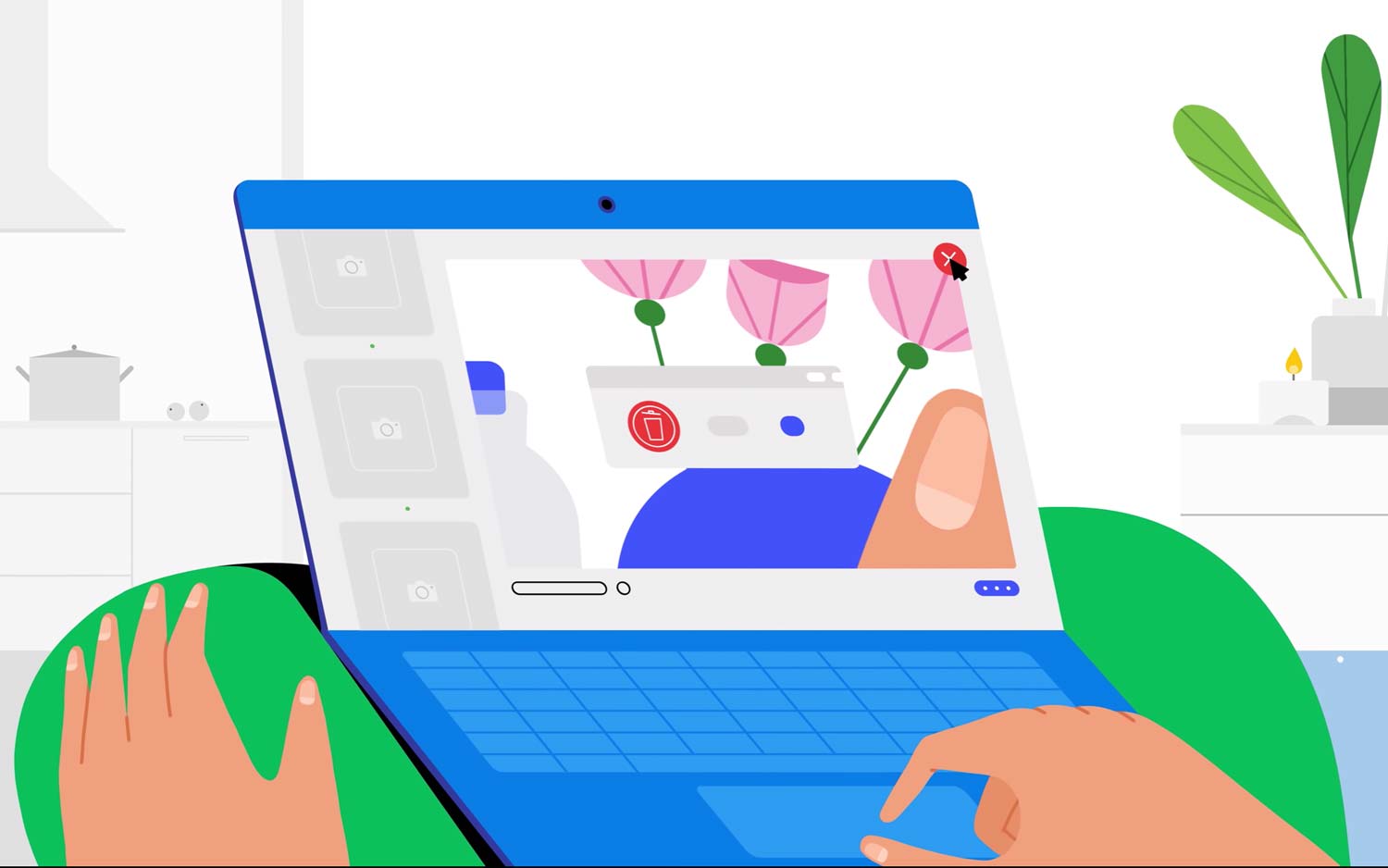
No, it's not just what you watch on YouTube, or where you navigate with Maps. Google tracks your Facebook messages, your Amazon shopping — everything you do.
For some users, this is a benefit. The more Google knows, the better it can tailor ads to your needs, and the more it can suggest search terms.
Other users may prefer that Google not keep a log of everything they do. If you're one of these folks, you can log out of your Google account, use Incognito tabs, or try a browser other than Chrome. But it's also easy to limit how much Google tracks you, or to turn off activity tracking altogether.
You can toggle the following: Chrome and Google App activity, location history, device information including calendar and contacts, Google Assistant voice commands, YouTube search history and YouTube watch history.
Here's how to customize your Google Activity Settings:
On a computer:
Get instant access to breaking news, the hottest reviews, great deals and helpful tips.
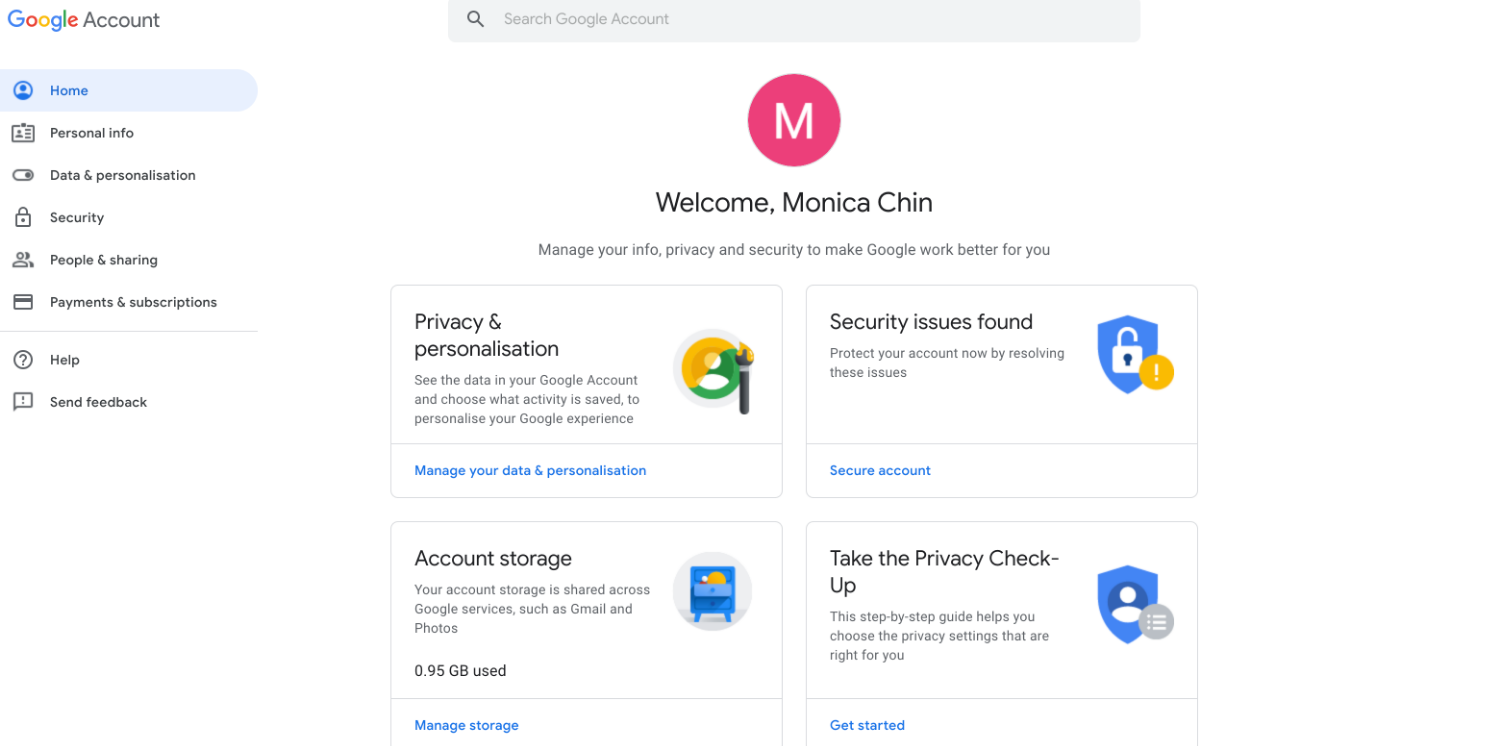
1. Open your Google account.
2. Click Data & Personalization. You'll find this in the menu on the left. Then scroll down to Activity Controls.
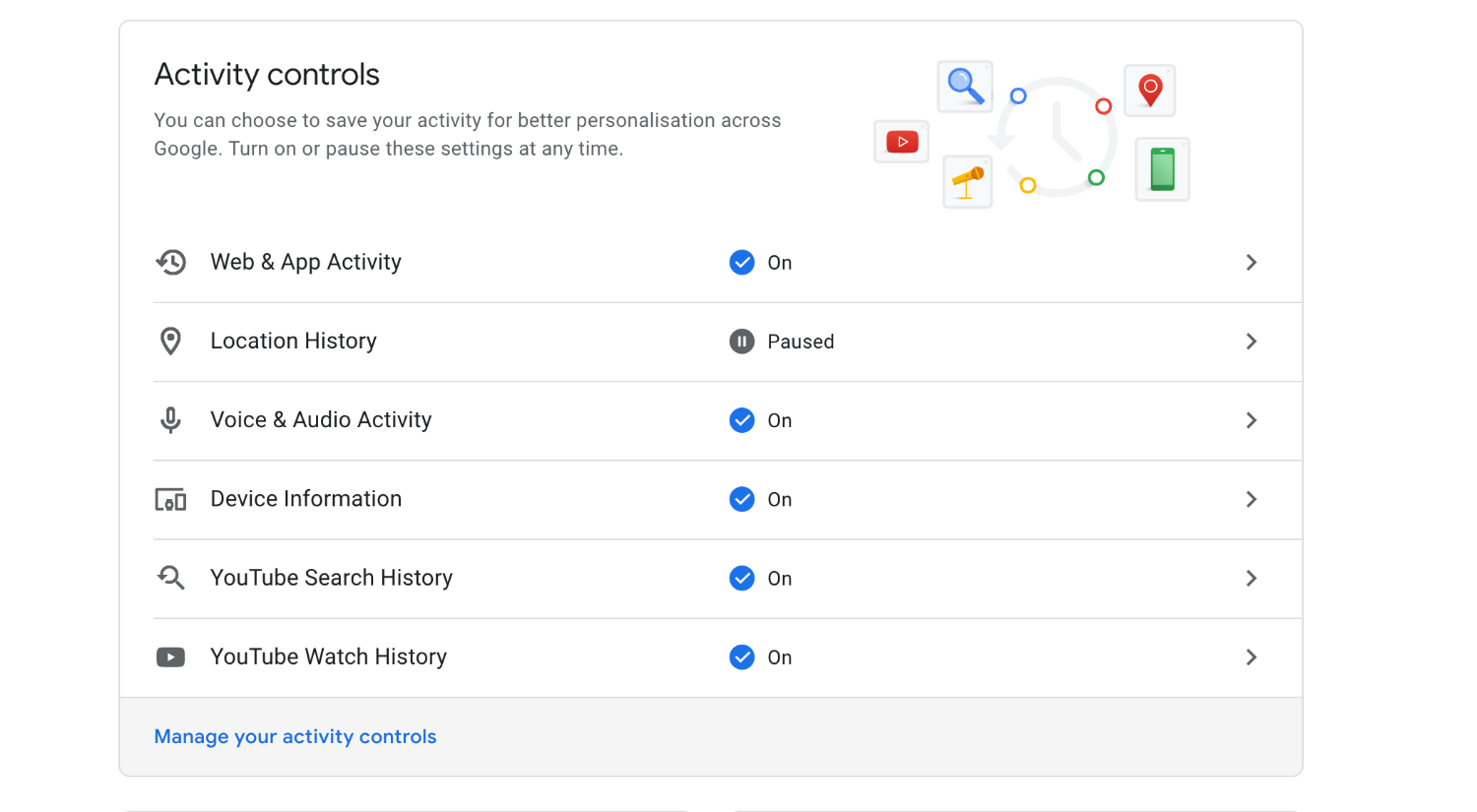
3. Click Manage Your Activity Controls. Toggle the various controls on or off.
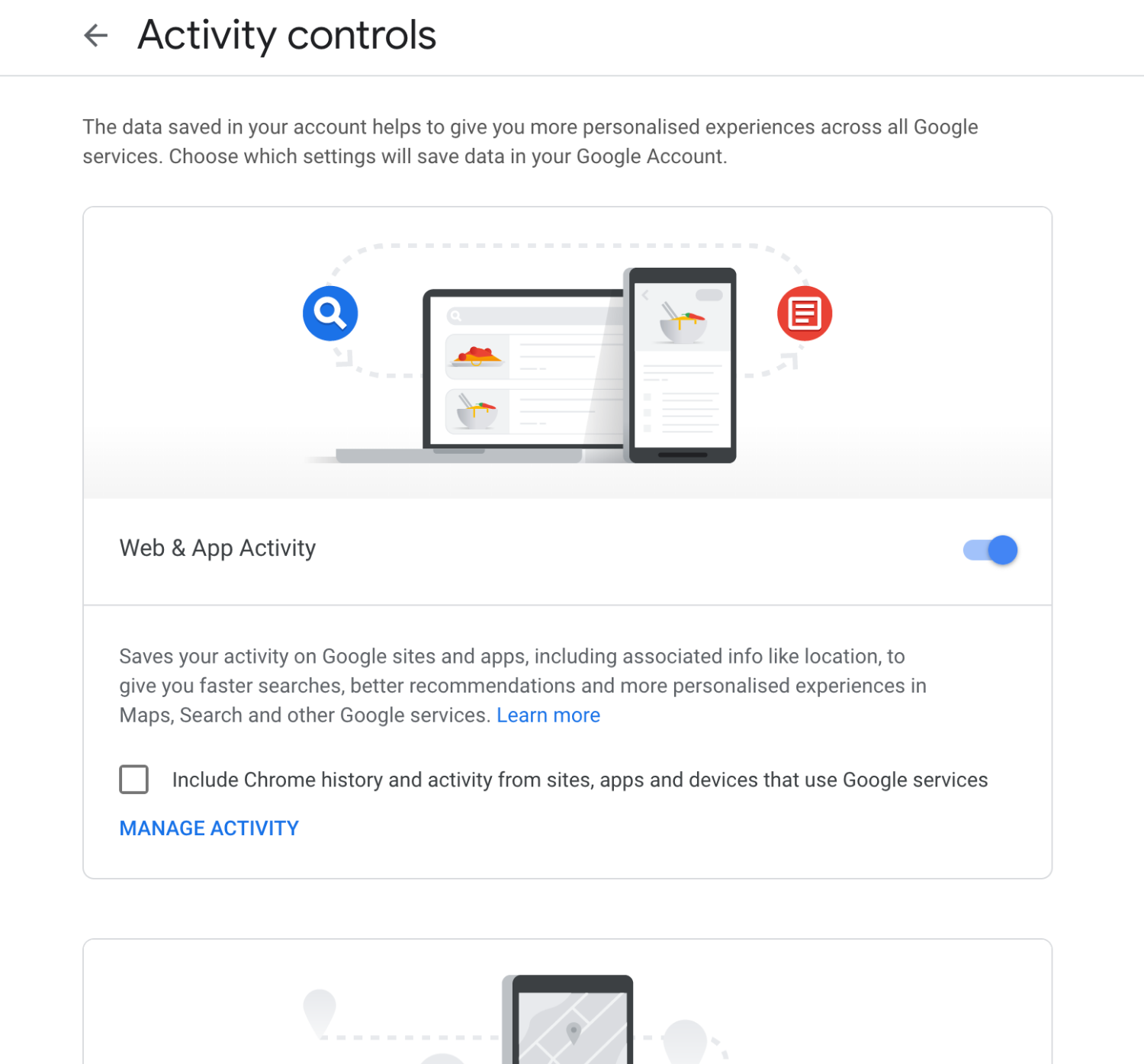
On an Android device:
1. Open your Settings app. Tap Google and Google Account. Alternatively, follow the instructions above to open your account in a mobile browser.
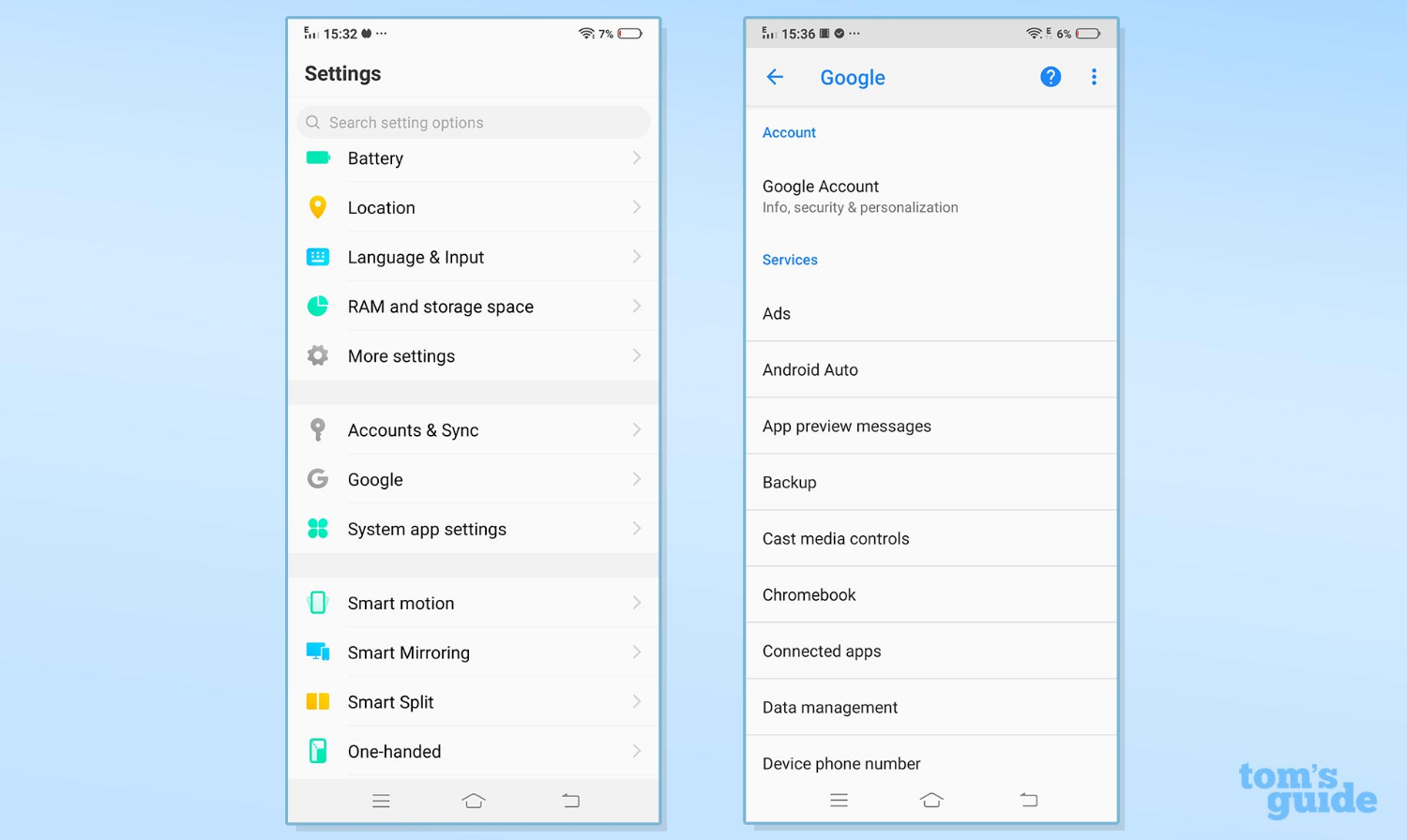
2. Select Data & Personalization. You'll find this right at the top of the menu.
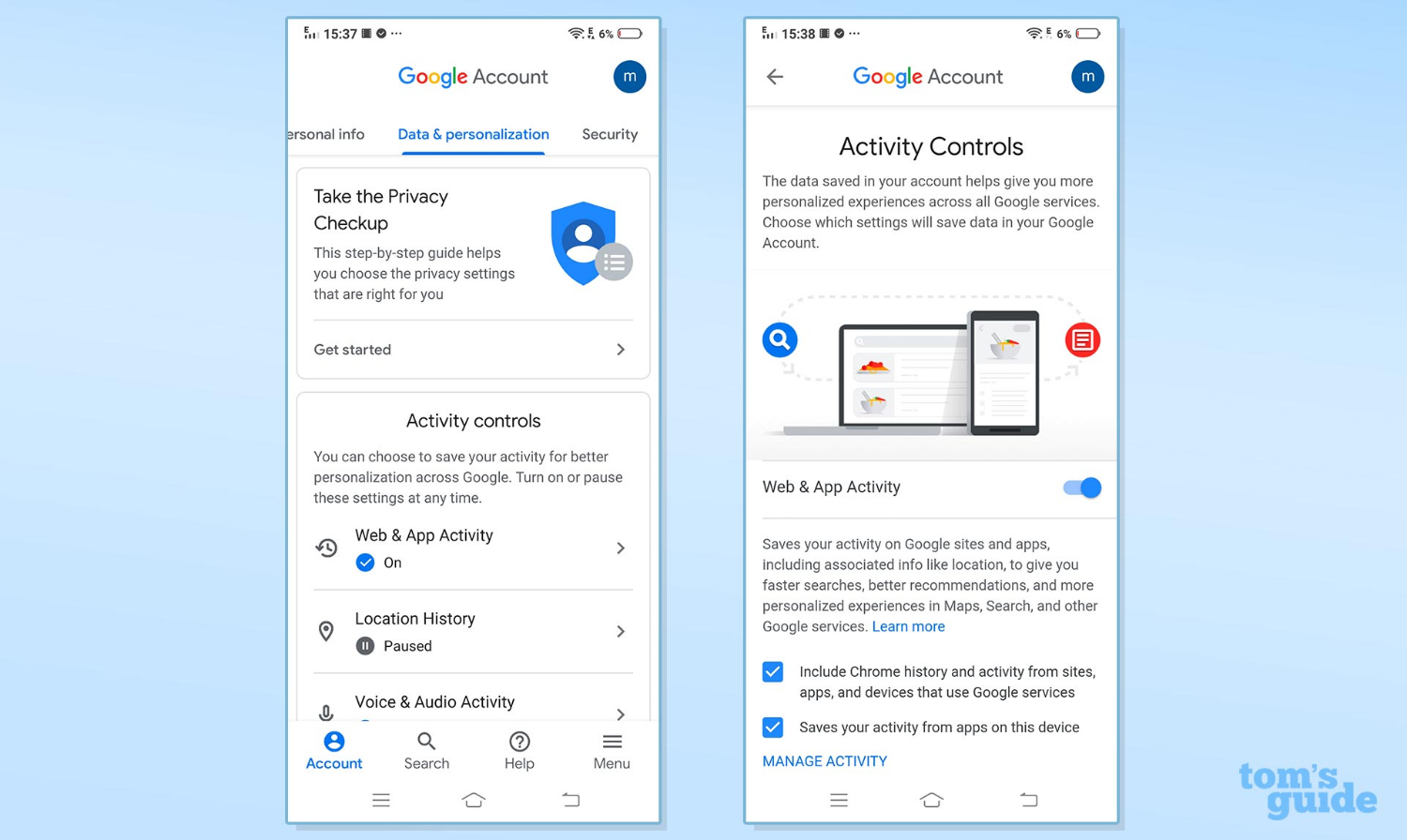
3. Scroll down to Activity Controls. Tap Manage Your Activity Controls. Toggle the various controls on or off.
On an iOS device:
1. Open your Google account. To do this, you'll need to open a Google app, such as Google Assistant or Gmail, and look for your Google Account icon. Tap that, then go to Settings, Your Account and Manage Your Google Account. Alternatively, follow the instructions above to open your account in a mobile browser.
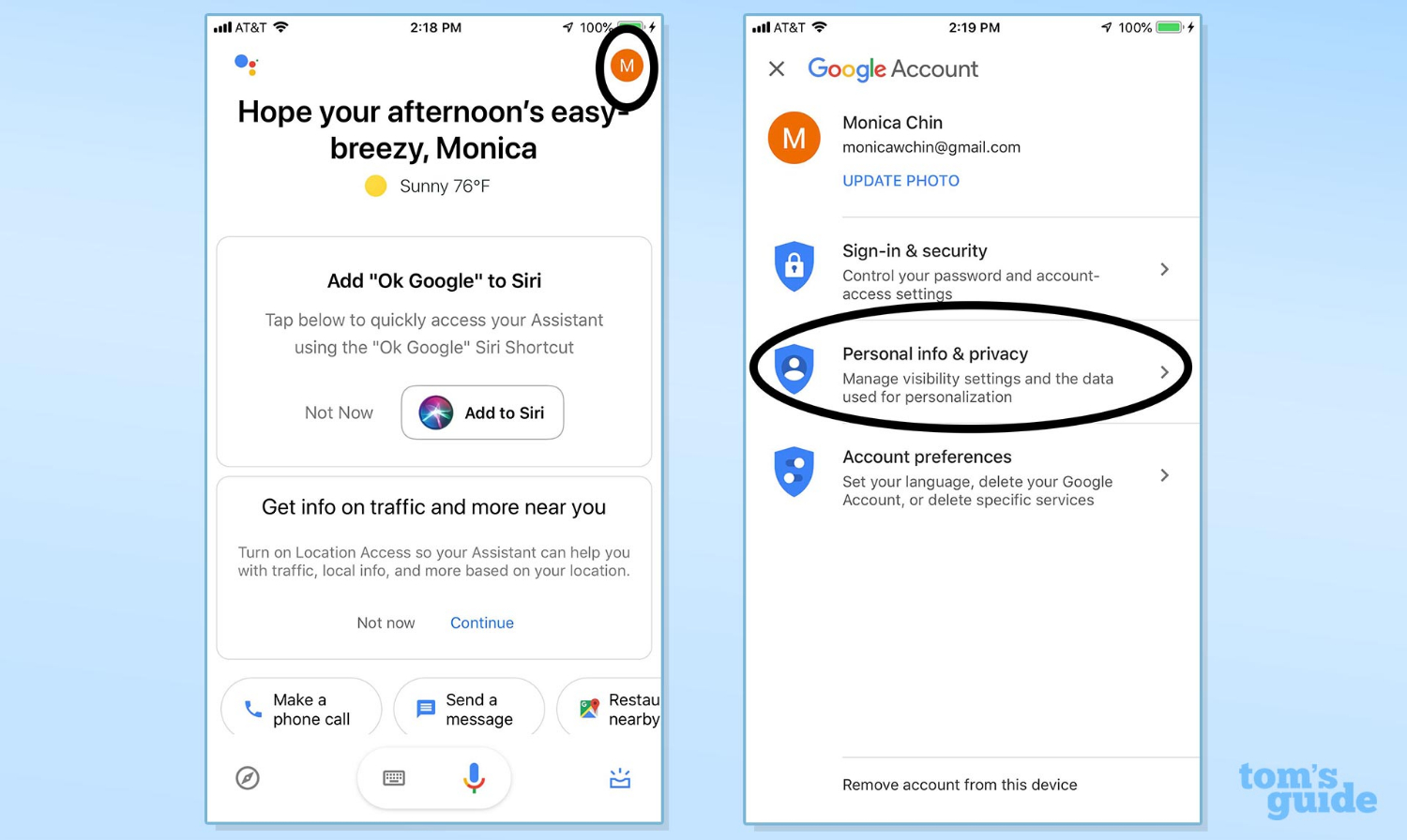
2. Tap Personal Info & Privacy.
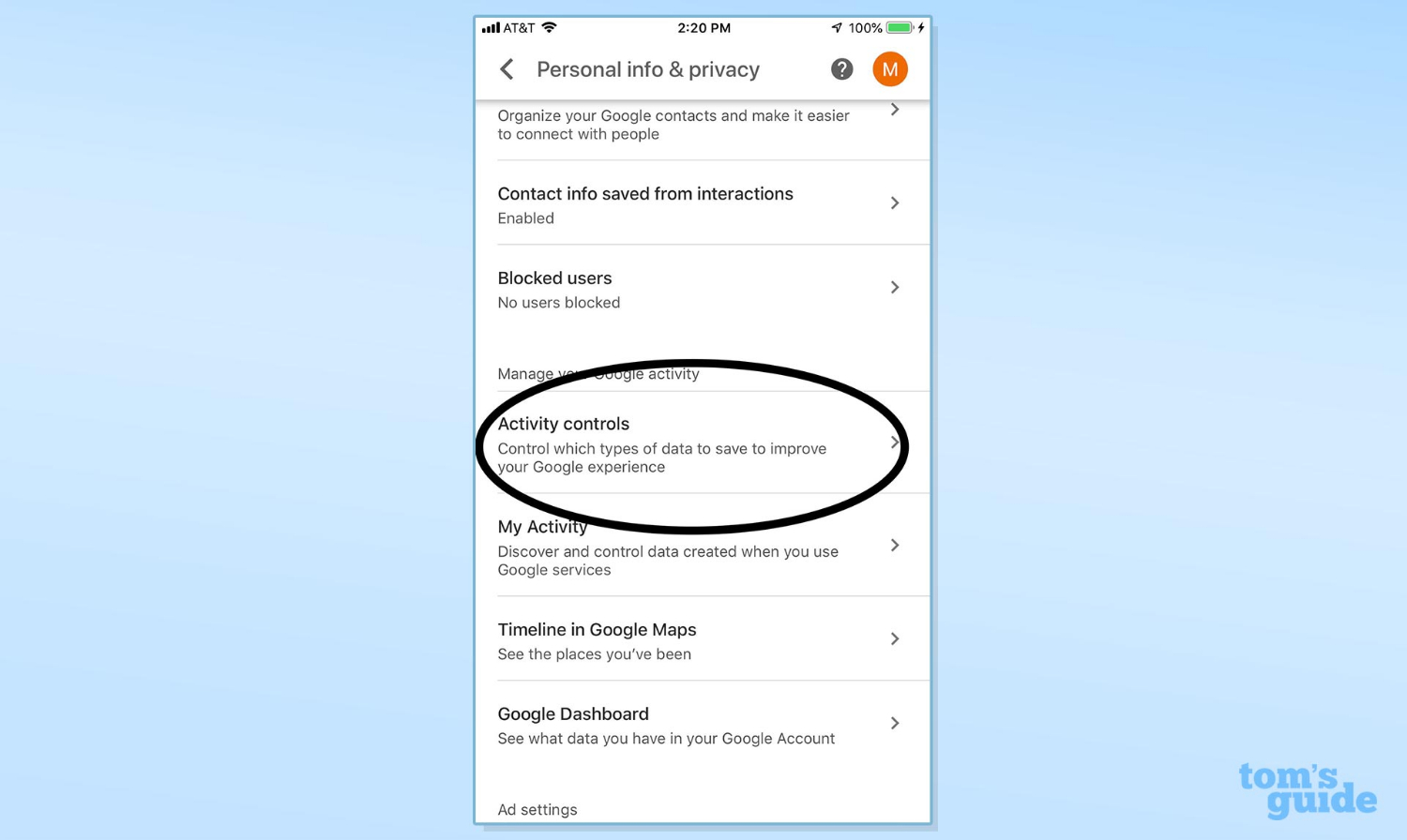
3. Select Activity Controls. Toggle the various controls on or off.
To make sure your changes are in effect, go back and do a bit of browsing in Chrome. Then duck back into your Activity Settings and see if Google has a record of them or not.
Credit: Tom's Guide
Monica Chin is a writer at The Verge, covering computers. Previously, she was a staff writer for Tom's Guide, where she wrote about everything from artificial intelligence to social media and the internet of things to. She had a particular focus on smart home, reviewing multiple devices. In her downtime, you can usually find her at poetry slams, attempting to exercise, or yelling at people on Twitter.
