Tom's Guide Verdict
Download Avid Media Composer | First if you're looking to become a professional video editor. Otherwise, advanced enthusiasts may prefer DaVinci Resolve, which has an gentler learning curve.
Pros
- +
Powerful program with loads of professional options and effects
- +
Most features of the paid version are available for free
- +
Great introduction for aspiring filmmakers committed to learning the Avid system
- +
Runs on Macs and PCs
Cons
- -
Steep learning curve
- -
Interface is not intuitive, even for those familiar with video editors
- -
Requires a powerful computer and prefers a separate graphics card
- -
Download is complex and requires an Avid Master account
- -
You must install an application manager on your system
- -
Limited export options
- -
Calls for a special install of QuickTime for Windows systems
Why you can trust Tom's Guide
Avid Media Composer is likely the most famous commercial video-editing package in existence — a longtime favorite used for many Hollywood blockbusters and innumerable commercials. According to Avid, 95 percent of movies and TV shows produced in 2016 were edited in Media Composer. So it's no surprise that this pro tool has an exceedingly steep learning curve. Avid released a scaled-down, free version of this editor called Media Composer | First, which aims to help you learn the Avid ropes for free.
The paid version is available for $19.99 per month or $199.99 per year (paid up front) or with a perpetual license for $1,299.
Setup
Even though Media Composer | First is a free program, users must create an Avid account to download and set up the program on their Mac or Windows systems. When you launch the program, you get a new dashboard and access to short Getting Started tutorial clips, which are mandatory viewing for new users who want to get started with the system. That's because Media Composer | First is not intuitive for newcomers, even those familiar with other video editors.
Windows users will have to take the additional step of custom-installing QuickTime. Because QuickTime — the container format that plays Mov and other video file formats — is no longer installed by default, Windows users who do not have QuickTime will get an alert that some effects will not render correctly without the program. The popular solution to this problem is to download the latest version, QuickTime 7.7.9, from the Apple site and do a custom install that bypasses the player and optional plug-ins but includes the major files that allow the app to work properly with your video.
Interface
Media Composer | First is designed to integrate newcomers into the Avid way for free before they eventually move up to the more capable paid version. The interface is similar to the paid version's, meaning that it has not been made easier or less complex than the original. Many of its controls and tools will be unfamiliar to users accustomed to consumer or even prosumer apps. Tools like Segment Mode (Extract/Splice-In) require a trip to the documentation or one of the many online tutorial videos. And if you're looking for something as basic and universal as the razor blade tool to slice and dice your video, forget it.
Get instant access to breaking news, the hottest reviews, great deals and helpful tips.
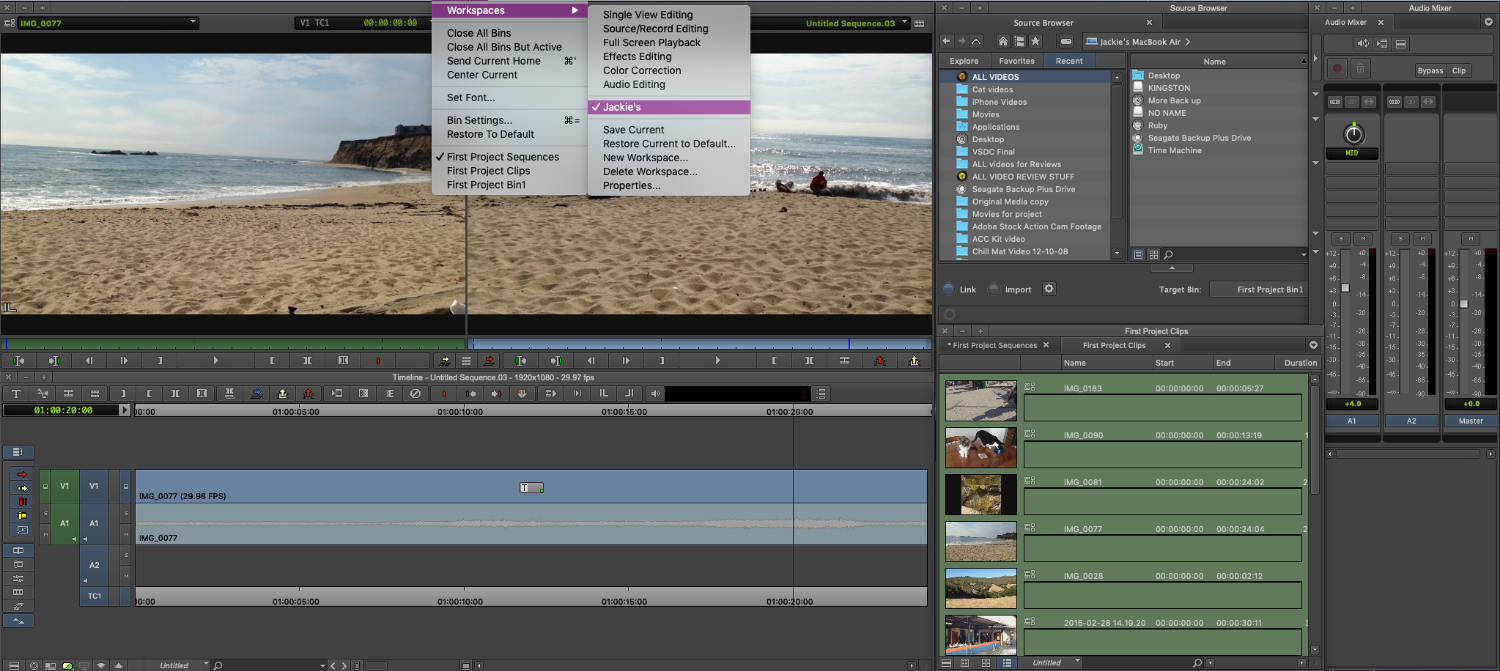
The setup is fiddly at first, with windows of various sizes strewn around the monitor, but you can adjust workspaces to your liking by resizing and repositioning windows. When you're happy with a layout, you can save it for future use.

The new project window includes a list of bins, settings and effects. Within an expansive effects tab, you'll find numerous built-in filters, transitions, audio track effects and audio clip effects. With the Source browser, you can pull clips into your project by linking or importing them from wherever they reside.
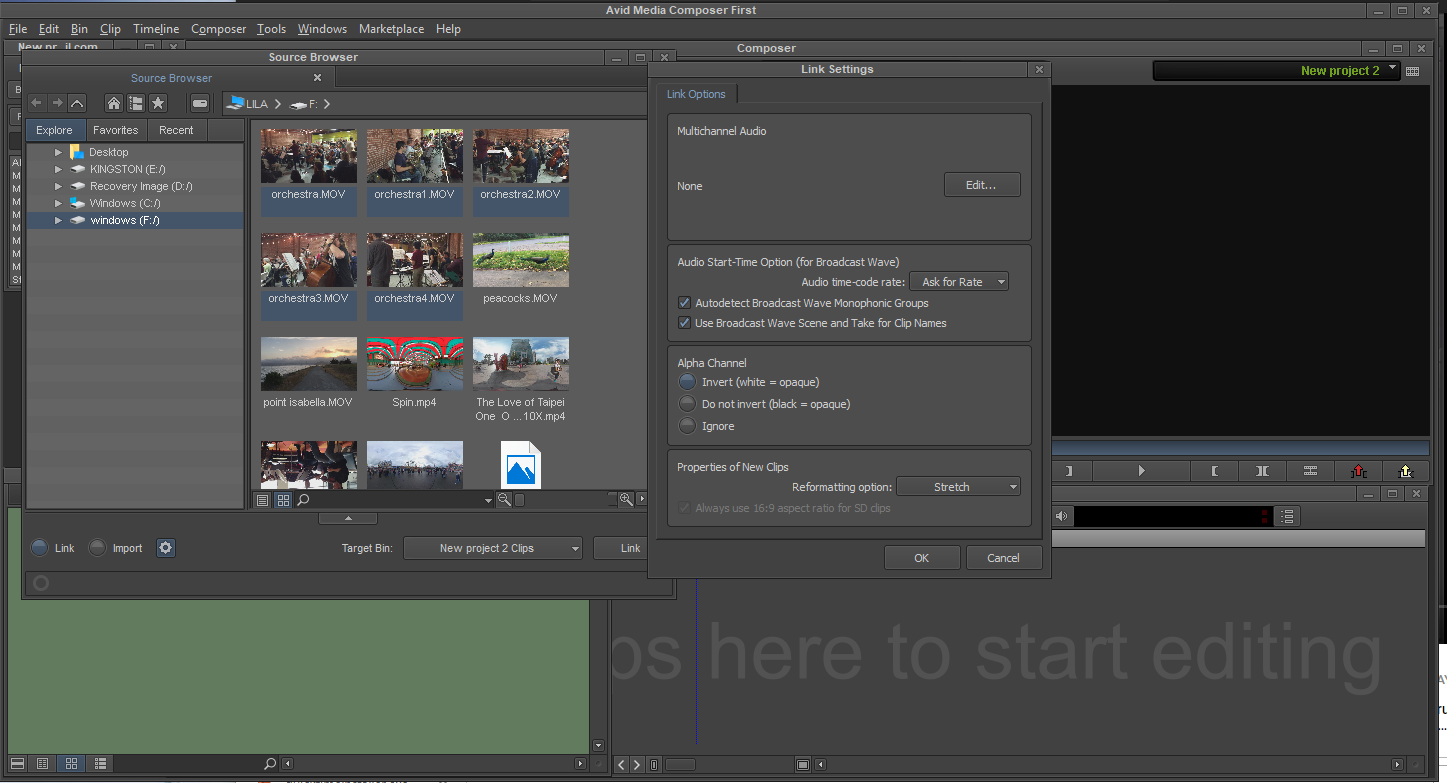
Transitions are among the easier elements to place for most consumer video programs, but Media Composer | First takes a different approach. The app does not let you place transitions on snapped clips; you must first add in and out points to create a space into which you can place transitions. Once you get the technique down, it's easy to adjust transitions directly on the timeline.
MORE: The Best Free Video-Editing Software
You want to maintain a light touch with this program: One click on the wrong button can make life difficult by, for instance, wiping out a clip on your timeline or even the timeline itself or closing a bin that you did not intend to close. Luckily, the undo function rescues many mistakes — but not all. New user operations can be disorienting and frustrating.
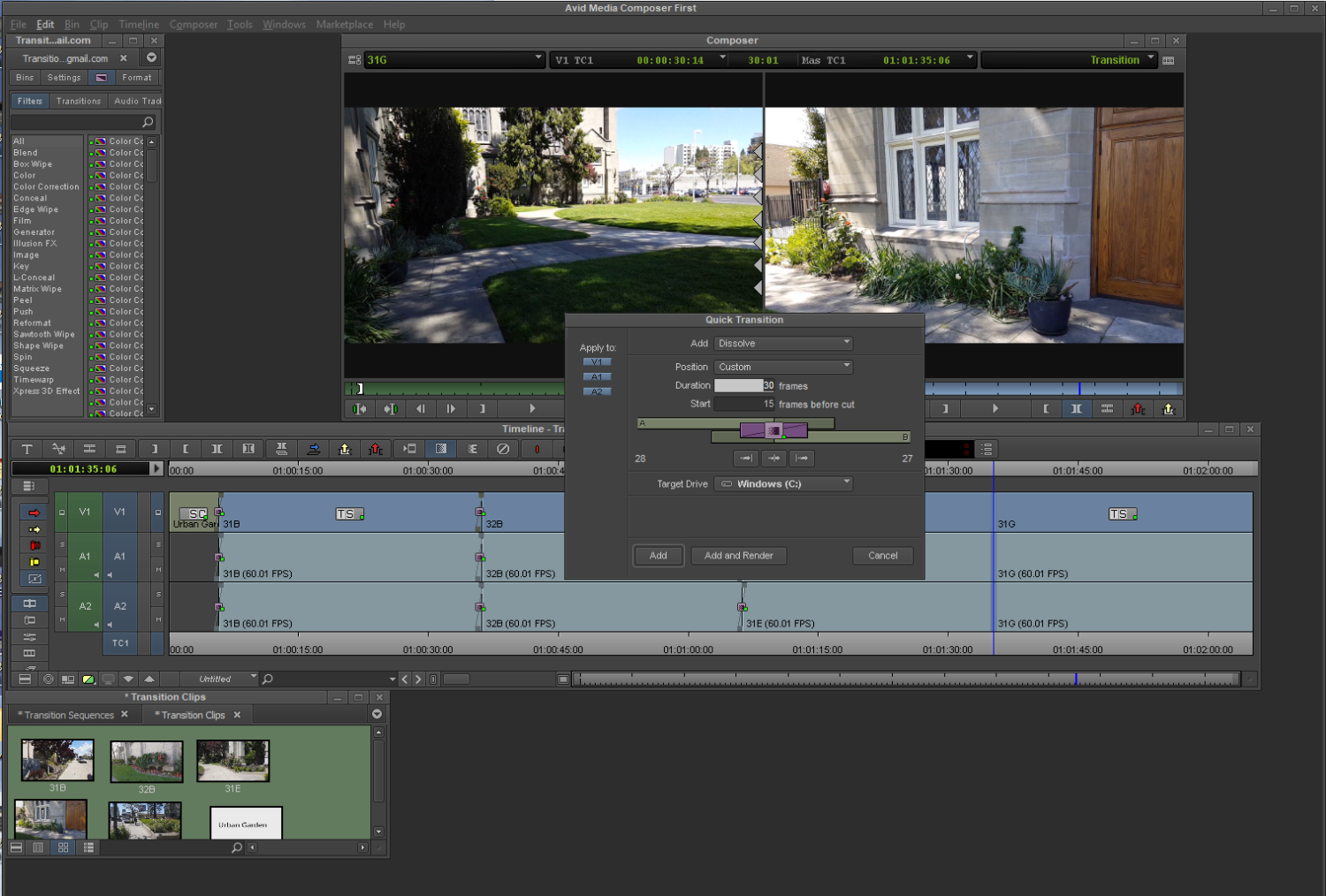
Major Features and Limitations
Despite the unfamiliarity of the interface, Media Composer | First does most things other video programs routinely do: It lets you stabilize shaky footage, improve exposure, work with green screens and fix dialogue. It features multicam editing and audio ducking. The app ships with many visual effects and transitions, speed controls, color correction, color templates, and title tools. With the audio module, you can create soundtracks, edit and mix audio, and record narration and voice-overs.
Media Composer | First is also designed to be social-media-friendly. You can directly upload videos to YouTube, Facebook and Vimeo, in addition to saving video to your hard drive.
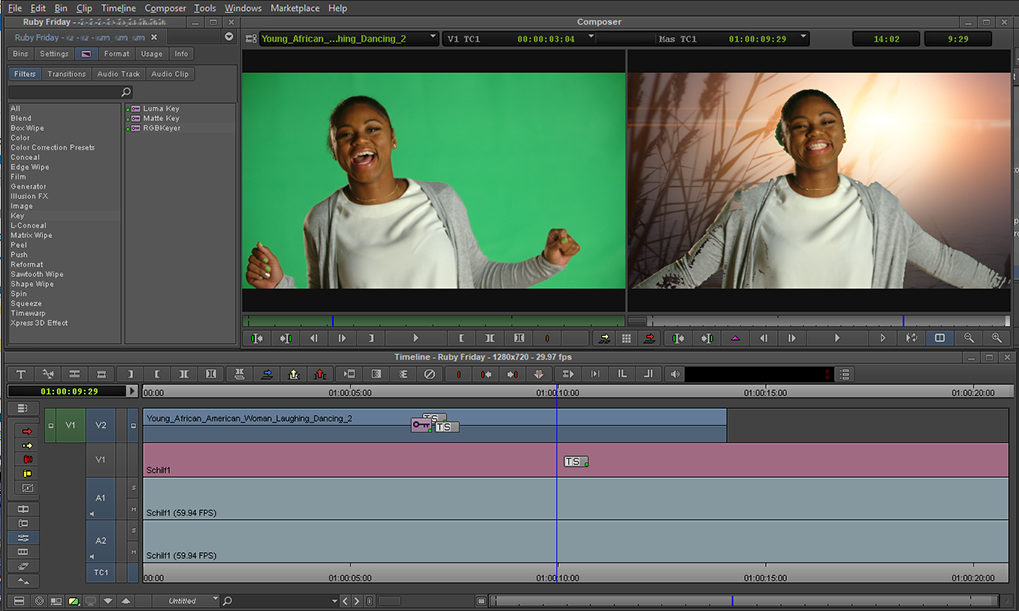
One limitation of the free version is that you can have only four video and eight audio tracks, though the program counts each stereo track as a separate track. Another limit is that you can obtain audio and visual effects plug-ins only from the Avid Marketplace. While you can work with 4K video in the timeline, you cannot export the video as 4K — the free version output is limited to 1080p. If you have a sizable project, you may find the app's limit of five bins too restrictive for organizing and storing your clips, though for general users and consumers, five bins should be plenty.
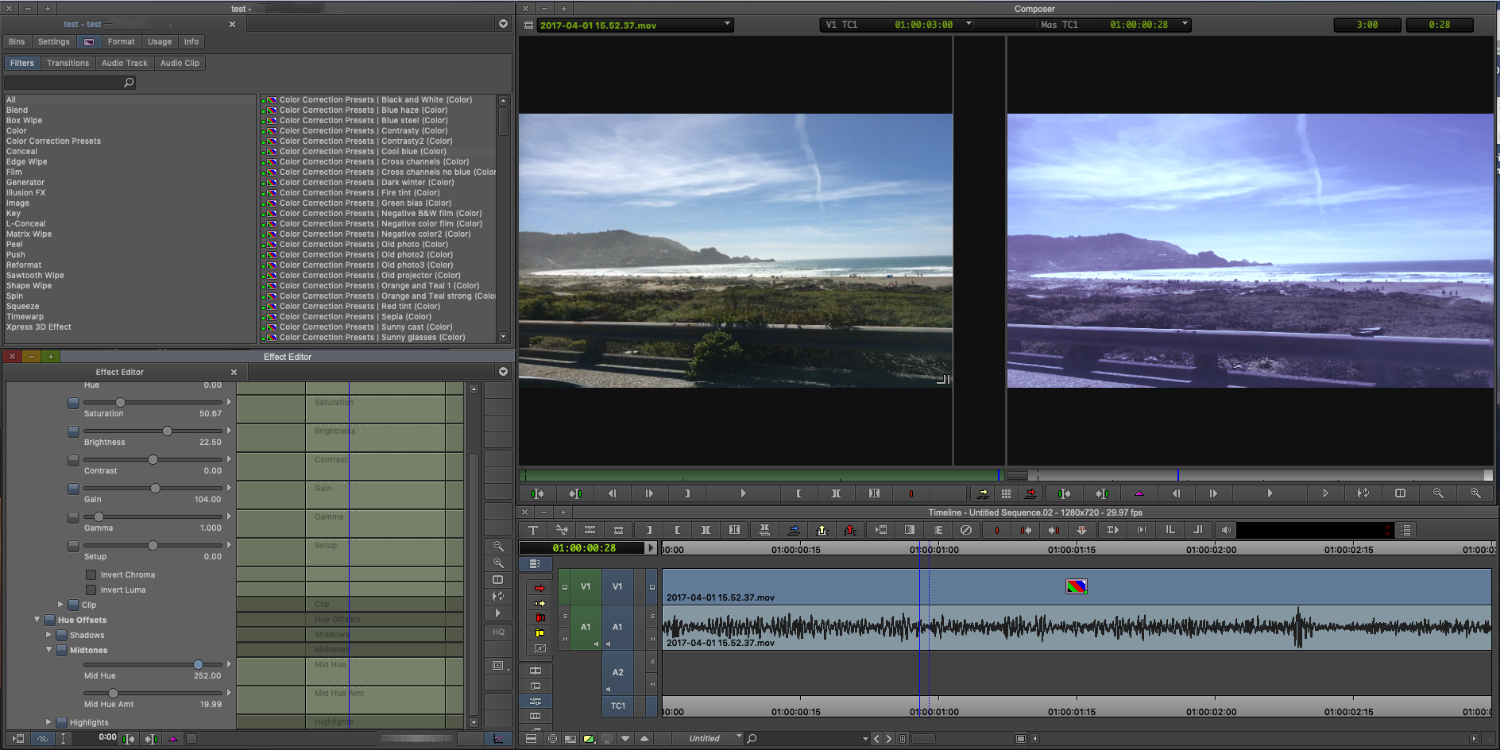
Output formats are limited to H.264 or Avid's own DNxHD (Digital Nonlinear Extensible High Definition) codec up to 1080p.
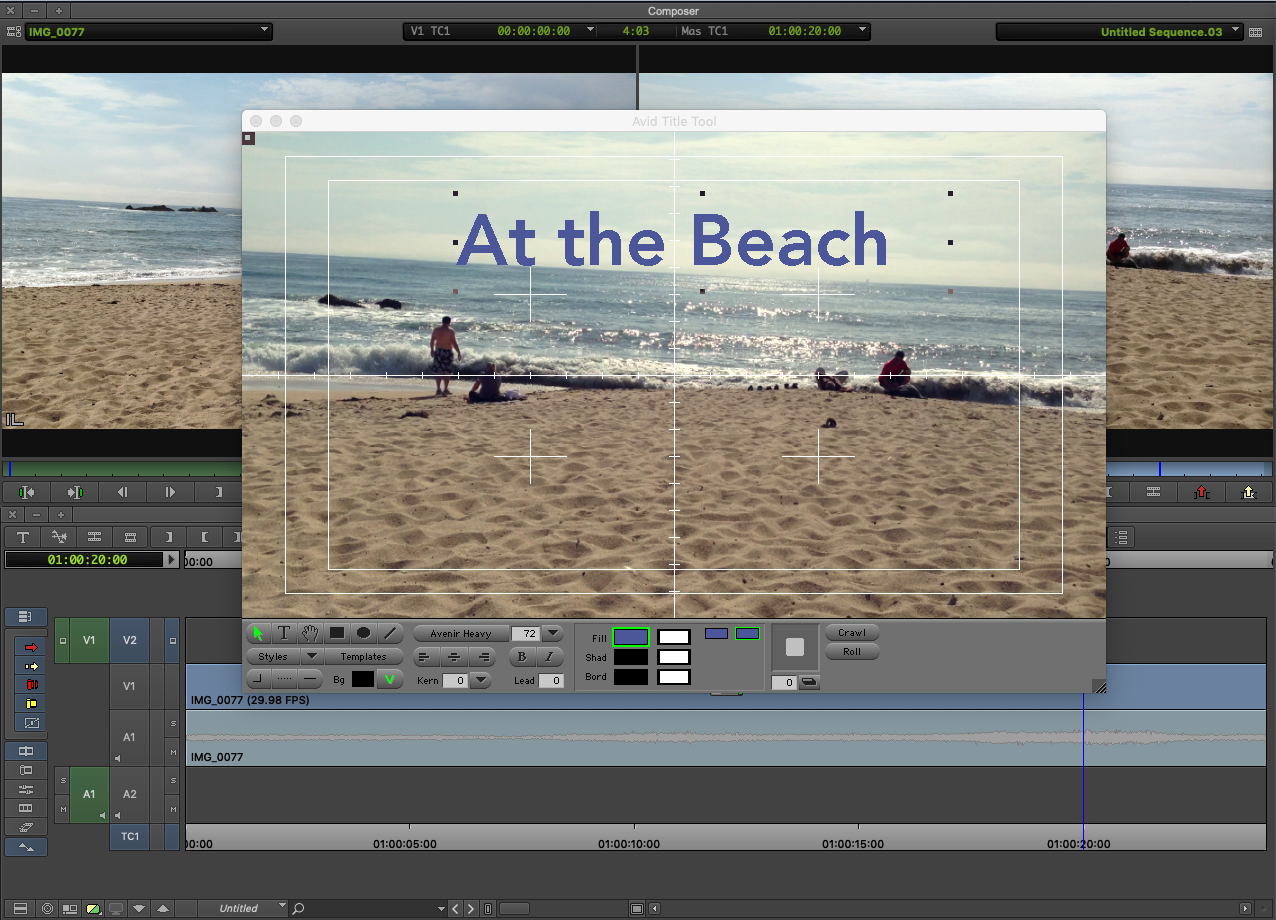
Bottom Line
Avid Media Composer | First gives serious filmmakers a good head start in learning the Avid way of movie making. As Media Composer is a recognized industry standard, the free app is a gift. However, any project you create in Media Composer | First runs only in the free app and is not compatible with the paid program.
For amateurs and memoirists who just want to crank out videos of the family for Facebook, there are other easier routes among the free editors. The best free video editors include VideoPad, iMovie and, for the more adventurous, our favorite, HitFilm Express.
For advanced enthusiasts, we recommend DaVinci Resolve, another pro-level app. Despite its steep learning curve, DaVinci Resolve may make it easier to get started, as it features an intuitive interface with more-familiar controls. But if you're looking to get into movies, Avid Media Composer | First is a good entree into working with the most popular video editor.
Credit: Avid
Jackie is an obsessive, insomniac tech writer and editor in northern California. A wildlife advocate, cat fan, and photo app fanatic, her specialties include cross-platform hardware and software, art, design, photography, video, and a wide range of creative and productivity apps and systems. Formerly senior editor at Macworld and creativity editor at The Next Web, Jackie now writes for a variety of consumer tech publications.


