Hands-on with Outlook for Apple Watch
Outlook for Apple Watch has some neat perks over Apple's Mail app, but it's also missing a few convenient features.
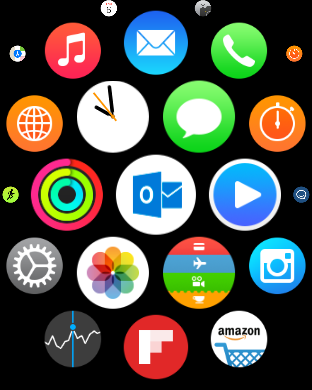
If Apple Watch's default Mail app hasn't been doing it for you, there's finally an alternative way to scan your inbox on your wrist. Microsoft's Outlook app for iOS now boasts Apple Watch support, and while it has a few benefits over Mail, it's also missing a few convenient features.
Setting up Outlook on Apple Watch is as simple as downloading the app to your iPhone, logging in to your inboxes of choice and syncing up with your Watch. The Outlook app stands out by offering a "Focused" version of your inbox that puts your important messages front and center, something that carries over to the smartwatch version.
MORE: Outlook for iOS and Android Review
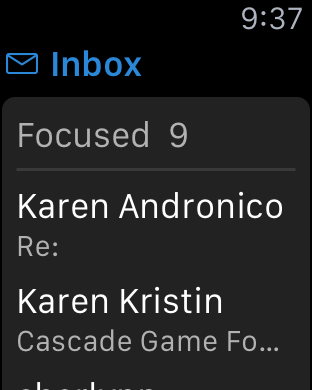
As soon as you boot up Outlook on your wrist, you'll see a Focused box that teases your top three e-mails, an Other tab that lets you tap into the rest of your messages and a quick glance at any upcoming Calendar events. If you've customized Outlook with your own inbox options, you'll see those. I particularly liked getting to see my calendar right below my inbox, as Apple's default Mail app simply takes you right to your messages.
On the flip side, you'll have to view e-mails on a one-by-one basis, and can't swipe to delete them as easily as you can on the Mail app. Once you're in an e-mail, you'll quickly see large icons for deleting, archiving or flagging messages, and you can also Force Touch the display to bring those options up.
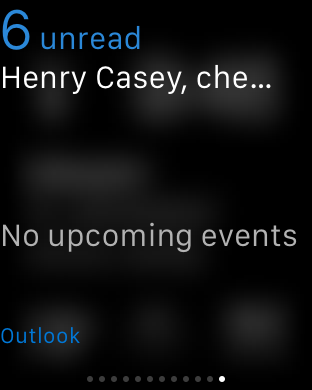
Strangely, I only noticed a Reply All option for any e-mails in my inbox, with no option for 1-on-1 replies. I also couldn't find a clear way to compose a new message; long-pressing the display doesn't start a new e-mail like it does on Mail. Once you reply to a message, though, the app behaves much like Mail; you can communicate via pre-set contextual responses, use emojis or dictate a message with your voice.
Overall, Outlook for Apple Watch provides more at-a-glance info than the default Mail app does, but the act of composing and organizing messages isn't as smooth as it is on the default program. It's worth giving a shot of you already use Outlook for iOS, which is an excellent mail app that supports most e-mail accounts and integrates seamlessly with a variety of cloud storage services.
Get instant access to breaking news, the hottest reviews, great deals and helpful tips.
If you do opt to use Outlook on your Apple Watch, we recommend disabling notifications for the default Mail app. If you don't, you might end up getting double-notified about every dreaded work e-mail — and no one wants that.
More Apple Watch Coverage
Mike Andronico is Senior Writer at CNNUnderscored. He was formerly Managing Editor at Tom's Guide, where he wrote extensively on gaming, as well as running the show on the news front. When not at work, you can usually catch him playing Street Fighter, devouring Twitch streams and trying to convince people that Hawkeye is the best Avenger.

