Tom's Guide Verdict
The Apple Watch is a versatile smartwatch with a great display, rich array of features and strong app selection, and the watchOS 2 update adds lots of enhancements.
Pros
- +
Highly customizable design with easy-to-change bands
- +
Native apps with watchOS 2
- +
Beautiful display
- +
Good use of haptics for notifications, directions
- +
Seamless Apple Pay integration
- +
Can make voice calls
Cons
- -
Takes time to learn interface
- -
Time isn't always displayed
- -
Can be sluggish to update apps
- -
No GPS
Why you can trust Tom's Guide
It's a personal assistant, fitness tracker, communicator, mobile wallet and elegant piece of jewelry all rolled into one. But for the Apple Watch to win me over, it really needs to do two things: 1) Save me time and 2) Do enough to justify the high price and the need to charge another gadget each night.
Apple's first wearable (starting at $349, $699 as tested) succeeds on both counts. It's the best designed and most useful smartwatch yet. While the Apple Watch could be more responsive at times, the numerous enhancements offered by the watchOS 2 software update — including Time Travel, third-party complications, native apps, email replies and transit directions on your wrist — solidify the Apple Watch as the best smartwatch available.
Update 9/22: We've updated this review with our impressions of Apple's watchOS 2 software and other observations based on longer-term usage. As a result of our findings, we've increased our rating.
Elegant, Quick-Change Design
I tested the Apple Watch in polished stainless steel with the Milanese loop ($699), which is a step up from the aluminum Apple Watch Sport with fluoroelastomer (synthetic rubber) band. I chose the 42-millimeter version, because I found the display on the 38-mm model too small. I love how the stainless-steel mesh band easily wraps around my wrist and fastens smoothly with a magnetic enclosure.

The rectangular Apple Watch isn't as fetching from afar as the circular Moto 360, but I'm impressed by the attention to detail, from the way the colorful and scratch-resistant sapphire-crystal display seamlessly blends with the rest of the case to the fluid and precise Digital Crown button on the right, which you can use to scroll or zoom.







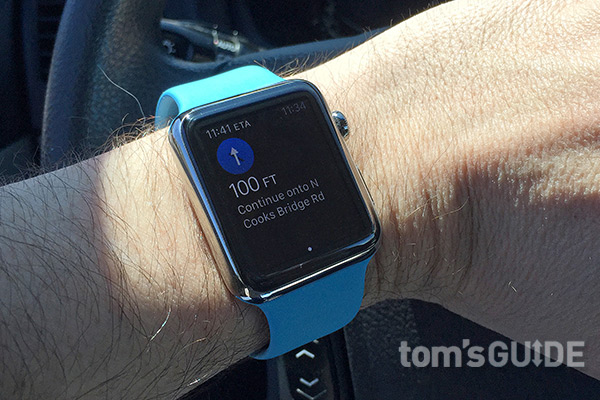






I barely felt this smartwatch on my wrist when I went for a couple of runs, and I had no problem reading the 1.3-inch, 272 x 340 screen outdoors. But I didn't want to overdress for the occasion. That why I really like the interchangeable band system Apple created. I just pressed a small button on the top and bottom of the Apple Watch's back and slid out the Milanese loop in favor of a blue Sport band ($49).
I really like the interchangeable band system Apple has created.
There are six band styles to choose from in Apple's collection, including a classic stainless-steel link bracelet ($449) and multiple leather options (ranging from $149 to $249). Since launch, Apple has expanded the number of styles to include two new colors for the Apple Watch Sport's anodized aluminum case (gold aluminum and rose gold), as well as four new Sport Band colors. The stainless steel Apple Watch collection now offers a two-toned Classic Buckle in black or saddle brown.
Get instant access to breaking news, the hottest reviews, great deals and helpful tips.
Nifty Complications, Time Travel
The Apple Watch introduces new interaction concepts that require a learning curve. For instance, Force Touch (pressing harder and longer on the screen) allows you to change watch faces and customize the current face using various "complications," or bits of glanceable info that surround the time.
To change which complication appears in a given spot, you touch that area of the display and then use the Digital Crown to scroll through the available options, such as battery, stocks or timer. With watchOS 2 software, you can add complications from third-party apps, such as the CNN top story or flight times from United.
The watchOS 2.0 update also adds a new Time Travel feature that lets you use the crown to fast forward in time to see your next appointment, what the temperature will be during that time and more. Similar to Pebble's Timeline feature, it's a neat way to glance ahead.
You can also use the Digital Crown to zoom in on the app you want to open from the app screen. Using the Digital Crown to zoom means you don't have to pinch on a small display, which I appreciate. However, scattering app icons across a small screen and asking me to pinpoint the right one felt a bit like playing darts, and you need to know which icon corresponds to which app. At least the Apple Watch app on the iPhone lets you rearrange the position of the icons.
Scattering app icons across a small screen and asking me in pinpoint the right one felt like playing darts.
I also wish the Apple Watch displayed the time at all times at a lower brightness, similar to Android Wear. You need to move your arm closer to your face to light up the display. Fortunately, the watchOS 2 software update lets you at least increase the timeout period for the display from 15 to 70 seconds.
Notifications and Glances Done (Mostly) Right
You don't want to see your wrist light up like a mini Christmas tree when you're in an important business meeting or out to dinner with friends and loved ones. The Apple Watch answers the call for discreet notifications with its Taptic Engine.
By employing subtle haptic feedback (you can set the intensity), the Apple Watch alerts you to incoming emails, messages, social updates and other notifications with a buzz of your wrist. (You can opt for a chime sound, too, but I turned it off.) Only when you lift your wrist does the display light up, letting you know who sent that email. I just wish the watch showed the sender and subject simultaneously instead of in stages, which wastes time.
For those who get hundreds of emails a day as I do, the incessant buzzing can get annoying, so I set up a VIP mailbox on my iPhone so that only messages I deemed important could get through. However, you don't get that level of control for other apps; it's all or nothing. At any time, you can swipe down from the top of the screen to see all of your notifications and Force Touch (press harder) on the display to clear them all.
MORE: Best Smartwatches
Swiping up from the bottom of the display brings up Glances, similar to the Google Now-style cards on Android Wear. These screens let you quickly see things like your daily activity, next appointment, current temperature and other info. Pressing on the display launches the corresponding app. Third-party apps — including Instagram, CNN and The New York Times —come with their own glances, too.

You'll definitely want to be judicious about how many Glances you allow on the watch at any given time, though, as it involves a lot of sideways scrolling. The Apple Watch iPhone app makes it fairly easy to curate what appears. Even better, the new watchOS 2 software lets you launch glances via Siri.
Quick Access to Favorite Peeps, Fun Ways to Communicate
The side button beneath the Digital Crown makes it a cinch to stay in touch with your favorite people (mirrored from your iPhone). Pressing the button displays your closest contacts in a circle, which you can scroll through with the Digital Crown. Once you land on the person you want to contact, you press the center of the screen to message or dial him or her. For those who have more than 12 close family members and friends, the watchOS software update lets you add multiple groups of 12 peeps.
In most cases, you'll probably wind up sending a quick message or text, which you can do via Siri. I found that Siri accurately transcribed my texts in most cases, but I didn't like that I had to choose whether to send it as an audio file or text message. Fortunately, you can select Always Dictation in the Apple Watch phone app. I do like that the animated emoji — ranging from faces with wagging tongues to pulsing hearts to a thumbs-up sign — play on the other end even if your contact doesn't own an Apple Watch.
One of my beefs with the Apple Watch during my initial review was the inability to dictate replies to emails, but the watchOS 2 software remedies that weakness.
If that favorite contact on your list owns an Apple Watch, you'll see a hand icon appear underneath the person's face that lets you have fun with Digital Touch features. I could draw "Hi" or other short words on the screen and have them appear on the other person's watch, send taps (represented by little circles and wrist buzzes on the other end) or even share my heartbeat. The watchOS 2 update now lets you sketch in multiple colors before sending off your message.
Promising Apps, But Native Apps Will Rule
Apple has already amassed an impressive array of third-party apps for its watch, surpassing 10,000 options. ESPN delivered scores for my favorite teams (including the Yankees) at a glance, and Yelp let me quickly look up local restaurants. With the Uber app, you can call for a car from your wrist.

Another great app is Citymapper, which helps you quickly find public transit directions to home and work, as well as look up the nearest bus, subway or ferry. I also had fun firing up Shazam to recognize music tracks and movie trailers, and Pandora for controlling playback of my personal stations.

However, other apps just seem like shrunken phone apps without enough added or different functionality for the watch. For instance, the Letter Zap game is an amusing time killer, but I would just prefer to play it on the iPhone. I also have no desire to add items to my Amazon cart from my wrist, although I do appreciate the Siri integration for searches. I suppose you could use it to compare prices while in the store, but most people probably would prefer to shop on a larger screen.
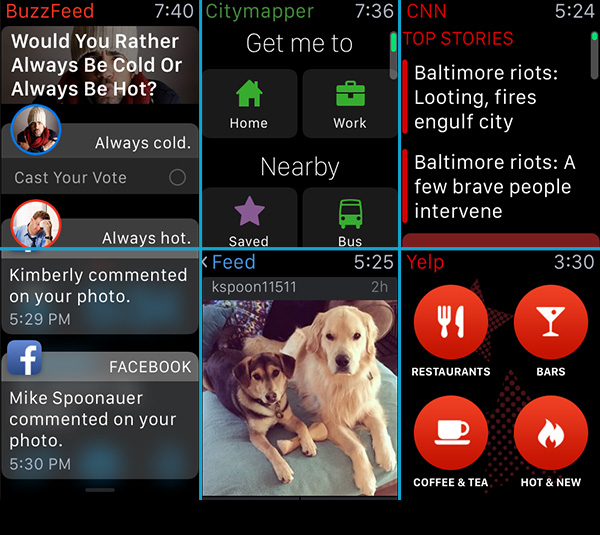
For now, Facebook integration on the Apple Watch is quite limited; you can see that you have a notification, but you can't act on it. That's because there isn't a dedicated app yet. However, Facebook Messenger is coming to the Apple Watch. Twitter shows your timeline and Top Trends, but not your mentions.
The biggest improvement watchOS 2 brings is native apps, which means they run natively on the watch without having to rely as much on your iPhone. MLB, CNN, Facebook Messenger, and GoPro are among the first apps.
Pay with Your Wrist (and More)
I've found that Apple Pay on the iPhone 6 tends to be finicky because you need to place the phone close enough to the pay terminal and then press the fingerprint sensor, which, at times, didn't work on the first attempt. That wasn't the case with the Apple Watch when I got some takeout from Panera.

I simply double-tapped the side button to bring up the debit card associated with my Apple Pay account and then brought my wrist close to the register. That was it. The woman behind the counter geeked out at the sight, exclaiming "That's so cool!" I just wish Apple Pay worked in more places, as I couldn't use it at the dry cleaner or Home Depot.
As a security measure, if you take off your Apple Watch, you'll need to re-enter a four-digit PIN number. That way, others can't use a stolen watch to make payments.
The woman behind the counter at Panera geeked out when I used Apple Pay on the watch, exclaiming 'That's so cool!'
With Passbook, you can also use your Apple Watch to board your next flight without whipping out your phone, or show your loyalty card at places like Starbucks and Walgreens. With watchOS 2, the Apple Watch can now be used with various loyalty programs cards, such as Walgreens and Dunkin Donuts.
Calling Dick Tracy
While running out of the house to pick up the kids from school, I got a call that I took right on my wrist and then continued to gab as I got in the car and drove off. The audio sounded mostly clear on my end, but the other caller complained that I wasn't loud enough. Closing the car window helped. At any time, you can easily hand off calls to your iPhone by pressing the top bar on your handset.
With Siri on board, you can voice-dial people and businesses in your contact list as well as ones that aren't. For instance, I said, "Dial Romeo's Pizza, Freehold, New Jersey," and the Apple Watch presented me with a list of results to choose from. However, a search for "Bacos Pizza" returned "Tacos Pizza."
Smart Navigator
I was following my mom to a local diner in my SUV when she got ahead of me in traffic, and I didn't know the rest of the way there. So I fired up Siri on the Apple Watch and said, "Navigate to Jackson Diner in Jackson, New Jersey." Within 10 seconds, the watch returned an address and gave me the option of starting the route in Apple Maps by pressing the Start button. (No, there's no Google Maps app.)
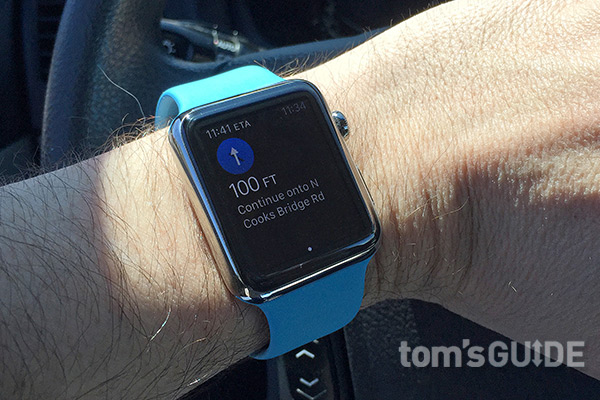
From there, the Apple Watch showed me the next turn and buzzed my wrist right before the turn. This feature came in really handy while I was driving, but sometimes, I needed to flick my wrist to make the screen turn on, which was distracting.
The Apple Watch also provides walking directions, and the watchOS 2 update finally adds public transit directions to your wrist.
Pretty Good Battery Life
Apple promises 18 hours of juice from the Apple Watch, and it lived up to those claims. After I used the watch from 6 a.m. to nearly 10 p.m. on a Monday, which included lots of notifications during the day but no workouts, I still had 23 percent capacity left when I started getting ready for bed. On Sunday — a less busy notification day but with a 2.4-mile run thrown in — the Apple Watch was down to 35 percent after I used it from 7 a.m. to 10 p.m.

Smartwatches with e-paper displays, like the Pebble, can go five to seven days on a charge, but other full-color smartwatches can run out of juice well before the workday is over. The long magnetic charging cable, which reminds me of a stethoscope, was easy to attach to the back of the Apple Watch. The watchOS 2 update now adds the ability to use the Apple Watch as an alarm clock, so the device isn't useless while it's being juiced overnight.
Fitness and Health Tracking
The Apple Watch does a good job of motivating you to be healthier, from reminding you to stand up every hour to presenting awards for meeting various activity goals you set for yourself (including calories burned and time spent exercising). The Activity app presents your data via a colorful ring interface, which makes it fairly easy to track your progress throughout the day.

I used the separate Exercise app on a couple of outdoor runs, and the Apple Watch didn't deliver accurate results without the aid of my iPhone. (Taht's because there's no GPS built in.) Without the iPhone, the watch told me my pace was less than 6 minutes per mile, while my Nike+ GPS Watch displayed a more accurate 7:42 pace. When I ran with the iPhone in my hand, I saw a more accurate time in line with the result delivered by the Nike watch.
I don't feel like I should have to train my watch before I can properly train myself.
Apple says the Apple Watch should learn your cadence the more you use it, but I don't feel like I should have to train my watch before I can properly train myself. On the plus side, the watchOS 2 update adds several fitness improvements, including saving workouts automatically. During the first few months with the watch I hated that I had to click Save before starting a new workout.
While my colleague ran with the Apple Watch, it showed roughly the same beats per minute as the Epson Runsense 810 GPS Watch, which also has an optical heart-rate sensor. However, the Apple Watch took longer to update his heart rate than the Epson did.
I liked getting 3D Achievement medals for meeting various goals, such as doubling my Move goal for the day, and you can now share your activity rings, workouts and achievements from the Activity App on the phone, though not from the Apple Watch app itself.
Lag Still an Issue
The Apple Watch reminded me again and again that it's a smartphone companion because of how long it took to load information when launching apps. For instance, it took CNN about 8 seconds to fully update a few headlines. The arrival of native apps should make the Apple Watch feel faster, but we need to spend some time testing those options.
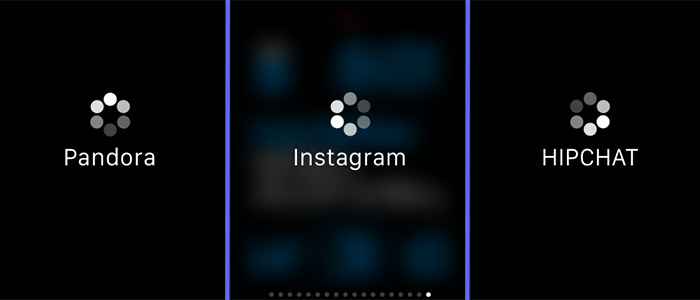
In the meantime, the watchOS 2 update has sped some things up. For example, you can now ask Siri to tell the Apple Watch to start an Outdoor run or open glances. You can also do other things like calculate the tip on your bill, open glances, or get transit info with your voice. You can also just say "Hey, Siri" to fire up the assistant, but I got inconsistent results.
New Watch Faces, But Needs More Options
I used the Modular watch face on the Apple Watch most of the time because of how much info it displays at once, such as the date, next meeting, temperature, my activity for the day and battery-life percentage. But there are 12 other options you can use and customize, from Simple (which looks like a traditional watch) to Motion (animated butterfly, flowers or jellyfish) and a 3D Mickey Mouse who taps his foot every second.
The watchOS 2 update brings compelling Time Lapse videos, which offer animations of everything from New York City to Hong Kong (I liked that I could see the clouds moving across the sky). iPhone 6s and 6s Plus owners will appreciate the ability to use Live Photos for their faces. Unfortunately, Apple doesn't let you download additional watch faces — a key selling point of the Pebble. Android Wear offers more than 1,000 watch faces.
Bottom Line
As the first entirely new product created on Tim Cook's watch, the Apple Watch makes a strong statement. After spending a number of months with it, I'd say it's one of the best designed and most versatile wearables yet. I love the colorful and bright display, how easy it is to change bands, and the innovative Digital Crown. I also like how Apple integrated haptic feedback for notifications and the ability to make calls and payments from my wrist. The large selection of more than 10,000 apps is another huge plus.

On the other hand, the Apple Watch is an incomplete fitness device because it lacks GPS. The Apple Watch's interface could also be more intuitive, although the watchOS 2 update makes the device easier to use (especially if you take advantage of Siri).
When I first reviewed the Apple Watch, I thought this do-it-all wearable was almost stretched too thin by Apple's ambitions. But the watchOS 2 update works out several of the early kinks, and the arrival of native apps should speed up the performance. Overall, the Apple Watch is the most well-rounded smartwatch you can buy.
Mark Spoonauer is the global editor in chief of Tom's Guide and has covered technology for over 20 years. In addition to overseeing the direction of Tom's Guide, Mark specializes in covering all things mobile, having reviewed dozens of smartphones and other gadgets. He has spoken at key industry events and appears regularly on TV to discuss the latest trends, including Cheddar, Fox Business and other outlets. Mark was previously editor in chief of Laptop Mag, and his work has appeared in Wired, Popular Science and Inc. Follow him on Twitter at @mspoonauer.
-
acadia11 No, GPS, how does it work then for maps and fitness? Is it using the phones GPS then?Reply -
CarlOrff How can you say that it is the best watch...if the battery life is up to 18 hours? Such battery life is unacceptable. And how any device handles energy...makes it useful or useless. I do not care if it is made of the best components, looks good,is comfortable to wear, runs the best software, has many apps is able to do I do not know a million things but is not able to hold the battery. That makes it useless from the start until they fix the power consumption.Reply


