watchOS 26 is live — and these are my 7 favorite new Apple Watch features

watchOS 26 is officially live, which means all sorts of cool, new Apple Watch features have arrived. Best of all, updating to watchOS 26 is free, though you'll need a device from the last five years.
Here's a full list of watchOS 26 eligible Apple Watch models. Essentially, if you own an Apple Watch Series 6 or newer, Apple Watch SE (2022), or one of the Apple Watch Ultra models, you’re eligible to download watchOS 26.
"But, Dan, wasn't the prior Apple Watch release watchOS 11? What's with the jump to watchOS 26?"
To make things easier going forward, Apple has switched up the software naming conventions across the board for all future software releases, with the number reflecting the coming year, 2026. This means that the latest iPhone software is iOS 26 and the latest iPad software is, you guessed it, iPadOS 26.
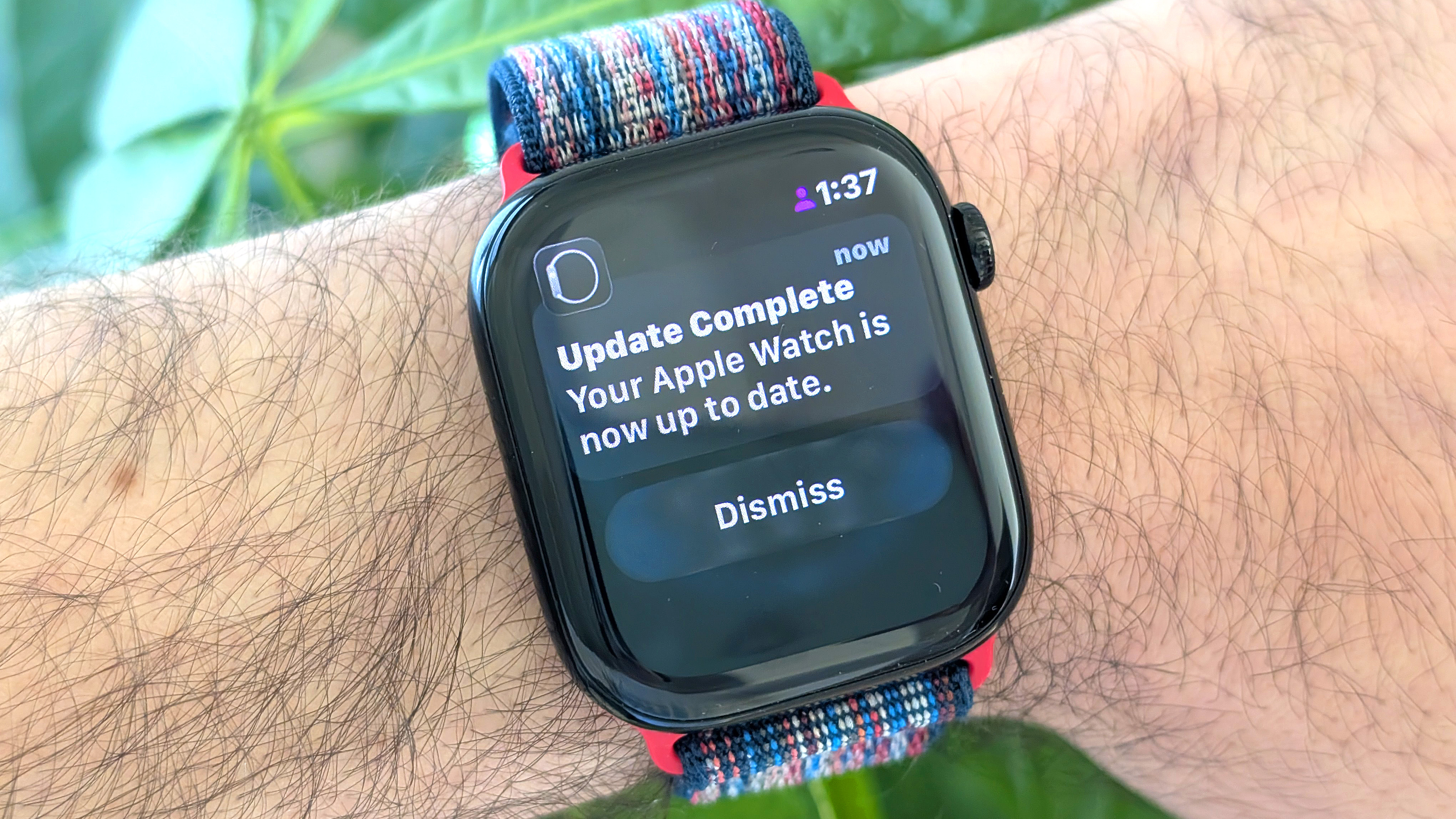
While we're on the subject of iOS 26, before you can access watchOS 26, you'll first need to download and install iOS 26 on your compatible iPhone. You can expect between 45 minutes and an hour for each of the updates.
In addition to new personalized workout coaching tools, gesture controls, and apps, watchOS 26 also introduces the new Liquid Glass aesthetic, borrowed from the Apple Vision Pro, and a handful of AI-backed features.
I’ve been experimenting with watchOS 26 on the Apple Watch Series 10 since the beta dropped in August, and my impressions are nothing but positive. With that in mind, once you've got watchOS 26 up and running for yourself, these are the seven new features I'd check out first.
Get instant access to breaking news, the hottest reviews, great deals and helpful tips.
Check out your daily sleep score
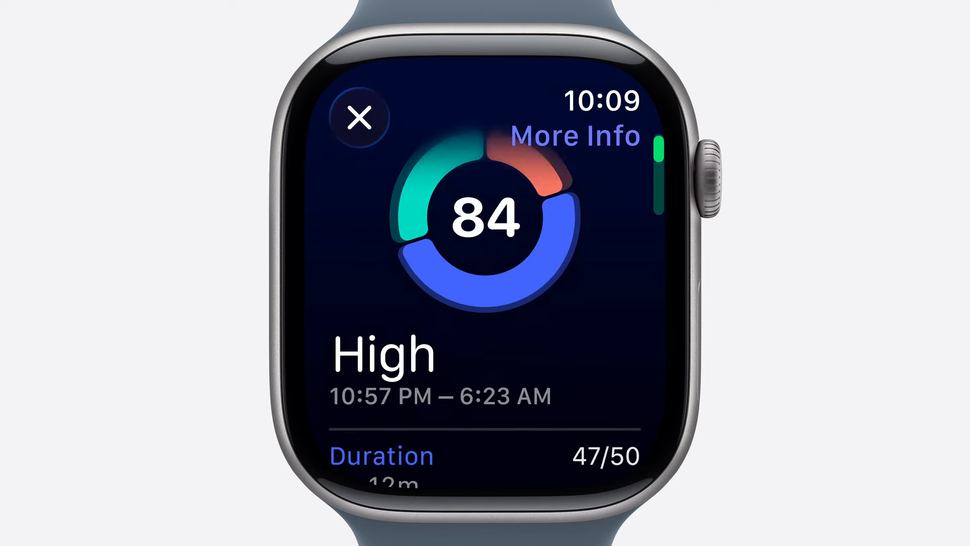
Not initially a part of the watchOS 26 beta release, Cupertino surprised us with this new metric when the Apple Watch Ultra 3, Apple Watch Series 11, and Apple Watch SE 3 were announced earlier this month.
While brands like Garmin and Fitbit have long offered users a daily numeric score out of 100 that reflects overall sleep quality, Apple is one of the last major smartwatch brands to join the sleep score party. But, hey, better late than never.
Based on how long you slept, how consistent your bedtime is, and how often your sleep was interrupted, Apple's daily sleep score is accompanied by insights into your sleep stages (not new), and advice for either improving or maintaining sleep quality.
Better yet, all watchOS 26-eligible Apple Watch models can access the new sleep score.
Dismiss notifications with the flick of a wrist
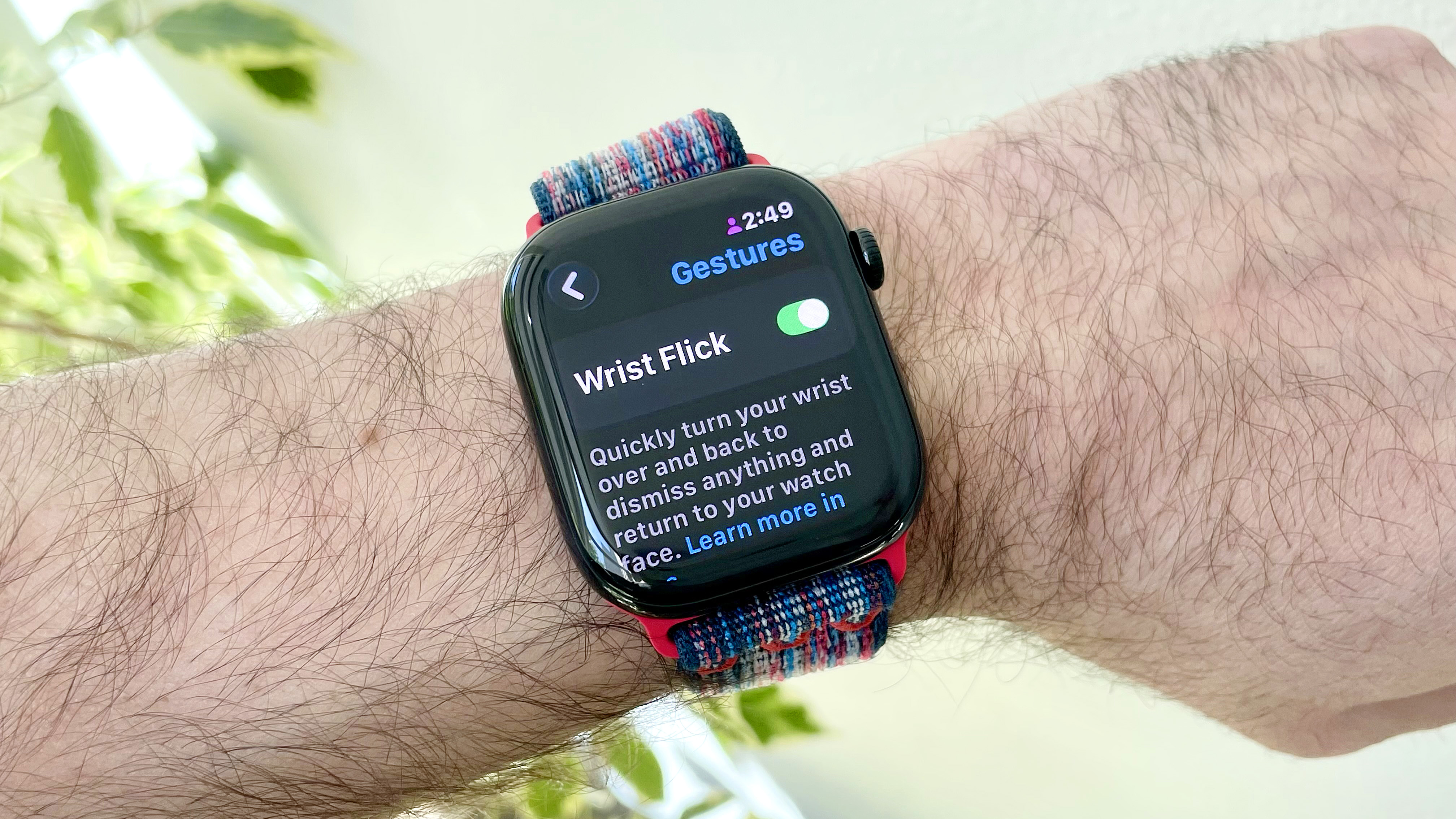
Apple’s new Wrist Flick gesture lets you quickly and easily dismiss notifications and alerts by simply flicking the watch face down and back upward… and I’m already loving it. In fact, I’m somewhat surprised it took Apple more than 10 years to implement such a gesture on the Apple Watch, as it seems so natural in practice.
When you dismiss a notification via a wrist flick, a gentle vibration confirms the action.
Like the Double Tap gesture rolled out in 2023 — which has you press your index finger and thumb together on your watch-worn hand to execute tasks like accepting an incoming call — Wrist Flick makes interacting with the Apple Watch all the more seamless.
That said, the new gesture control is only available for the Apple Watch SE 3, Apple Watch Series 9 and newer, and Apple Watch Ultra 2 and newer.
Record big ideas in the Notes app
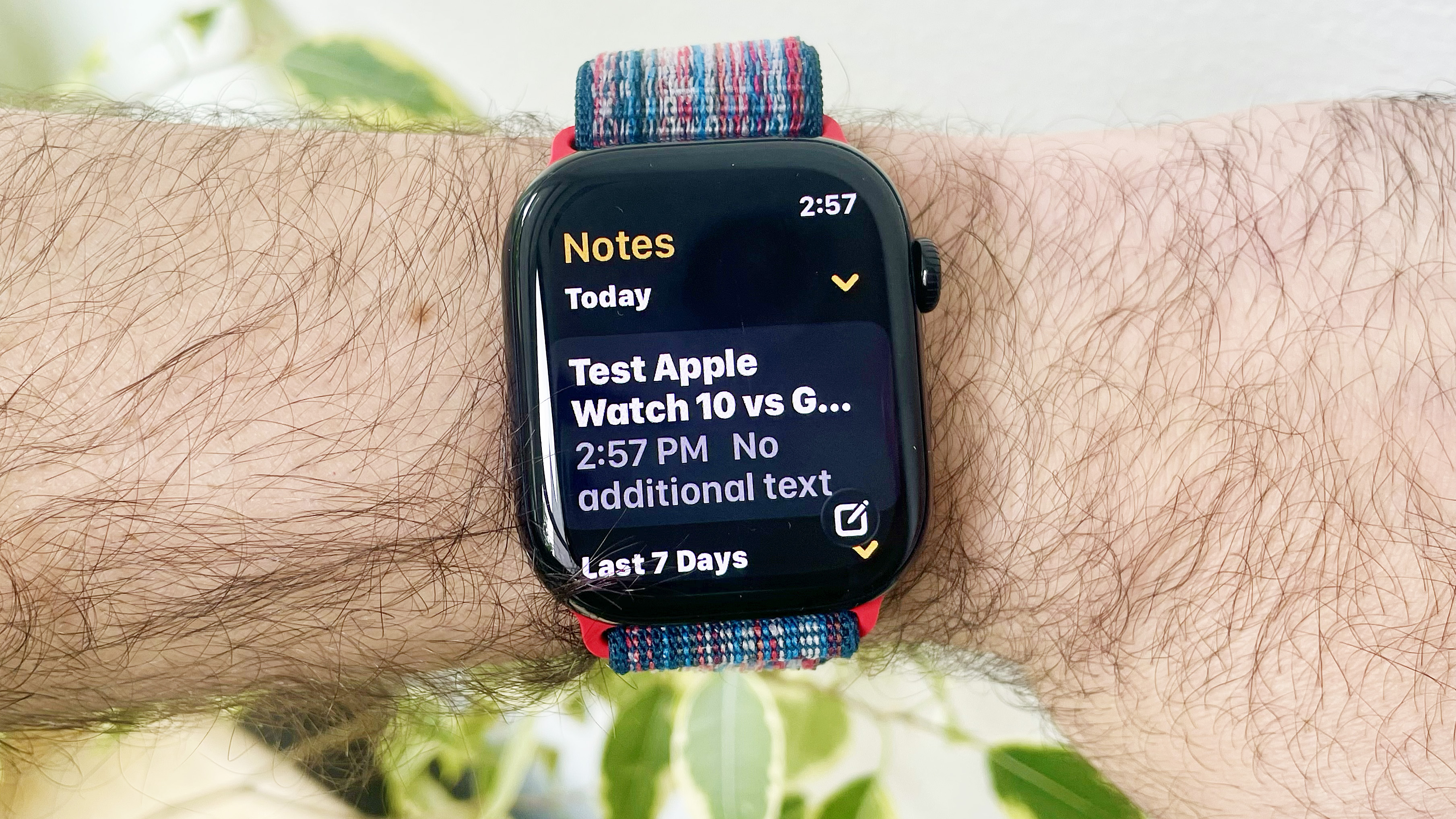
Many folks, myself included, have been asking Apple to add the Notes app to watchOS for a long time. Well, it’s here, and the implementation is good but not great.
First, the positive: All of your existing notes automatically sync to the app for easy viewing. This means that if I make a grocery list on my phone, go for a jog (sans-phone), and stop off at the grocery store on my way home, I can still view what I need in just a few taps via the wrist. The Notes app is also available for all watchOS 26-compatible models.
Now the bad: You can’t edit any of those notes, only view them. You can, however, start a new note using the tiny keyboard or audio dictation to fill it in. That note will then be synced across all of your Apple devices.
Keep tabs on your blood pressure
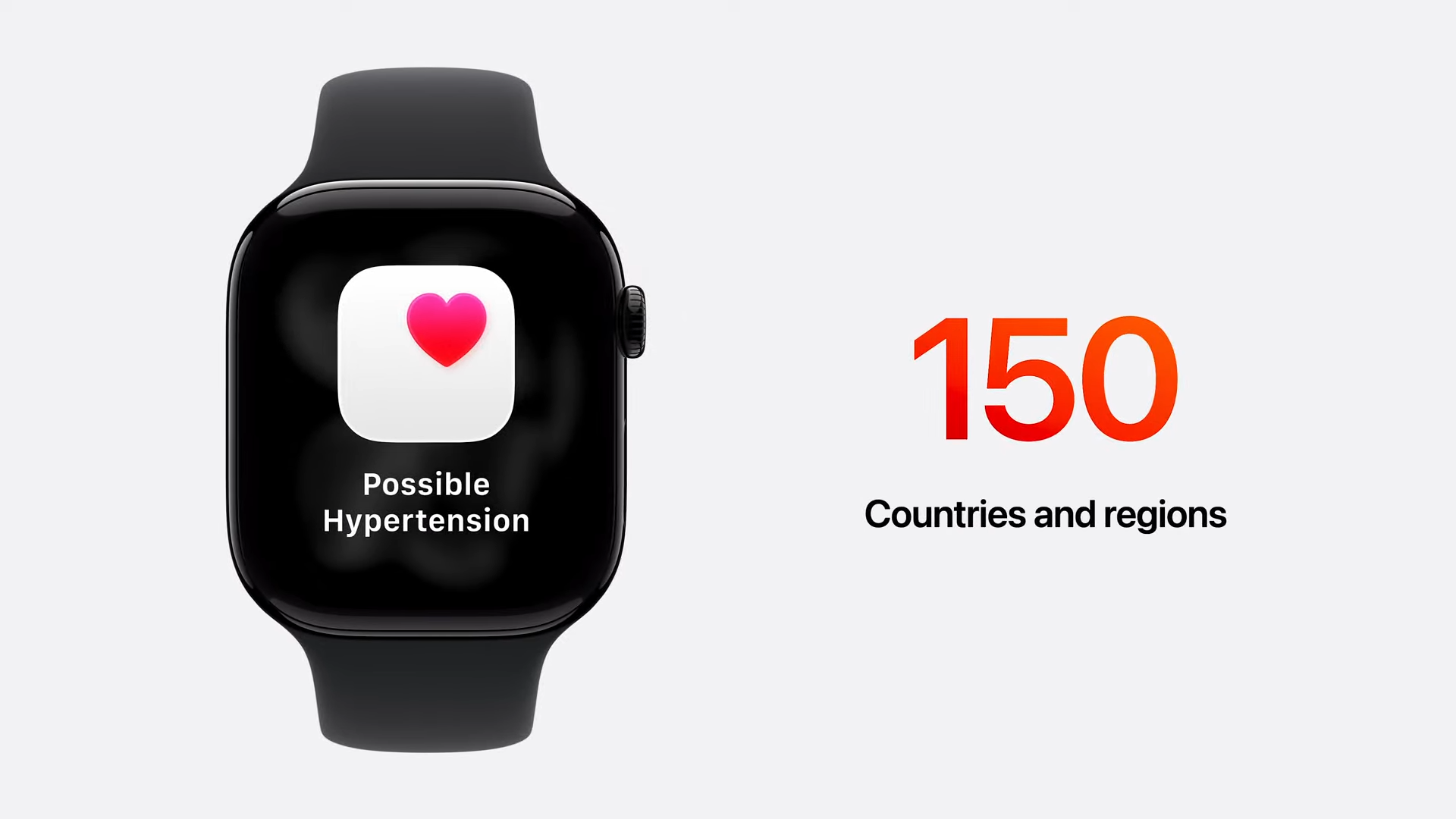
With watchOS 26, the Apple Watch Series 9, Series 10, and Ultra 2 all gain access to the new first-of-its-kind hypertension detection feature that debuted on the new Series 11 and Ultra 3.
It's not the same as blood pressure monitoring; however, it could be a lifesaver nonetheless. You'll need to wear your eligible Apple Watch for 30 days for the tool to form a baseline. After that, it can alert you if any signs of potential hypertension are detected. This is not a diagnosis, but more of a suggestion to seek further medical assessment from a professional.
Available in 150 countries, and just cleared for use in the U.S. by the FDA, Apple estimates that the new feature could alert as many as 1 million users to this often silent but deadly medical condition in its first year.
Unlock your personalized AI fitness coach

Workout Buddy is Apple’s new personalized exercise coach designed to help you make the most out of your workouts with training tips, analysis and encouragement. Here’s how to enable Workout Buddy in watchOS 26.
This feature uses Apple Intelligence to analyze your workout stats and deliver advice via a friendly voice, both during and after your session. It also calls milestones, like your 50th run, and other achievements, like your fastest pace yet.
It’s worth noting that you’ll need an iPhone 15 Pro or later with support for Apple Intelligence paired with your Apple Watch to access Workout Buddy. For now, it’s also limited to only the following activities: outdoor and indoor walks, outdoor and indoor runs, outdoor bike rides, traditional and functional strength training, and HIIT.
Immerse yourself in Liquid Glass
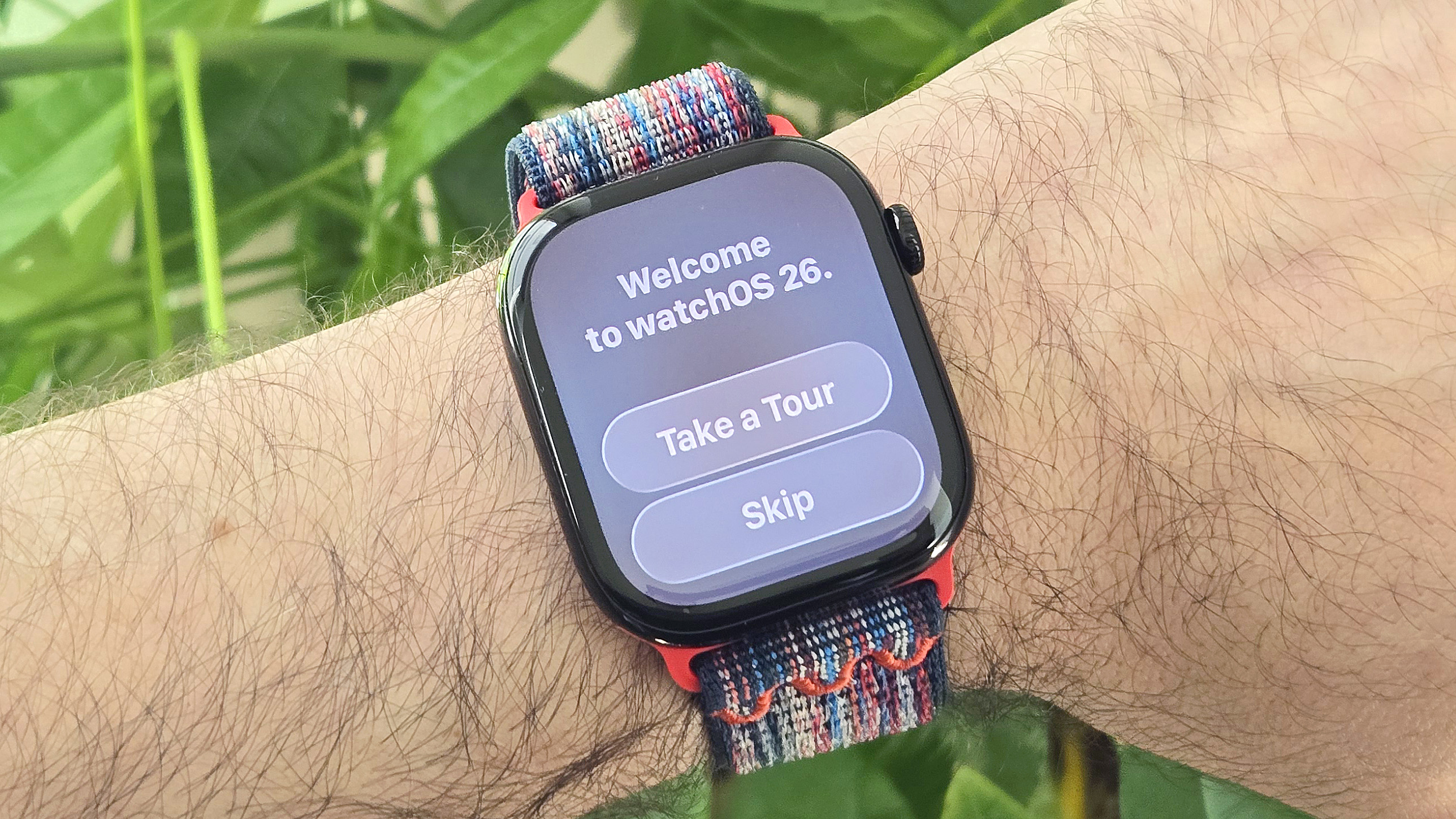
This is admittedly more of a design change than a new feature, but Liquid Glass — inherited from visionOS — brings a semi-transparent, bubble-like vibe to the watchOS 26 aesthetic. The change is much more subtle than the move to Liquid Glass within iOS 26 (IMHO), and while I initially found it a tad jarring, I'm finally coming around.
While the main watch face and app views remain unchanged, Liquid Glass shows up when you swipe into your notifications, check your Smart Stack or enter the Control Center. Meant to give the feeling of real glass, Icons in Liquid Glass feature white outlines and semi-transparent backgrounds.
Translate messages in real-time

Last year, Apple Watch gained on-wrist language translations. Now, your Apple Watch can translate incoming texts in real time.
Similar to Workout Buddy, you’ll need to have one of the latest iPhones with Apple Intelligence to access live message translations. But for folks who regularly encounter language barriers, it could be a total game-changer.
Let’s say I’m chatting with my pal Michell in France. A native English speaker and former U.S. resident, she now prefers to communicate in French. With live message translations switched on, Michell can text me in French, and I’ll receive both her original, untranslated message along with the English version below it.
Not only is this an awesome tool for connecting with others, but it could also have the unintended consequence of helping users pick up a foreign language, too.
Note: Live translations are only available on the Apple Watch Series 9, Series 10, Ultra 2, and Ultra 3.
Which watchOS 26 features are you most excited to try? Let me know in the comments below.
More from Tom's Guide
- iOS 26 is live: Try these 7 features first
- Apple AirPods Pro 3 review: The best AirPods yet
- I tried the new Apple Watch faces and there’s a clear winner

Dan Bracaglia is the Tom’s Guide editorial lead for all things smartwatches, fitness trackers and outdoor gear. With 15 years of experience as a consumer technology journalist testing everything from Oura Rings to instant cameras, Dan is deeply passionate about helping readers save money and make informed purchasing decisions. In the past year alone, Dan has assessed major product releases from the likes of Apple, Garmin, Google, Samsung, Polar and many others.
An avid outdoor adventurer, Dan is based in the U.S. Pacific Northwest where he takes advantage of the beautiful surroundings every chance he gets. A lover of kayaking, hiking, swimming, biking, snowboarding and exploring, he also makes every effort to combine his day job with his passions. When not assessing the sleep tracking and heart rate accuracy of the latest tach gadgets, you can find him photographing Seattle’s vibrant underground music community.
You must confirm your public display name before commenting
Please logout and then login again, you will then be prompted to enter your display name.
