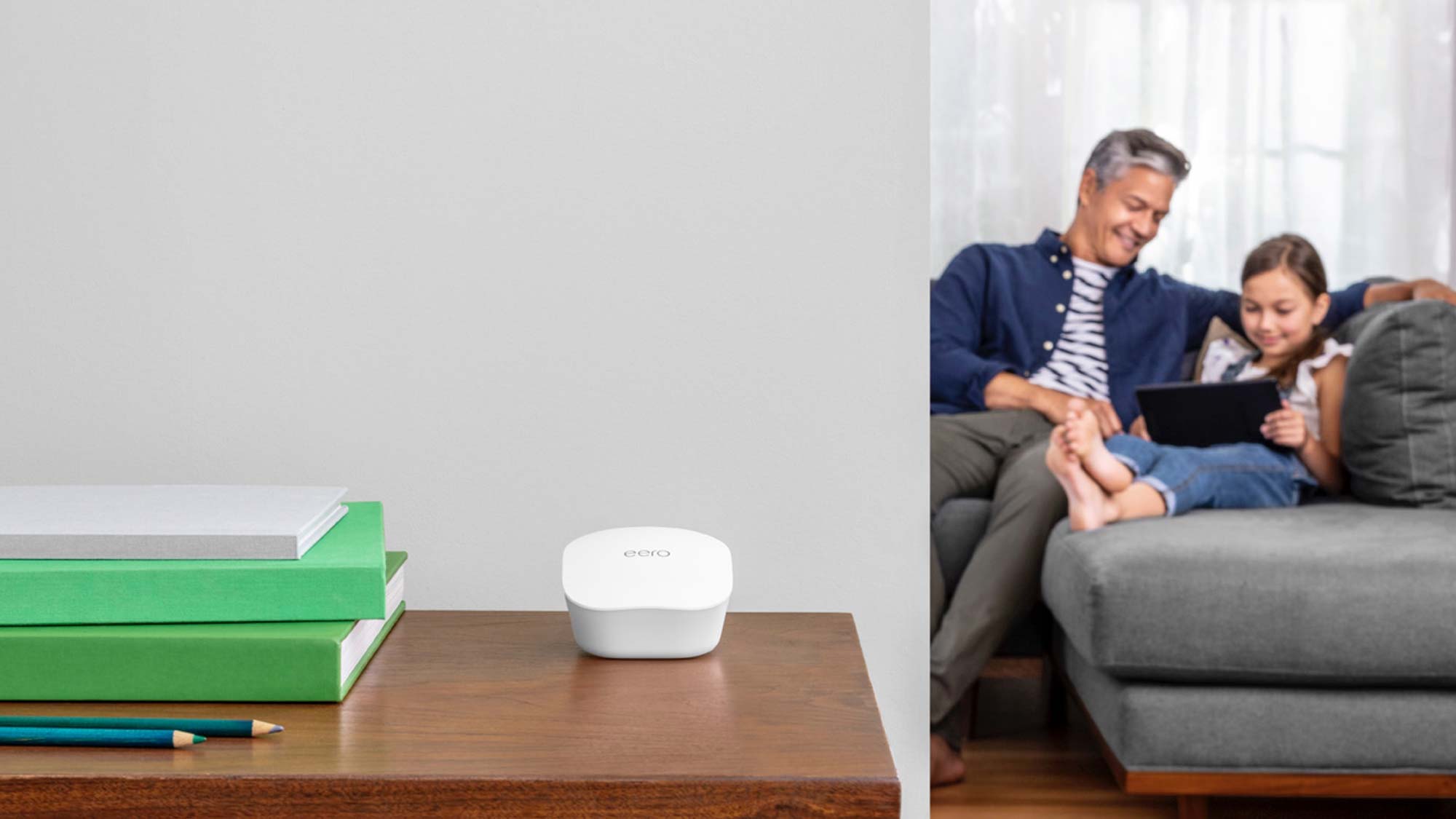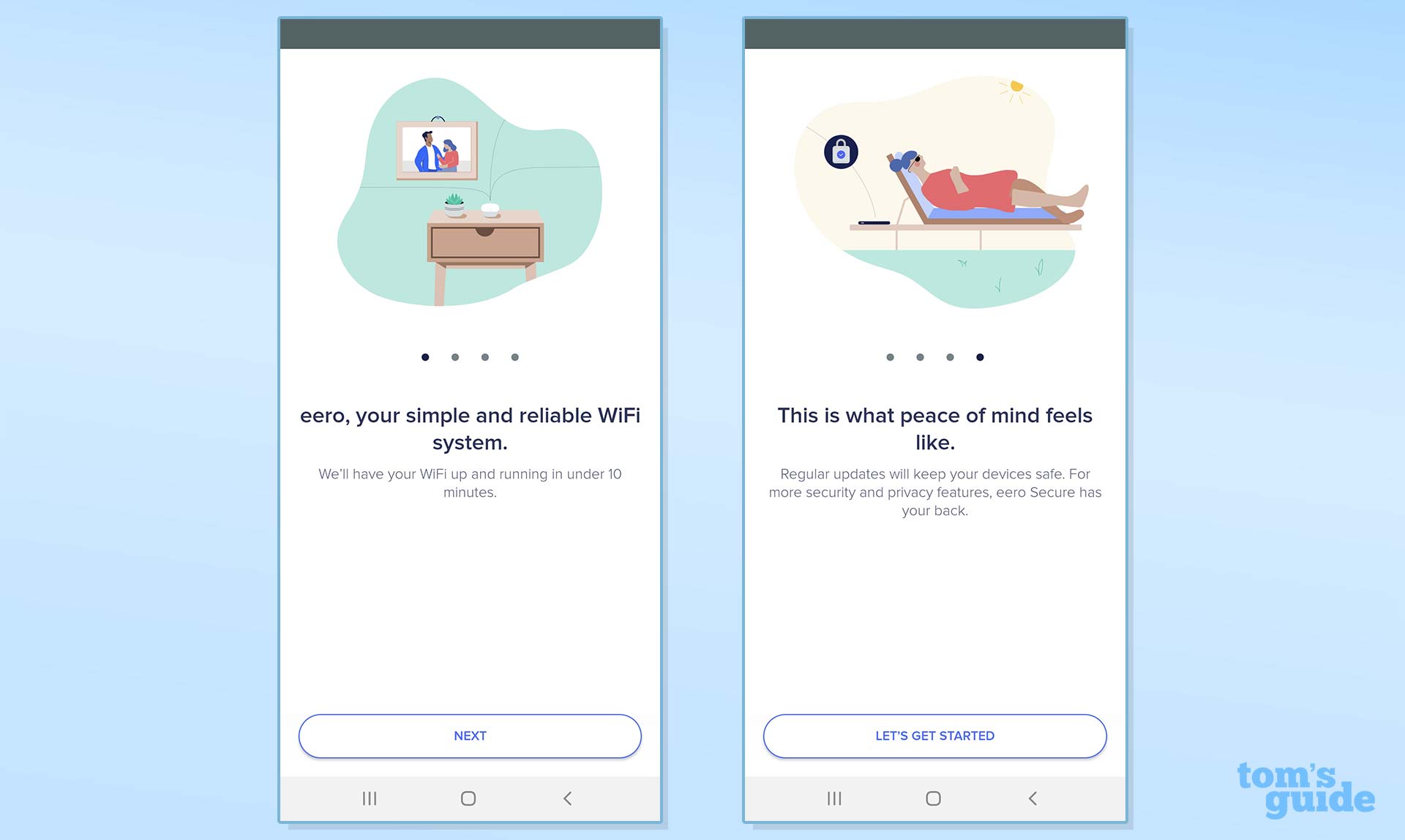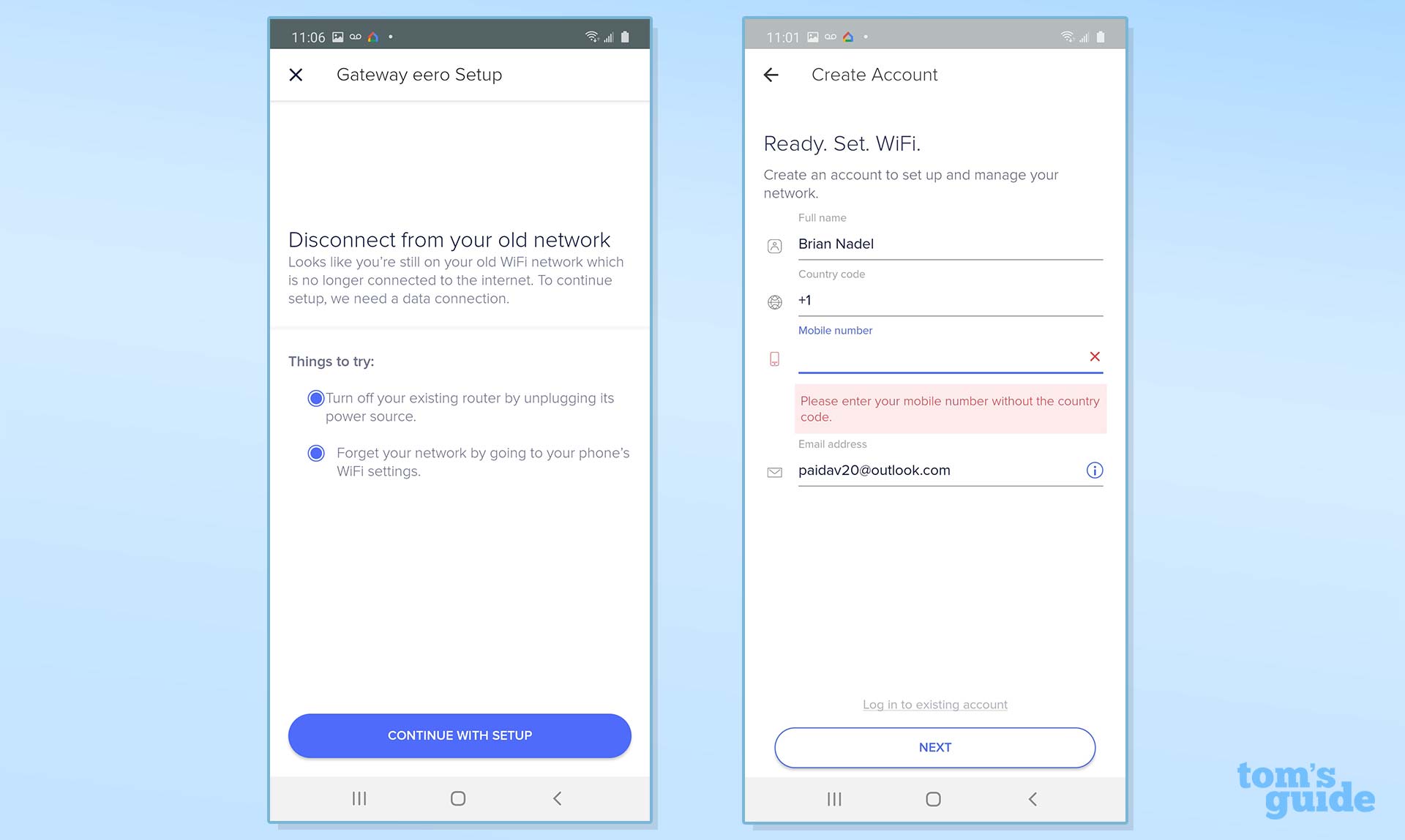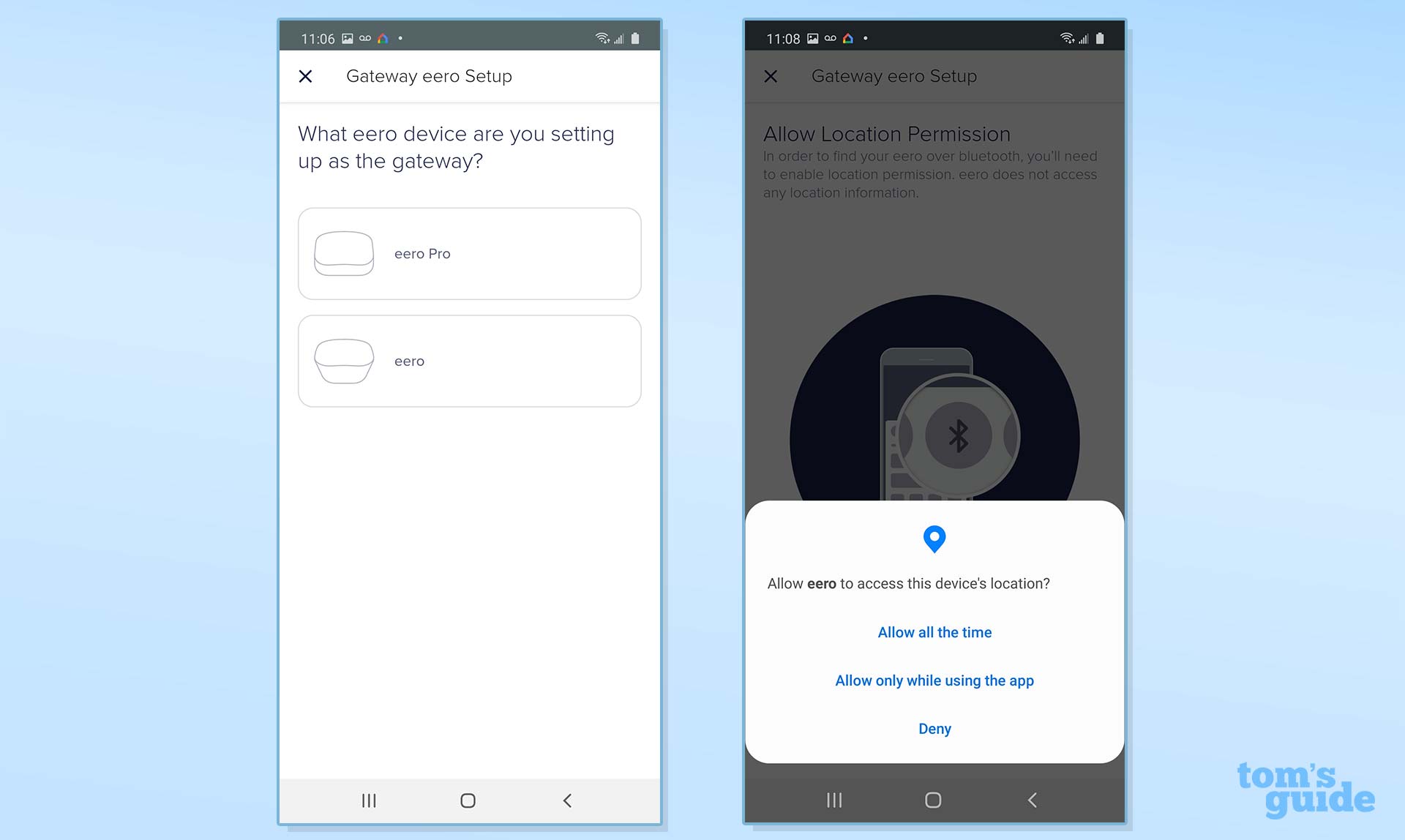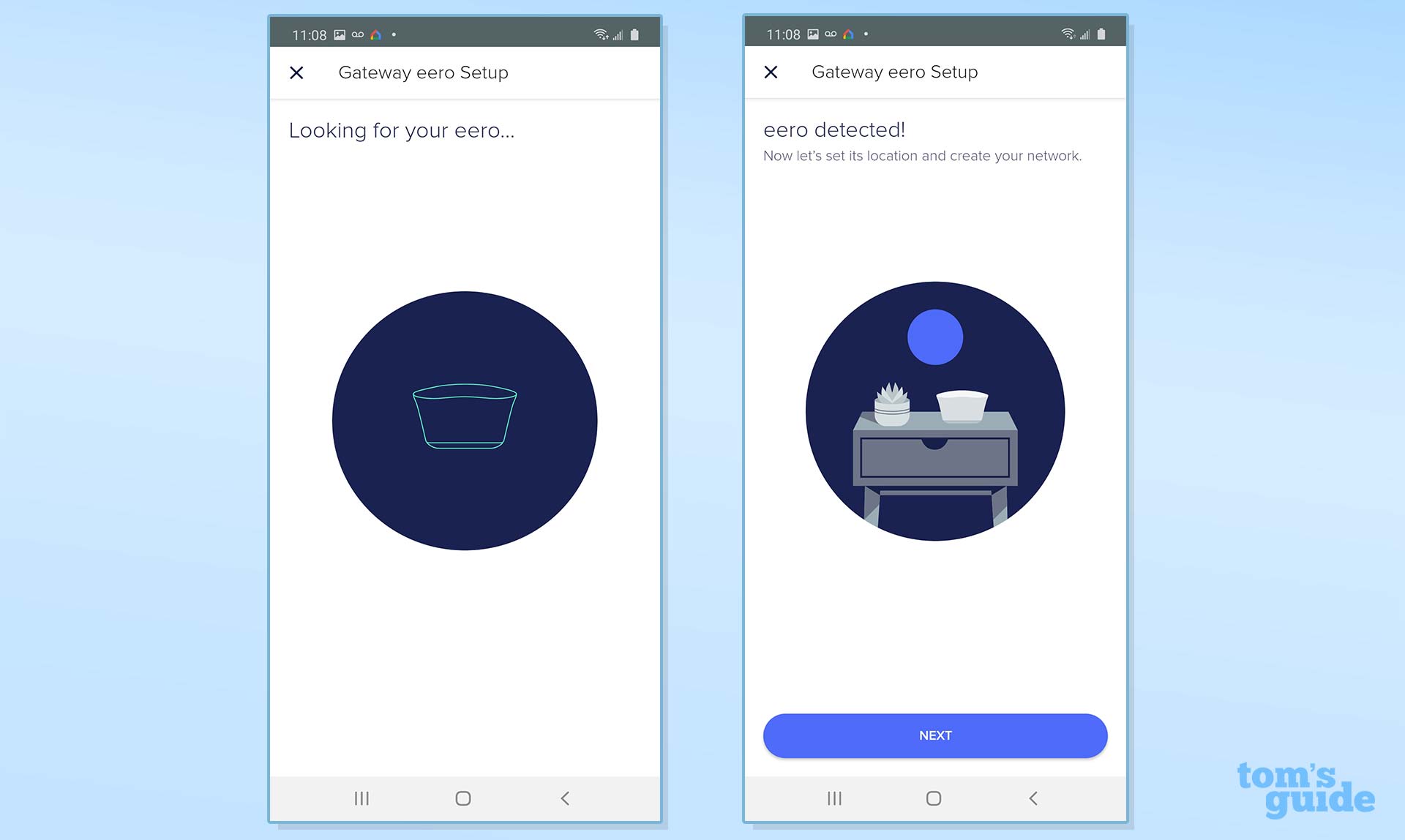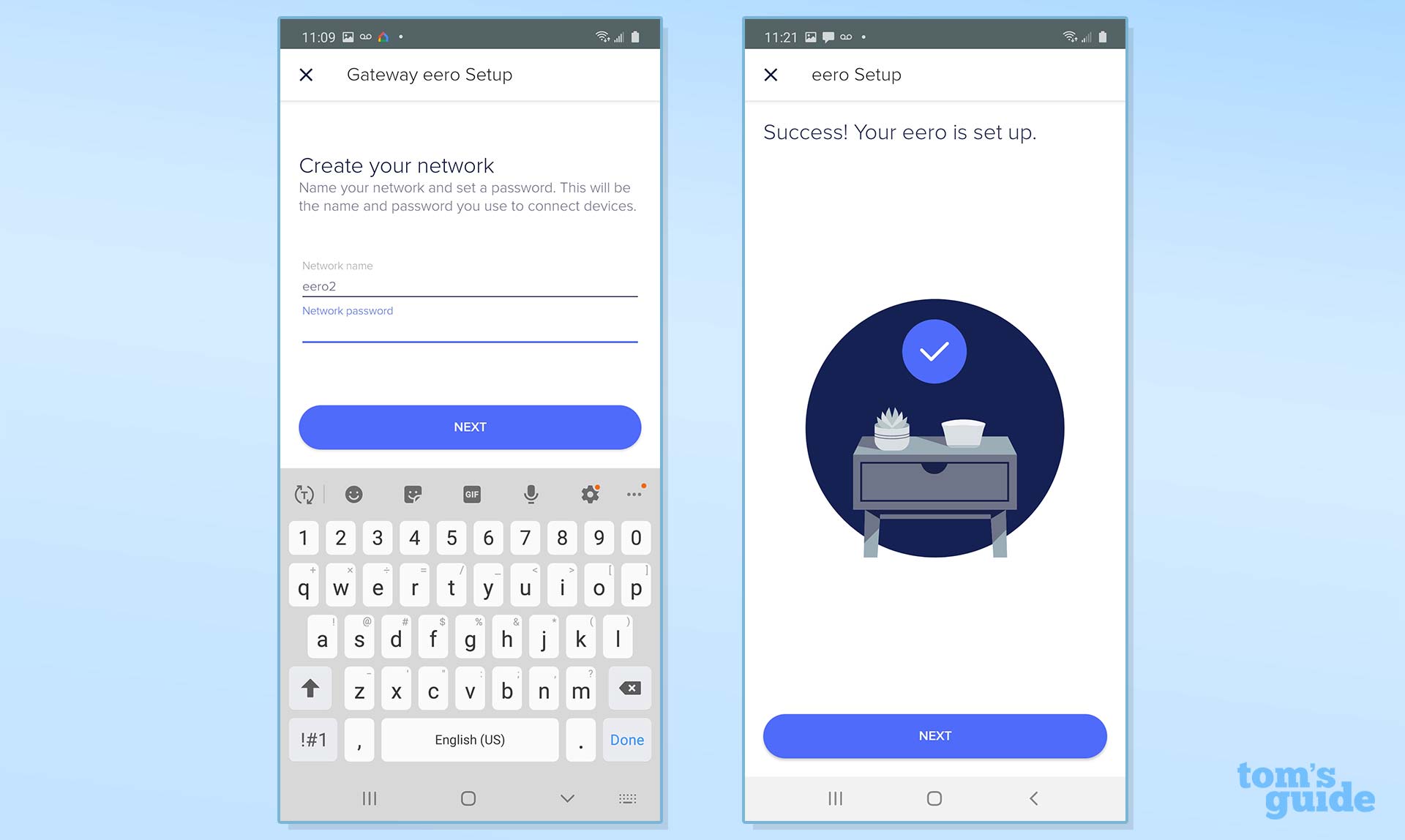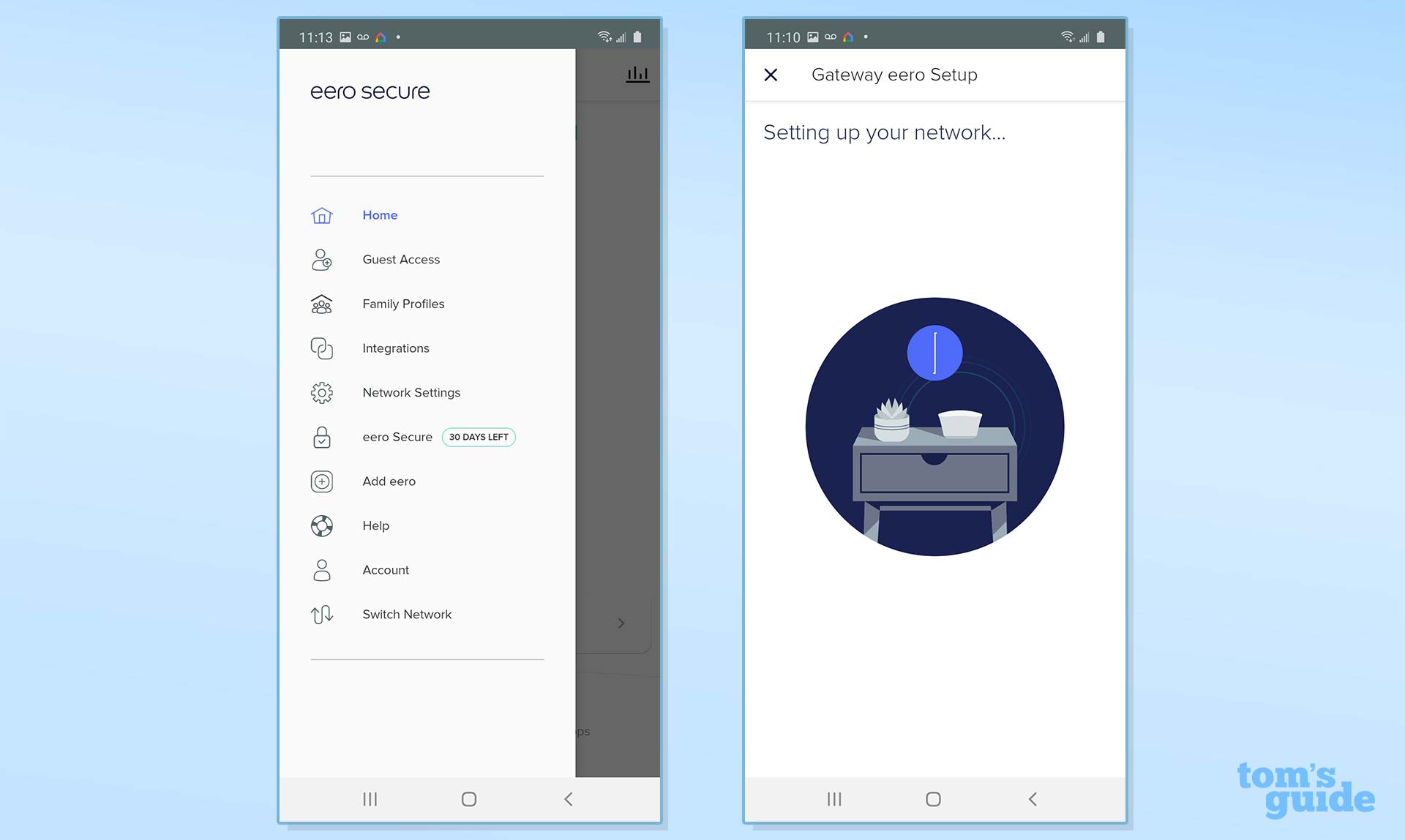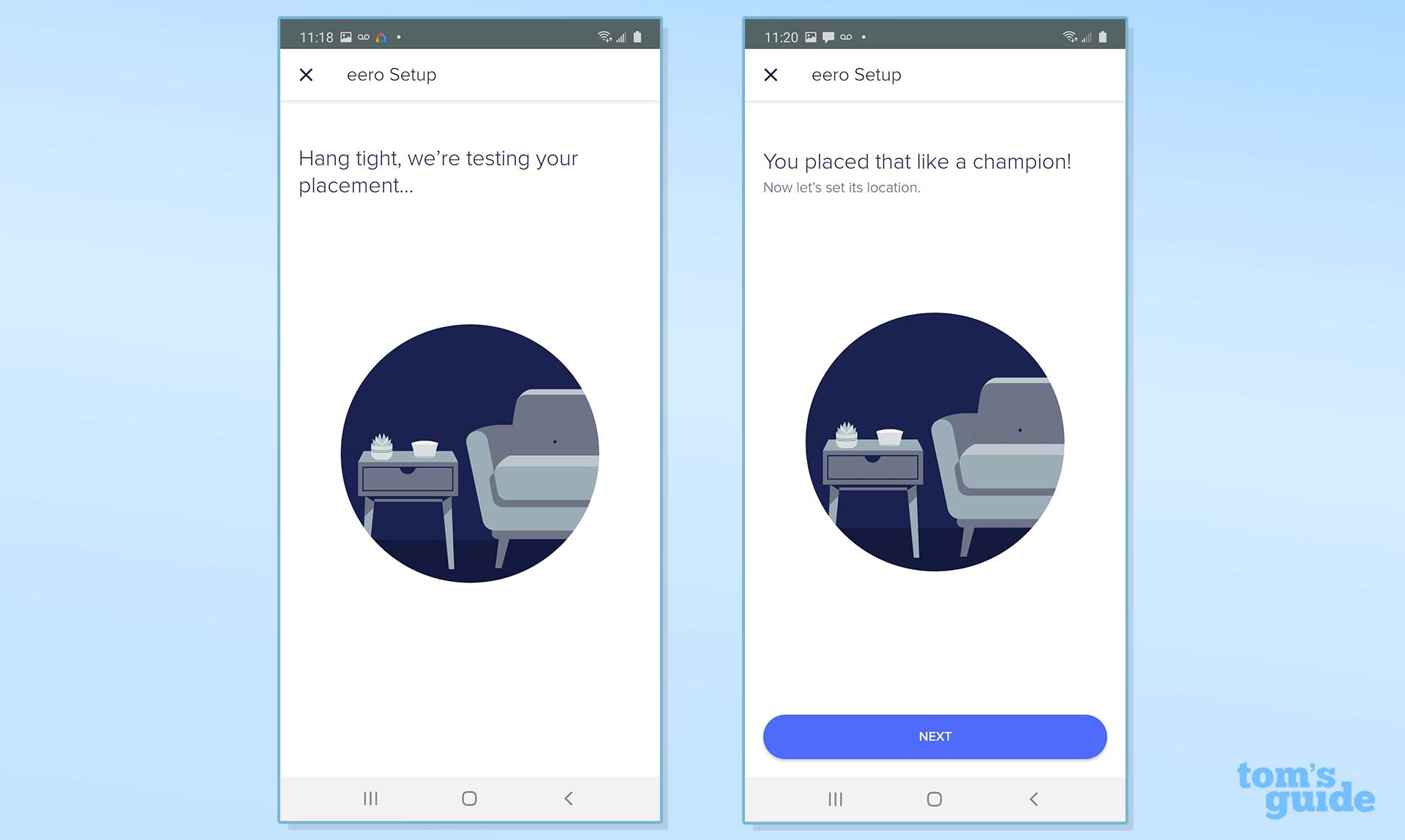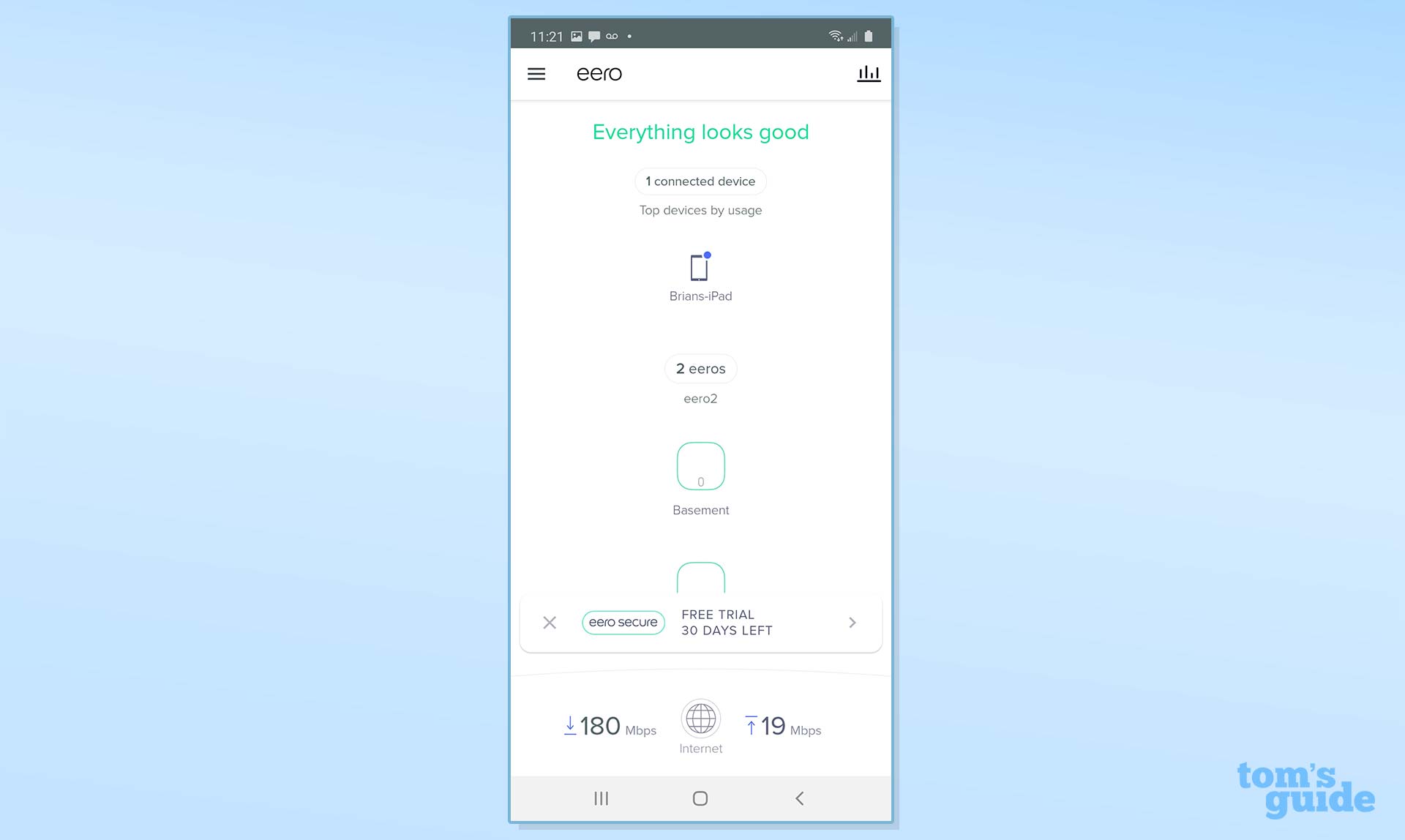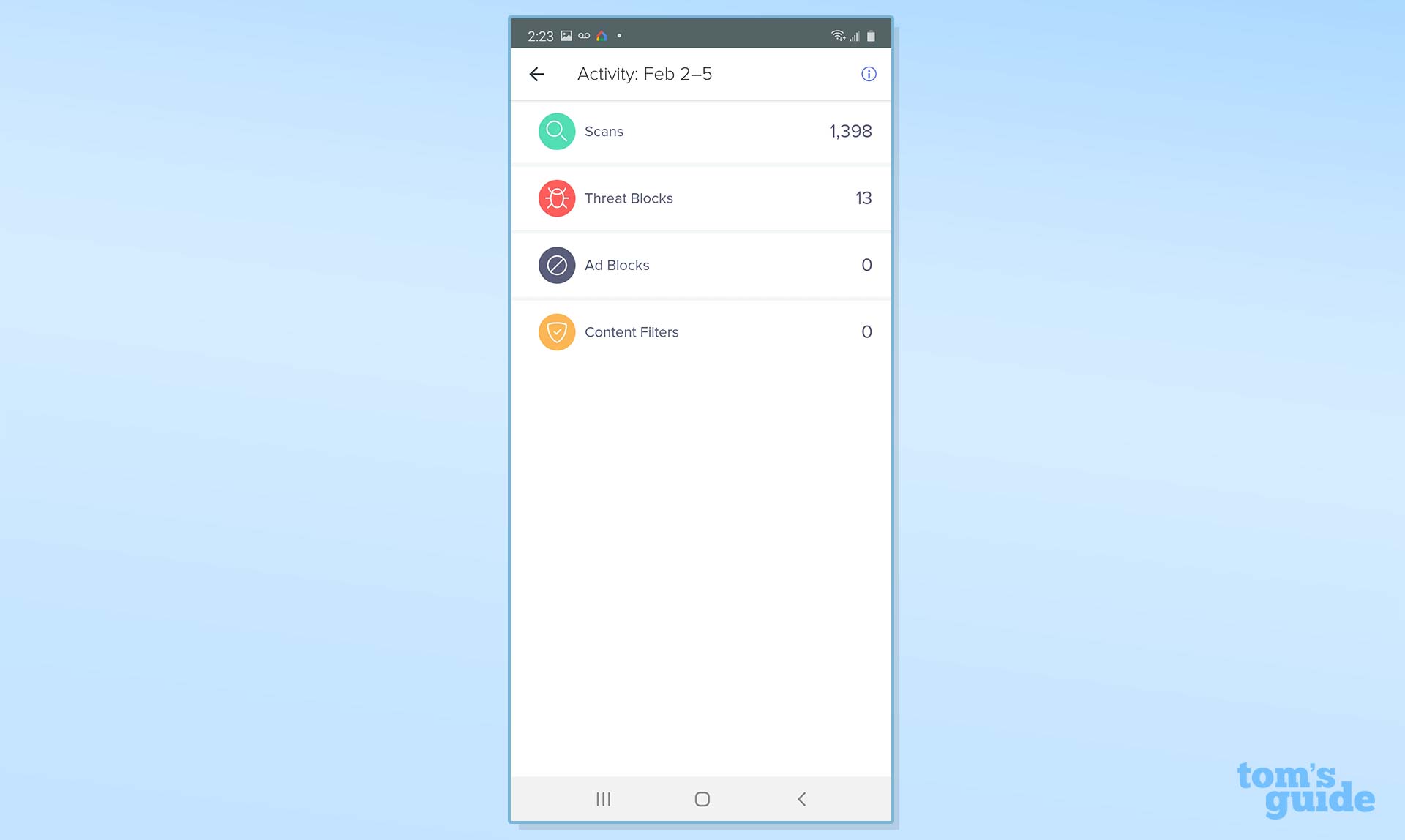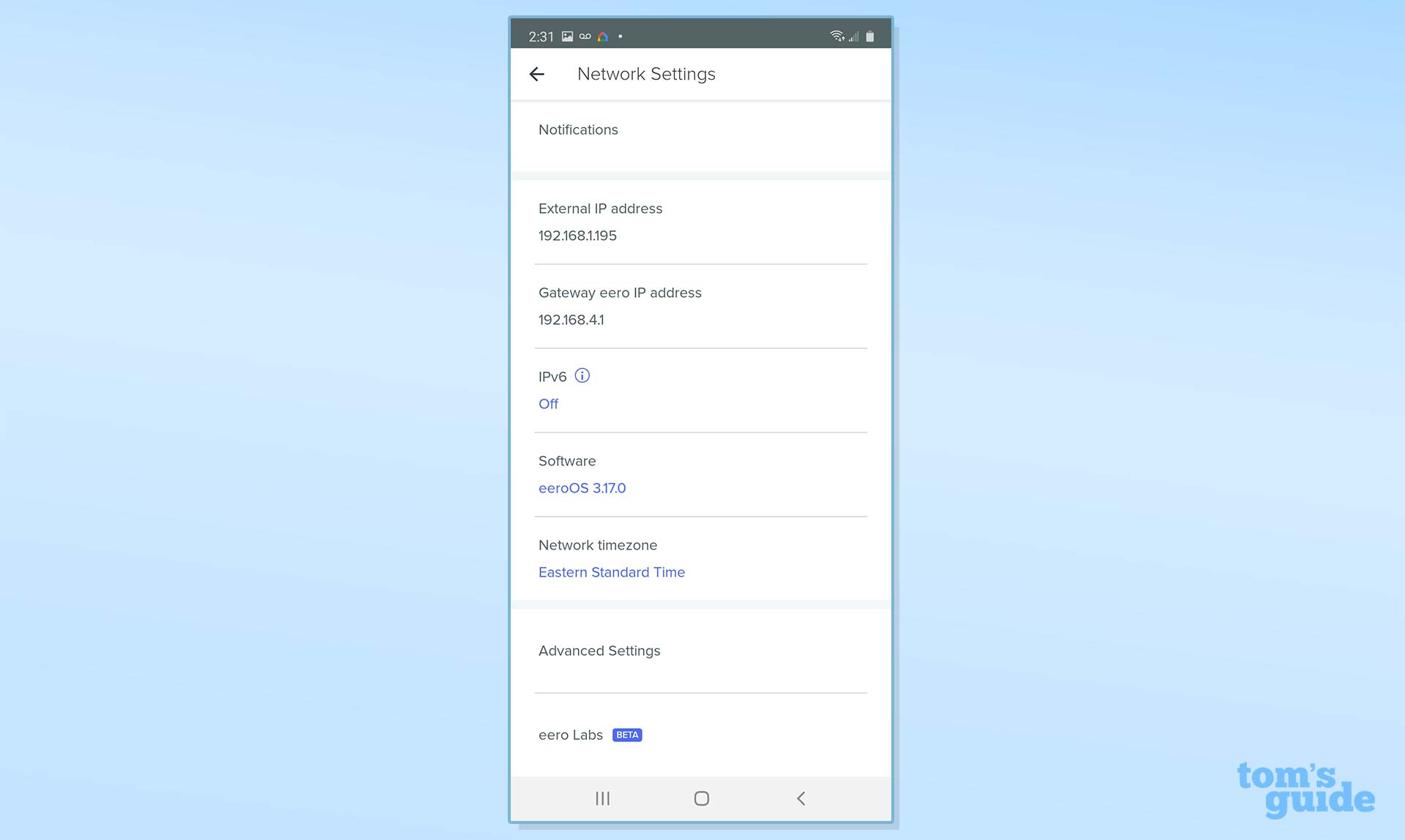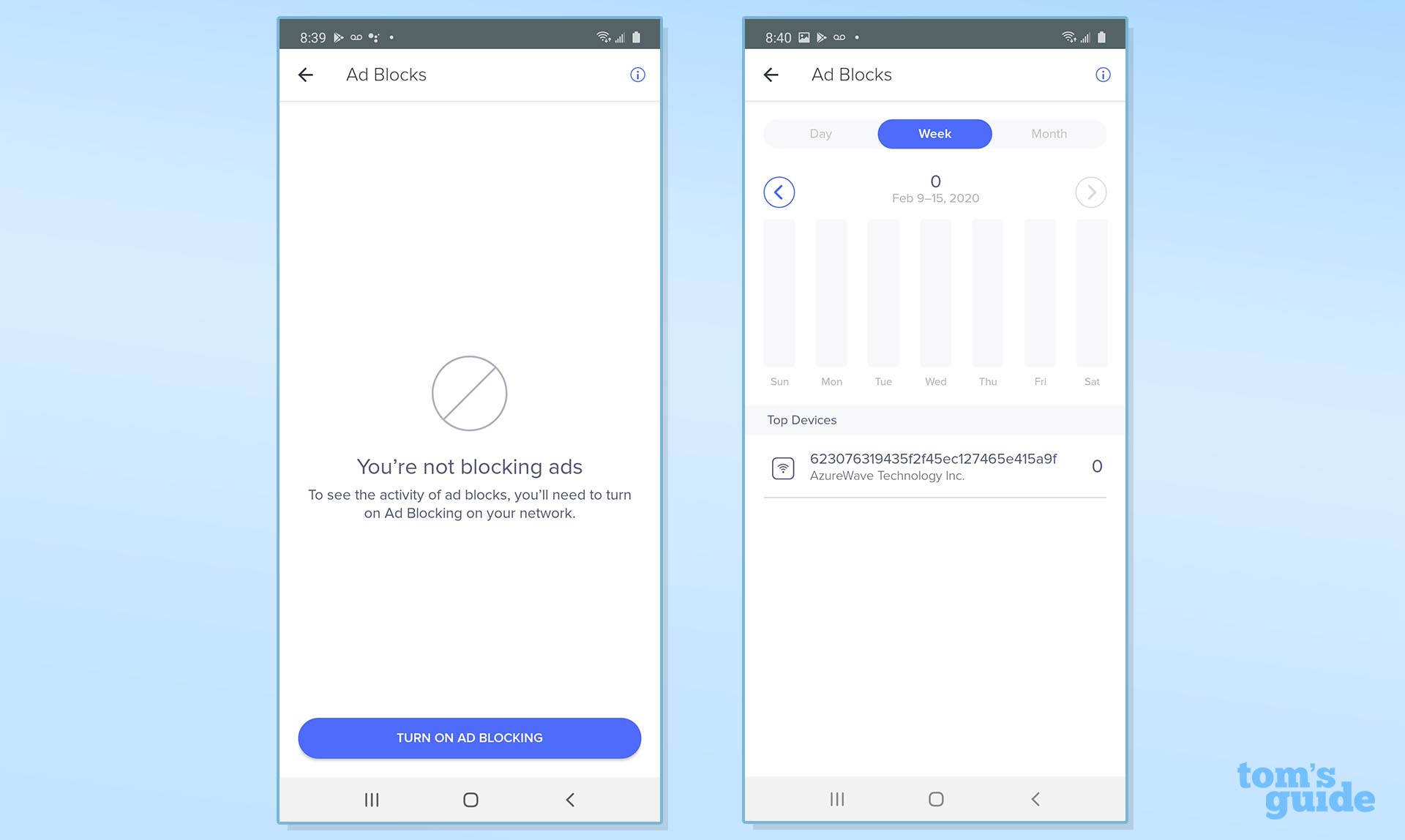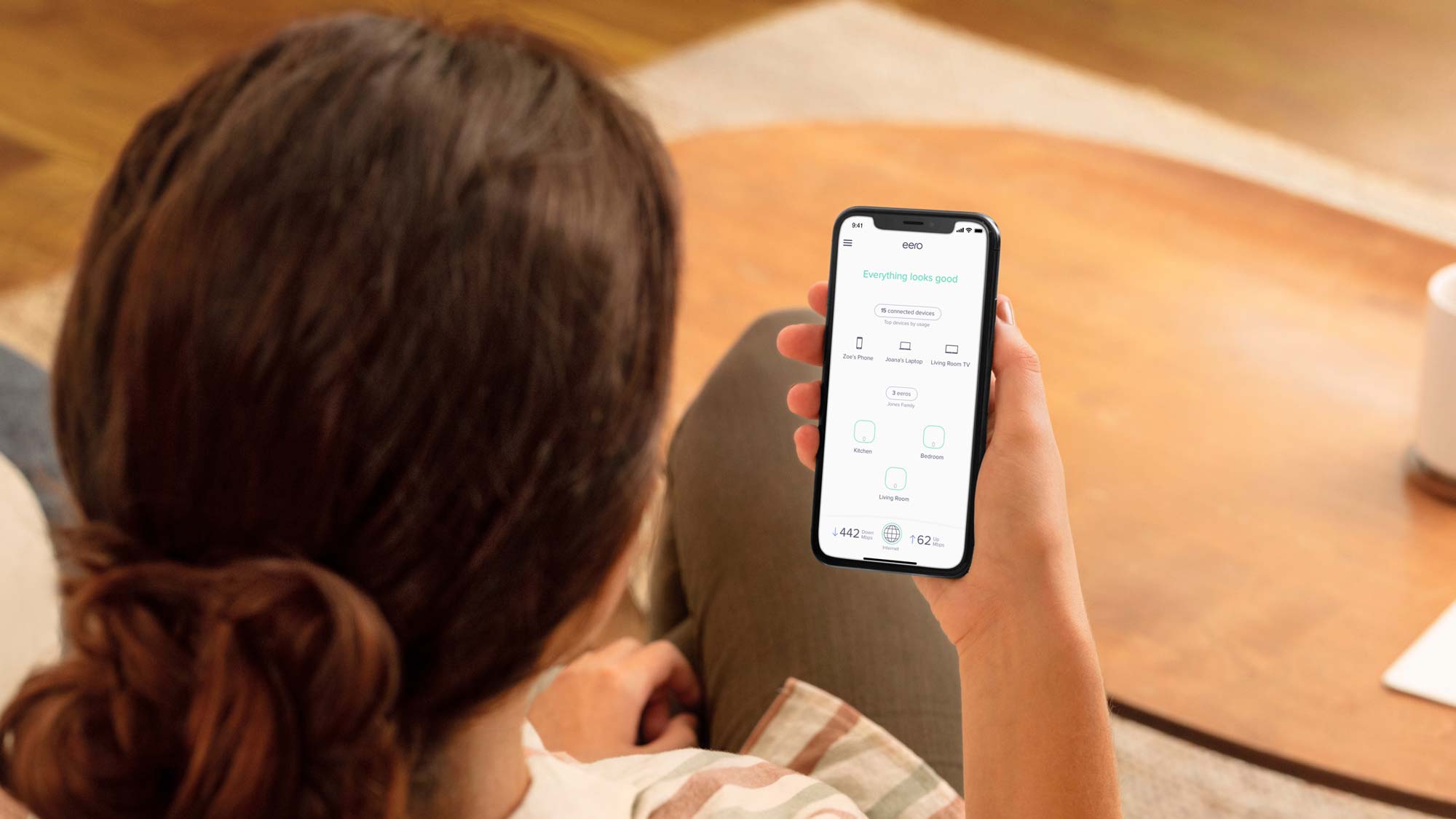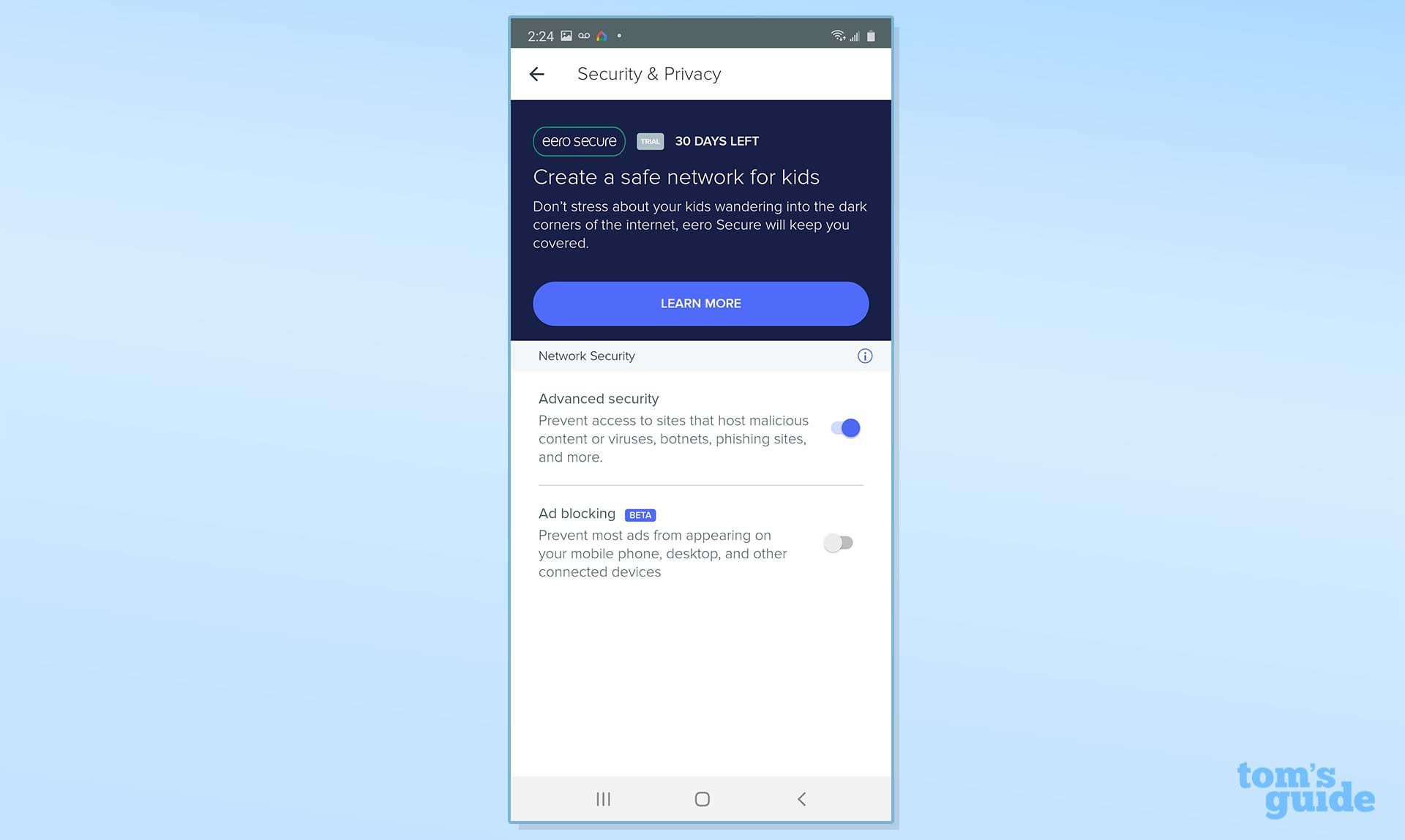Tom's Guide Verdict
The Eero mesh kit excels, with tiny devices that are inexpensive and that offer an easy, phone-based setup. It, however, falls short on range and performance, while its Secure Plus plan can protect your family's digital assets – at a price.
Pros
- +
Easy setup
- +
Small, easy-to-hide devices
- +
Extra security
Cons
- -
Low performance
- -
Doesn't include speaker or microphone
- -
Expensive security options
Why you can trust Tom's Guide
Going against the grain, the latest Eero mesh kit is built around small, inexpensive devices, but it lacks the speaker and microphone you'll find on the Orbi Voice and Nest Wifi routers.
Editor's Note: We periodically update our reviews to make sure that pricing and information is up to date. The rating and recommendations in our Eero mesh kit review is unchanged from when it originally published in February of 2020.
As this router is the follow-up to one of the best mesh Wi-Fi systems on the market, we've been eagerly waiting to see what the new Amazon-owned Eero would deliver, and the results are mixed. It doesn't measure up on range and performance, and its Secure+ protection plan costs an extra $100 a year. Still, at $169 for a three-pack, it's the best bargain in mesh networking today.
Eero Mesh review: Design
Since being purchased by Amazon last year, Eero has been very busy. It has not only engineered a smaller mesh networking kit that should be more than enough to fill most homes, but the company has also dropped its prices; at $169 for a three-pack, it costs $190 less than the similar trio of devices for the 2017 Eero.
Small, white and with rounded corners, the Eero device is one of the smallest networking designs around. At 3.9 inches square and 2.4 inches tall, it's smaller than Google's Nest Wifi devices and positively miniscule compared to Netgear's Orbi devices. In other words, it's easy to hide (like on a bookshelf) but is unobtrusive enough to be left out in the open on a coffee table.
- More: A router VPN is the best way to secure your Wi-Fi at home
Wi-Fi specs: 802.11ac/dual-band mesh kit
Number of antennas/removable: 4/no
Ports: Two 1Gbps Ethernet
Processor: Quad-core 700 MHz
Memory/storage: 512MB/4GB
Wi-Fi chip: Qualcomm IQP4019
Size: 3.9 x 3.9 x 2.4 inches
Peak throughput: 342.1 Mbps (at 5 feet)
Range: 65 feet
Price: $250 for three units
Eero is available in any color so long as it's white, making for a rather plain contrast with the Nest Wifi's pastel color choices. The Eero device also misses the opportunity to double as a smart speaker or house-wide sound system, because it lacks the speaker, microphone and audio amplifier that Nest Wifi and Orbi Voice have. It's not an Alexa endpoint, but if you have an Echo speaker, it can respond to commands like "Alexa, turn off Eero's LED."
Each Eero can act as a router or extension, depending on how it's configured. While the three-pack of devices costs $169, individual extensions are $69 each. That's more than half off the price of the previous iteration and a bargain compared to the $349 Nest Wifi three-pack. The company also sells the Eero Beacon ($119), a plug-in, wireless-only extension; the tri-band, high-performance Eero Pro ($199); and the Eero Pro 6 ($229).
Get instant access to breaking news, the hottest reviews, great deals and helpful tips.
The Eero devices I looked at had a pair of gigabit RJ45 Ethernet ports, which is a step forward compared to the Nest Wifi extensions, which are wireless only. The Eero units can connect either wirelessly or with an Ethernet cable and are perfect for plugging in a printer or network storage device. A reset button on the bottom of the device lets you wipe it clean of settings.
Despite being new and fresh, the current gear can work with older Eero units. According to the company, there's no limit to the number of Eero devices on a network, although the returns will likely diminish at five or six extensions. Each device can cover 1,500 square feet, while the three-pack is good for a 5,000-square-foot home. That's much larger than the typical home, making the Eero three-pack an inexpensive way to fill a house or apartment with Wi-Fi.
Small and unobtrusive, the Eero devices are stuffed with powerful wireless technology. Each unit has three built-in antennas and Bluetooth 5.0 for use during setup and when communicating with household devices. Eero uses beamforming to tailor the transmitted data and Mu-MIMO to maximize bandwidth, but this router lacks the latest, Wi-Fi 6 technology.
The Eero system uses a dual-band design, which is a step down from the Orbi and Eero Pro systems, which use a tri-band design. The host base station, which Eero calls a gateway, acts as the network's router to set up a daisy-chain or hub-and-spoke topology with its extensions. This system tops out at a maximum throughput of 550 Mbps, far below the Nest WiFi's 2.2-Gbps rating.
Eero Mesh review: Performance
Based on Qualcomm's ubiquitous IPQ4019 Wi-Fi chipset, the Eero devices use a 700-MHz quad-core processor that's half the speed of the Nest Wifi's CPU. The Eero has 512MB of RAM and 4GB of flash storage space for its firmware and settings.
To see how well the Eero devices work, we set the system up at the Tom's Guide open office. The router hit its peak at 5 feet from the client, with 342.2 Mbps available. This performance puts the Eero well behind the Google Nest Wifi' and its 653.2 Mbps, the original Eero and its 573.7Mbps, and the Orbi RBK50 and it 552.1Mbps. The new Eero's performance dropped off to 319.8 Mbps, 285.7Mbps and 213.9Mbps at 15-, 50- and 100-foot measurements, scores that were at least 100 Mbps less than what the Orbi RBK50 and Nest Wifi were capable of.
In our single-hop mesh test, where the extension was set up 50 feet from the host, the Eero proved less than stellar, delivering 169.1 Mbps of bandwidth, about one-third of the throughput of the Nest Wifi's 480.1 Mbps. We then added the second extension at a right angle 50 feet away. At this location, the router provided only 50.6 Mbps, versus 211.4Mbps for the Nest Wifi system.
We set the router and client up with three walls and 40 feet between them to test how well the router handled common obstructions (like walls); it again disappointed, with only 84.0 Mbps of bandwidth available. That's less than a quarter of the 400.7 Mbps available from the Nest Wifi system under the same conditions.
These results were mirrored when I set up the Eero system at my 3,500-square-foot home. I installed the router in the middle of the main level and placed the extensions on floors above and below. The devices had a range of 65 feet, which is second best behind the Nest Wifi's 80-foot range. My dwelling's older construction often foils even the strongest Wi-Fi router, and the Eero three-pack left several portions of the home unconnected.
It passed my informal throughput saturation test, in which I used four computers at once: one playing the BBC World Service audio feed, two playing YouTube videos, and the fourth moving data onto and off a networking storage device. Neither the audio nor the video streams had any dropouts, artifacts or other problems.
When it was doing its thing, the Eero devices never got more than warm to the touch. Each device uses a modest 3.6 watts of power, which is on a par with the Nest devices but half the power consumption of Orbi Voice. That usage all adds up to estimated annual expenses of $4.10 for one, $8.20 for two and $12.30 for three Eeros if you pay the national average of 13 cents per kilowatt of electricity.
Eero Mesh review: Setup
Happily, the new Eero devices are just as easy to set up as the old ones, and the devices are interchangeable. Using my Galaxy Note 10 phone, the process started with downloading and installing the Android app; there's also an iOS app for iPhones and iPads. As is the case with the Nest Wifi gear, there's no way to use a web browser to set the devices up. While the app has lots of illustrations to describe the process, it started off with four screens extolling Eero's virtues.
To begin setup, I clicked on Let's Get Started and created an account with Eero using my email address and phone number. I needed to validate the email address with a verification code, but it took a frustrating 3 minutes for the code to arrive, slowing the overall process.
Next, I checked that the terms and conditions were OK with me, and then the app took over, asking me to plug in the gateway device and connect it to my broadband router with the included Ethernet cable. The device turned itself on, and its LED glowed white; there's no on/off switch.
On the app, I tapped that I was installing a standard Eero device, not a Pro model. Then, I tapped Next to see a drawing of the parts I needed; all were supplied, except for the broadband modem. After I allowed the app to use my location, it scanned for the Eero device as the device's LED blinked blue.
The app found the Eero in about 20 seconds, and I selected the device's location, which names each unit to help keep things straight as you add extensions throughout the house. All looked good, with the device's light now glowing solid blue. If the light had turned red, it would have meant that I'd lost the Eero's web connection, while yellow would mean something was wrong with the power adapter.
I finished up by typing in a network name and password and let the software register the device with Eero central. In a moment, the app showed that everything was set up and active — no restart required. Once active, the Earo delivered a network with a single name that covers both the 2.4- and 5-GHz segments and provided 180 Mbps to my iPad Pro on the first try.
Next up, I wanted to add the Eero extensions. After plugging one in on the floor below where the host gateway was located, I used the app's menu to tap on Add Extension. I viewed the app's three setup tips and then plugged in the device; it blinked white at first and then blue. The app scanned for and found the extension. The unit's LED glowed green to show a successful connection.
I used Eero's placement test to verify that the device was online and in the right position to transmit and receive the strongest signal. With that done, I added the second extension for a three-Eero network. All told, it took 15 minutes to set up the gateway and extensions for my home network.
Eero Mesh review: Configuration
Although it can seem cluttered at first, Eero's home page is a masterpiece of integration, showing all key elements of the network. Reading down from the top, there's an overall-status message, on which green means everything is OK, followed by the number of connected clients and the top three devices, ranked by use of bandwidth.
Below that, you can see what Eero devices are connected, and if you tap on that display, you get to the configuration page. Along the bottom are the most recent download and upload test results and a place to run a fresh test. Tap the upper right, and you'll get a weekly activity report, with details on malware scans, threats and ads blocked, as well as the software's family online-content filters.
Happily, unlike the Nest WiFi, which requires two apps for adjusting the configuration, Eero does it in a single app. In addition to changing the network name, password and time zone, you can also use the Advanced Settings section to change things like setting static IP addressing. I was able to adjust the firewall and domain name server (DNS), set up port forwarding, and choose the details of the internet connection. At any time, I could remotely restart or delete the network and start again.
The configuration items are not deep, but they are adequate, considering the audience. If you subscribe to the Eero Secure Plus service, there's a link to get to the underlying details, including using the ad blocker.
Eero Mesh review: Smart home integration, security and parental controls
The base Eero has adequate security using WPA2 encryption but doesn't have the ability to use the stronger WPA3 protocol or a Trusted Platform Module (TPM) for authenticating its firmware upgrades. Updates are not encrypted and might be a backdoor for a hacker to enter your network.
There are two security options that can help raise a shield around Eero the network, but they will cost you.
The Secure option costs $2.99 per month or $29.99 for a full year and beefs up the defenses with Eero's Ad Block, a reputation-based cloud analysis of websites, the ability to block sites and objectionable content, and ad blocking. You'll get a weekly security report.
The Secure Plus option raises the price to $9.99 per month or $99 a year. For that, you get the 1Password credential manager, which is good for five users, as well as unlimited access for five users to encrypt.me's virtual private network (VPN). The best part is the three-system license for Malwarebytes Premium antivirus software.
Together, the package is worth much more than the annual $100 fee, making it a bargain for those who don't currently have this level of protection. On the other hand, the Netgear Nighthawk AC2300 (RS400) cybersecurity router includes in its purchase price three years of an unlimited license for Bitdefender Total Security that includes a top-shelf malware protection and a password manager but not VPN access; after that three-year period, it costs $70 per year.
Unlike Google's Nest Wifi, the Eero devices don't have heavy home-automation integration. You can use Alexa over the network to pause the internet, but you can't do more-advanced actions, like having Malwarebytes run a scan.
The Eero devices come with a one-year warranty and a slew of tech support options from the Eero Help Center. You can ask questions and troubleshoot problems with technicians over the phone, in a chat window or via email, and there are articles on the hardware and software, networking primers, and assistance with the mobile apps. It's all very useful and a step up from the 90 days of support that Netgear provides with its Orbi mesh kits.
Eero Mesh review: Verdict
Small and easy to set up, the new Eero mesh kit can fill most homes with Wi-Fi, but it doesn't impress on range or overall performance. Less expensive than the original Eero, the latest iteration has expensive security options that add a layer of protection but that can raise the price by up to $100 a year.
The Eero mesh system delivers house-filling Wi-Fi at a reasonable price. It's also one of the best bargains in mesh Wi-Fi, offering a three-pack for less than the cost of the two-piece Nest Wifi kit. You'll give up the Nest's built-in Google Home smart speaker, but that's still a relatively new feature that hasn't yet proven its long-term value.
For the best home Wi-Fi performance, our top pick is still the Netgear Orbi (RBK50), which has great speed and range and even lets you add voice interaction with the addition of the Orbi Voice. But if you want simple coverage that won't leave dead spots in your home, the Eero mesh system is an excellent deal.
Brian Nadel is a freelance writer and editor who specializes in technology reporting and reviewing. He works out of the suburban New York City area and has covered topics from nuclear power plants and Wi-Fi routers to cars and tablets. The former editor-in-chief of Mobile Computing and Communications, Nadel is the recipient of the TransPacific Writing Award.