iOS 18 lets you take a break from closing your Move ring — here's how to pause activity streaks
Keep that activity streak intact when you're busy, sick or injured
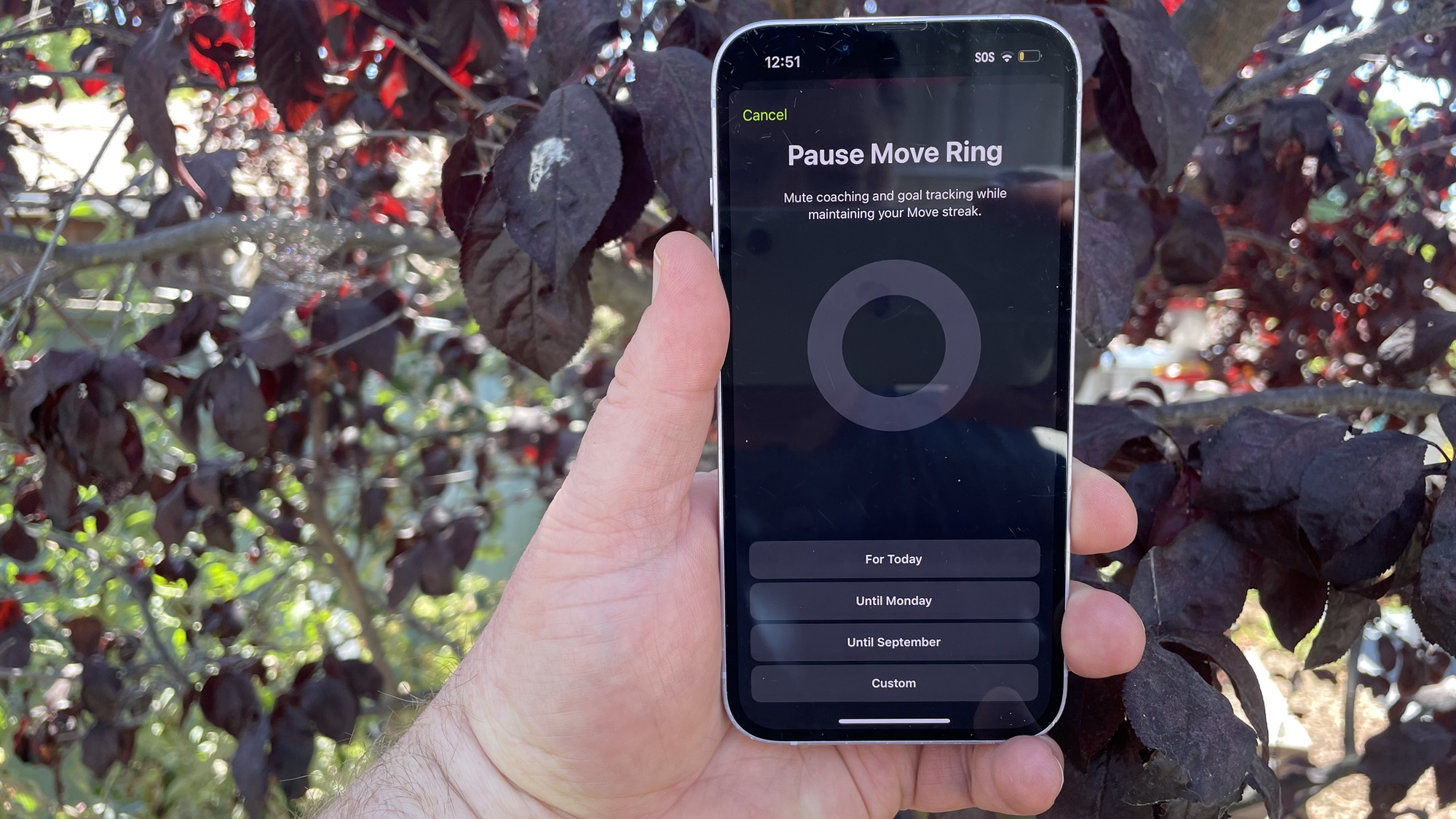
Streaks are a big part of the appeal of Apple's Fitness app on the iPhone. Meet your daily move goal on consecutive days — whether it's for a week, a month or even longer — and you'll get a digital reward that does a surprisingly good job at inspiring you to keep moving. But sometimes, real life intrudes on your closing your Move ring, so iOS 18 adds a feature to the Fitness app that recognizes this reality while letting you preserve your streak.
In the iOS 18 version of Fitness, you can pause your Move streak for a select period of time — sometimes a day, sometimes longer — without letting your streak come to an end. Just like the ability to set specific move goals for specific days of the week, this iOS 18 addition mirrors a similar capability added in watchOS 11, which is also in beta testing as of this writing.
There are perfectly legitimate reasons for pressing pause on a Move streak. Perhaps a real-life emergency is intruding on your gym time, making it impossible to close your ring. You might have come down with an illness, or you might be nursing an injury. About two years ago, I hurt my knee and rather than take some time off to recover, I tried pushing through my injury (in part because of the nags from the Fitness app to keep moving). Had I access to the Pause feature back then, my recovery from injury might not have been so prolonged.
So ignore the ability to pause your Move streaks in the iOS 18 Fitness app at your peril. Here's how to put that feature to work.
1. Launch the Fitness app
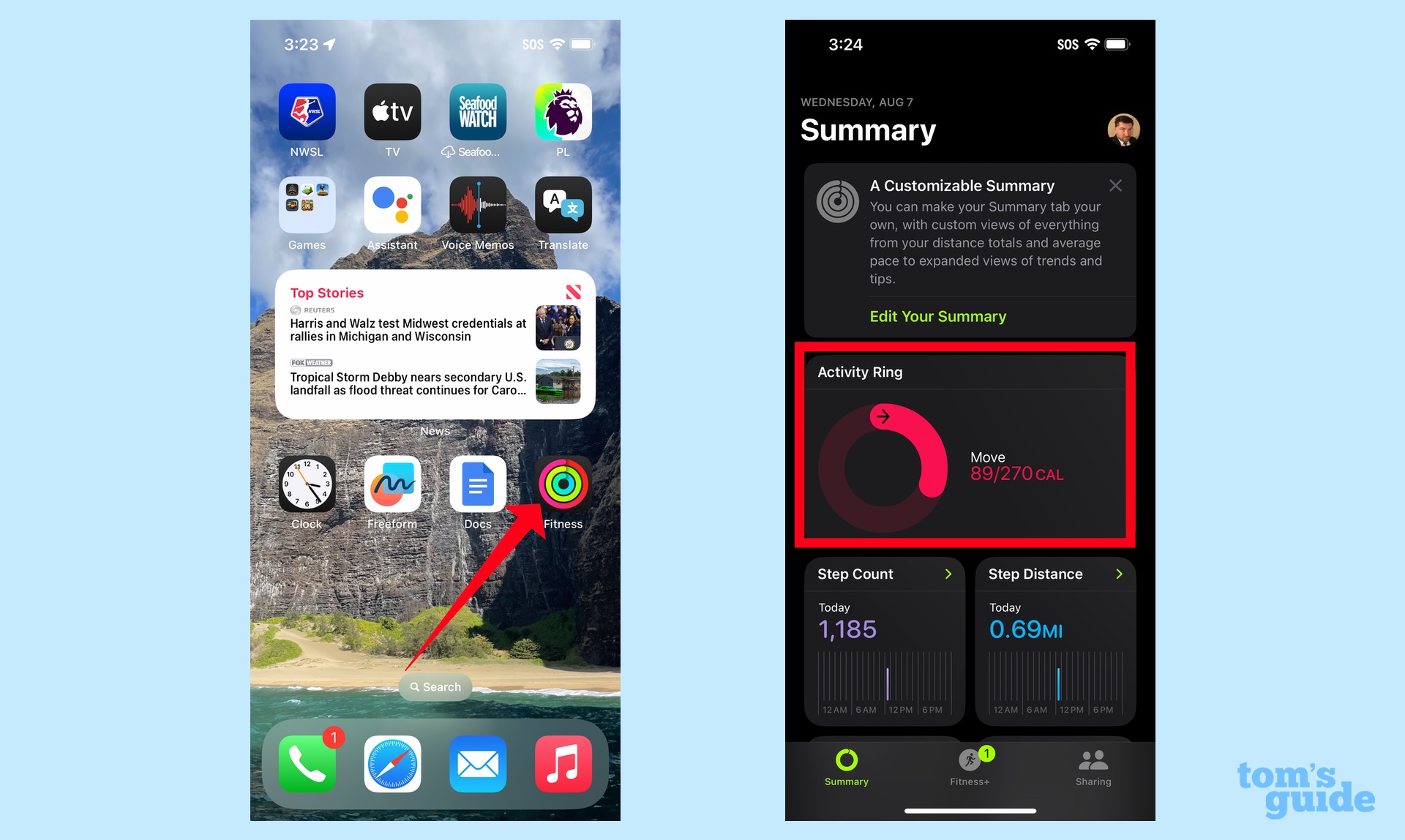
Tap on the Fitness app to launch it, and tap your Activity Ring.
2. Pause your Move ring
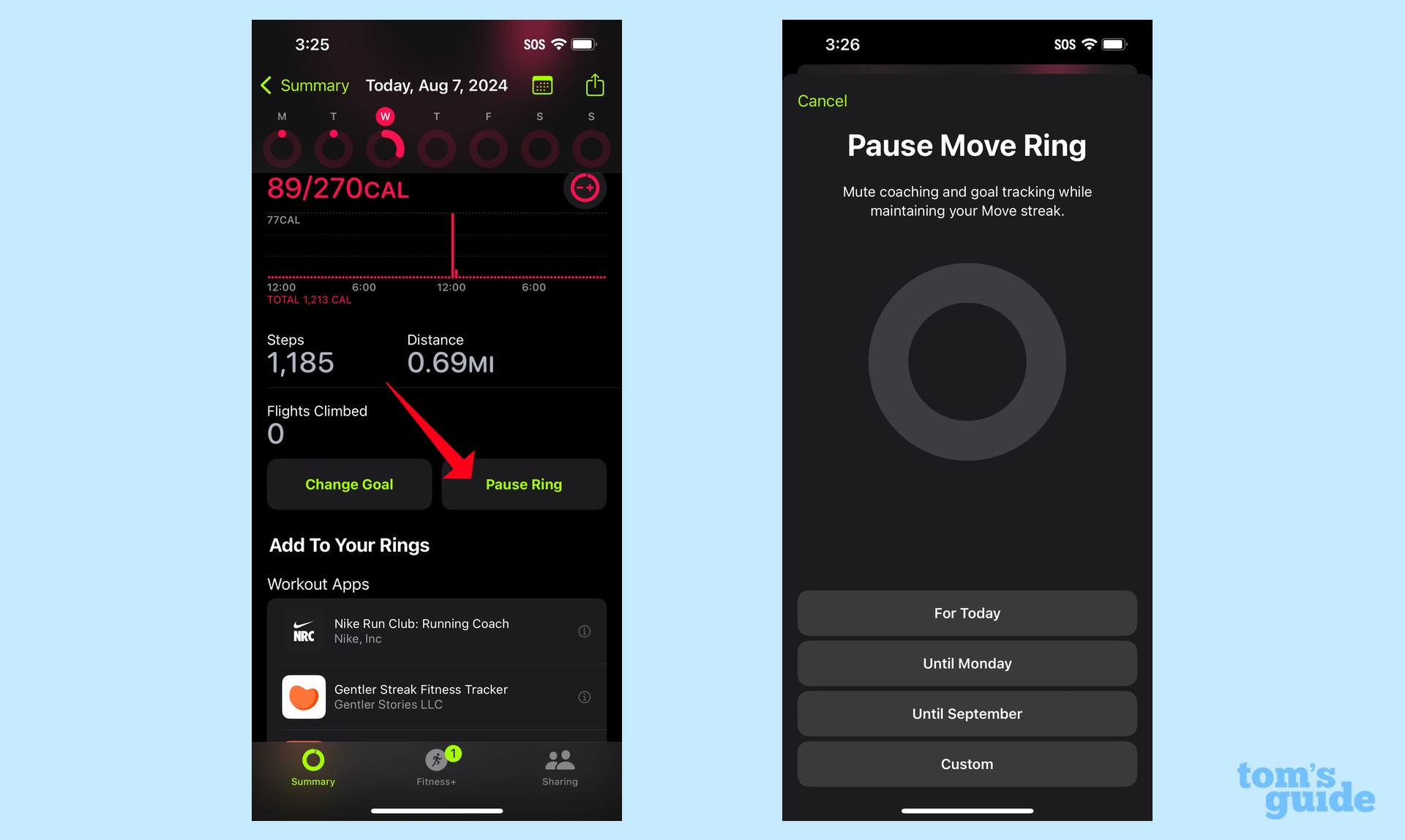
Scroll down on the ensuing screen until you see Pause Ring. (It's located right next to the Change Goal button for setting different Move goals.) Tap Pause Ring, and then pick a period for pausing your Move ring. Your default options are For Today, for the rest of the week, for the rest of the month or a custom option.
3. Customize how long your pause your Move ring
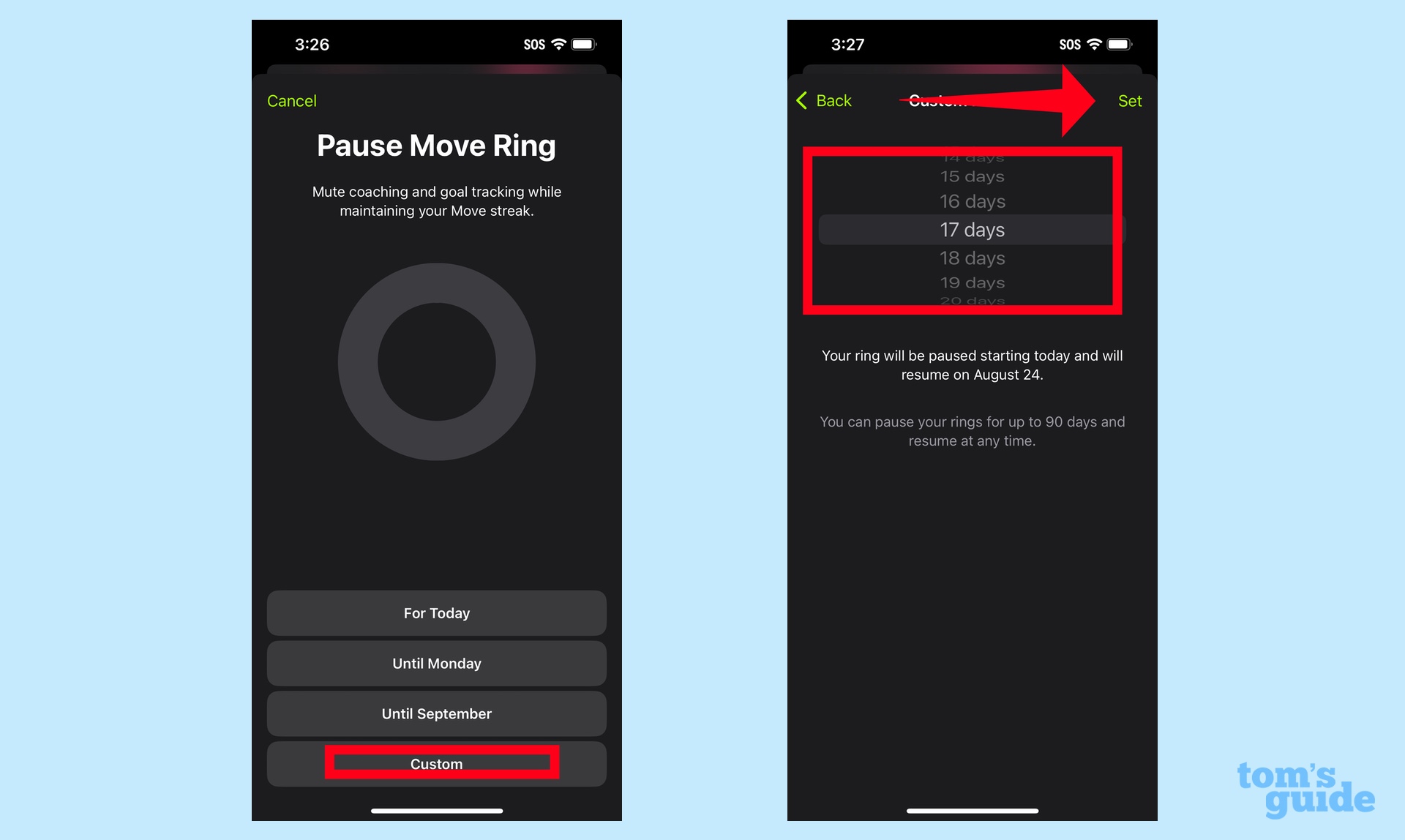
If you tap Custom, you see a roller that lets you set a specific number of days to pause your Move ring. You can pause it for up to 90 days. When you're done, tap Set in the upper right corner.
4. Resume your Move ring streak
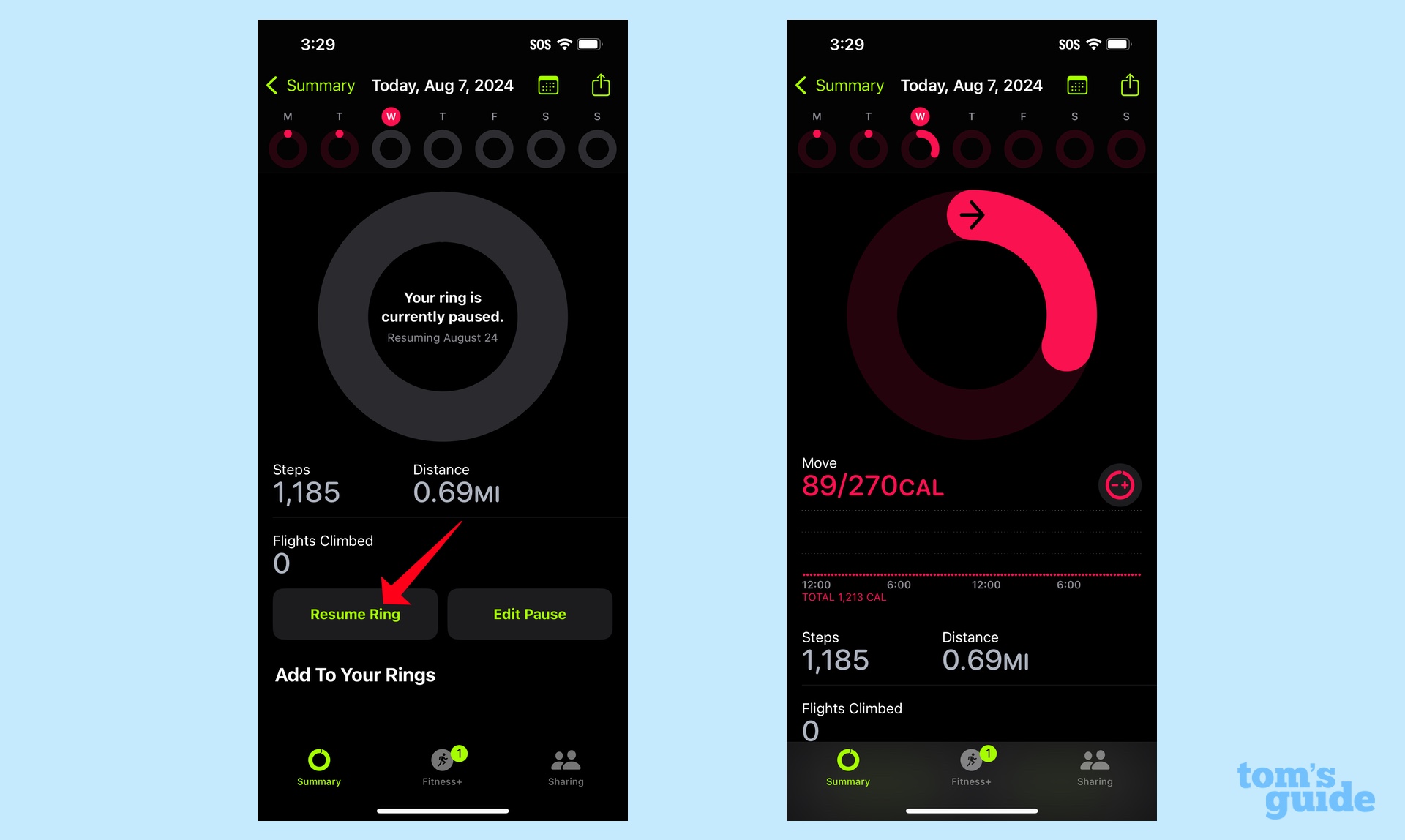
After you pause your Move ring, it will now display as a blank ring with the date your pause comes to an end in the center of the ring. If you wish to edit that period, tap Edit Pause. If you wish to resume your activity streak, tap Resume Ring — your Move ring will go back to being active, and your streaks resume.
And that's all there is to taking advantage of a great new addition to the iOS 18 Fitness app. If you've downloaded the iOS 18 public beta, you can explore other features like customizing the iOS 18 home screen and using text effects in the Messages app.
Get instant access to breaking news, the hottest reviews, great deals and helpful tips.
Philip Michaels is a Managing Editor at Tom's Guide. He's been covering personal technology since 1999 and was in the building when Steve Jobs showed off the iPhone for the first time. He's been evaluating smartphones since that first iPhone debuted in 2007, and he's been following phone carriers and smartphone plans since 2015. He has strong opinions about Apple, the Oakland Athletics, old movies and proper butchery techniques. Follow him at @PhilipMichaels.











