Netflix just got a huge upgrade that makes streaming easier — how to use it

Netflix remains one of the best streaming services, with tons of the best shows and movies available for viewers to watch at their leisure. However, the user interface and experience can sometimes be a little frustrating. Now it looks like Netflix is giving us an upgrade.
As reported by The Verge, Netflix just gave users the ability to customize subtitle formatting while watching a show or a movie in the Netflix app. Previously, you had been able to make changes to the size and style of your Netflix subtitles, but only by logging onto Netflix through a web browser and making changes there. Additionally, these changes would be made to your entire account — you couldn't make changes based on a show-by-show (or movie-by-movie) basis.
But now you can make your changes based on whatever content you're watching, while you're watching it. Not only is this a welcome added level of accessibility, but it can genuinely make watching easier for everyone, given that different users prefer different subtitle styles, so now you can accommodate them with ease. Certain movies and shows may also benefit from differently formatted subtitles, so it's great that you can now customize on the fly.
How to change subtitles while watching Netflix
The other piece of good news? This subtitle upgrade is live right now, so we've already tested it for you. Here's how to change subtitles while watching Netflix:
1. Open settings
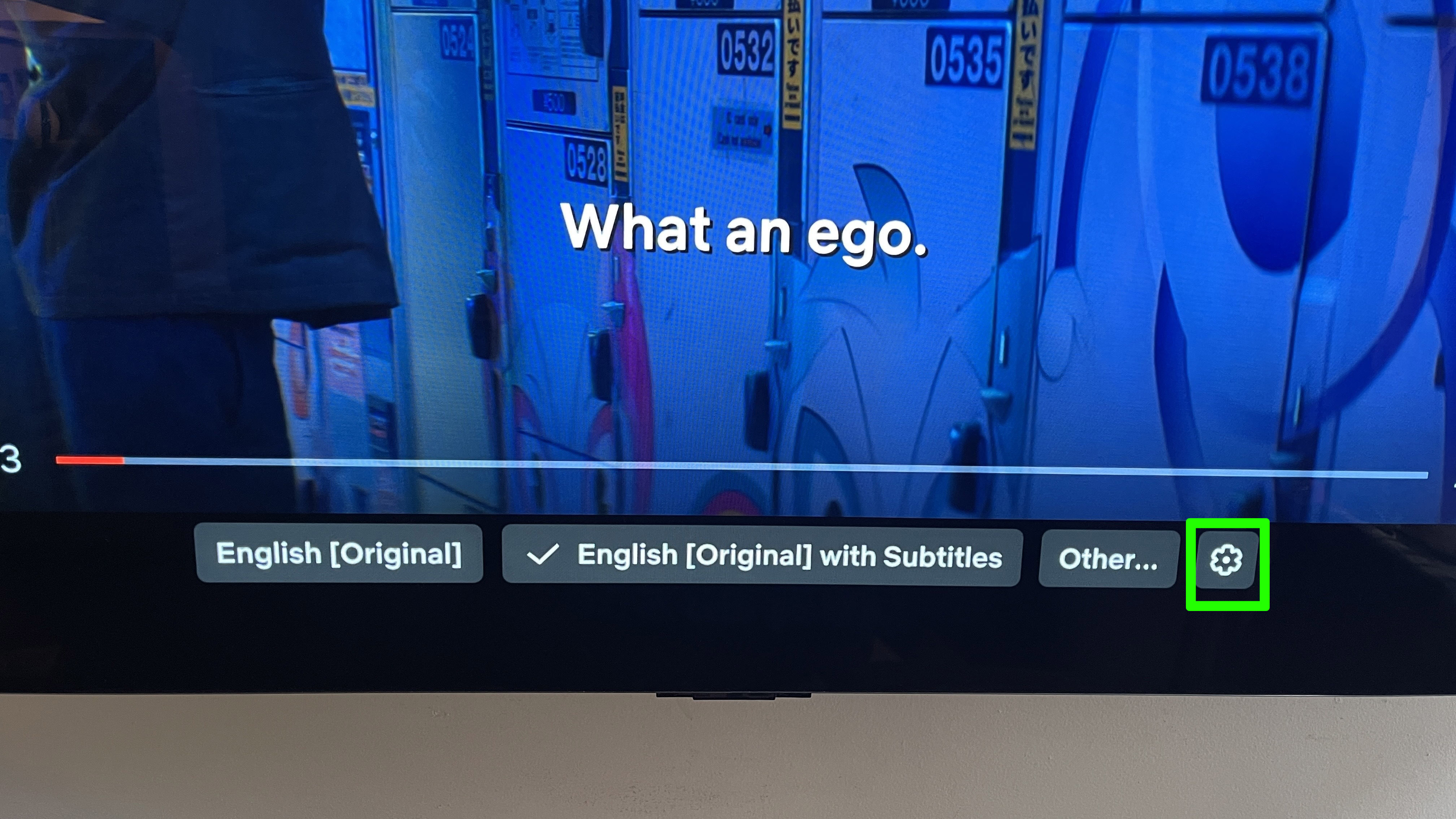
Assuming you're already watching a show or movie on Netflix, here's where things start. First, click down while watching and select the Settings gear to see your options. This opens the subtitles settings submenu.
2. Change your subtitles size
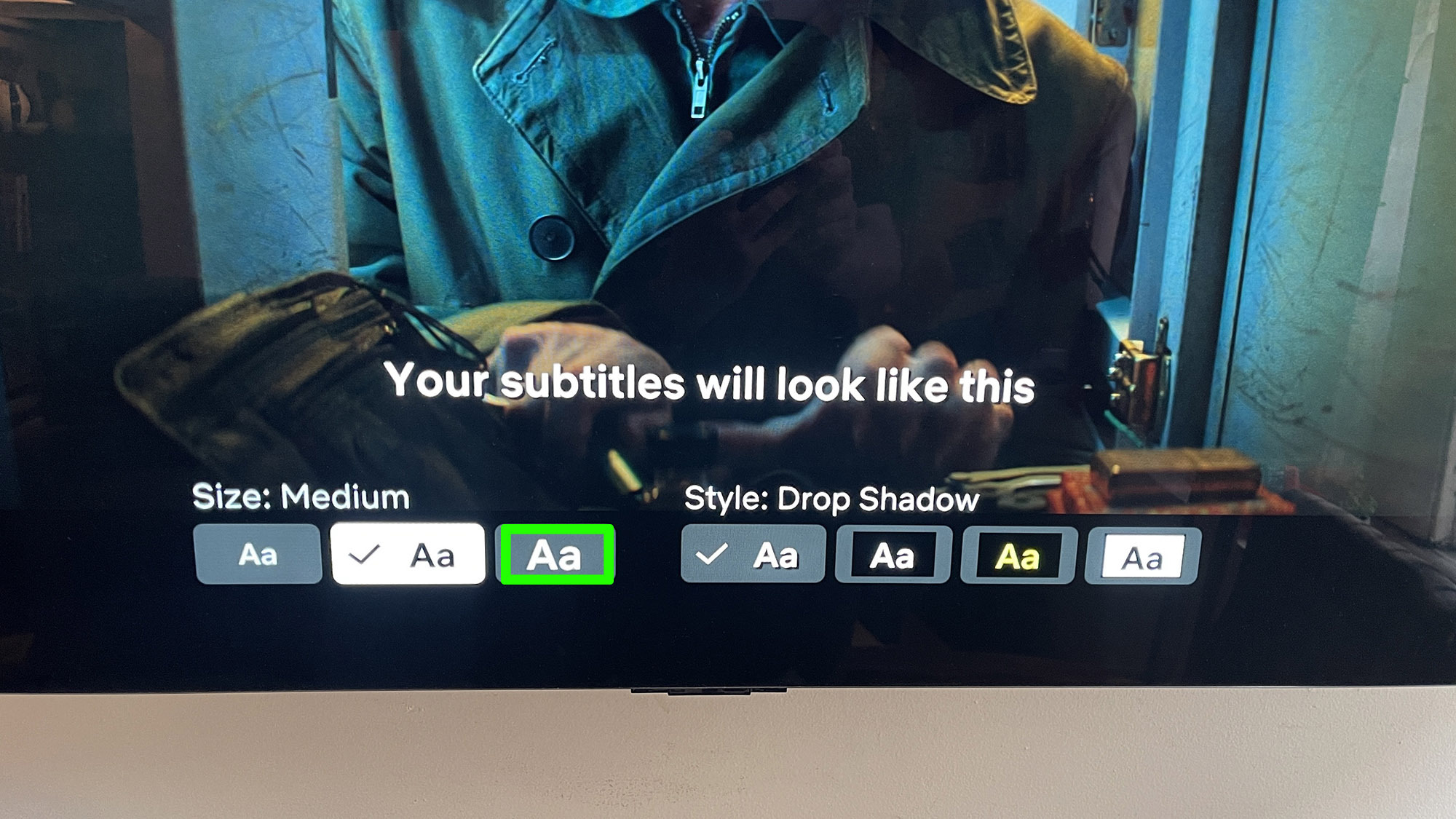
Now that you're in the subtitles settings, you can choose a subtitle size and style. First, select a subtitles size. You have three options here: Small, Medium and Large.
3. Change your subtitles style
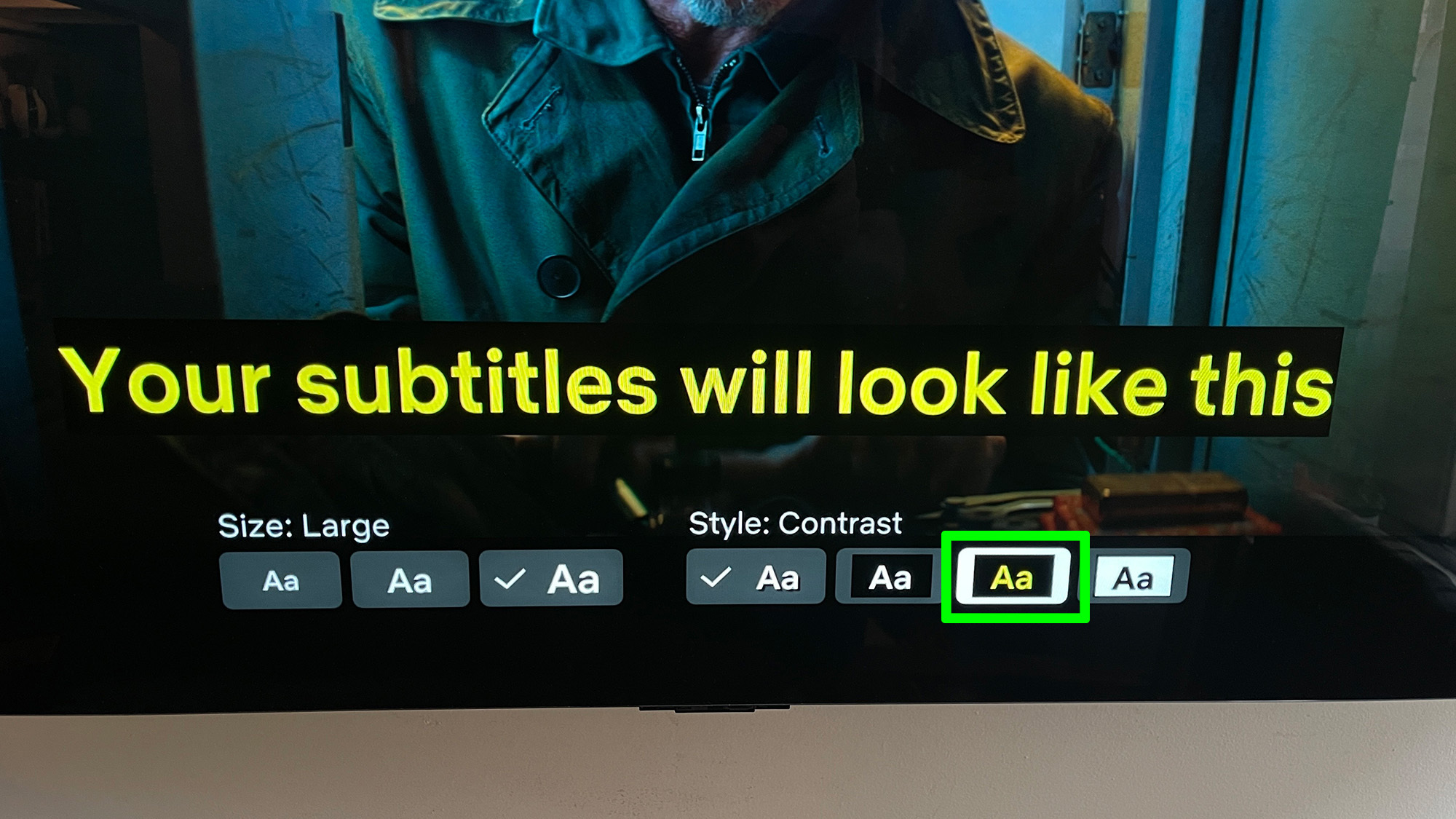
Now, move over from subtitles size to subtitles style and select a subtitles style. You have four options here: Drop Shadow, Dark, Contrast and Light.
4. Exit settings
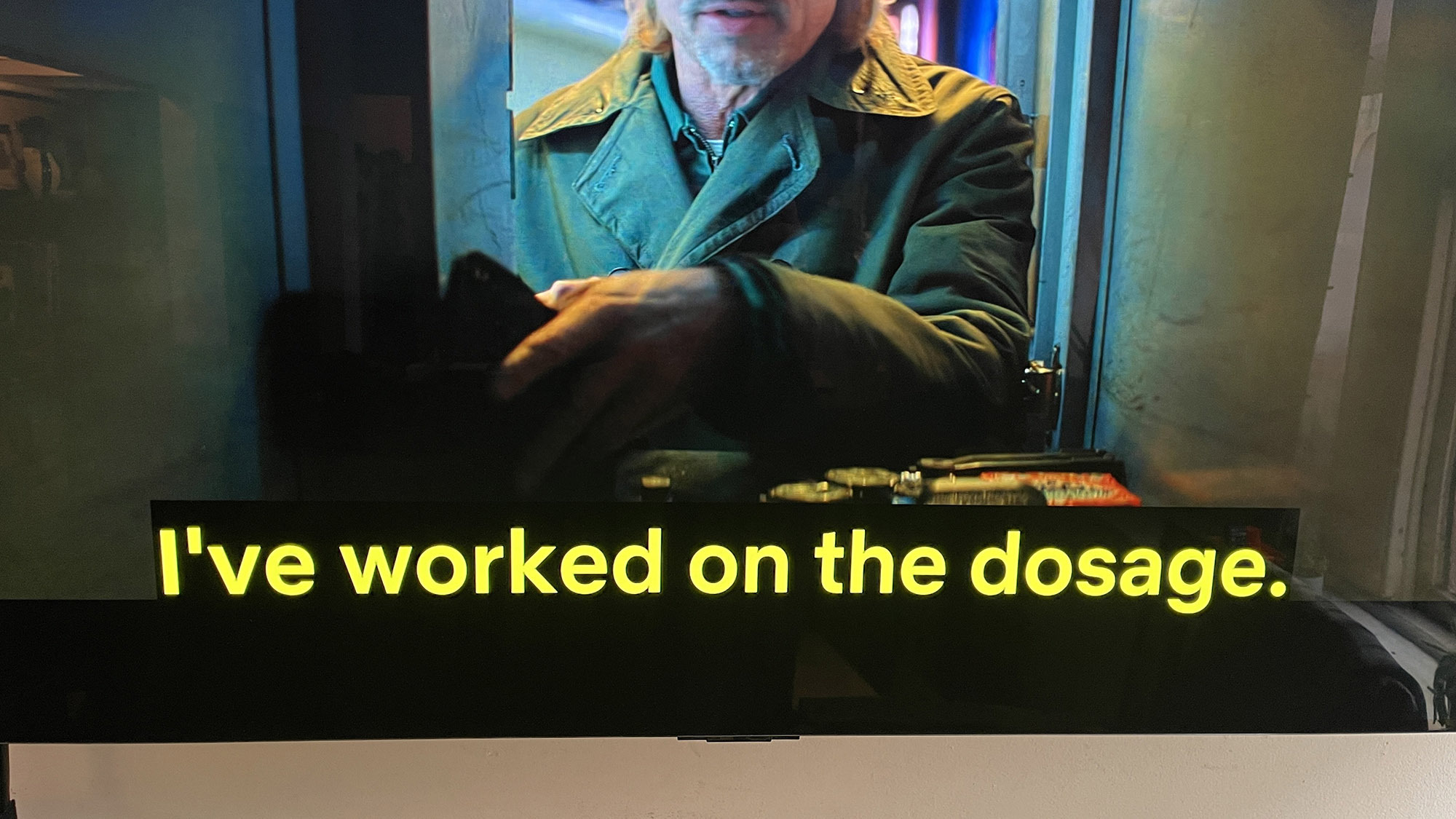
And that's it! Now you can click back to leave the on-screen menu and enjoy your new subtitles.
One thing that's important to note — these changes are only live on TVs and streaming devices. These changes are not currently live on phones, though this could simply be due to the small size of a phone screen limiting Netflix's options.
So now that your subtitles are fixed, you'll need some shows and movies to watch. So check out these seven Netflix horror movies with 90% or higher on Rotten Tomatoes or Full Swing — which is probably the best Netflix show you’re not watching right now. And don't forget to check out our guide to the best TVs if your viewing experience needs an upgrade.
More from Tom's Guide
- How to get a Paramount Plus free trial for 30 days for Yellowjackets
- Amazon Prime Video reportedly renews A League of Their Own season 2
- 7 plants that keep mice and rats from invading your home
Get instant access to breaking news, the hottest reviews, great deals and helpful tips.

Malcolm has been with Tom's Guide since 2022, and has been covering the latest in streaming shows and movies since 2023. He's not one to shy away from a hot take, including that "John Wick" is one of the four greatest films ever made.
