iOS 16 Focus: All the new features coming to the iPhone
iOS 16 makes it easier to set up Focus to avoid distractions
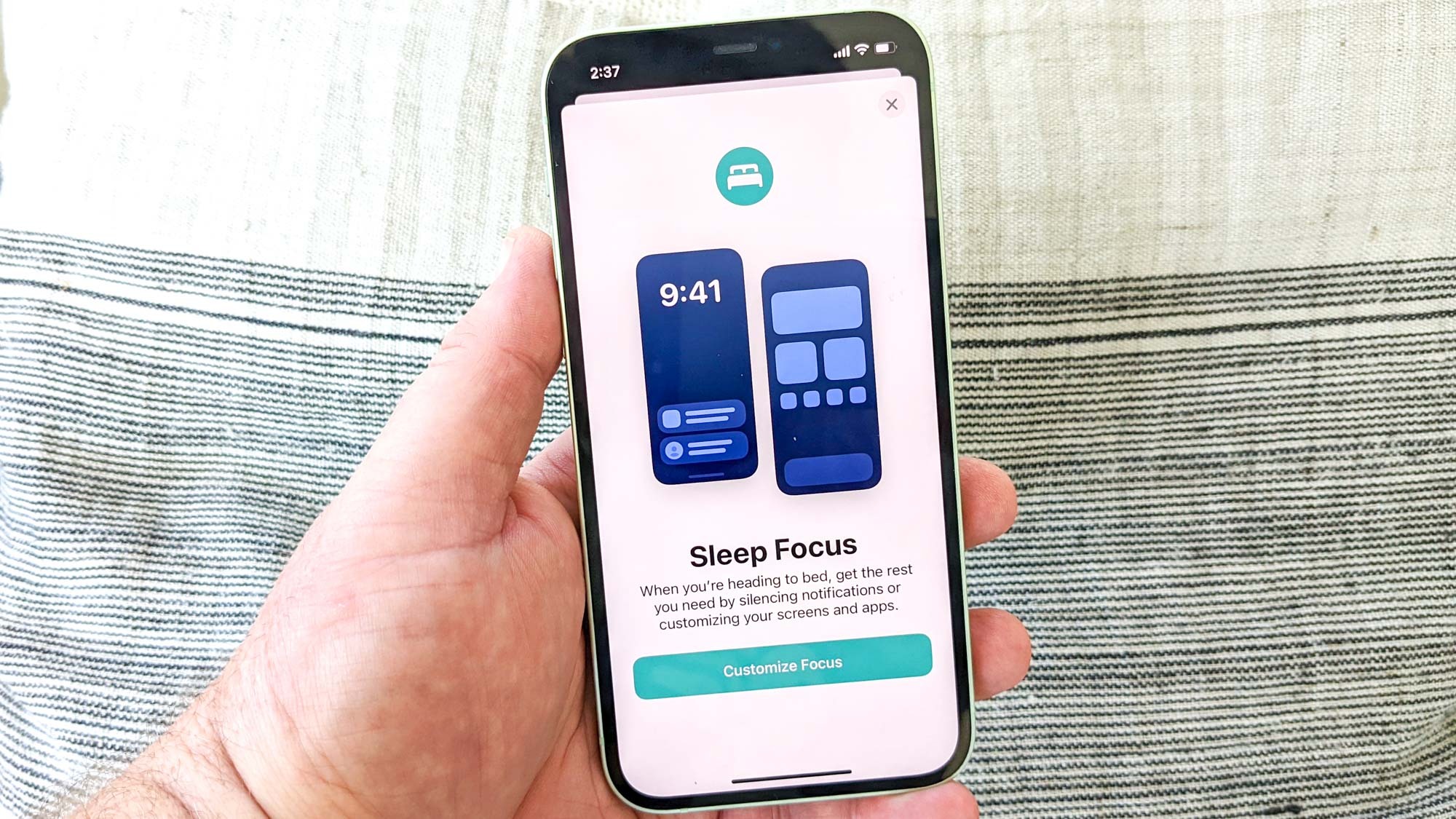
Update: iOS 16.1 beta just added a handy lock screen upgrade.
Focus mode isn't a new feature in iOS 16. Apple added it in 2021's iOS 15 update, giving iPhone users a way to filter out potential distractions like notifications and apps. And while some people swear by Focus as a tool for keeping them on task, it's possible that many more have never even tried the feature, or kicked the tires a bit before never returning to a particular Focus mode.
That could change with iOS 16's version of Focus mode. For its latest software update, Apple took a look at the Focus setup process and streamlined things, making it easier to set up a focus that keeps the people and apps you want in play while filtering out the rest. And while simplified setup seems to be the major emphasis in iOS 16 Focus, there's a few other enhancements too, tied in with other iOS 16 capabilities.
Here's a quick overview of what's changing with Focus in iOS 16, which is currently in beta form but available as a full release on September 12.
What is Focus mode?
Let's start off with a brief reminder about what you can do with Focus if you haven't thought about Focus mode since you downloaded iOS 15 last year.
Focus is a beefed-up version of Do Not Disturb. Turn on Focus mode, and you can make sure that only certain notifications and alerts get through to you; you can even restrict the apps that are available to you when you're in a particular Focus mode.
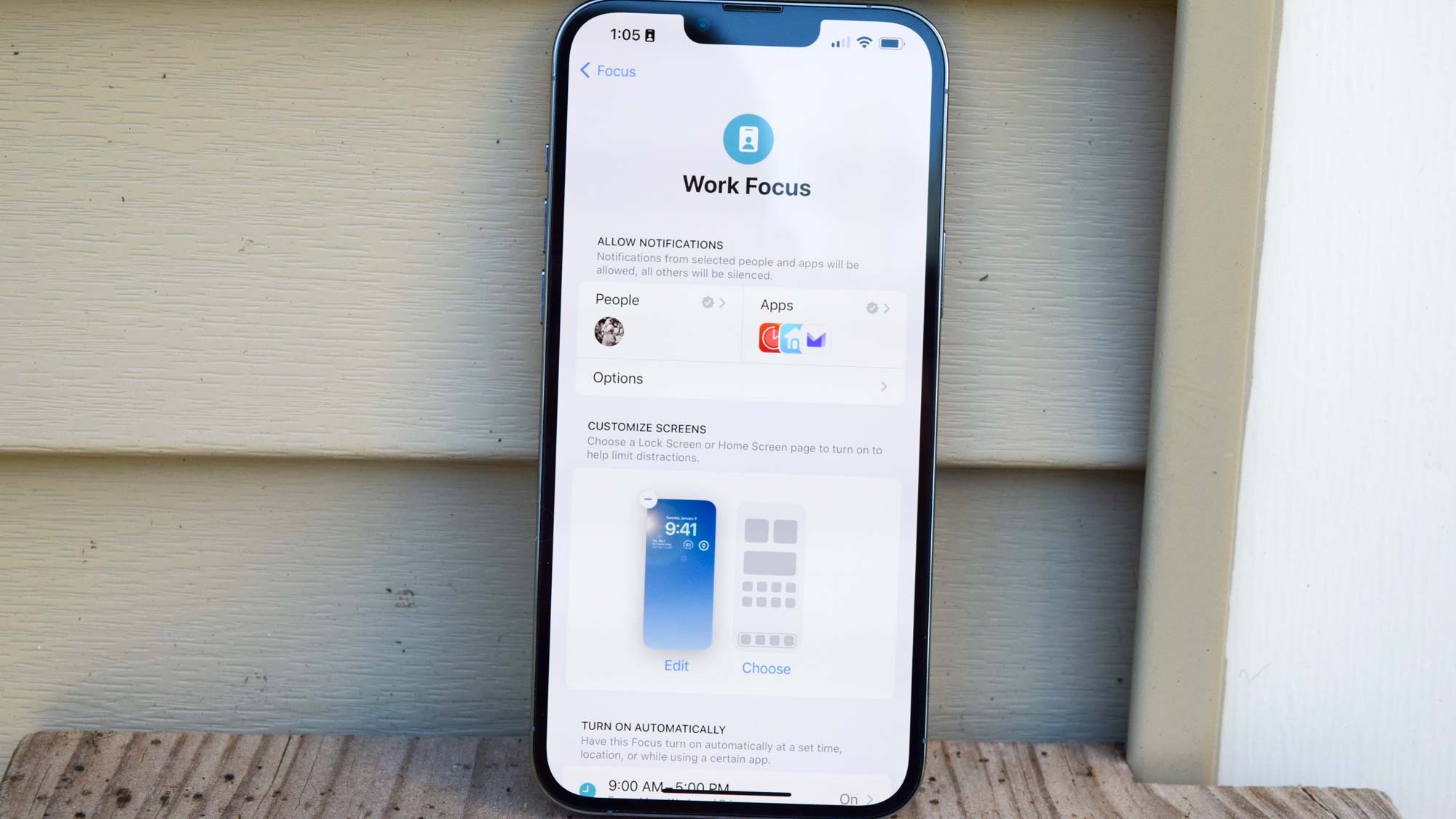
And yes, there can be more than one Focus mode. The idea behind the feature is that you can create different profiles for work, play, exercise, bedtime or just about any scenario you can think of. You can even set up the feature to only show a specific home screen, removing even the possibility of glancing at a distracting app.
Get instant access to breaking news, the hottest reviews, great deals and helpful tips.
The same idea returns in iOS 16, only this time Focus is a lot easier to set up and maintain.
iOS 16 Focus: Streamlined setup
In my iOS 15 review last year, I described setting up Focus as "easy enough," an assessment that seems generous now that I've tried out iOS 16's version for my iOS 16 public beta hands-on. Setting up the old version of Focus required a lot of tapping through contacts and apps to make sure you were white-listing and blocking the right people and apps.
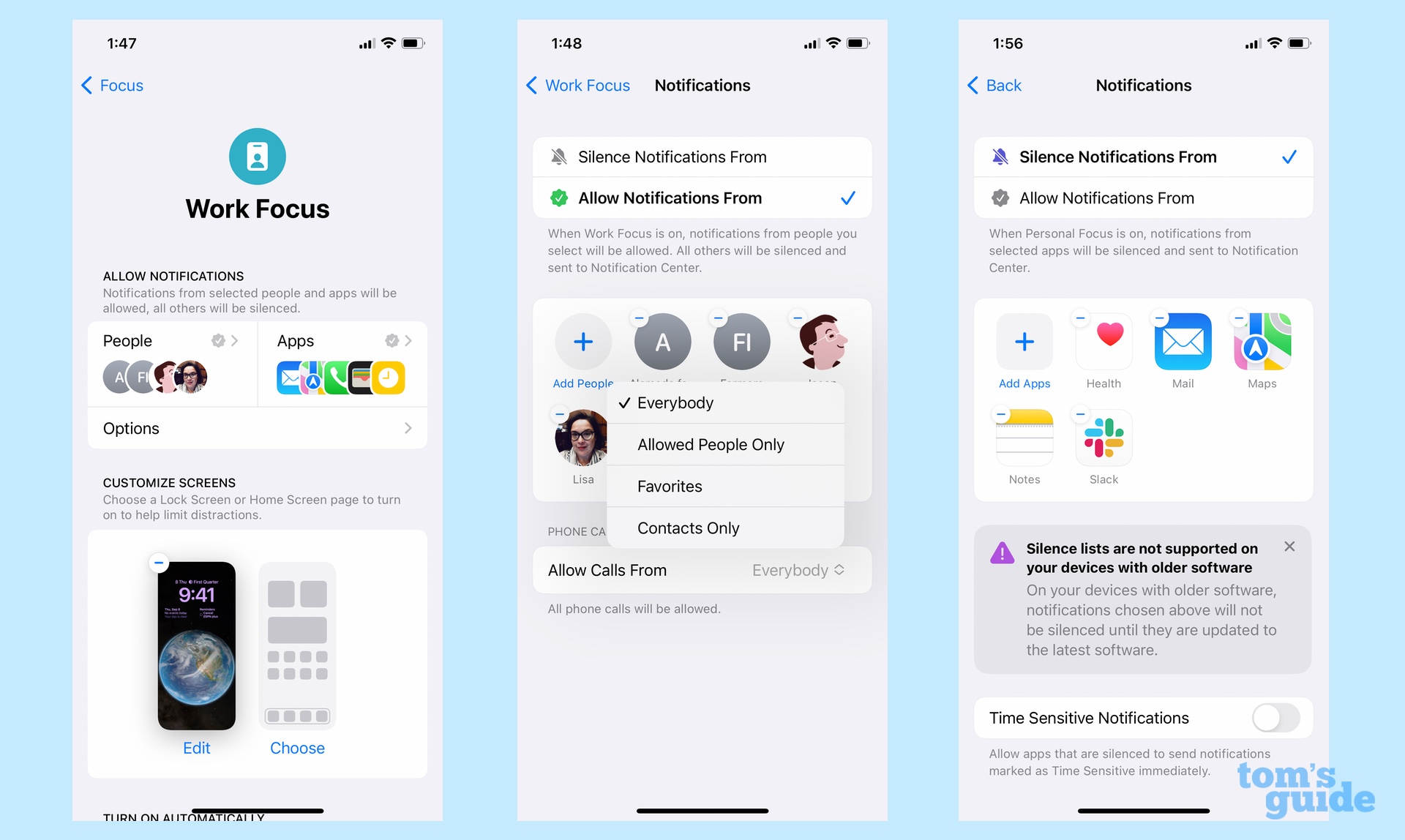
Go to customize a focus now in the Settings app, and you're greeted by a handy setup screen where you can pick both the people and apps you want to silence or allow through; you also have options for allowing notifications to appear on your iPhone's lock screen and hiding notification badges when a Focus mode is turned on. In general, it's not that different from iOS 15's Focus setup, though it now feels like the process of picking people and apps isn't as involved as before.
The area where iOS 16 Focus setup really shines is when you're picking a home screen for your focus mode. You can choose from one of your existing pages, or you can turn things over to the feature itself. iOS suggests apps and widgets that are relevant to your particular focus — a suggested Work focus, for example, might feature email clients, calendar apps and the various members of the iWork suite.
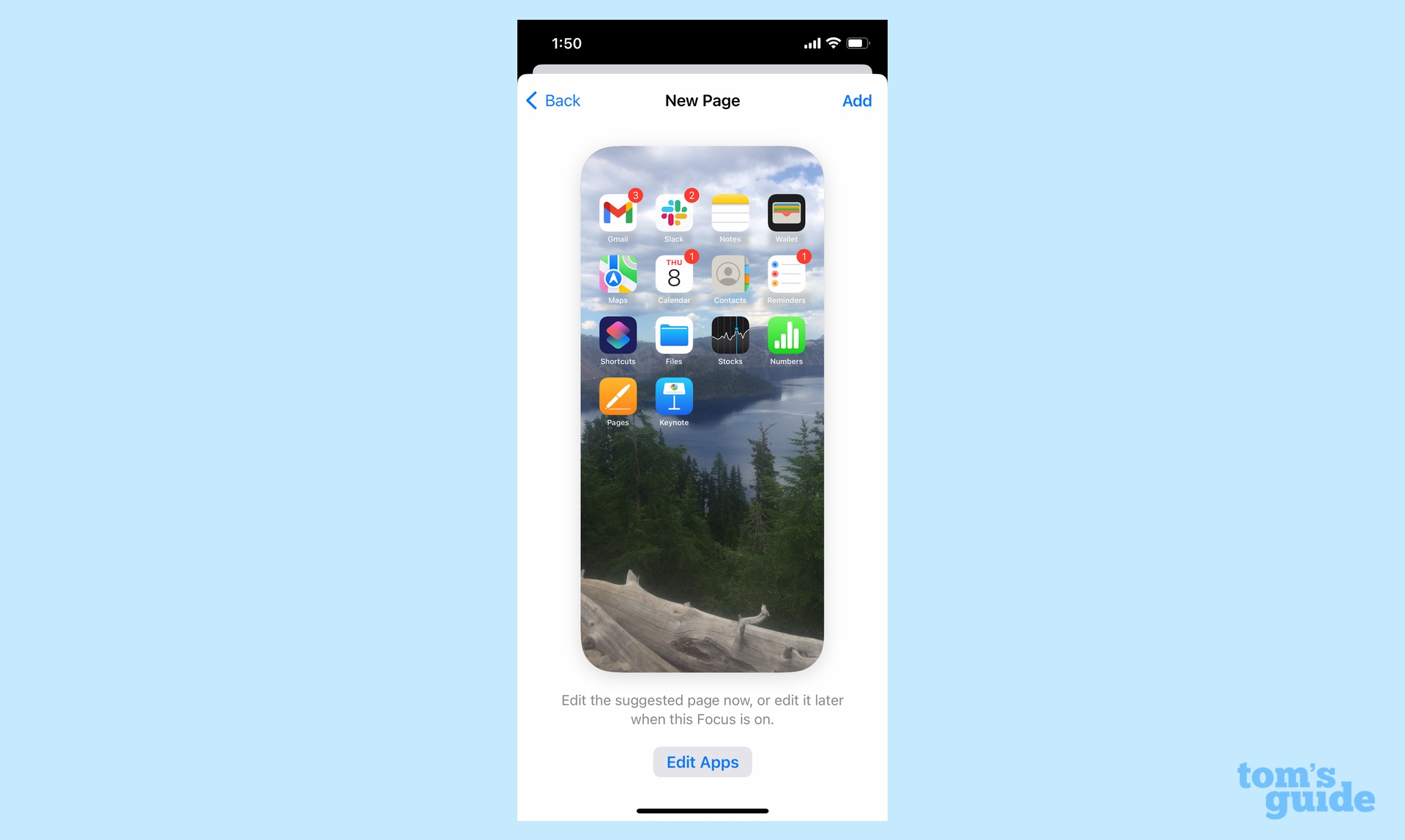
When I set up a Personal Focus in iOS 16, the suggested screen included games I like playing, the Apple TV widget that gives me quick links to the Now Playing screen, and apps for texting and looking up sports scores. iOS 16 knows how I relax.
Suggestions don't just apply to the home screen tied to your Focus mode. You can also get suggestions for relevant lock screen widgets now that iOS 16 lets you customize your iPhone's lock screen the way you see fit. And that leads into another new aspect of iOS 16 Focus.
iOS 16 Focus: Link your lock screen to your Focus mode
When you set up a Focus mode in settings, you can tie it to a particular lock screen — a more sedate wallpaper for Work mode, perhaps, with relevant widgets such as upcoming appointments or an inspiring photo for workouts along with a Fitness app widget for checking your move goal progress.
You're not limited to tying lock screens to a particular Focus mode when using the Focus setup feature, though. You can also do it when customizing a lock screen. There's a Focus button on the lock screen you're creating; tapping it brings up the various focus modes you can link to that page.
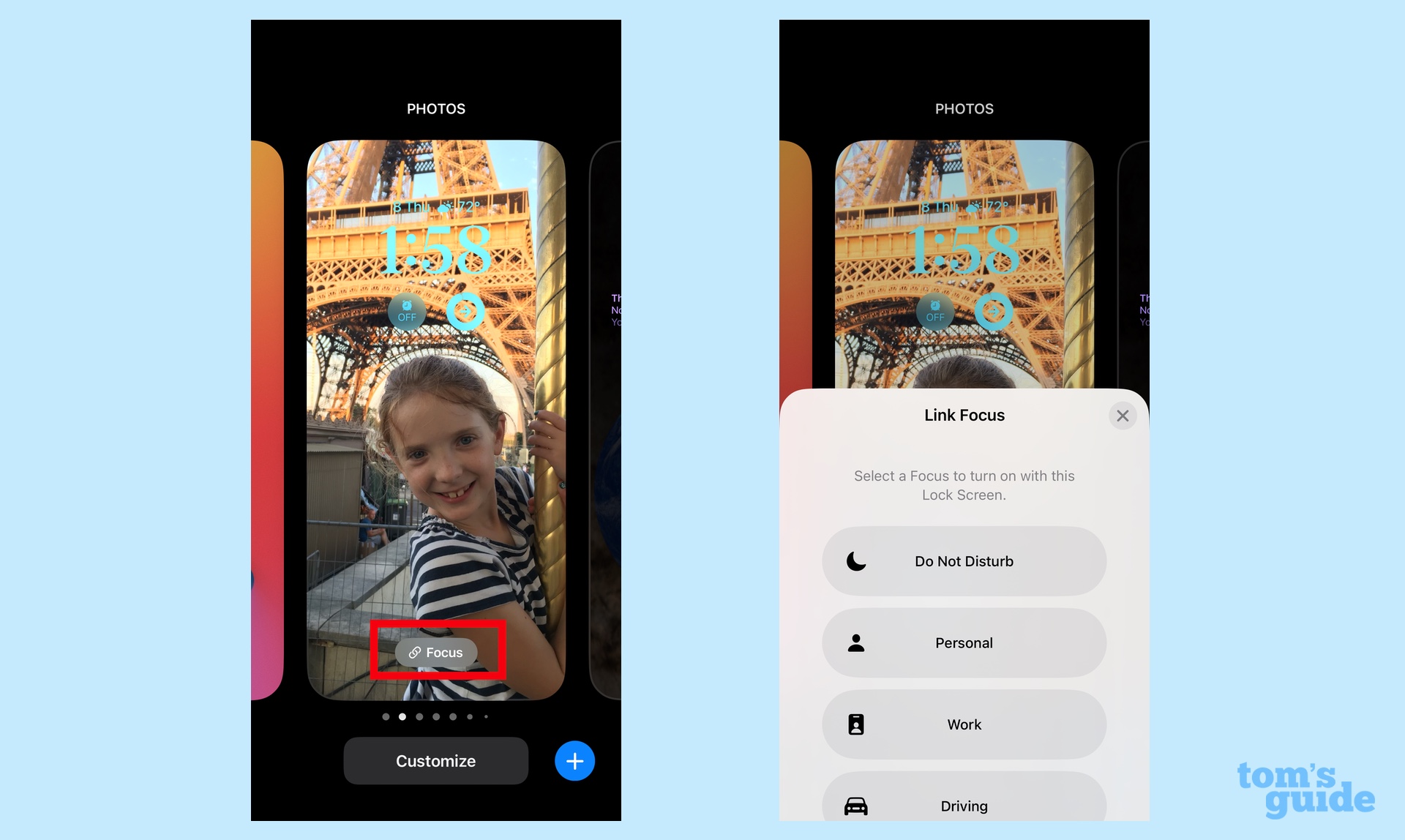
And if you've set up a lock screen that's tied to a specific Focus mode, you can turn that mode off by tapping the Focus status at the bottom of the lock screen. That saves you the trouble of having to launch Command Center to exit a Focus mode.
Note that this feature also works with the Apple Watch, as you can match your watch face to a particular Focus mode. Activate that focus and the look of your Apple Watch will change, too.
iOS 16 Focus: Focus filters
This goes back to setting up and managing your Focus modes, as iOS 16 lets you further fine-tune things. New filters let you specify what kind of content can appear in a focus mode, whether it's your Work calendar in the iOS Calendar app, tab groups in Safari or specific mailboxes in Mail.
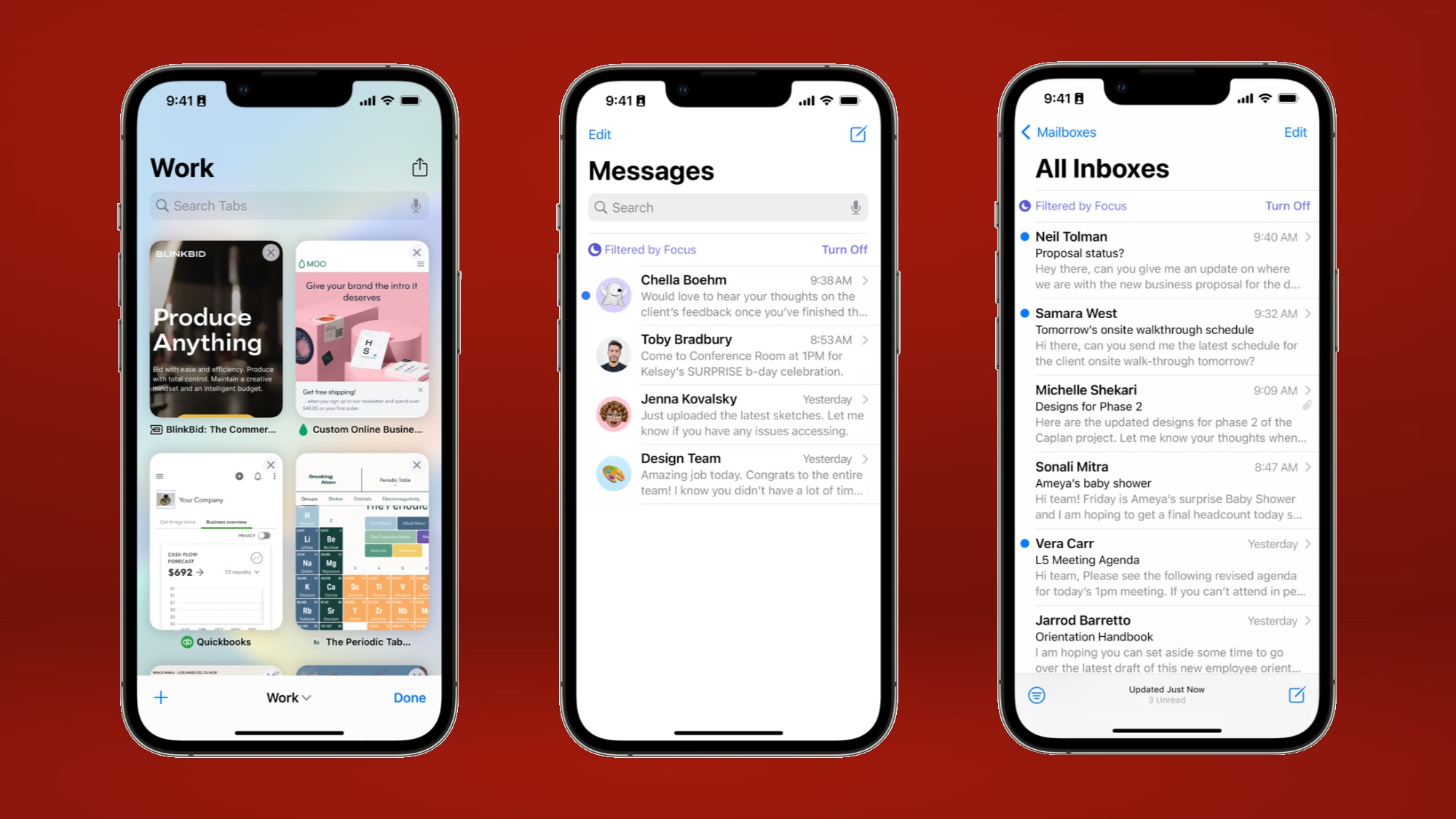
Eagle-eyed readers will note that all those apps are built-in offerings from Apple. And that's the catch with Focus Filters — they're going to be limited to Apple's own apps when iOS 16 debuts. However, there's a Focus filter API that's in the hands of app makers, who will have the ability to add filters of their own for use with iOS 16 Focus Mode.
iOS 16 Focus: Outlook
The changes to Focus mode in iOS 16 are less about adding new capabilities and geared more toward removing any barriers to entry, so that people can put Focus to work for them. After feeling somewhat lukewarm toward the feature when it came out last year, the ease of setup and the tie-ins to lock screen customization make me more willing to give Focus mode a try in iOS 16.
Philip Michaels is a Managing Editor at Tom's Guide. He's been covering personal technology since 1999 and was in the building when Steve Jobs showed off the iPhone for the first time. He's been evaluating smartphones since that first iPhone debuted in 2007, and he's been following phone carriers and smartphone plans since 2015. He has strong opinions about Apple, the Oakland Athletics, old movies and proper butchery techniques. Follow him at @PhilipMichaels.

