Alexa now acts on 'Hunches' to adjust your smart home — here's how it works
Amazon Alexa can now automatically adjust your smart home devices based on what it thinks you'll want
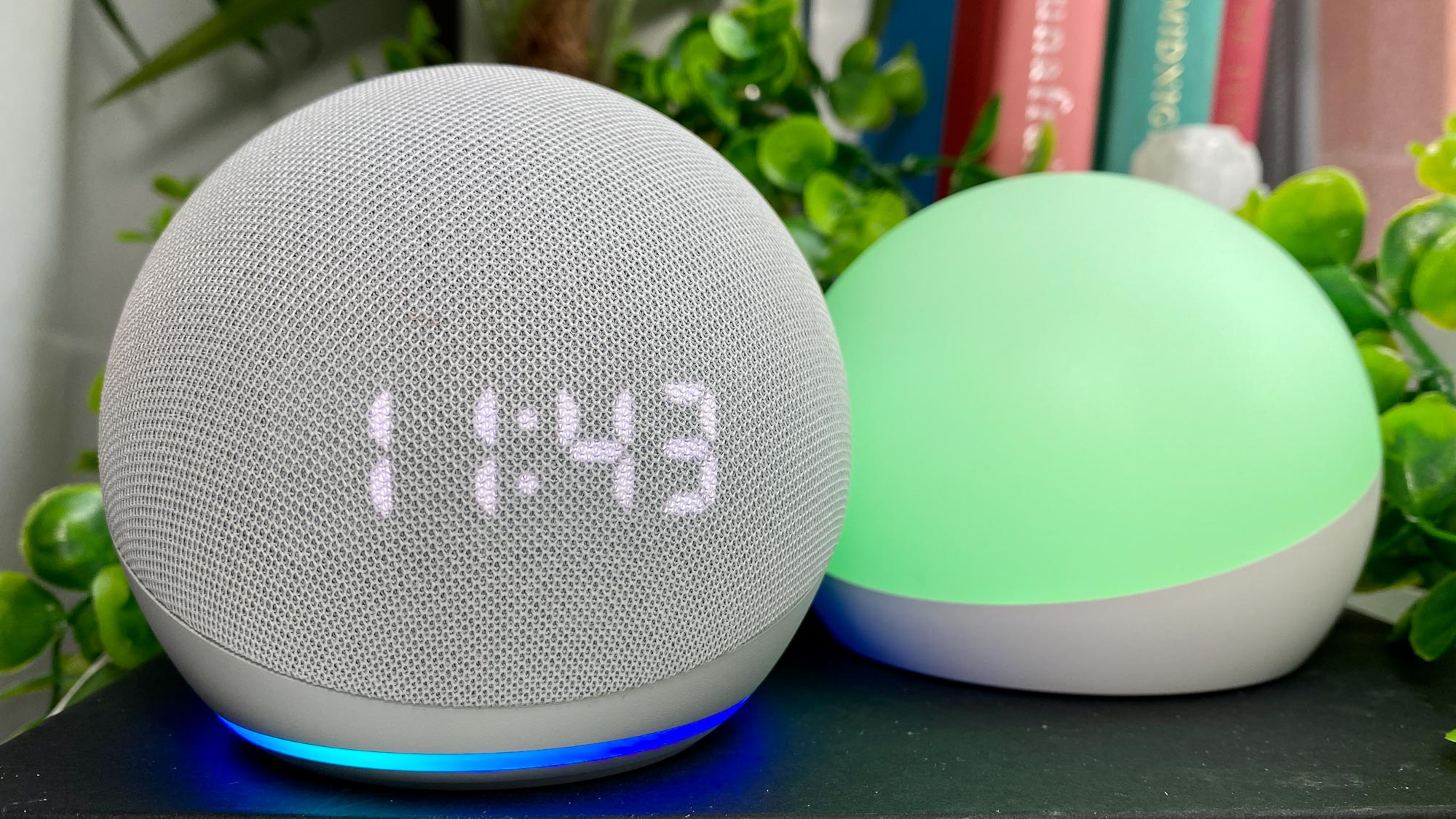
Amazon Alexa can now take control of your smart home devices into its own hands, as Amazon has enabled the digital assistant to act on its “Hunches” and proactively make adjustments based on your usage habits.
Alexa could previously only ask permission to act on Hunches, which aim to reflect the user’s own patterns of smart home usage: turning smart light bulbs off when going to bed, for instance, or adjusting the thermostat when you wake up. Now you can opt to have Alexa make such changes automatically, ceding some direct control in exchange for a more automated smart home.
- The best smart home devices right now
- Check out the best Alexa speakers
- Plus: Sony Alpha 1 just changed the camera world
This might sound like an invitation to let Alexa run amok throughout your house, turning on robot vacuums while you’re trying to work and presumptively switching off lights when you’re doing some late-night reading. There are limits on the system, though.
For one thing, although Alexa has Hunches enabled by default, you need to opt in to have the assistant act on them independently. Otherwise, it will still just ask for permission if it thinks an action can be taken.
Secondly, the ability to take action on Hunches is currently limited to smart lights, plugsand thermostats. You can also manually choose which devices Hunches can affect through the Alexa mobile app. So you could, say, allow Alexa to adjust the thermostat automatically but keep control of any smart lighting.
Ultimately, this is hardly a rise-of-the-robots situation. But Amazon will need to ensure the same level of user control is maintained both for any future additions to the stable of supported devices, and for the Hunches feature in general.
If you’re willing to let Alexa act on its Hunches, you can enable automatic actions through the Alexa app. Open its settings menu, then scroll down to "Hunches" and select it. Select "Set up automatic actions" and you can enable or disable the feature for any compatible devices you have connected.
Get instant access to breaking news, the hottest reviews, great deals and helpful tips.

James is currently Hardware Editor at Rock Paper Shotgun, but before that was Audio Editor at Tom’s Guide, where he covered headphones, speakers, soundbars and anything else that intentionally makes noise. A PC enthusiast, he also wrote computing and gaming news for TG, usually relating to how hard it is to find graphics card stock.
