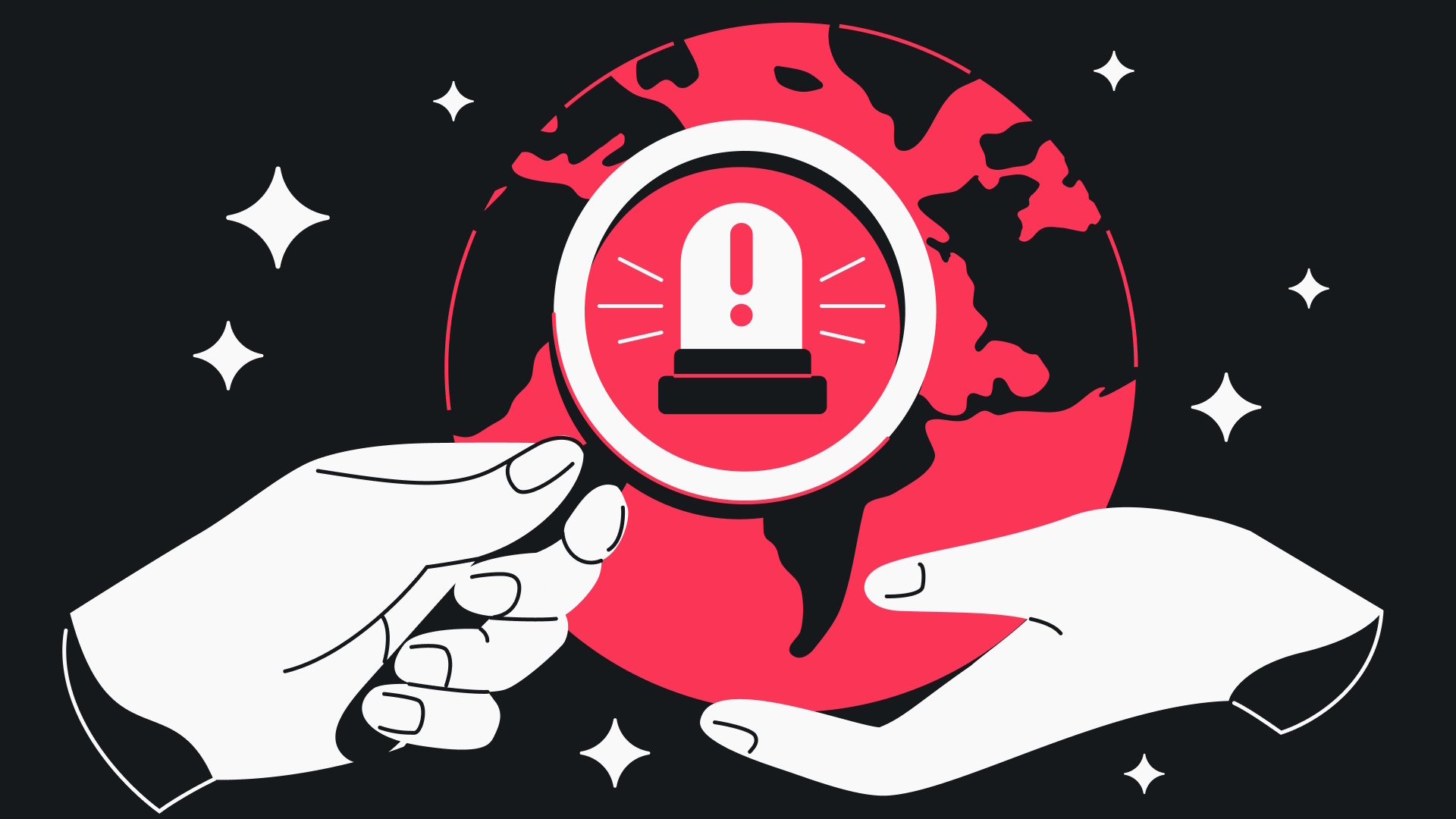What to do if your laptop is lost or stolen
Here's how to handle a lost or stolen laptop

Losing your laptop is a costly inconvenience at best, and a significant threat to your digital security at worst.
While the practical consequences may vary depending on who gets their hands on your device — a petty thief who's just looking to pawn the hardware versus someone with the basic knowledge to hack your passwords (or worse) — there are a number of steps you can and should take to mitigate any possible damage.
You can also implement preventive measures to minimize the security risk if your laptop is ever lost or stolen.
- The best antivirus software to keep your laptop clean
- Best laptop bags to tote your Thinkpad
Change your account passwords
This is the first step most security experts recommend if you lose possession of your laptop. If someone else can log into your device, then they'll likely have access to most or all of your online accounts — especially if you use your device's or browser's keychain to autofill your usernames and passwords.
Start with your email password. Make that password long, strong and unique. Your email account is the key to your other accounts, as a thief can use it to reset login information.
Then enable two-factor authentication (2FA) on your email account if you haven't already. You'll also want to prioritize global logins, like those on your Apple ID or Microsoft accounts, that grant access to other data and services.
Once your email account is secure, start working your way through other accounts, including social media and bank logins. And while you're at it, make all your passwords better and consider using one of the best password managers.
Get instant access to breaking news, the hottest reviews, great deals and helpful tips.
"Changing passwords is important, but it's more important to use a unique strong password for every account and device," says Amir Tarighat, founder of the Los Angeles-based cybersecurity startup Achilleion.
Clear autofill from your browsers
If you have autofill enabled in your web browsers, all a thief need do to access your accounts is open that browser. Turn off automatic sign-in options and delete your saved passwords.
To do this in Chrome, go to chrome://settings/passwords and toggle off Auto Sign-in. You can also clear your browsing data to remove saved logins from any devices that sync with your Google account and sign out of Chrome remotely. Firefox and Safari have similar options in their preferences and settings menus.
You should also remove all saved payment information from your online e-commerce accounts, such as Amazon.
Deauthorize your device
You may also be able to remotely revoke your laptop's access to online services. Apple has an option to remove devices logged into your Apple ID. You can remove computers from Google's trusted device list, deregister devices from your Amazon account and log out remotely from Facebook.
A quick Google search will bring up instructions for other services — a good bet for those you use to log into other third-party sites.
You can also turn off any auto-sync features between linked devices, such as your phone and tablet, to prevent your information from being updated on your missing laptop.
Track your laptop's location and use remote-wipe features
This tip generally only works if your lost device connects to the internet, which makes it more useful for mobile devices. But if your laptop does go online, you can use built-in "find my device" features to locate and control it.
If "Find My" is enabled in advance through iCloud for your Apple computer, you can see connected devices on a map and take several actions to secure them, including marking them as lost (which locks them and disables Apple Pay) and activating remote erase.
Windows users have similar options to locate and lock devices from afar. There are also third-party programs like Prey that give you options for remote control. Many of the best antivirus programs also have laptop-tracking features.
Notify your financial institutions
Just as you would if you lost your physical wallet, contact your bank and credit-card companies about any financial accounts that autofill when you make a purchase or that you have saved on e-commerce sites. You can freeze your debit and credit cards and let your financial institutions know about the possibility of suspicious activity.
In the meantime, you should also keep track of your account activity by checking it online every couple of days after your laptop goes missing. If personal information such as tax returns, bank account numbers or Social Security numbers are on the stolen laptop, then consider freezing your credit records.
Notify your employer
If you lose your work computer, let your employer know immediately. Your company may have specific protocols to follow, additional options to track or wipe the device, or software installed that can recover your data. Plus, your work laptop is your employer's property — not yours.
File a police report — and report the loss to the manufacturer
Truthfully, this step may not yield results, but it's possible that your device can be recovered if someone tries to sell it or get tech support. File a report with local law enforcement, who may request your laptop's serial number (more on that in a minute). Both ASUS and Dell will open stolen device cases.
A police report may also be required if you want to submit an insurance claim.
Steps for prevention
You can't predict whether your laptop will be lost or stolen, but you can take preventive steps to protect it if it ever is.
- Write down your device's serial number so you have it on hand.
- Secure your laptop with a password.
- Enable limits that will lock up your device after a certain number of failed login attempts.
- Use a secure password manager instead of device and browser autofill to keep track of strong, unique logins.
- Consider a physical security key, like YubiKey or Google Titan, for 2FA.
- Set up automatic backups from your laptop in case you need to remotely wipe it.
- Use full-disk encryption to secure your hard drive.
The goal is to make it difficult for someone to get your valuable information from a lost or stolen laptop, Tarighat says. Putting up as many barriers as possible — requiring a thief to break into your operating system, overcome 2FA, unencrypt your hard drive and break lots of individual unique passwords — can help protect your data.

Emily Long is a Utah-based freelance writer who covers consumer technology, privacy and personal finance for Tom's Guide. She has been reporting and writing for nearly 10 years, and her work has appeared in Wirecutter, Lifehacker, NBC BETTER and CN Traveler, among others. When she's not working, you can find her trail running, teaching and practicing yoga, or studying for grad school — all fueled by coffee, obviously.