Has your computer been hacked? 11 ways to tell and what to do now
How to tell if your computer has been hacked and what to do next

It can happen to anyone – your computer just seems different.
Maybe your home page looks different. Or your email account is sending messages your don't remember sending. Maybe your webcam light is coming on at weird times of the day. Or maybe it's not subtle at all and your screen is full of annoying pop-up ads offering you everything from supplements to sketchy offers to remove a virus that that caused them in the first place.
Now that your heart is racing, you feel violated, angry, scared and frustrated, but what now? What do you do if you're unfamiliar with the tools, skills and steps required to get rid of malware? Were you hacked? Is it a virus? Where do you even start?
If you think you may have been hacked, have malware lurking on your system, or know for certain that something has gone very wrong, here's a short list of what to look for and where to get started on fixing the problem.
Signs that you've been hacked
Warnings galore

If Microsoft Defender or one of the best antivirus software solutions is issuing warnings that malware has been detected, that's usually a sign that you've been hacked.
Multiple or frequent warnings could indicate that your antivirus program is only able to clean up part of the malware on your system, and messages that say that your antivirus is disabled are a cause for concern as well.
A webcam light is on
If you don’t know why your webcam light is on, it's time to find out.
Get instant access to breaking news, the hottest reviews, great deals and helpful tips.
A remote access trojan (RAT) or malware that spies through the camera could be in use. You may be able to see which app is using the webcam through your PC settings though. This can also help you check to make sure you haven't accidentally left any apps running in the background that are using the camera.
If you're the type that's really worried about being spied on through your computer's camera, then it's worth picking up one of the best webcams that features a privacy shutter. That way, you can cover your camera when it's not in use for additional peace of mind. Likewise, many of the best laptops have webcams with built-in privacy shutters.
Unusually slow performance

If applications are taking a long time to open, web pages are loading slowly, or your system is overall just sluggish, then that could indicate a hack.
Malware can drain your computer's resources and this is especially true with crypto-mining malware. Fortunately, you can use Windows Task Manager to tell you exactly what program is using unnecessary resources.
It's worth noting that if your computer is quite old, say 5 to 10 years at least, that could be the problem instead. Still, a sudden slowdown is certainly cause for concern.
Freezes or crashes
If your operating system continually freezes, or your apps keep crashing, that’s a sign something isn’t right.
Malware can interfere with the apps you use and cause them to crash, or it could be deep in the OS drivers or Windows kernel which can cause system instability and also lead to crashes.
This isn't proof in and of itself but alongside other issues, it could be evidence of a hack or malware infection.
Strange apps or programs
Unexpected applications or files showing up could be a sign that a hacker is installing junk on your PC.
Anything you don't remember installing should be extremely suspicious, especially if it loads when you start up your computer or connects to the internet when you haven't given it permission to do so.
Just like on your smartphone, it's always a good idea to routinely go through the installed software and apps on your computer. If you see something you don't recognize or haven't used in a while, then it just might be time to uninstall that particular app.
Missing or modified files
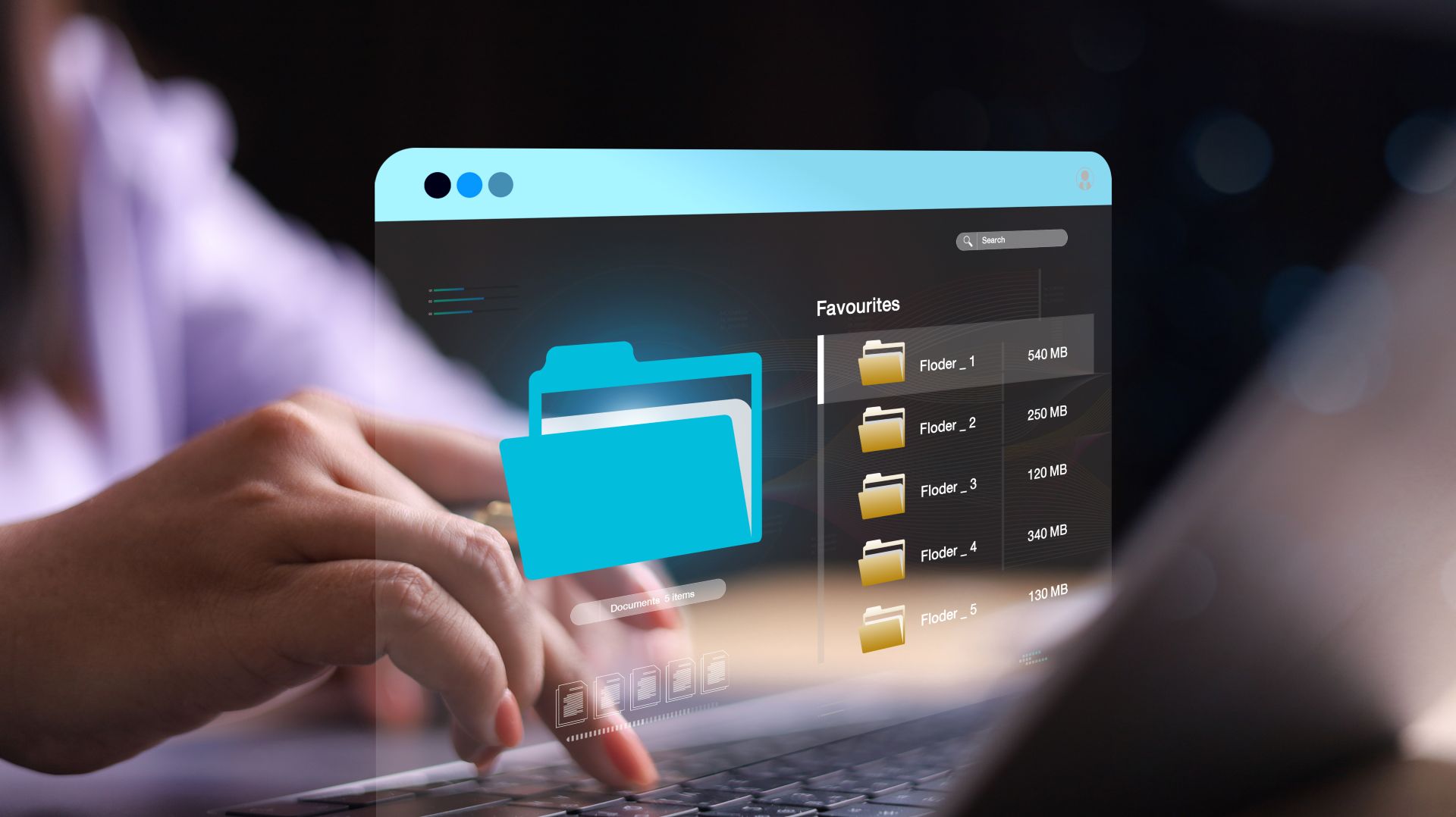
If you notice unauthorized changes to your files, this may mean a hacker has access to your system.
Such access could affect the stability of your system or mean your personal information is at risk of being leaked.
If you notice changes you didn’t make on your PC, it's highly recommended that you investigate further.
Unexpected changes to your browser
Adware, spyware, and junkware have been known to take over web browsers.
Once on your system, they can change your browser's home page or default search engine. However, they can also install unwanted or even malicious browser extensions.
You can reset your browser but it's probably better to uninstall and then reinstall it from scratch. After which, you should definitely run a full scan using your antivirus program of choice.
Odd emails
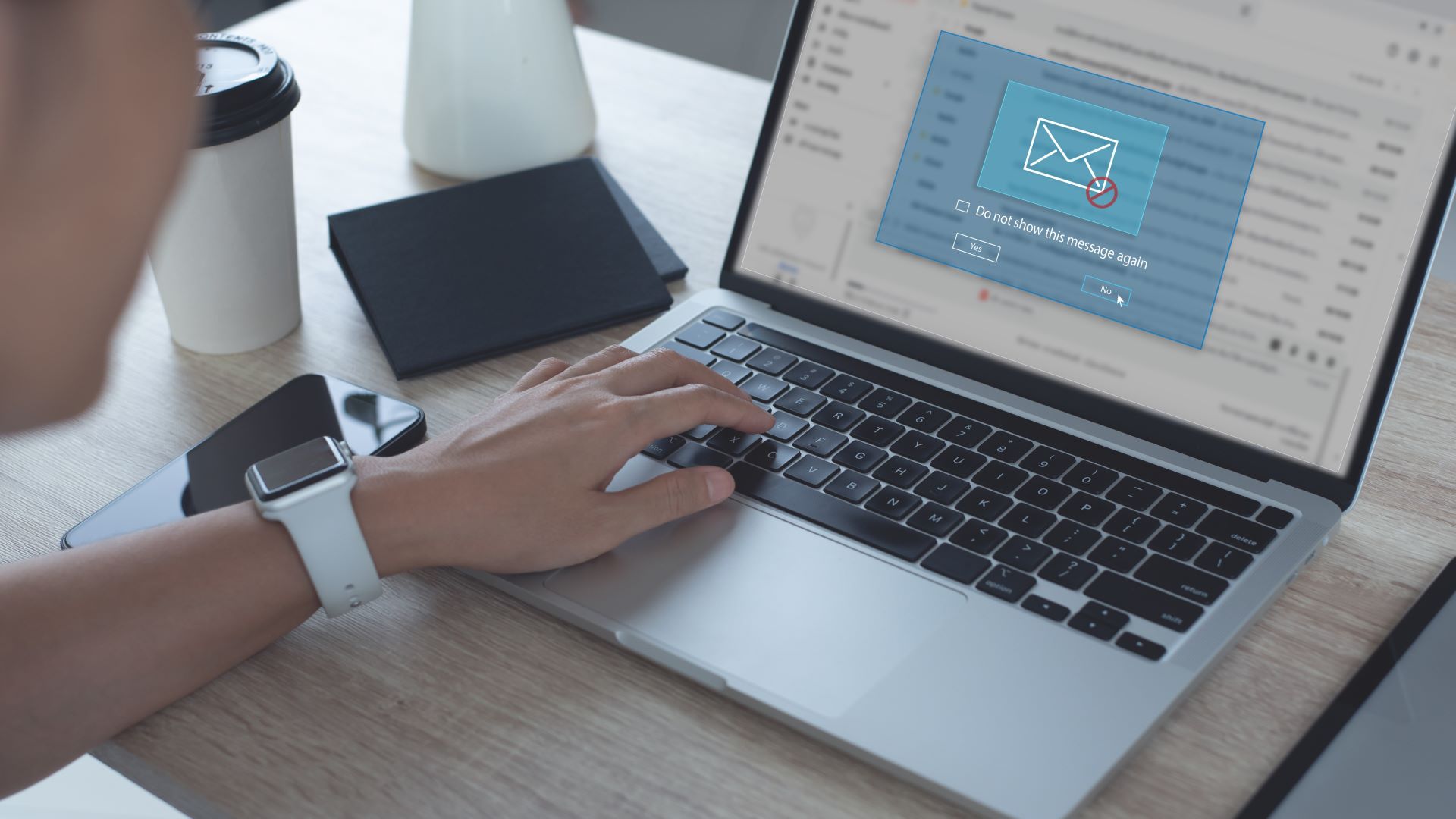
If you see any strange emails either being sent or received from your account, that's a big red flag that someone may have gained access to your accounts especially if they are mass emails.
When this occurs, you're going to want to change the password for your email account right away. After doing so, you should then enable two-factor authentication (or two-step verification if you use Gmail) for your account.
With two-factor authentication enabled, a hacker will need both your password and a code sent to a trusted devices to access your account. Since getting both your password and access to your phone is quite difficult, it will be a lot harder for someone to gain access to your email.
Pop-up windows
Pop-up windows are a classic sign of viruses or malware, especially browser pop-ups or anything that encourages you to visit iffy websites, or download unheard of antivirus program to "remove an infection."
As a general rule of thumb, you never want to click on random pop-ups no matter how enticing what they're offering may be.
You also want to be wary of command prompt windows that appear and vanish; while some legit applicates create these when installing updates they are also a common sign that you may have a malware infection.
Password reset notifications
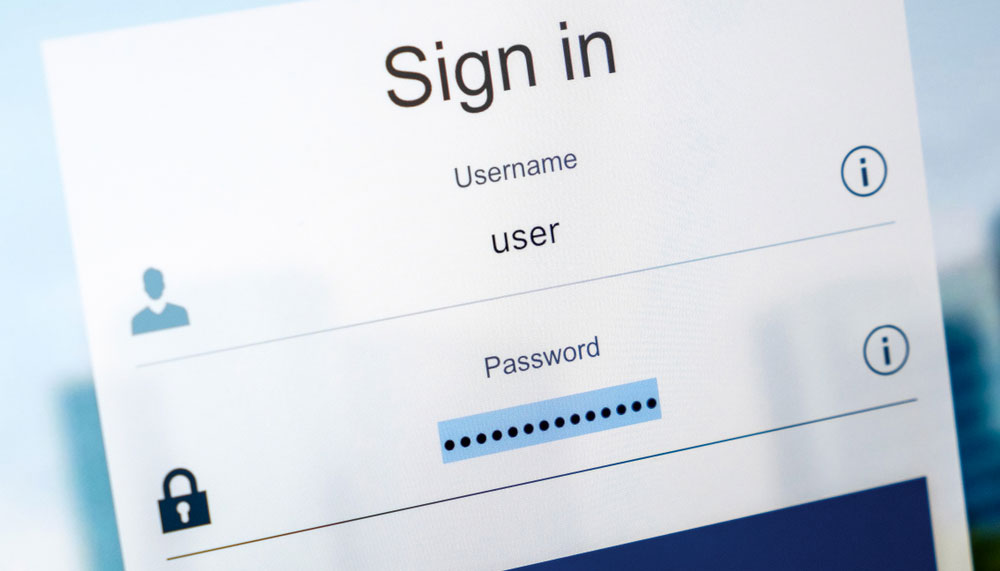
If you see a password reset notification or a message recommending that you change your password in your email, this means someone is trying to, or has, gained access to your accounts.
It also means you yourself should update your passwords (probably from a different device). Also consider using one of the best password managers for an added layer of security.
Unusual network activity
Unrecognized spikes in network activity could indicate that your computer has been hijacked and added to a botnet. Likewise, this could be a sign that your computer has been infected with malware that's communicating with a hacker-controlled server.
Monitoring your home network for signs of anything suspicious, whether that be large downloads or unauthorized access, is something you should always be doing to keep your computer and the rest of your devices safe from hackers.
What to do next

Disconnect from the internet
This closes the gate to further malware, and shuts off the connection any current malware has.
Change your passwords
Update and change your passwords starting from the most vital (email and financial) and going down the line (social media, shopping). But remember to do this from another device! And don't forget to include your Wi-Fi password as well.
Run a full scan

Use your antivirus software to run a full system scan to identify and eliminate the threat.
Review your files, folders and settings
You're looking for any unauthorized changes, anything that's missing or has been added without your permission. Remove anything you don't recognize.
Enable your firewall
This will help monitor incoming and outgoing network traffic, a may prevent hacking or unauthorized access to your system in the first place.
If you're using Windows 11, it comes with a built-in firewall called Microsoft Defender Firewall. The same is true for macOS but you will need to turn on Apple's built-in firewall as it's disabled by default. Also, some antivirus software suites include a firewall as well, so you have plenty of options to choose from.
Monitor your accounts
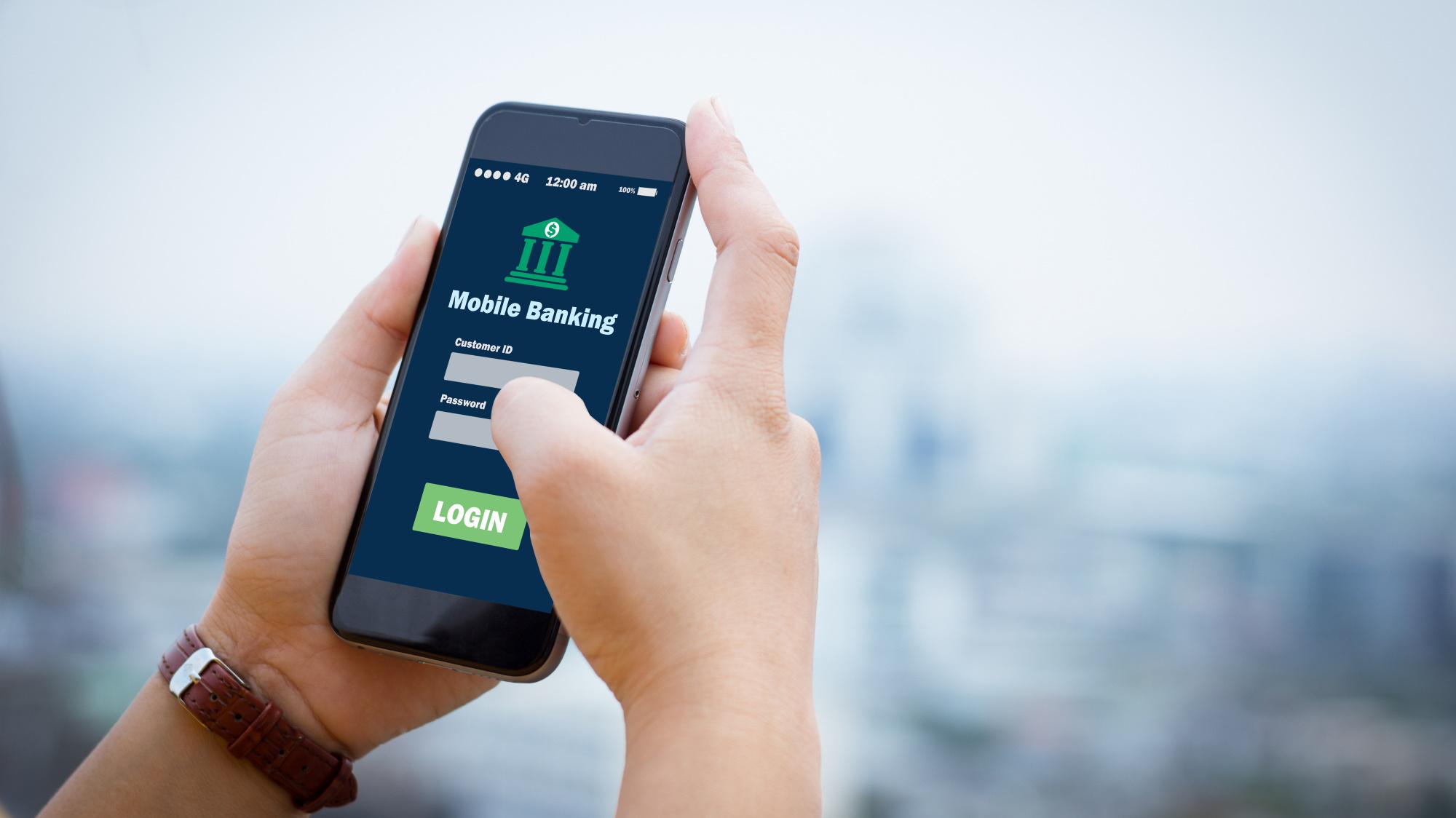
Financial and personal accounts should be closely watched for suspicious or unrecognized activity. Contact your institutions to see if you can put a watch or freeze on them.
You should also check to see if your antivirus software includes identity monitoring. If not, then you may want to consider signing up for one of the best identity theft protection services.
Back up your files
To avoid having them locked by ransomware or stolen by hackers, you're also going to want to back up your files, either to an external hard drive or a cloud backup service.
Some antivirus software suites also offer ransomware protection or cloud storage for backups to help protect your data in a situation like this.
Update your operating system

Make sure your operating system is kept up to date; this is usually easy to make automatic. A current operating system contains the latest security patches and reduces the risk of a breach or falling victim to exploits of recently patched vulnerabilities.
Use strong and unique passwords
Each account should have its own strong and unique password.
If you have trouble keeping them all straight, use a password manager. Use passkeys when possible, and enable two-factor or multi-factor authentication for an added layer of protection.
Use a VPN
Many of the best internet security suites and antivirus software solutions include access to a VPN as routing your internet traffic through one helps protect your privacy by masing your real IP address.
Know the signs of phishing

A good rule of thumb with phishing is to never open unexpected emails or messages and to avoid clicking on any links or attachments they may contain.
You can get phishing protection and alerts through, you guessed it, most antivirus programs but you should also remain vigilant on your own.
Be wary of emails with a sense of urgency and instead of clicking on links without a second thought, hover over them with your mouse first to see where they're going to take you. When in doubt, head to a company's site directly or manually type out URLs instead of clicking on links that seem even slightly suspicious.
A security wake-up call
While it can be difficult and time consuming to regain control, you have more power than you think, especially if you take a deep breath and remember to follow good cyber security practices at every step.
What you learn from this event will keep you safe from the next one, and you will be better prepared now that you know how to run a malware scan, back up your files and use a VPN.
Follow Tom's Guide on Google News to get our up-to-date news, how-tos, and reviews in your feeds. Make sure to click the Follow button.
More from Tom's Guide
- Beware: Hackers are using fake credit card emails to steal all your passwords
- More than 250 malicious apps are spreading info-stealing malware on Android and iOS — delete these right now
- The SharePoint flaw has now hit over 400 companies including a US nuclear administration

Amber Bouman is the senior security editor at Tom's Guide where she writes about antivirus software, home security, identity theft and more. She has long had an interest in personal security, both online and off, and also has an appreciation for martial arts and edged weapons. With over two decades of experience working in tech journalism, Amber has written for a number of publications including PC World, Maximum PC, Tech Hive, and Engadget covering everything from smartphones to smart breast pumps.
You must confirm your public display name before commenting
Please logout and then login again, you will then be prompted to enter your display name.
