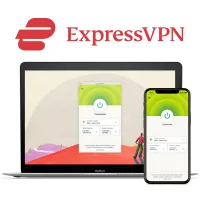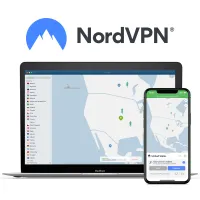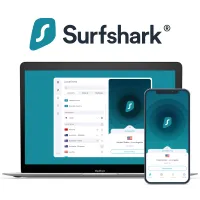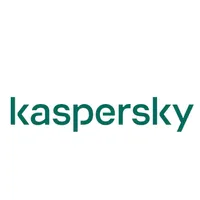How to protect your child on their new tablet

- Best VPN
- How to choose a VPN
- How we test VPNs
- VPN FAQs
- Best antivirus
- How to choose an antivirus
- How we test antivirus software
- Antivirus FAQs
- Best password manager
- How to choose a password manager
- How we test password managers
- Password managers FAQs
- Best parental control app
- How to choose a parental control app
- How we test parental control apps
- Parental control apps FAQs
A tablet for your child has become almost non-negotiable in today's day and age. They require it for school, to complete their homework, and of course, to chat and play online games with their friends, watch Netflix, and more. The concerning part, though, is the numerous cyber threats that they may unknowingly expose themselves to, such as a malicious stranger trying to befriend them online or hackers prying to steal their personal data or corrupt their devices with malware and viruses.
A sure-fire way to avoid any such hassle is to install the best VPN, the best antivirus, and the best password manager before you hand over a new tablet to your child. These three privacy solutions, together, will protect your child against all kinds of online threats – and I'd also recommend throwing the best parental control app in the mix so that you can monitor your child's online activities and whereabouts first-hand, blocking their access to questionable content and bad actors.
However, with so many options out there, finding the best security for your kid can be an uphill task. Our team of experts at Tom's Guide review and compare the leading security solutions on a daily basis, and to help you eliminate the noise, I've compiled this list of the top three solutions to get in each category.
The best VPN app in 2025
A VPN protects your online privacy by hiding your IP address and allowing you to browse the internet without being tracked by hackers, ISPs, or even the government. The best VPN services are even more value-for-money, as they can also give you access to geo-blocked content and events/sales.
Here are the top three recommendations:
1. ExpressVPN: the best VPN – get 3 months free
ExpressVPN is the best VPN service I've tried, offering easy-to-use apps across the board, rock-solid security, blazing speeds, powerful unblocking capabilities, and a vast network of servers across the globe.
While it's not as budget-friendly as the others, Tom's Guide readers can get three months of extra protection and one year of Backblaze’s cloud storage for free on its 12-month plan. There's also a 30-day money-back guarantee so you can try it out risk-free.
2. NordVPN: the fastest VPN and packed with tools
NordVPN is one of the most popular VPN services and with a one-stop solution for all things cybersecurity, including a built-in antivirus and ad-blocking – plus the fastest speeds in the industry, it certainly lives up to the hype.
Streaming support is top-shelf, too, and you can find NordVPN at the top of the list as one of the best VPNs for Netflix. Make the most of its 30-day money-back guarantee and see how it compares to ExpressVPN.
3. Surfshark: the best budget VPN on the market
Surfshark is the best cheap VPN, packing class-leading speeds, excellent security, and unlimited simultaneous connections for less than $2.50 per month – and powerful unblocking capabilities mean that it can give you access to every streaming service you throw at it.
It's also effortless to use, making it an ideal choice for beginners, and there's also a 30-day money-back guarantee in case you change your mind.
How to pick a VPN to secure your child's tablet
Before anything else, look for a VPN provider that offers more than enough on the security front, including a rock-solid kill switch, a proven no-logs policy, support for secure encryption protocols, and other features like leak protection, multi-hop, and more.
Next, consider how many devices you wish to protect. Most VPN services dangle anywhere between the 6-10 mark when it comes to the number of devices you can cover at a time, but if you want more, I'd recommend providers like Surfshark or Private Internet Access that come with unlimited simultaneous connections.
Look for a vast network of servers around the world, as that will help you connect from and to anywhere. Also, make sure that the provider’s connection speeds are both fast and consistent, so you can go about bandwidth-intensive tasks like streaming and gaming without getting bogged down with lags/buffering.
Ease of use is another important consideration, especially if you're new to VPNs. While detailed setup guides for all of the compatible apps (Windows, Mac, Android, iOS, and more) are crucial, prompt and reliable support options including email, live chat, and phone support are just as important.
How we test VPNs
Our VPN testing begins at the provider’s website where we comb through its privacy policies, its claims, and if/when it activates any tracking cookies.
We try to anonymously sign up for the service so that the provider cannot skew our results. Once that's sorted, we try out the most popular apps i.e. Windows, Mac, Android, iOS, and Linus to see if they're easy to navigate and whether all of the features work as promised.
Next, we test the provider's connection speeds on a 1 Gbps line across different devices, encryption methods, server locations, and speed-testing tools, including the Ookla SpeedTest website and CLI, nPerf, Netflix's Fast, and others. Additionally, every month, we test the VPN’s unblocking capabilities by trying to access services like Netflix and Prime Video, among others.
It’s worth noting that the backbone of our VPN testing methodology is constant real-world testing carried out day in and day out by our in-house experts so that all of our analyses and conclusions are always accurate and relevant.
Using a VPN FAQs
What features should a VPN app have?
Look for a mobile VPN with a no-logs policy, a vast number of servers around the world, fast and consistent speeds, and great unblocking powers. Additionally, essential security features like a kill switch and leak protection should all be in place and working smoothly.
Can you use a free VPN app?
Free VPNs are great for those on a tight budget but they don’t offer the same features as paid VPN services, such as class-leading speeds, excellent unblocking capabilities, simultaneous connections, and security add-ons like dark web monitoring and bundled password managers/malware protection.
Plus, given that most quality VPN services cost just a few dollars per month and come with a month-long money-back guarantee, which means you get a risk-free trial run, there's no reason not to try them.
The best antivirus in 2025
Install an antivirus program on your child's table to keep them protected from malware, viruses, ransomware, and other cyber threats. The best antivirus software also come with extra security tools, like dark web monitoring, identity theft, and bundled VPN/parental controls for an added layer of safekeeping.
Here are the top three antivirus solutions that are worth your time and money:
1. Norton: the best antivirus software package
Norton offers every kind of digital security you could ever need, combining excellent malware protection with class-leading identity theft protection and lots of cybersecurity extras, like a password manager, a VPN, backup software, and more.
Try it out risk-free with a 14-day free trial and a 60-day money-back guarantee.
2. Bitdefender: effective antivirus software with tons of extras
Bitdefender boasts very good malware detection scores and offers superb all-round protection with a VPN, a password manager, a Wi-Fi scanner, a hardened browser, and more.
It’s also very light on your system – and there’s also a 30-day money-back guarantee in case you change your mind.
3. McAfee: the best antivirus for big families
McAfee Antivirus Plus and Total Protection Plus are a delight for big families, as they can protect lots of machines simultaneously while offering robust security in the form of a password manager, a two-way firewall, and an identity-protection service, among others.
For even more protection with an unlimited VPN, go for the Total Protection Ultimate package.
How to pick an antivirus to secure your child's tablet
First and foremost, look for an antivirus solution with a high malware detection rate – anything over the 95 percent mark is considered excellent. While you're at it, make sure that the provider doesn't churn out a lot of false positives, as that can be really annoying in your day-to-day.
Considering that you'd want something simple for your child, pick a program that's easy to use with a simple settings menu. This would mean that even your child can initiate scans and take proactive measures to keep their tablet safe.
The level of security you want is another important consideration – is basic protection from malware, viruses, and ransomware going to be enough for you, or do you also fancy extra cybersecurity tools, such as parental controls, identity protection, online storage, and more?
If you're leaning towards the latter, a full-fledged internet security suite will suit your needs. While entry-level plans can only cover a handful of devices, these multi-device plans will allow you to protect all of the phones/tablets/computers in your house.
However, while all-round protection is certainly very value-packed, it may not be cheap. If you're cash-strapped, free antivirus products such as Avast Free Antivirus, AVG AntiVirus Free, and Bitdefender Antivirus Free will save the day for you.
How we test antivirus software
To test an antivirus solution’s performance and impact on the system, we take a Lenovo ThinkPad T470 with a 2.5GHz Core i5-7200U processor, 8GB of RAM, and 256GB of solid-state storage containing 43.3GB of files.
Next, we record the time it takes to sort through a database of 20,000 names and addresses on our custom-made Excel test. We repeat this test five times and take the average as the device’s baseline performance.
Then we install the top antivirus and run the Excel test again – and once more when the program is running a device-wide scan. The wider the gap between the laptop’s baseline performance and the time it takes to complete the above-mentioned tests, the heavier the antivirus’s impact.
For malware detection, we combine our hands-on testing where we throw various malware files and deliberately attempt to access dangerous websites with the test results from three independent testing labs: AV-Comparatives in Austria, AV-TEST in Germany, and SE Labs in England.
For more information, check out our how we test antivirus software and apps guide as well as our more general how we test page for Tom's Guide.
Using antivirus FAQs
What does antivirus do?
All top antivirus software offer real-time protection against malware, viruses, and ransomware attacks by scanning files as/when they enter your system. They also employ heuristic technology to identify and eliminate threats well before they can pose any danger to your system. In addition to this automated protection, you can run manual virus scans whenever you wish.
Is free antivirus enough?
While free antivirus software use the same high-quality antivirus engine as their paid counterparts to ward off all kinds of threats, they lack extra safekeeping and features, such as identity theft protection, parental controls, dark web monitoring, and even bundled VPNs and password managers so you can enjoy all-round protection without breaking the bank.
The best password manager in 2025
The best password managers store more than just your passwords and passkeys. They can also store your credit card details and any other frequently used information to be able to fill out online forms quickly. And for all-round protection, they come with the ability to detect weak passwords and generate strong alternatives, data breach alerts, and various nifty cybersecurity tools.
The following are the best password managers, according to our experts:
1. 1Password: the best password manager overall
1Password is the best password manager service this year, offering easy-to-use apps across various devices and lots of security extras, including a unique Travel Mode feature that protects your passwords on the go, “masked” email addresses, and keylogging protection.
2. Dashlane: the best password manager interface
Dashlane is a delight for beginners, courtesy of its intuitive interfaces, and while it's admittedly not the cheapest, a killer bulk password changer, dark web monitoring, and a bundled Hotspot Shield VPN make it very splurge-worthy.
3. Keeper: the best password manager for security
Keeper offers class-leading security, including biometric access to your passwords on your desktop and One-Time Share for secure sharing. There's also a free tier for those on a tight budget that comes with everything you’d find in a premium plan, except for cross-device syncing.
How to choose a password manager to secure your child's tablet
One of the most important considerations is the type of storage you'd be comfortable with – cloud vs local. Most modern password managers are cloud-based, meaning they store your passwords and other personal information on their cloud servers, allowing you to access and sync your data across multiple devices.
While that’s certainly more practical in today's world, password managers that store your passwords locally on the device itself are a delight for privacy purists. That’s because they leave little to no room for any data theft, as your information is never on the internet.
However, cloud password managers can be just as secure – all of the recommendations on our list of the best password managers have never been hacked.
Another important consideration is the additional perks you'd like. Depending on your needs, you may look for a password manager plan that can also store your credit card details and other frequently used information, offers data breach alerts, and comes with an added layer of protection in the form of biometric login, two-factor authentication (2FA), or weak password/website detection.
If you do not wish to pay, Bitwarden doesn’t lock essential features, such as cross-platform synchronization and unlimited storage, behind a paywall.
How we test password managers
As per our testing methodology, we thoroughly review the top 30 password managers every few months to stay on top of any updates, shifts in performance, or any other changes.
We test every aspect of the password manager, including auto-fill, multi-factor authentication, and ease of use of its apps. For this, we install it on various desktop and mobile devices i.e. a Samsung Note 20 smartphone, a ThinkPad T470 running Windows 10, and an iPad Pro – plus we also try out its browser extensions for the most popular browsers, including Microsoft Edge, Google Chrome, and Mozilla Firefox.
Next, we try out any add-ons on offer, such as multi-factor authentication, bundled VPN/parental controls/antivirus, or cross-platform synchronization. Last but not least, we throw all kinds of curveballs at the support agents (via all available channels like email, live chat, and phone), and then we evaluate the speed and accuracy of their responses.
Password managers FAQs
Do password managers work with apps?
The best password managers offer compatible apps for Android and iOS tablets and smartphones that deploy security tech like biometrics, passcodes, and/or face ID login for an added layer of protection, which is often missing in their PC or laptop variants.
Can password managers be hacked?
Password managers are akin to any other computer system, so they can indeed be hacked. There have been a couple of instances in the recent past (Passwordstate and LastPass) where hackers managed to steal confidential user information stored in the vaults of these password managers.
Our experts test password managers regularly, so on our list of the best password managers, you will only find providers that are extremely safe and employ industry-standard encryption and zero-knowledge architecture.
The best parental control app in 2025
A parental control app is a good option to install on your child's tablet, as it allows you to limit their screentime as well as the sites they can access and helps you keep an eye on what they're getting up to. Additionally, it can prevent them from accessing unsafe content or being in contact with harmful individuals.
Below are our top tips for parental control apps:
1. Net Nanny: the best parental control app
Net Nanny knocks it out of the park when it comes to web filtering, offering real-time content analysis to decide if a website is safe.
It also comes with screen time monitoring, feature parity between its iOS and Android versions, plus the ability to block/restrict apps.
2. Kaspersky Safe Kids - the best value parental control app
Kaspersky Safe Kids is a great budget-friendly option that works across PC, iOS and Android, allowing you to keep your child safe no matter what device they are using.
With in-depth monitoring, blocking and tracking software at just $15 per year, plus a 7-day free trial as well as a decent free version, Kaspersky offers a great parental control app that is very budget-friendly.
3. Qustodio - the best content monitoring
Qustodio gives you a great amount of control over the content your child is consuming and who they are talking to, with text and call monitoring, the ability to block apps and filter web content as well as tracking abilities. You are also able to set time limits for individual apps and devices.
While it is more pricey than other parental control apps out there, it is one of the only parental control apps with call and text monitoring and the ability to block phone numbers.
How to choose a parental control app to secure your child’s new tablet
Depending on the degree of control you desire, you may look for a parental control app that offers location tracking, a website filter, an app blocker, or screen-time limits. It's worth noting that none of the best parental control apps will let you listen in on your child's calls, as that's a hard privacy breach, and quite simply put, illegal.
However, what you can look for is the ability to block inappropriate websites, especially if your child is under the age of 12. On the other hand, if you have a teenager, you can perhaps do without app blocking. However, you might still want to be aware of what your child is looking at online, who they're chatting with, and where they are, especially when it's late in the day.
Ease of use cannot be overlooked, either, especially if you're not tech-savvy. Prioritize apps that offer a simple interface on both your computer and your smartphone so that you can easily and quickly dig out the information you need at any given moment.
Next, consider the number of devices you want to monitor. If you wish to protect your child's Windows/Mac devices in addition to their smartphone, I'd recommend that you choose premium plans that can monitor multiple devices simultaneously.
How we test parental control apps
We test the top parental control apps by installing, configuring, and then uninstalling them on every supported device, at least twice. This gives us a great feel of how easy to use the platform is and what its compatibility is like.
For testing purposes, we use a Lenovo Yoga C940 running Windows 10, a Google Pixel 4XL running Android 11, and an iPhone 12 running iOS 14.2.
Android parental control apps are admittedly more comprehensive than their iOS counterparts. However, we've found in our testing that OurPact’s iOS app is almost as good as its Android app.
Next, we try out the features that are on offer one by one, evaluating the level of control they offer, the kind of filtering tools you're getting, their effectiveness, and how value for money the service is, which also depends on how many children/devices you can protect on a single plan.
At the same time, we also put the screen-time limits and location tracking features under the scanner where we find out whether the app comes with geofencing and if it logs your child's previous locations.
Parental control apps FAQs
What are the best practices to keep your children safe online?
Talk to your children and teach them about how to be responsible and cautious while browsing the internet. As a parent, you also need to know and be interested in your child's online habits, who they're chatting with on the internet, and how much time they're spending online.
Another robust way to secure your children from cyber attacks is to install parental control software on their device and then to continually monitor and review the data it collects, plus changing its settings regularly to always stay a step ahead of your child who may try to circumvent surveillance.
What features should I look for in a parental control app?
First and foremost, look for the ability to limit screen time, meaning your child's device will automatically shut down once the predefined time limit is breached. Other important features to look for include the ability to manage multiple devices from one account and block apps/websites/games that you may deem inappropriate for your child.
Get instant access to breaking news, the hottest reviews, great deals and helpful tips.

Olivia joined Tom's Guide in October 2023 as part of the core Tech Software team, and is currently VPN Commissioning Editor. She regularly uses VPNs to make sure they deliver what they promise, and specializes in testing VPNs with streaming sites.
- Krishi ChowdharyContributor