How to Move Your Nest Account to a Google Account
Works With Nest is ending — here's how to switch your Nest account to a Google account
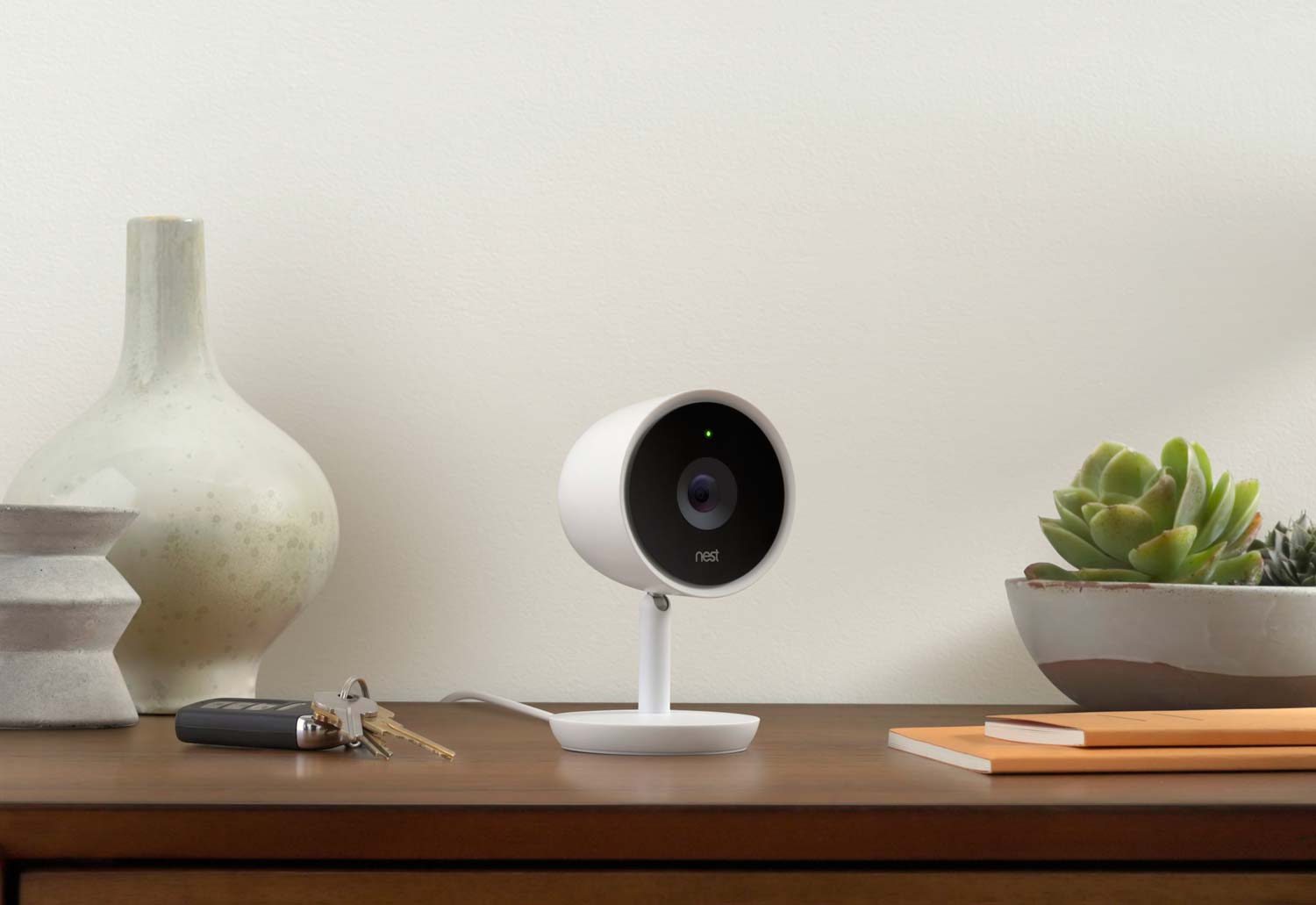
Google announced that is was planning to wind down the Works With Nest program, where you could connect smart home devices to the Nest Thermostat, Nest Cam, and Nest Protect smoke detector. Instead, Google plans to integrate everything into Google Assistant and Google Home. That means anyone with Nest accounts will have to convert them to Google accounts to continue receiving support as well as new integrations with smart home devices.
A warning before you start: Google Assistant does not currently support all of the Works with Nest integrations, and migrating your Nest account to a Google account is irreversible. Before you start this process, make sure that Google Assistant supports the integrations you require.
Here's how to migrate your Nest account to a Google account.
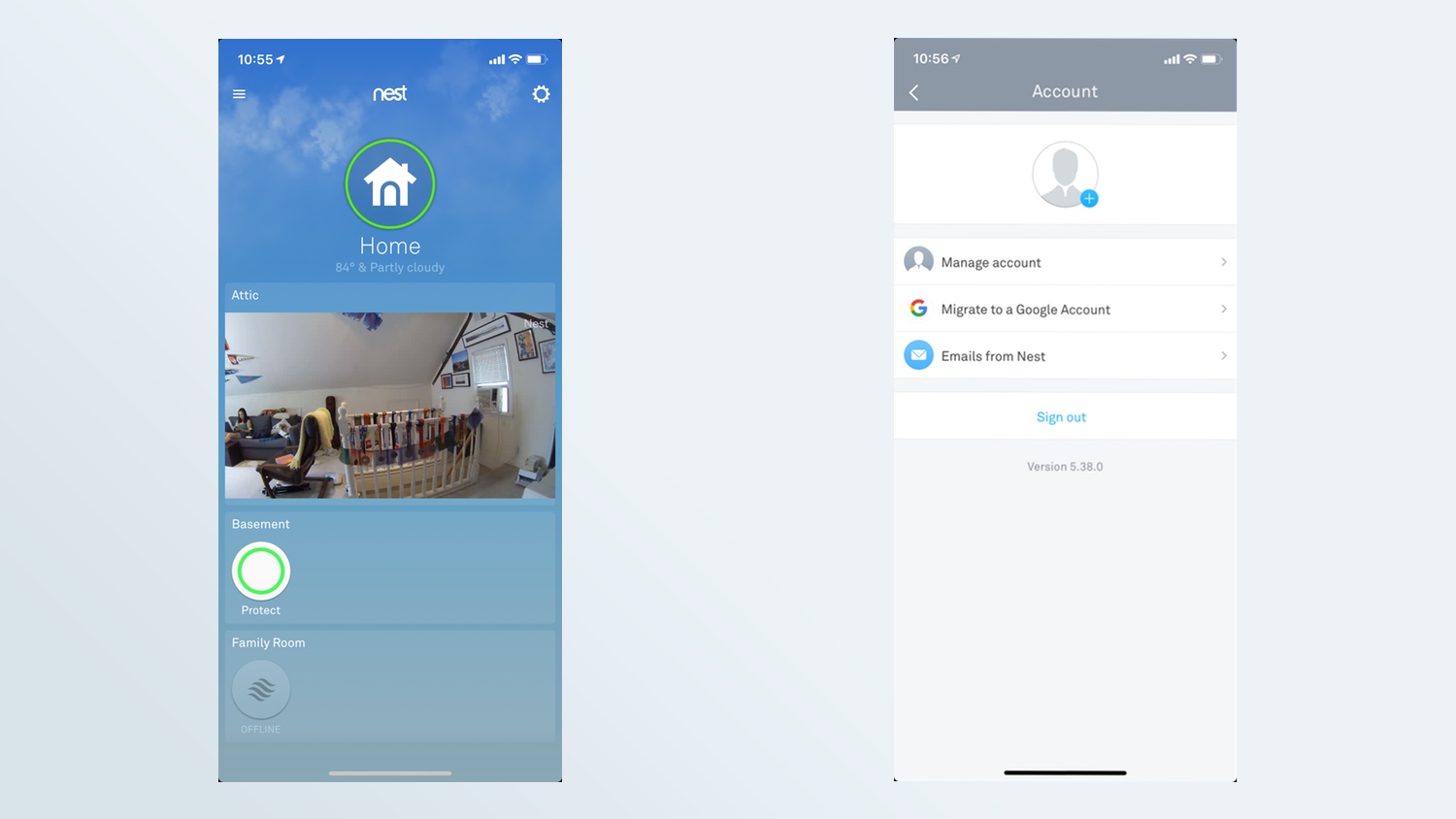
1. Before you start, you'll need two things: A Google account, and that your Nest app (available for Android and iOS) is updated to version 5.38.
2. Open the Nest app, and select the gear icon in the upper right.
3. Select Account. In the next screen that appears, select Migrate to a Google Account.
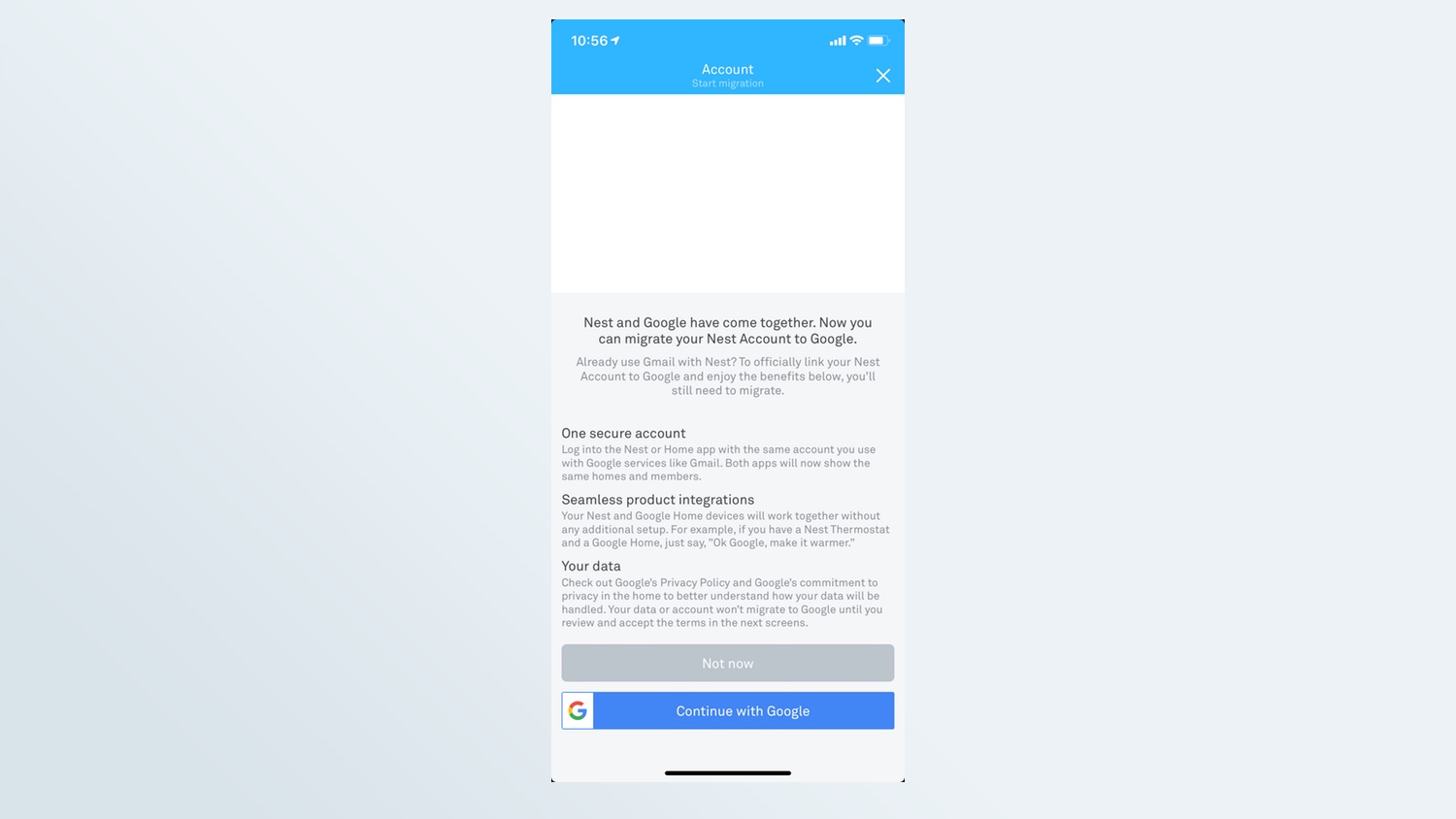
4. On the next screen, select Continue with Google to start the migration process.
Get instant access to breaking news, the hottest reviews, great deals and helpful tips.
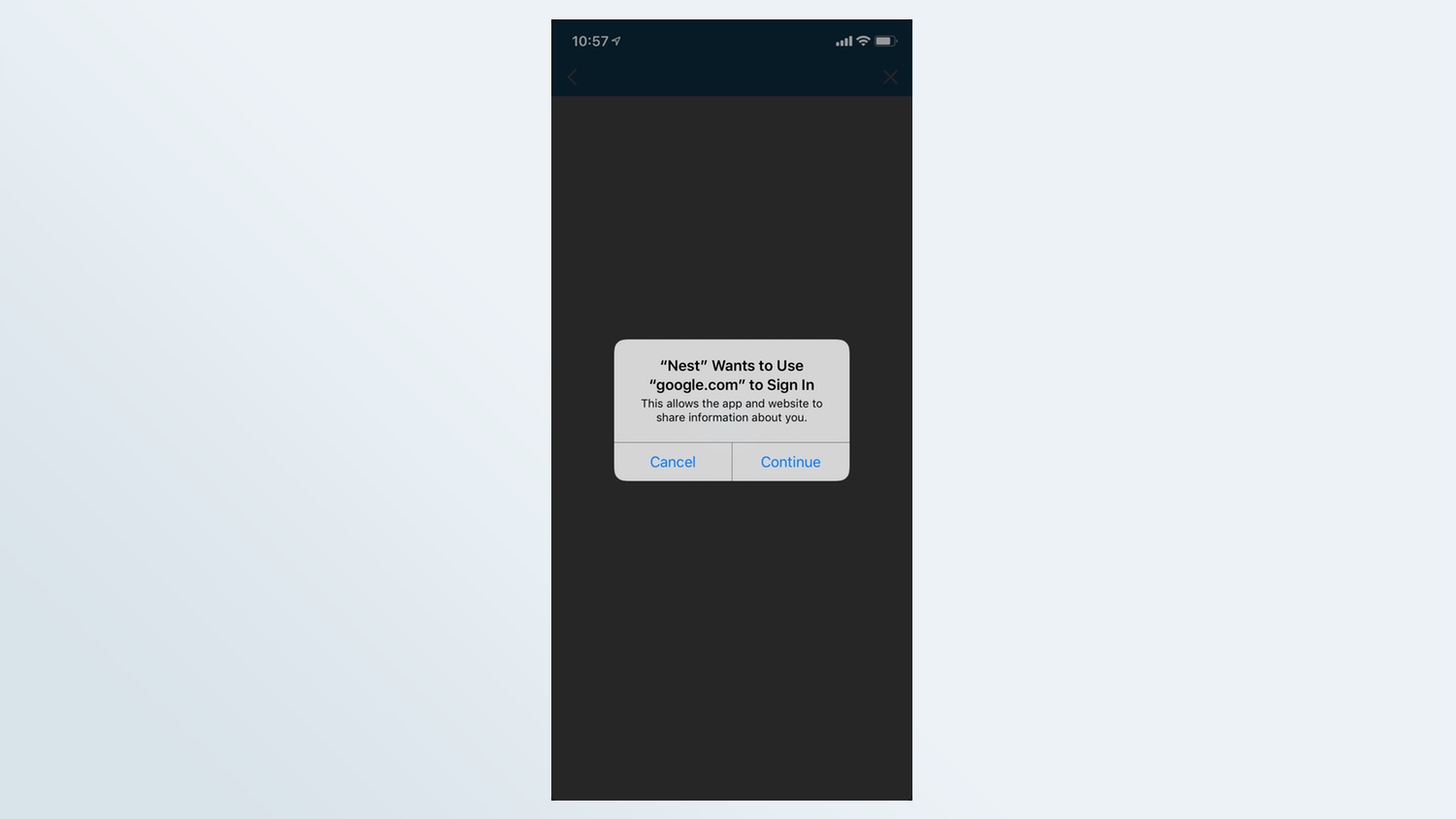
5. If you have a Google account, a window will appear showing " 'Nest' wants to use 'google.com' to Sign in." Select Continue.
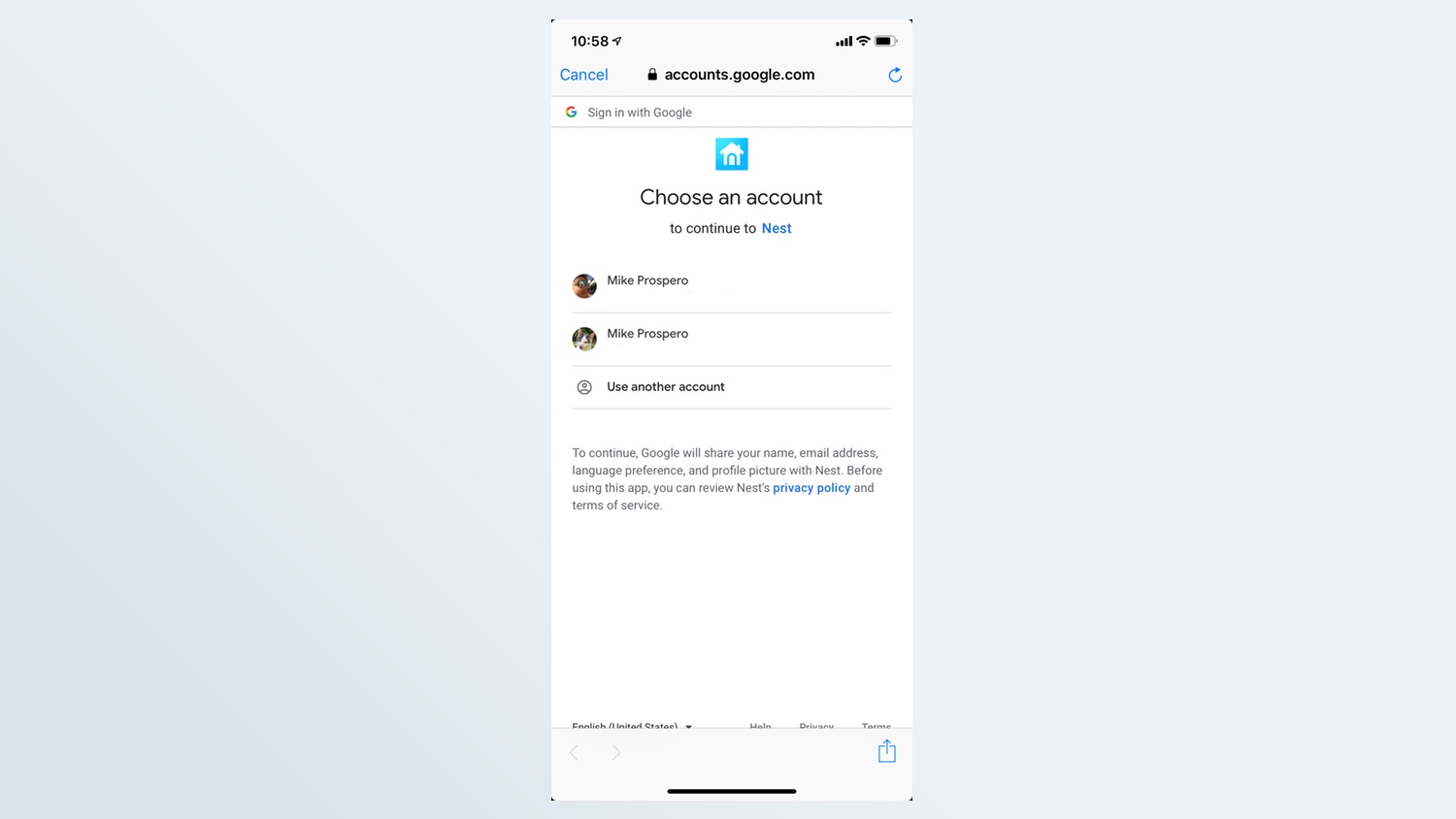
6. If you already have a Google account, select the Google account you want to link. If you do not have a Google account (or wish to create a new one), you'll be prompted to do so.
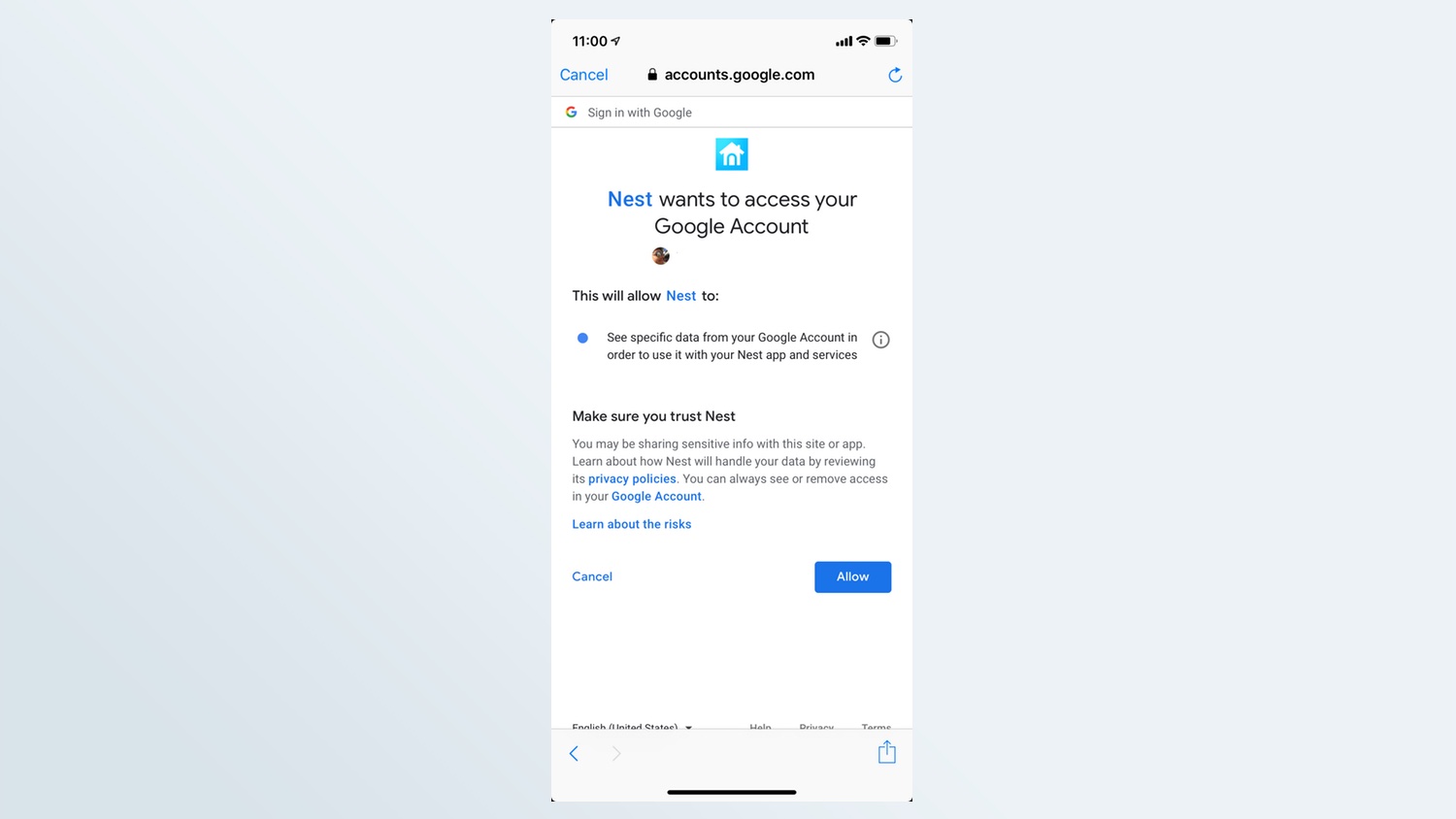
7. Click Allow to let Nest access your Google account.
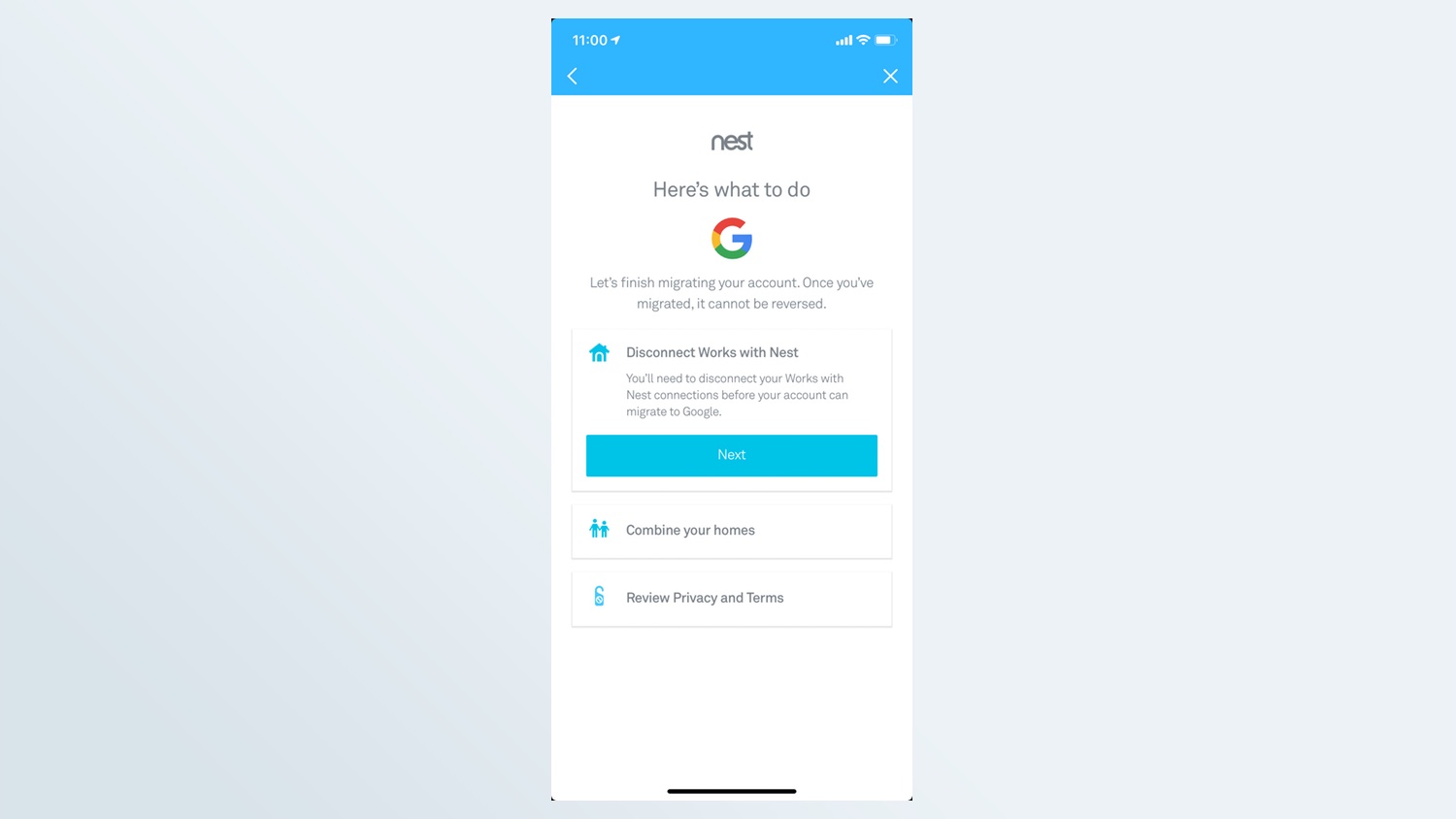
8. Select Next to disconnect Works with Nest to continue the migration.
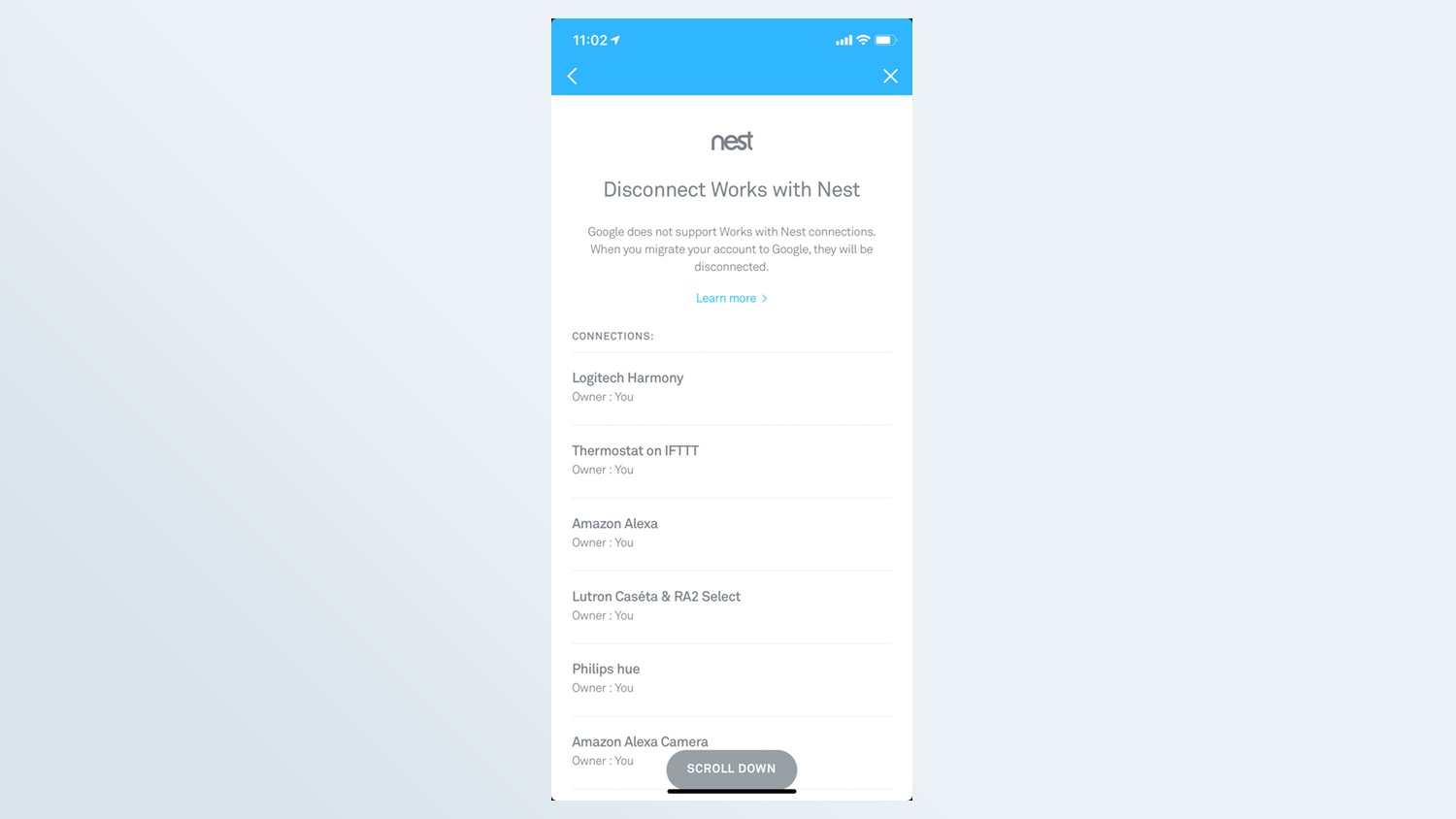
9. The next screen shows all of your Works with Nest connections, which will be disconnected once you switch to a Google account.
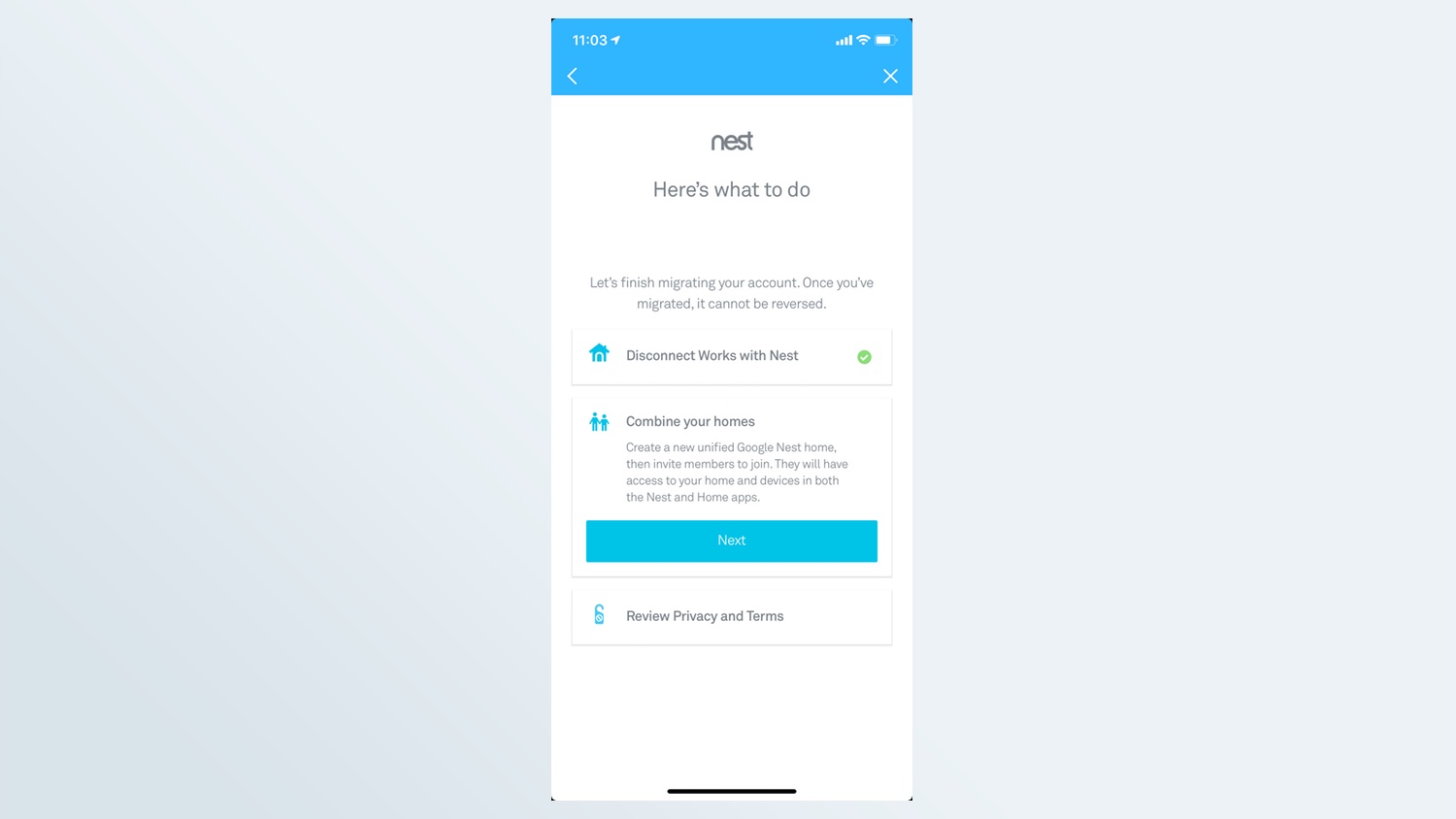
10. Select Next under the Combine your homes tab.
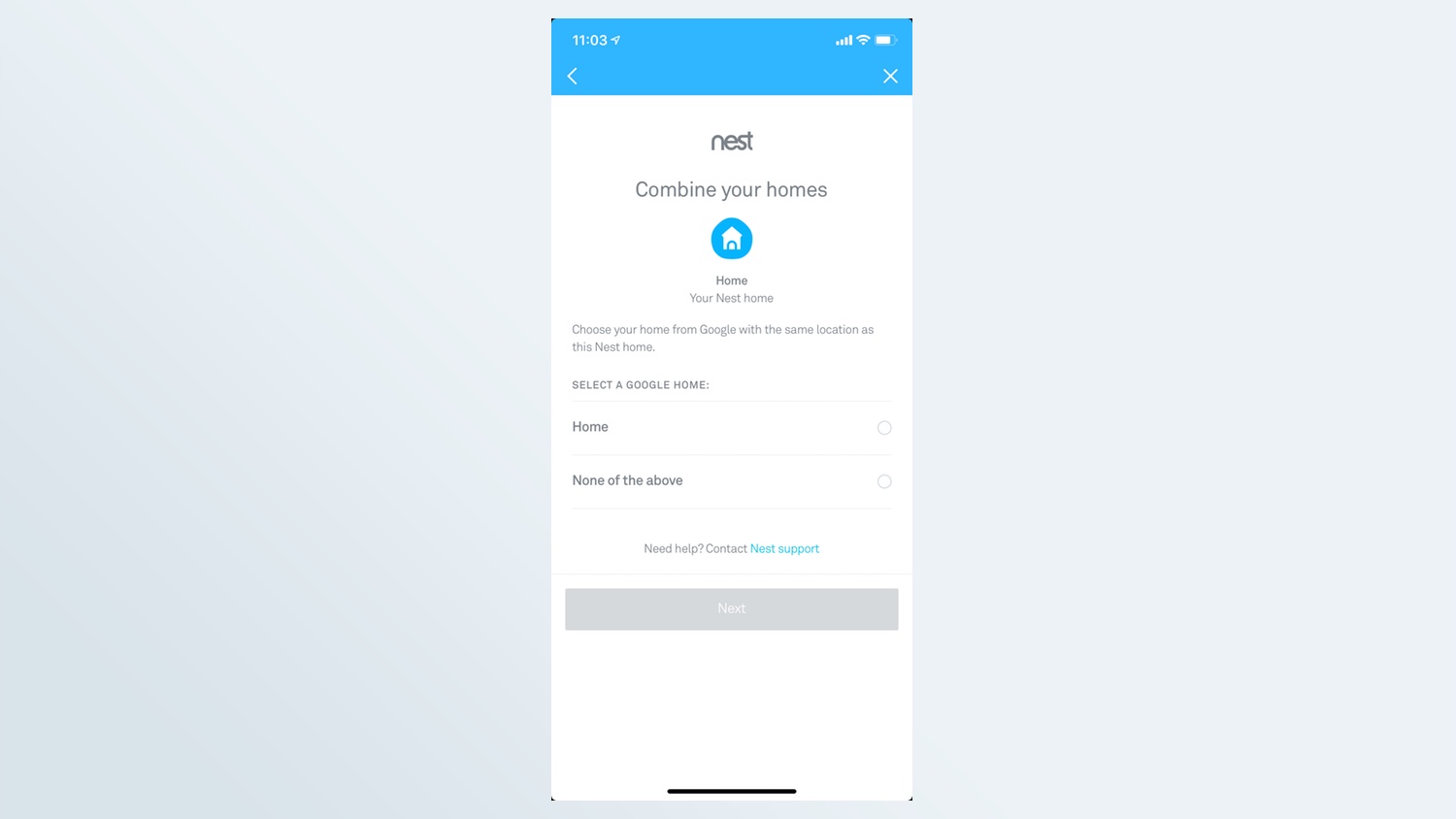
11. Select the Google Home you wish to use, and press Next.
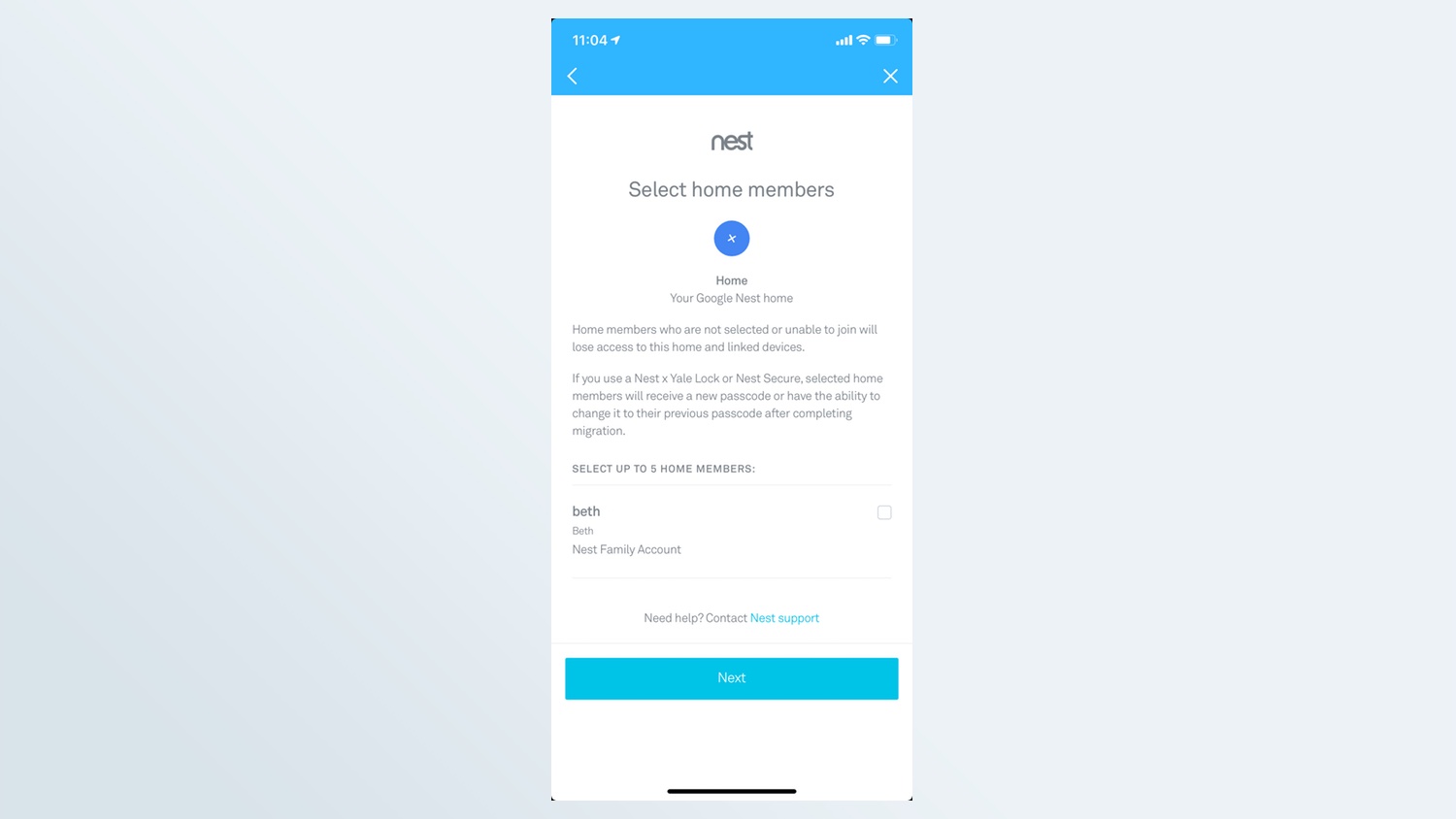
12. Select the family members with whom you'd like to share your Google Nest Home account. This way, they'll be able to use connected smart home devices, such as smart locks and lights. You can invite up to five people.
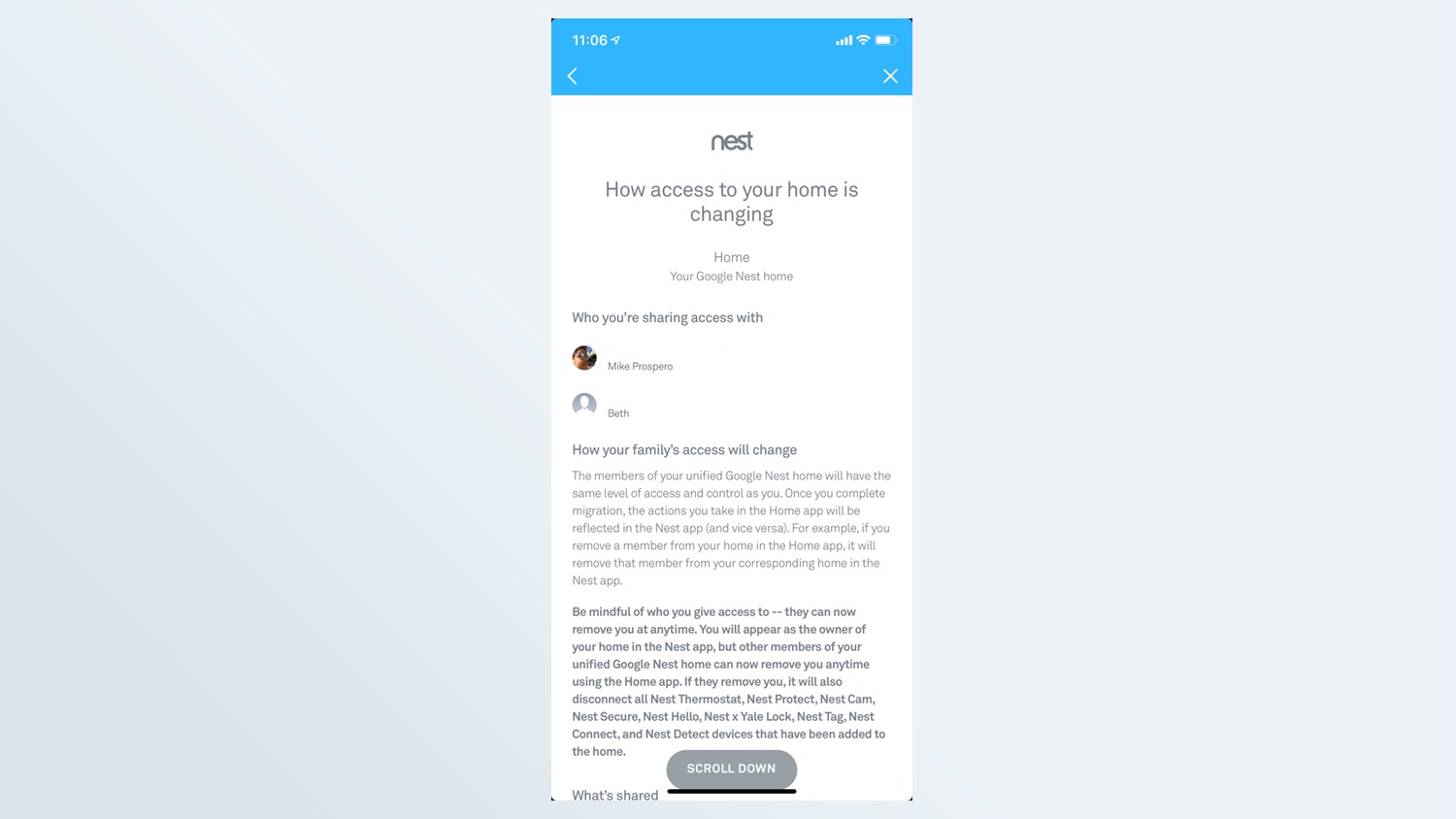
13. The next screen will show all people you have invited, as well as all of the smart home devices you have connected to your Google Home account. Scroll to the bottom of the page, and select "I agree" if you wish to allow access to those devices. Otherwise, select Don't invite. If you select the latter, your Google and Nest homes will be combined, but no one will be invited.
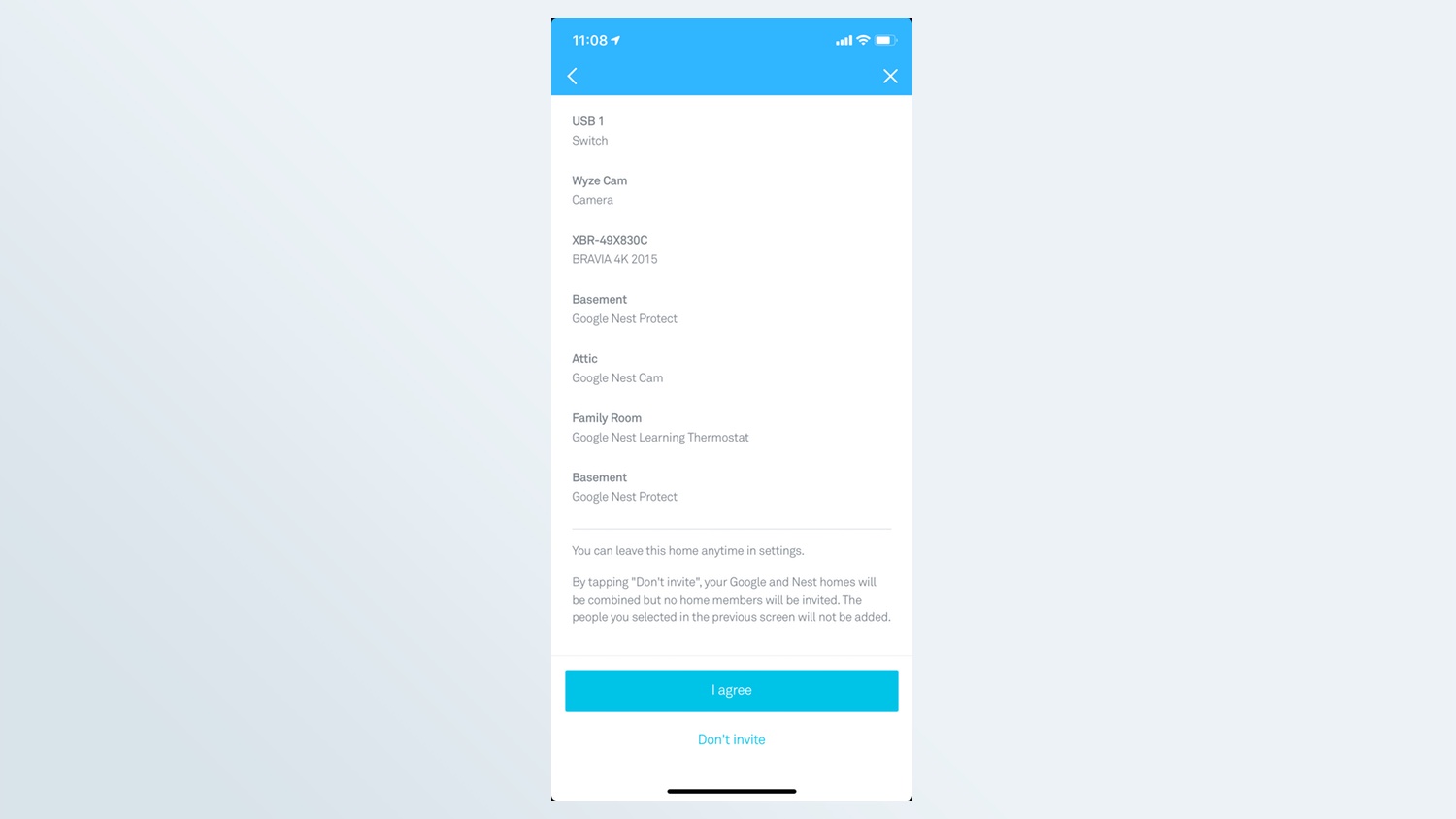
14. Verify the email addresses of those family members you plan to invite, and press Continue. Otherwise, select Redo.
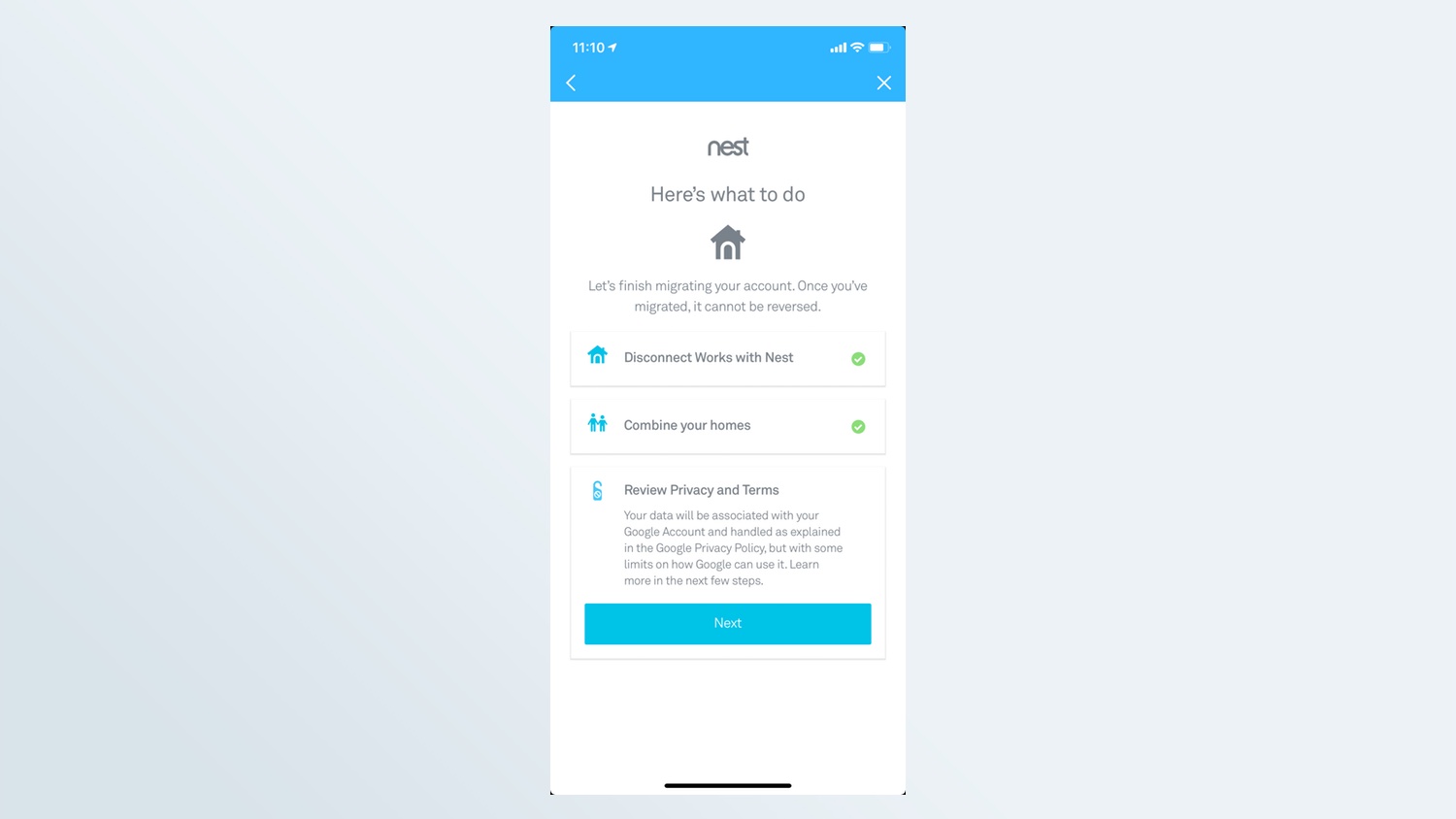
15. Select Next to review Privacy and Terms of the Google Privacy Policy.
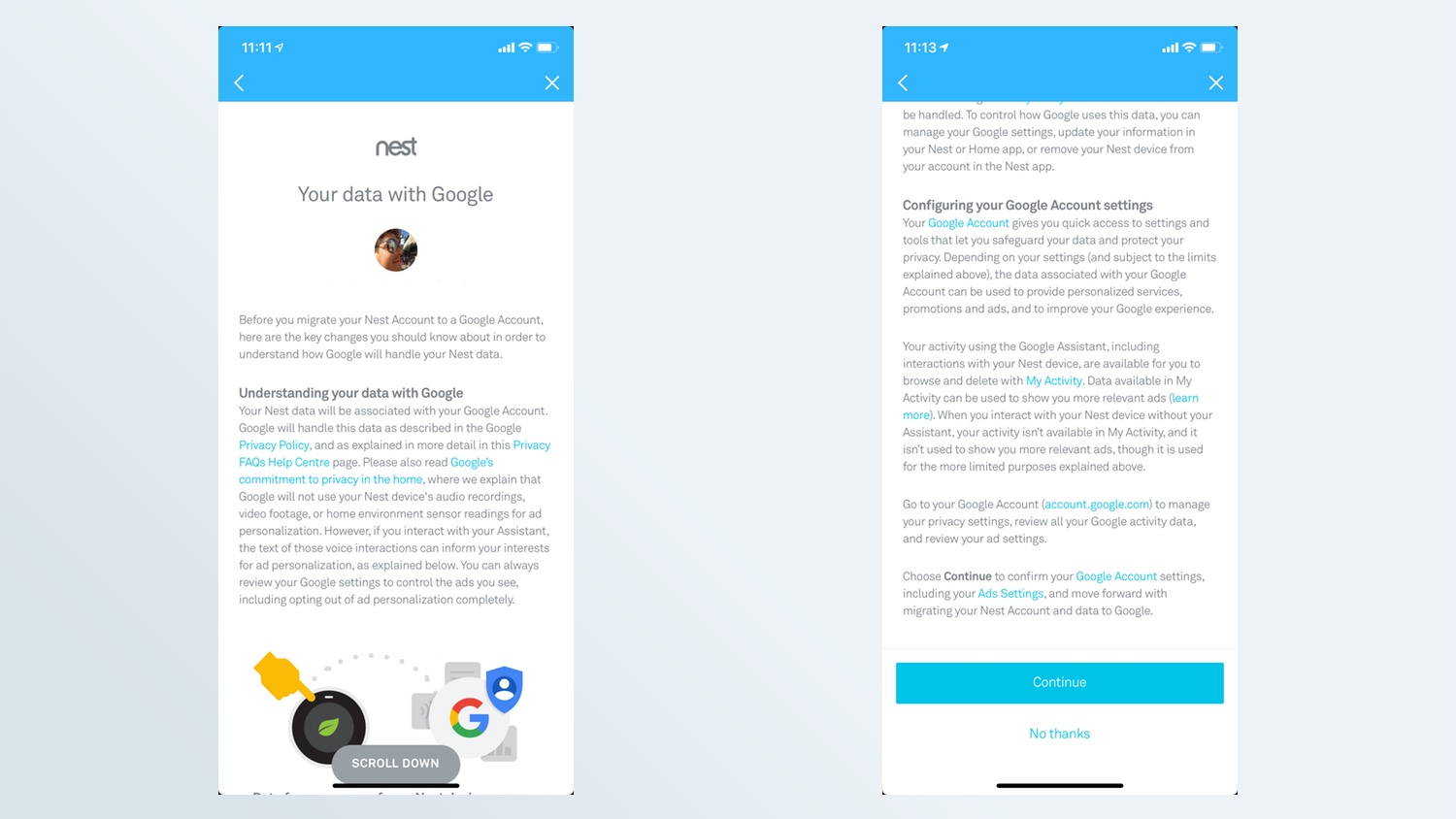
16. The next screen details how your data will be used from your Nest devices, as well as from Google Assistant. Here, you can also review your Google Account settings. Select Continue at the bottom of the page.
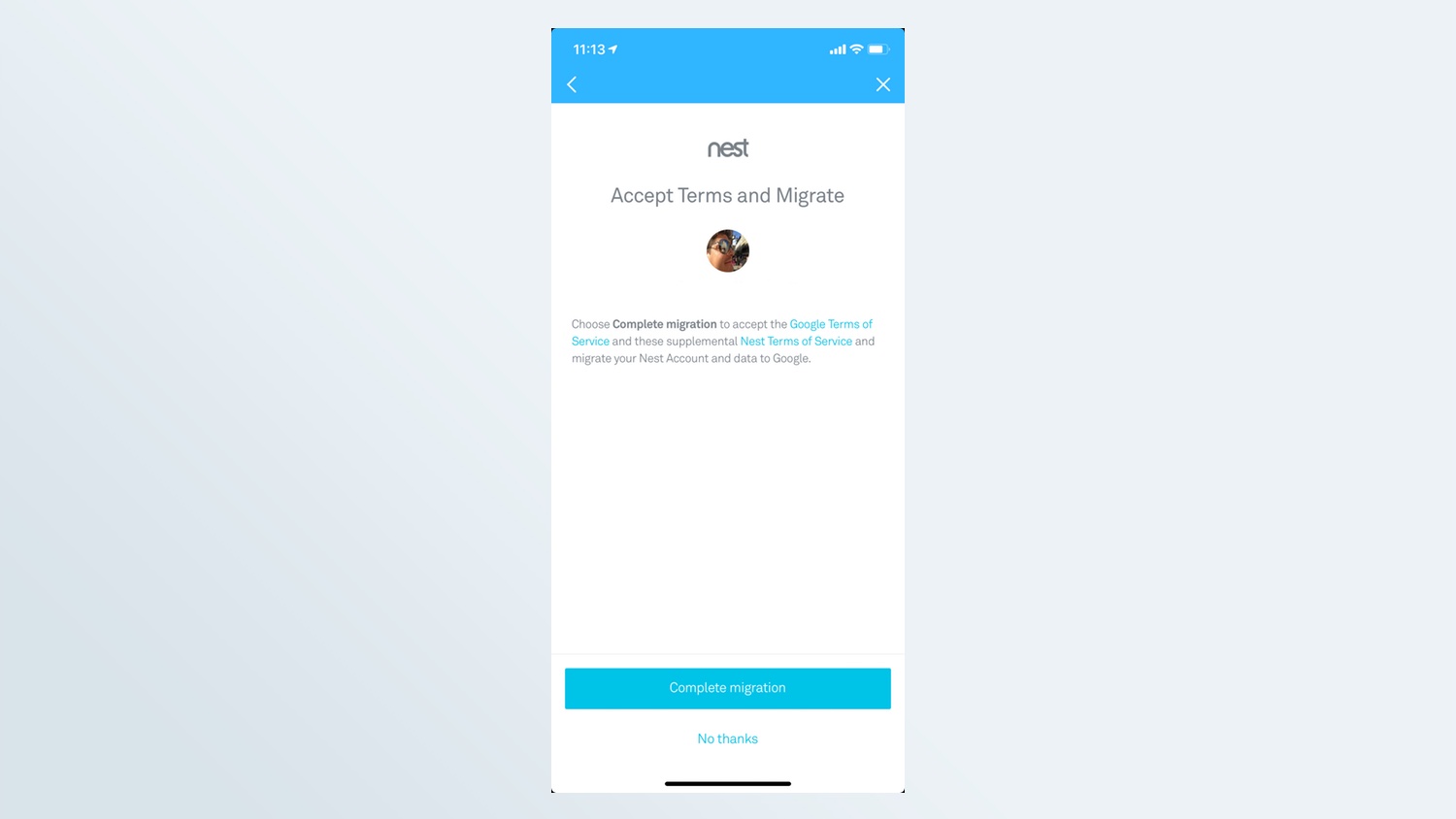
17. Select Complete migration to accept the terms and migrate your Nest account to your Google account.
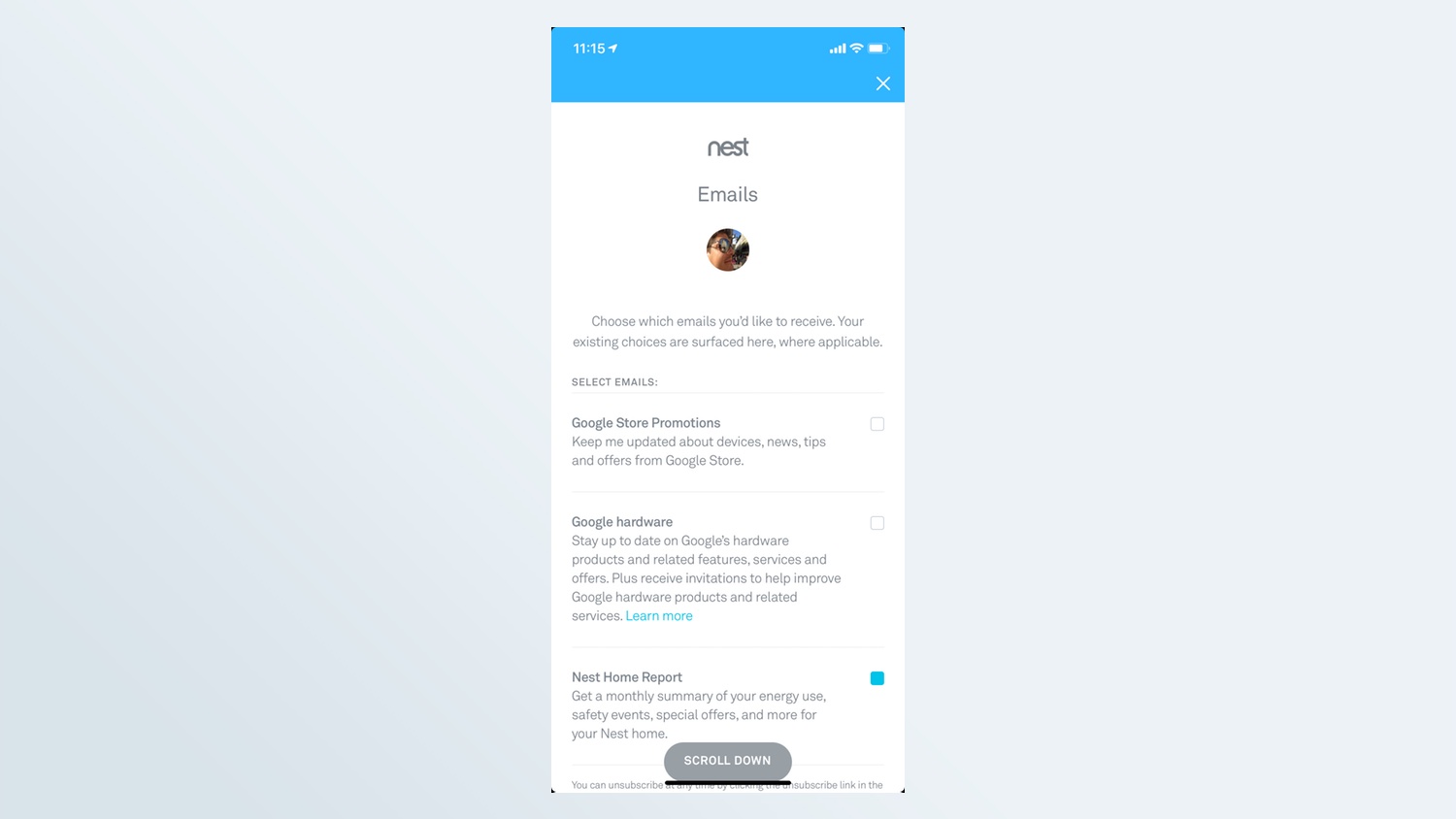
18. Select the types of notifications you'd like to receive from Google, then press Next at the bottom of the page.
19. You're all set. Select Done at the bottom. If you're new to Google Assistant, here are our picks for the best smart home devices that work with Google Home, as well as our complete guide on how to use Google Assistant.

Michael A. Prospero is the U.S. Editor-in-Chief for Tom’s Guide. He oversees all evergreen content and oversees the Homes, Smart Home, and Fitness/Wearables categories for the site. In his spare time, he also tests out the latest drones, electric scooters, and smart home gadgets, such as video doorbells. Before his tenure at Tom's Guide, he was the Reviews Editor for Laptop Magazine, a reporter at Fast Company, the Times of Trenton, and, many eons back, an intern at George magazine. He received his undergraduate degree from Boston College, where he worked on the campus newspaper The Heights, and then attended the Columbia University school of Journalism. When he’s not testing out the latest running watch, electric scooter, or skiing or training for a marathon, he’s probably using the latest sous vide machine, smoker, or pizza oven, to the delight — or chagrin — of his family.
