This iPhone camera feature could be ruining your photos — disable it now
You should disable Prioritize Faster Shooting until you need it

Your iPhone has a camera setting that tells it to prioritize faster shooting, which sounds like a good thing, right? You want your iPhone to be able to capture lots of photos rapidly, so you can get some sharp pictures of your dog on zoomies, or your kid riding their first bike.
Well, not always. The Prioritize Faster Shooting camera setting on iPhone will tell your device to adapt the quality of images when you're shooting quickly, for example using burst shooting mode. Essentially, this means that your iPhone will devote less processing power to images, freeing up the buffer to allow it to focus on shooting more in a short space of time.
That's great if, as above, you're intending to shoot high-octane subjects. However, if you're just shooting a burst for a group portrait to have a few options to choose from, this means your photos will potentially be sub par. While iPhones are some of the best camera phones around, there's no getting around the fact that a lot of what makes smartphone cameras great is the amount of processing that goes into them to make them appealing straight out of the camera. As such, taking away any of that image processing could seriously degrade your images.
All this is to say that you'll definitely want to know this feature exists and where to find it, so you can make your own choice about when and where to use it. So, this guide is here to show you how to enable or disable Prioritize Faster Shooting on iPhone.
How to enable/disable Prioritize Faster Shooting on iPhone
Before we get started, let's make sure we're all on the same page by ensuring your iPhone is fully updated. We can show you how to update an iPhone, if you need some assistance.
1. Go to Settings > Camera
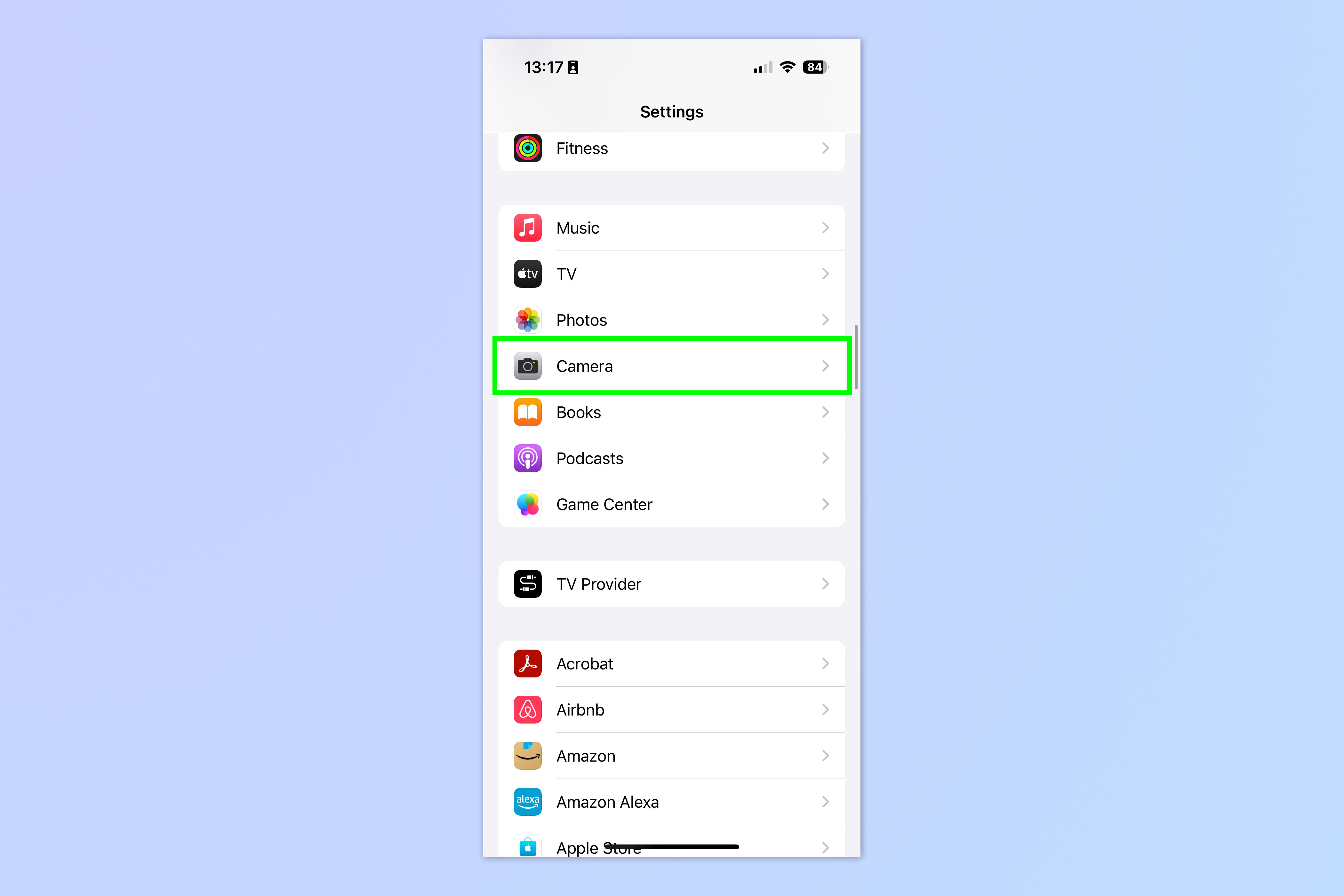
Open the Settings app, then scroll down and tap Camera.
2. Toggle on/off Prioritize Faster Shooting
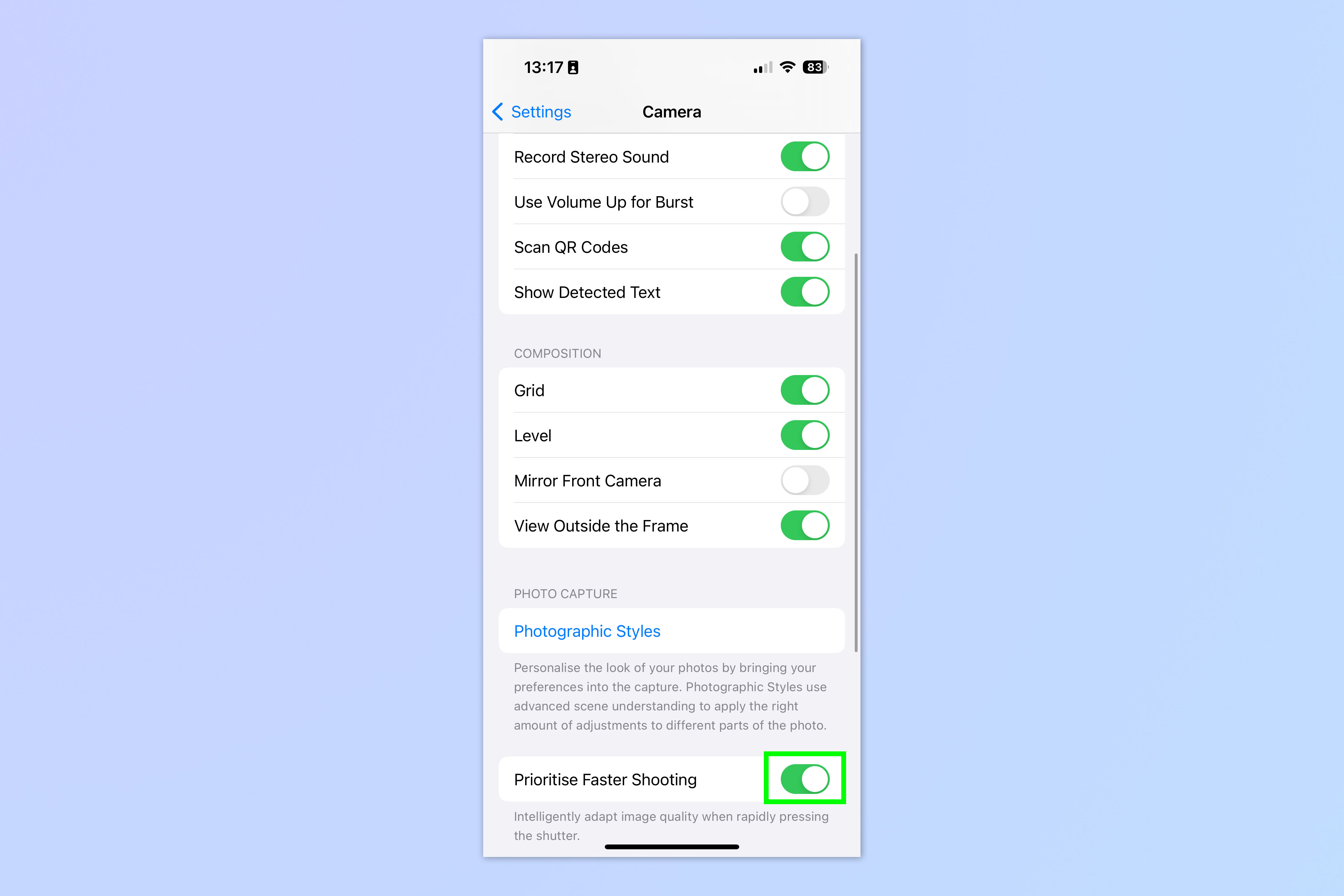
Scroll down and toggle on/off Prioritize Faster Shooting.
If you know you're going to be taking some quick-fire action shots, turn this feature on ahead of time. You may be best leaving it on if that's the kind of thing you do regularly.
However, if you're going to be taking a few snappy shots of slower moving targets, consider disabling this feature for optimum results.
That's really all there is to it. If you'd like more helpful iPhone photography guides, oh boy do we have you covered. We can show you how to enable the camera grid on iPhone, to help you compose your shots better. We also have a guide on how to enable the iPhone camera level, to ensure you get straight shots.
By following our guide on how to take RAW photos on iPhone, you can ensure you have the highest quality image files to edit later down the line. And if you want to get creative with your iPhone photography, let us show you how to take a long exposure on iPhone, so you can capture light trails.
Get instant access to breaking news, the hottest reviews, great deals and helpful tips.

Peter is a Senior Editor at Tom's Guide, heading up the site's Reviews team and Cameras section. As a writer, he covers topics including tech, photography, gaming, hardware, motoring and food & drink. Outside of work, he's an avid photographer, specialising in architectural and portrait photography. When he's not snapping away on his beloved Fujifilm camera, he can usually be found telling everyone about his greyhounds, riding his motorcycle, squeezing as many FPS as possible out of PC games, and perfecting his espresso shots.
