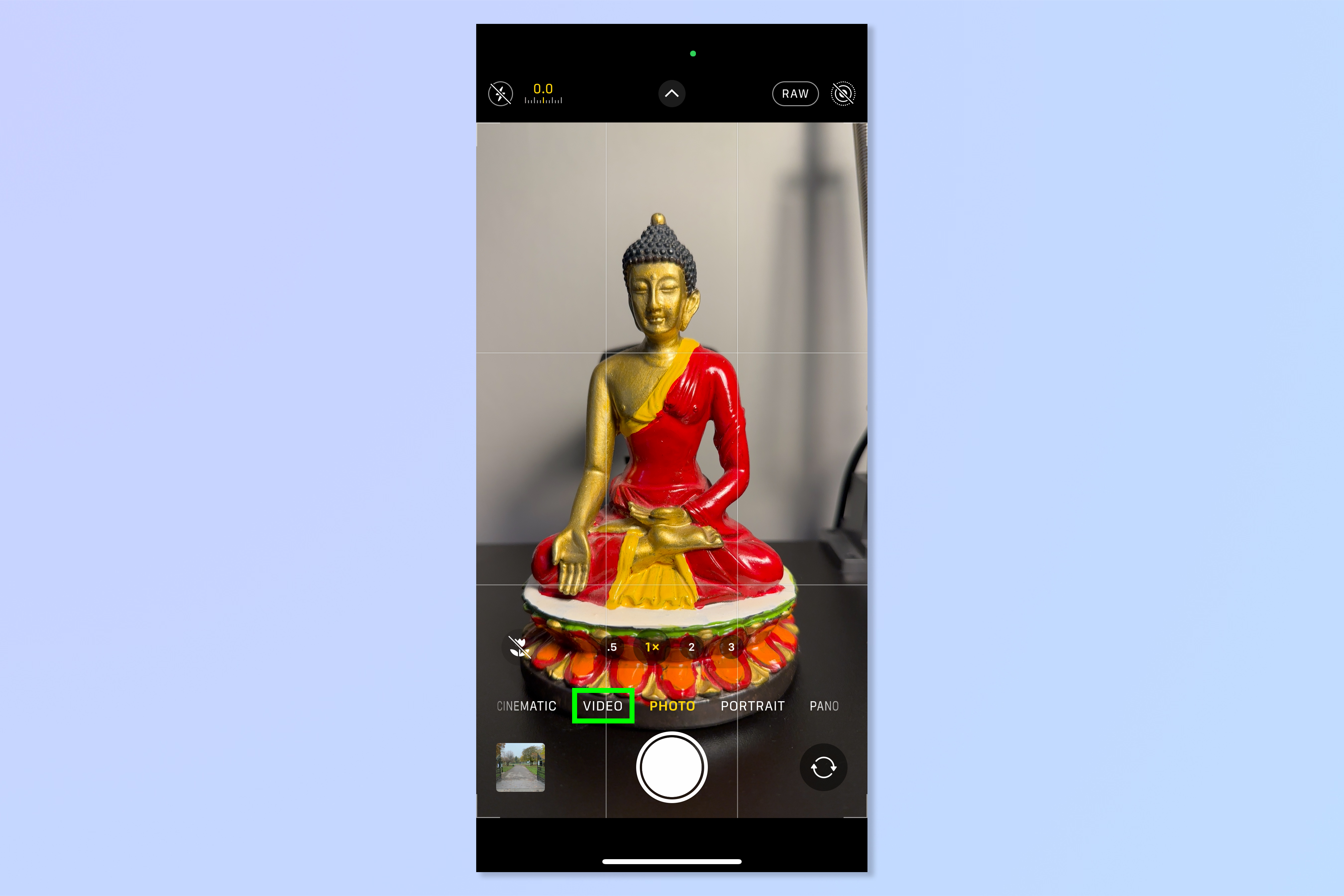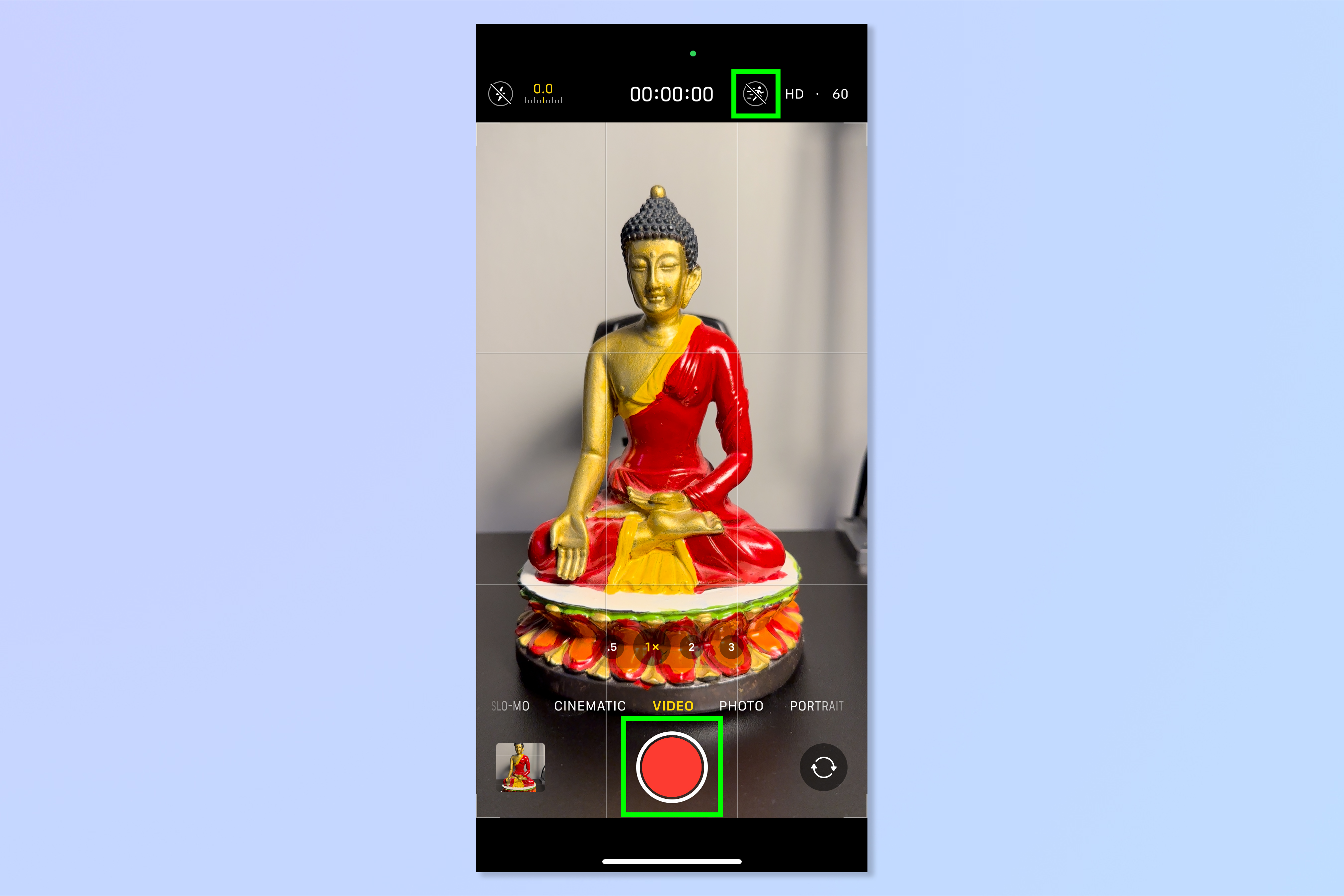How to enable Action Mode on iPhone
Learn how to enable Action Mode on iPhone 14 for stabilized handheld video footage

Knowing how to enable Action Mode on iPhone 14 is a quick way to up the quality of your video content. If you've not heard of Action Mode, it's essentially a gimbal built into your iPhone. That is to say, it provides image stabilization for when you're shooting video handheld and on the move.
While the iPhone's photo and video prowess has been rapidly increasing with every iteration — including the introduction some time ago of optical image stabilization (or OIS, where the lens can move to counteract vibration) — this is a pretty big feature to add to phone, even for Apple.
See, cameras and video cameras are often judged in large part by the stabilization they offer (or don't), and even some high end cameras still don't feature image stabilization. Apple adding that capability to its devices shows they're pretty serious on moving further towards iPhones being seen not only as some of the best phones around, but as professional camera and video solutions too.
Action Mode appears to be a form of digital image stabilization, also know as electronic image stabilization (EIS). This is separate to optical image stabilization (OIS) or in-body image stabilization (IBIS) where the lens or sensor move to counteract vibrations. These are both types of hardware stabilization.
EIS uses software instead of hardware to counteract vibrations. It does this firstly by recording video in a cropped mode. Then, software will effectively choose points in frames and use them to try to align further frames to earlier ones. The sensor is still recording the cropped parts of the frame, and can use these as a buffer zone to align frames when movement has caused the camera’s position to shift. The result is smooth footage, even if you’re videoing while walking. Very clever.
It's not only how useful and clever this feature is that makes me such a fan, but that (unlike many iPhone camera features) is isn't restricted to the iPhone 14 Pro models either. This feature exists on your iPhone 14 or iPhone 4 Plus, too! Unfortunately, though, it doesn't feature on earlier iPhones.
For iPhone 14 users, the feature is easy to turn on, and we're here to show you how.
Get instant access to breaking news, the hottest reviews, great deals and helpful tips.
How to enable Action Mode on iPhone 14
1. Open the Camera app and tap Video.
2. Tap the running person icon, top right. This turns Action Mode on. Now tap record when ready.
3. All there's left to do is film your buttery smooth footage. Here's a video taken while walking with Action Mode enabled.
Compared to the video in Step 4 below, it's much smoother, and should make footage look more professional than un-stabilized video.
4. Here's a video taken while walking without Action Mode enabled. As you can see, it's shakier than the Action Mode video. The camera bobs up and down more, and there are a few sharp jumps caused by the camera shaking as I walk.
After using this feature for the first time, I was pretty impressed at the level of stabilization it provided. While it won't match video shot on a professional camera rig, I could still see it being used for some quick B roll footage. It's a shame you can't combine Action Mode with Cinematic Mode — an iPhone video capture feature introduced in 2021 that lets you change focus on the fly — as that would open up lots more creative possibilities. Maybe in the future!
If you'd like to read more iPhone tutorials, we have you totally covered. If you've just invested in a new iPhone, you'll want to learn how to transfer data from iPhone to iPhone to ensure everything transfers over smoothly. Is your iPhone running a little slow? Learn how to clear RAM on iPhone. Contacts needs a spring clean? Check out how to delete multiple contacts on iPhone. Want to make sure your loved one gets home safely? Discover how to find someone's location on iPhone.

Peter is a Senior Editor at Tom's Guide, heading up the site's Reviews team and Cameras section. As a writer, he covers topics including tech, photography, gaming, hardware, motoring and food & drink. Outside of work, he's an avid photographer, specialising in architectural and portrait photography. When he's not snapping away on his beloved Fujifilm camera, he can usually be found telling everyone about his greyhounds, riding his motorcycle, squeezing as many FPS as possible out of PC games, and perfecting his espresso shots.