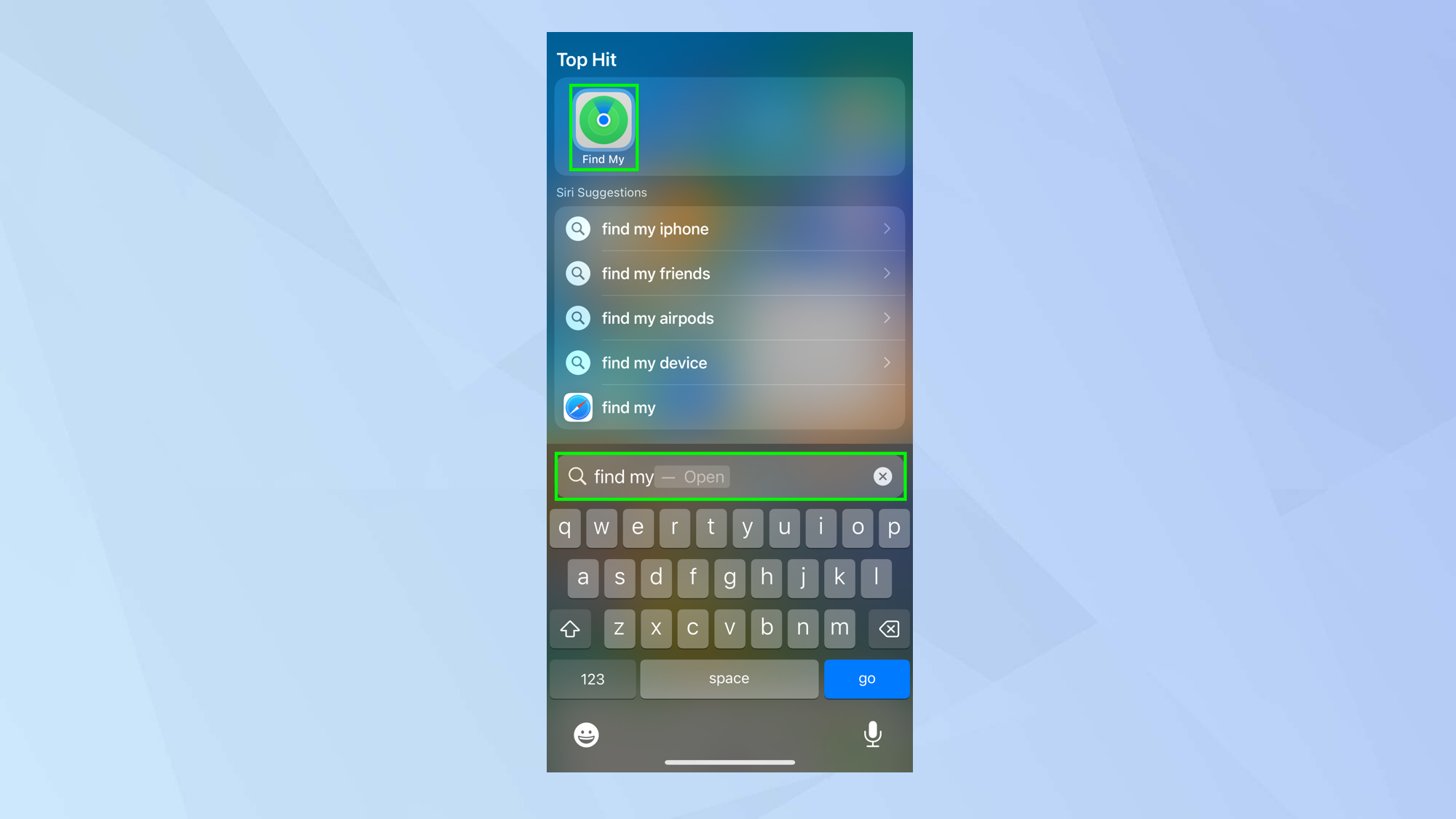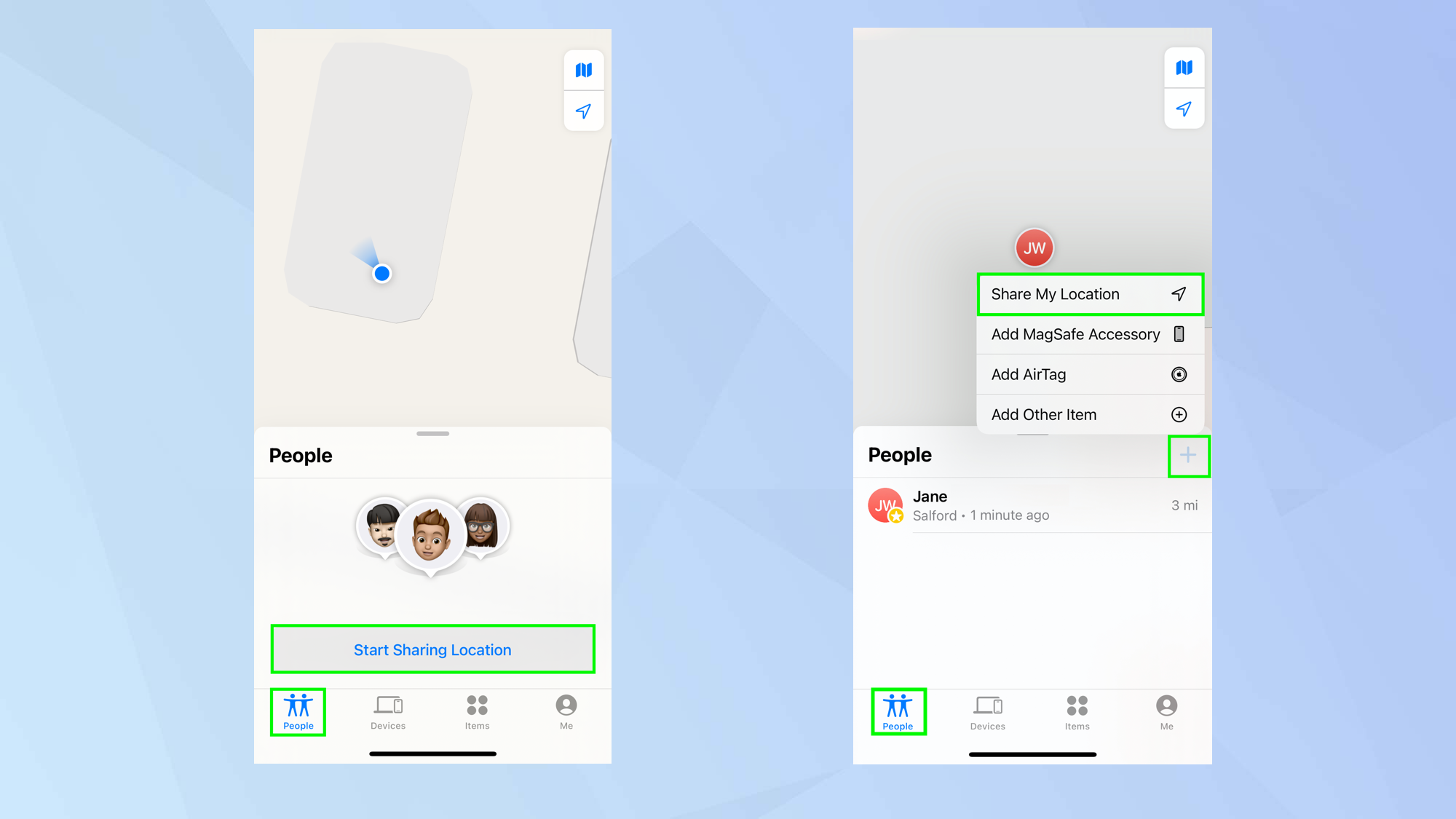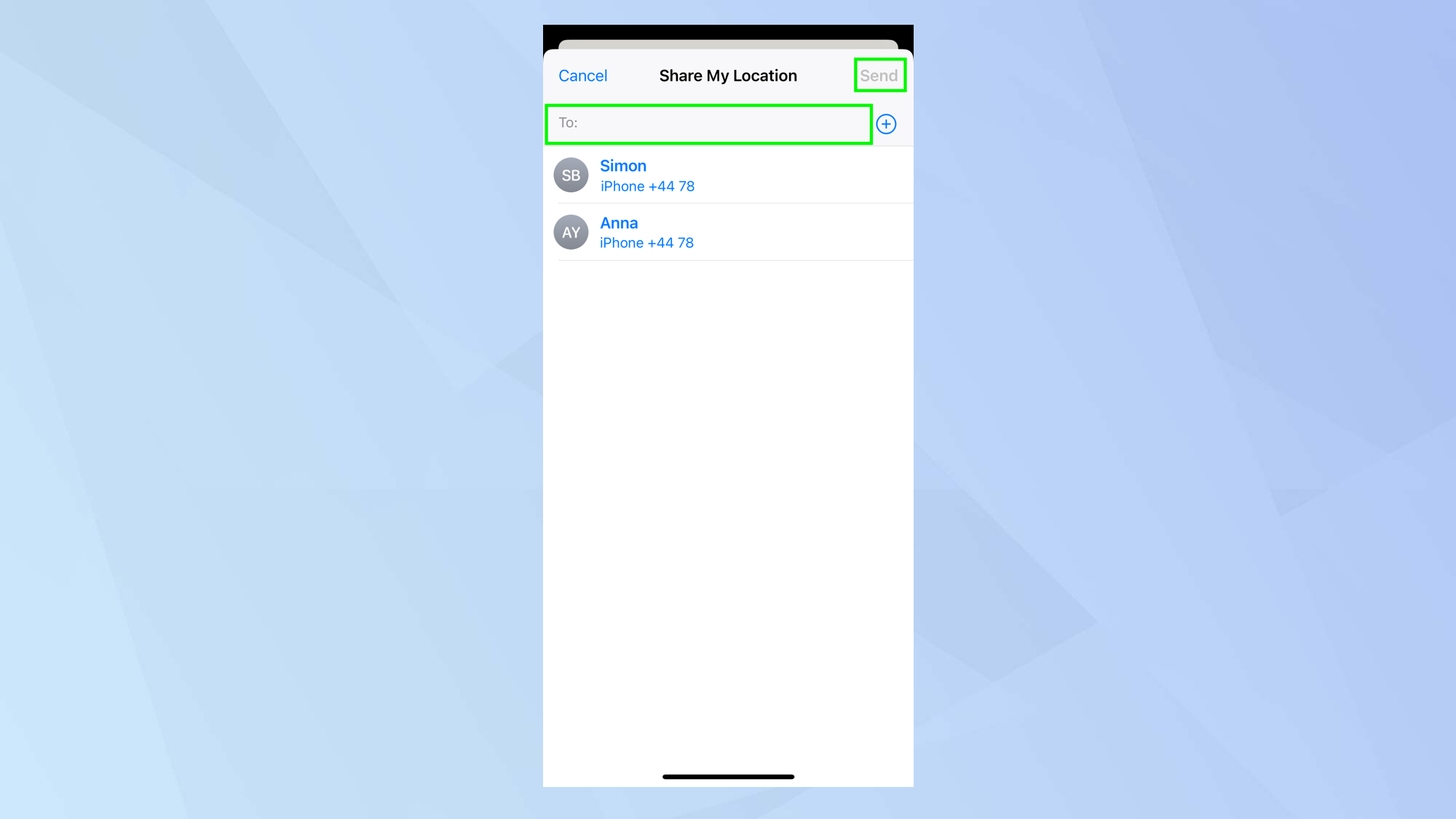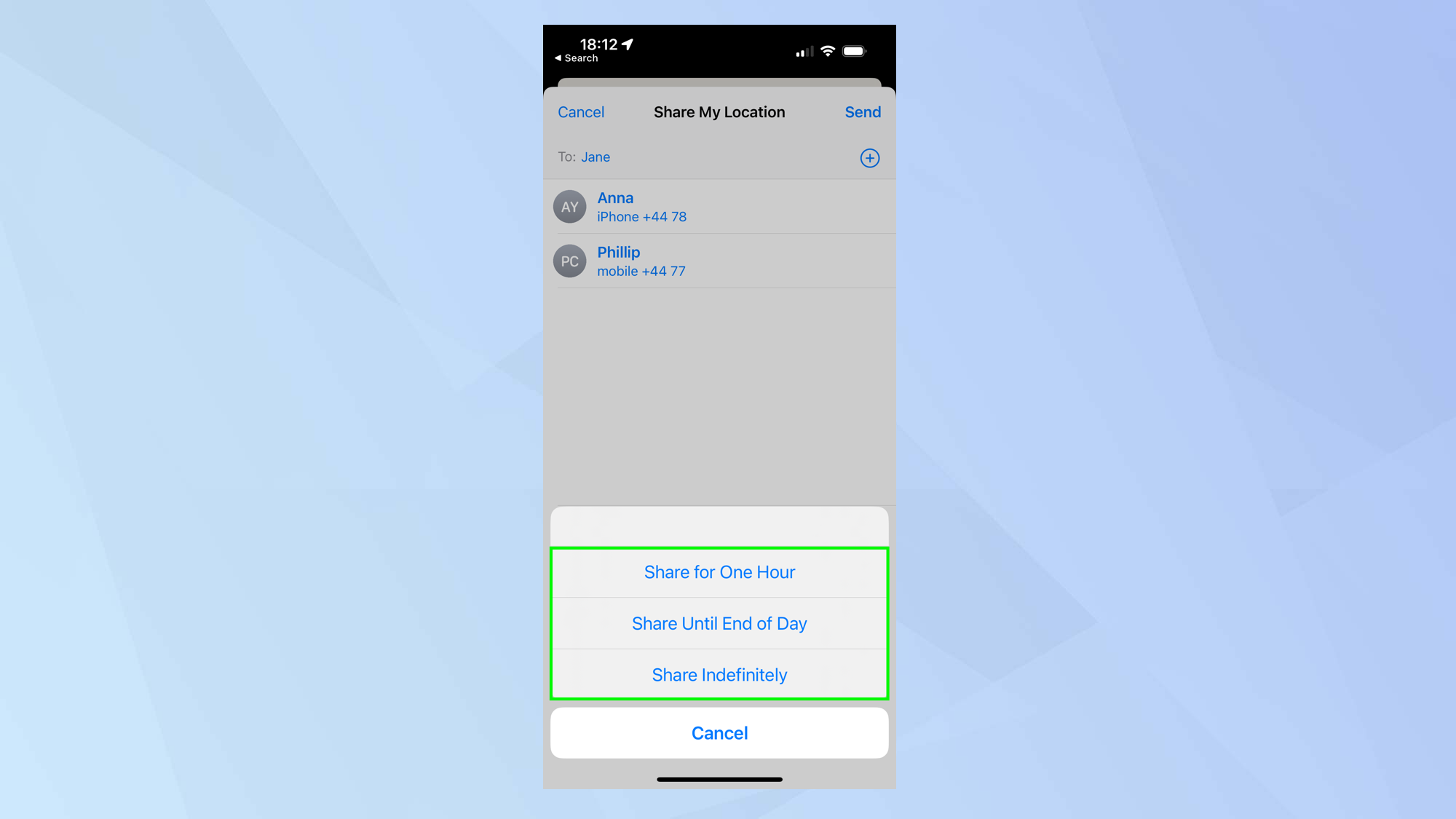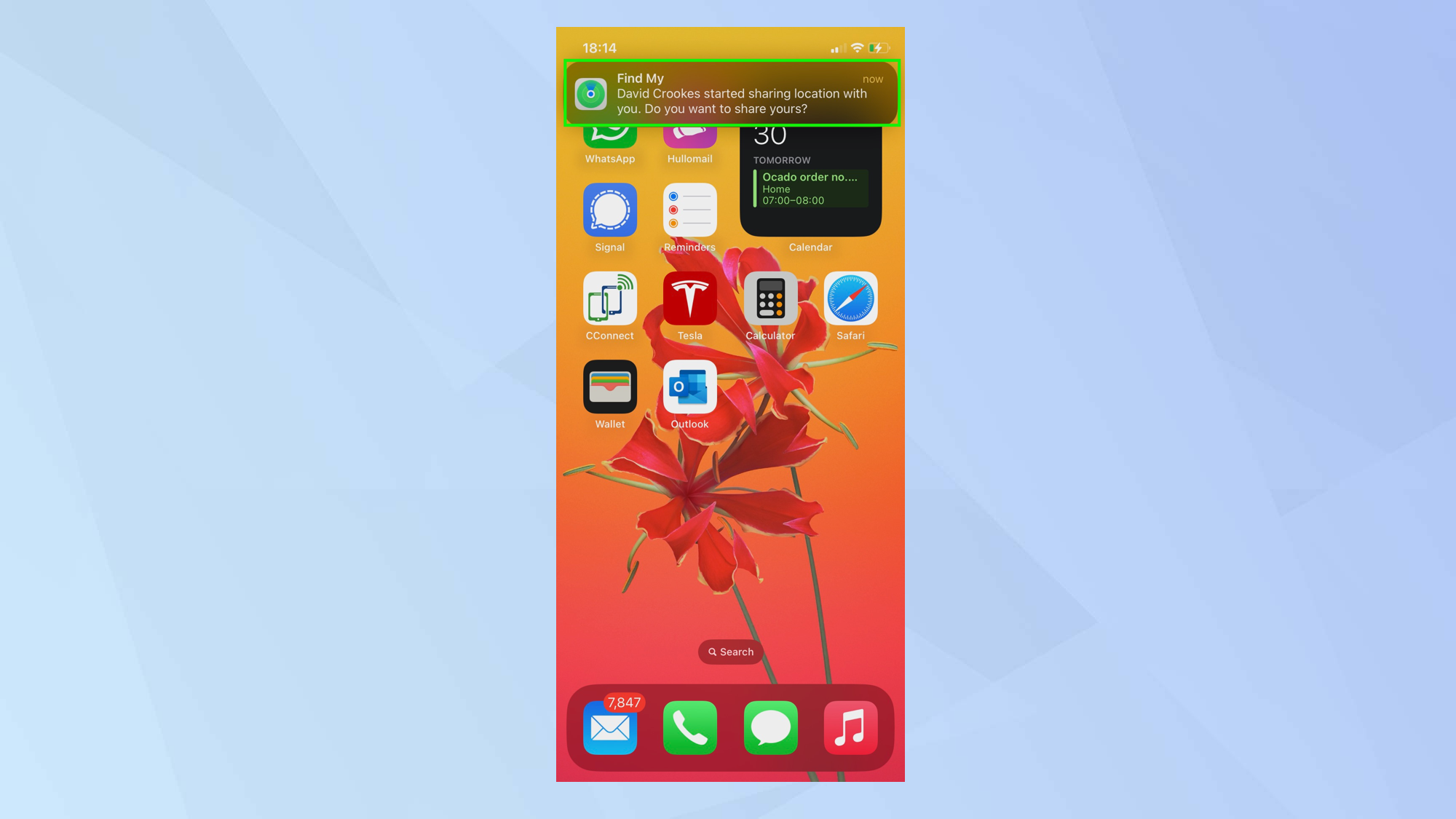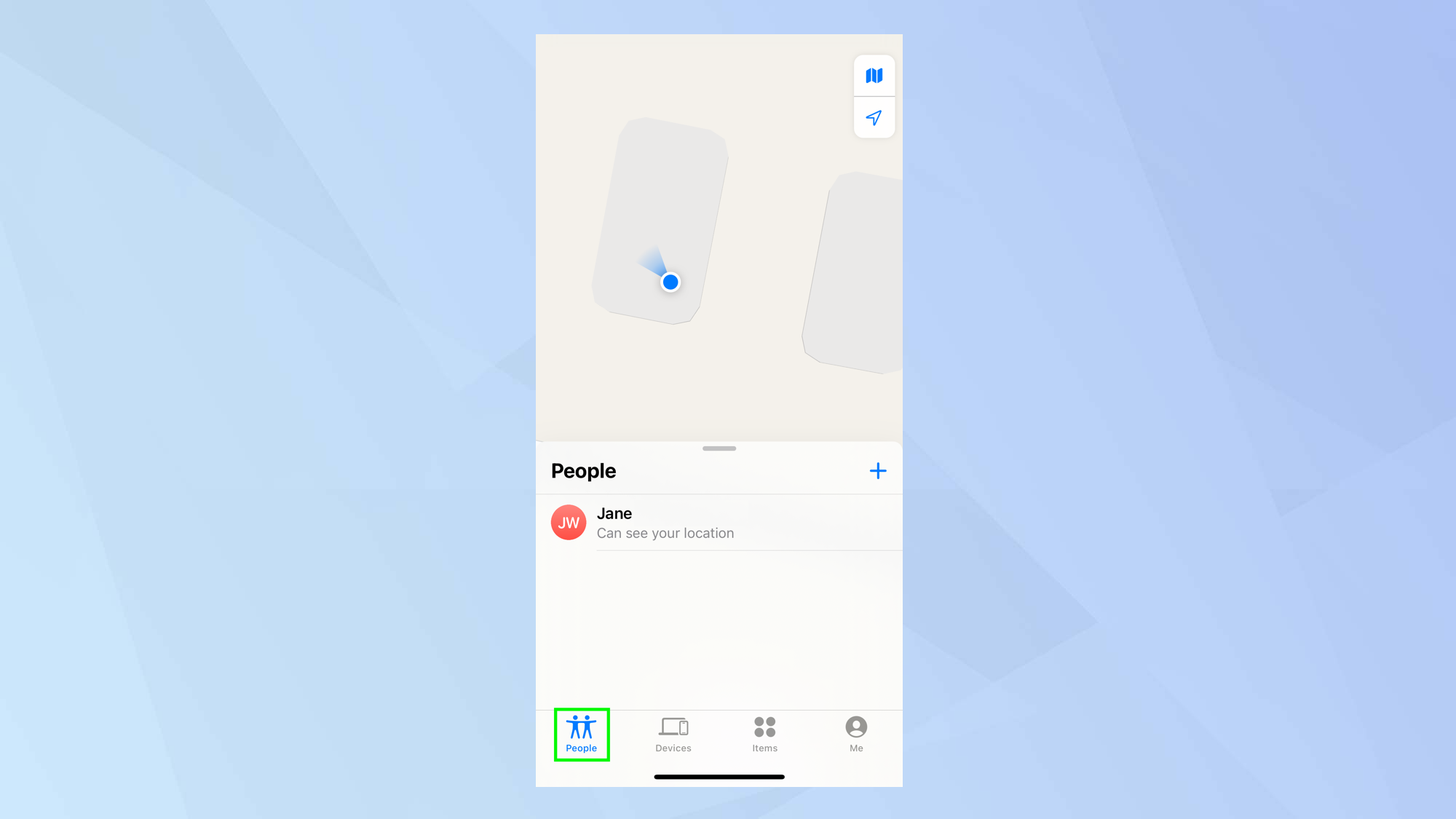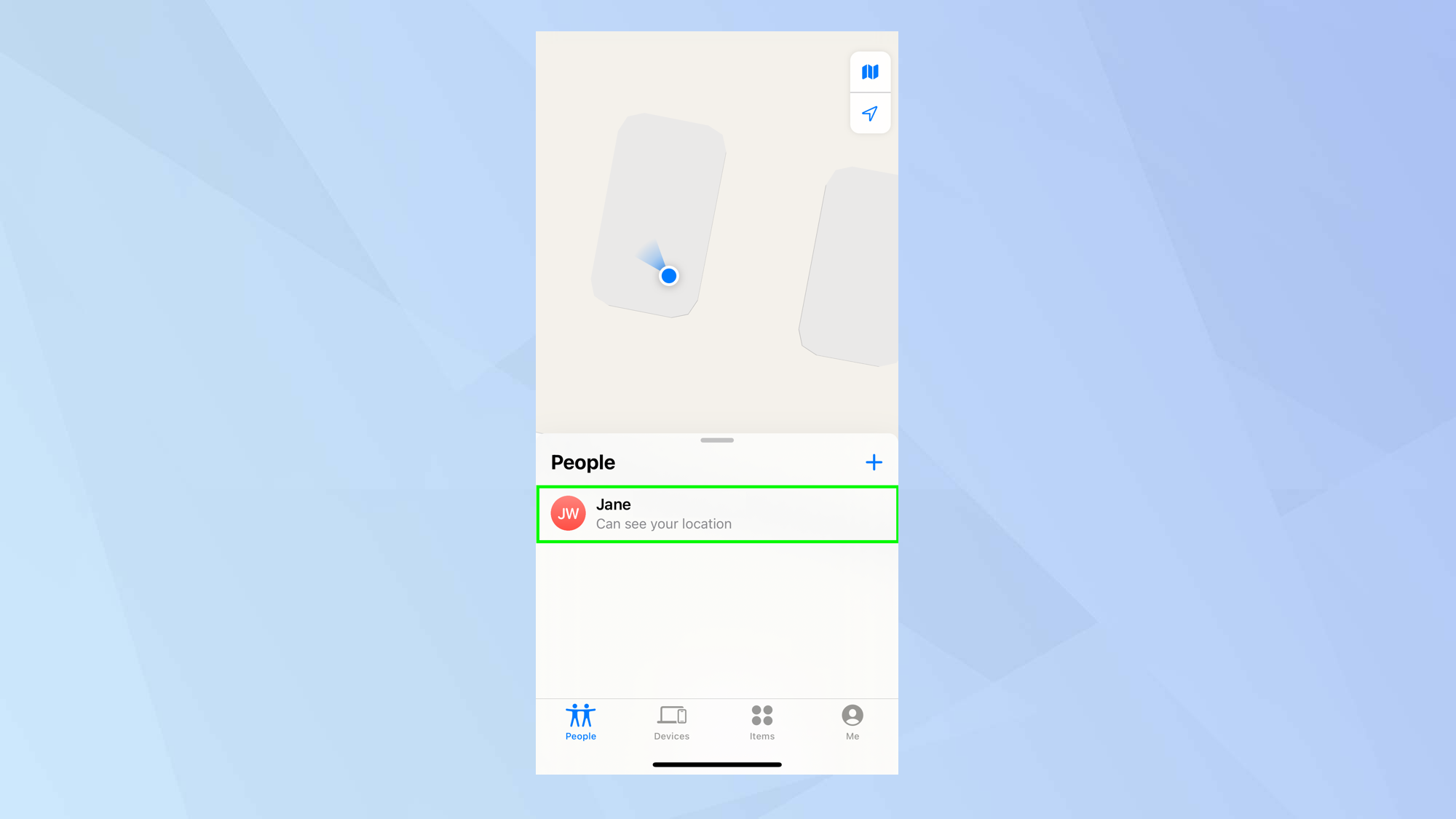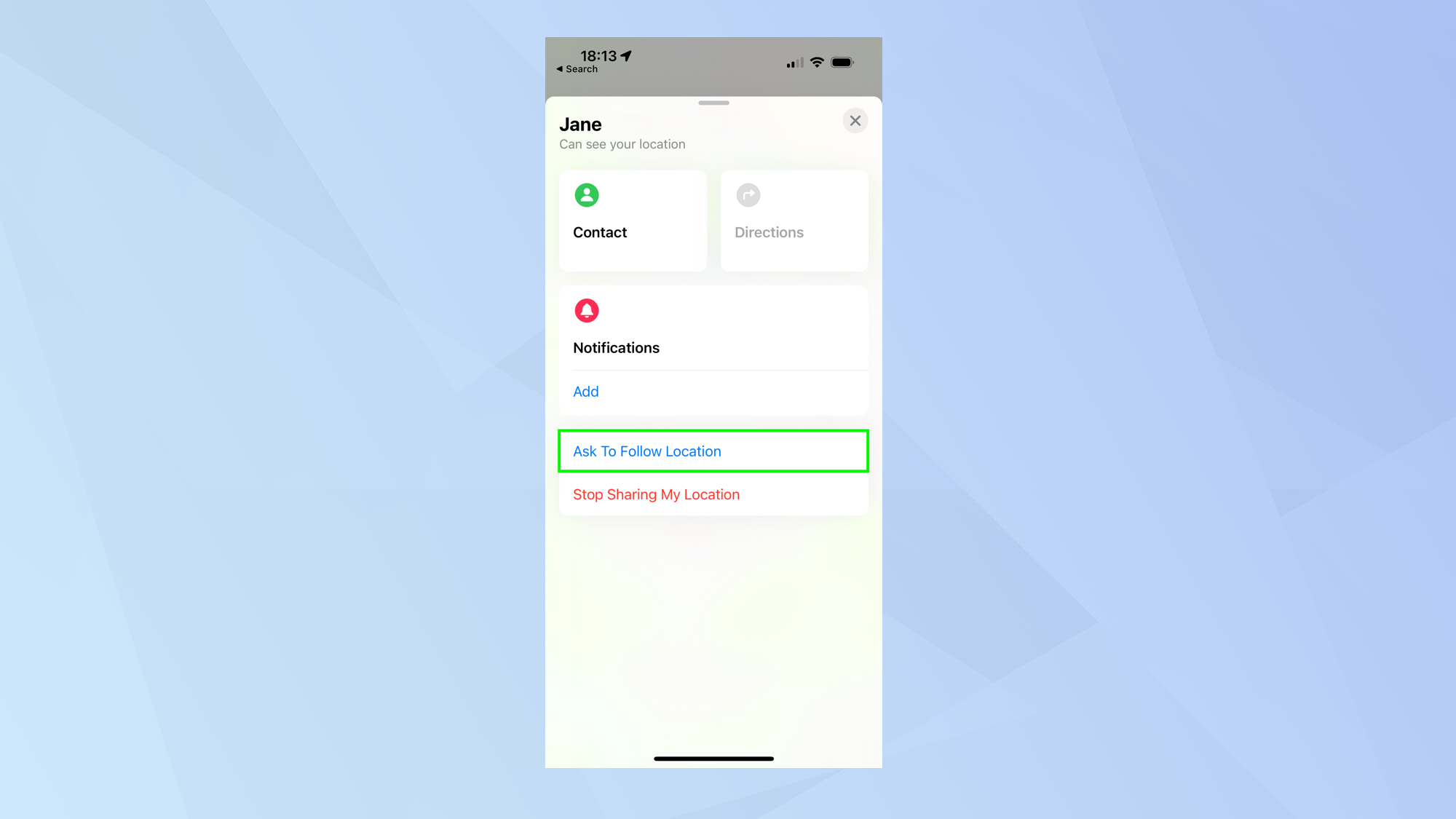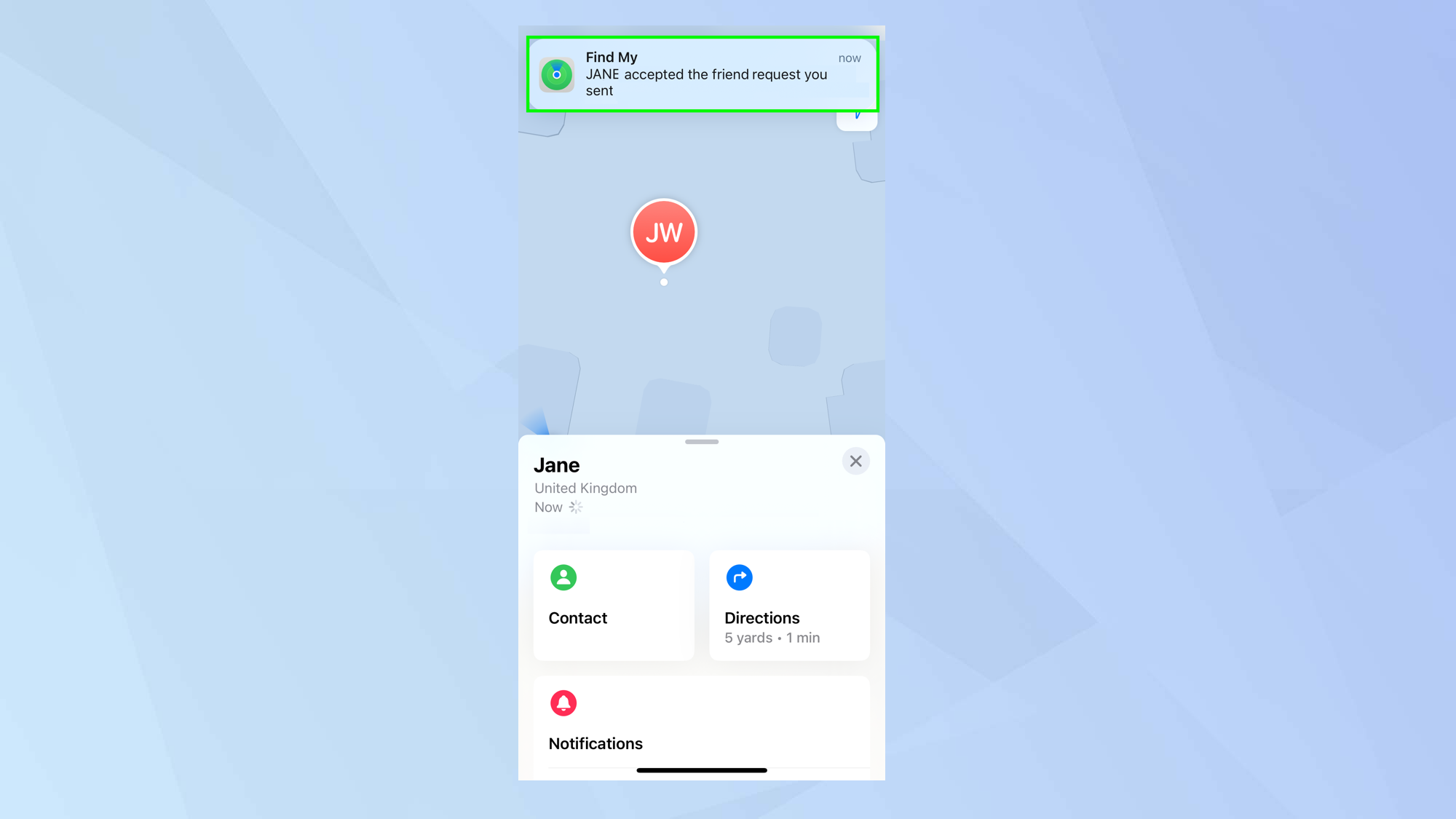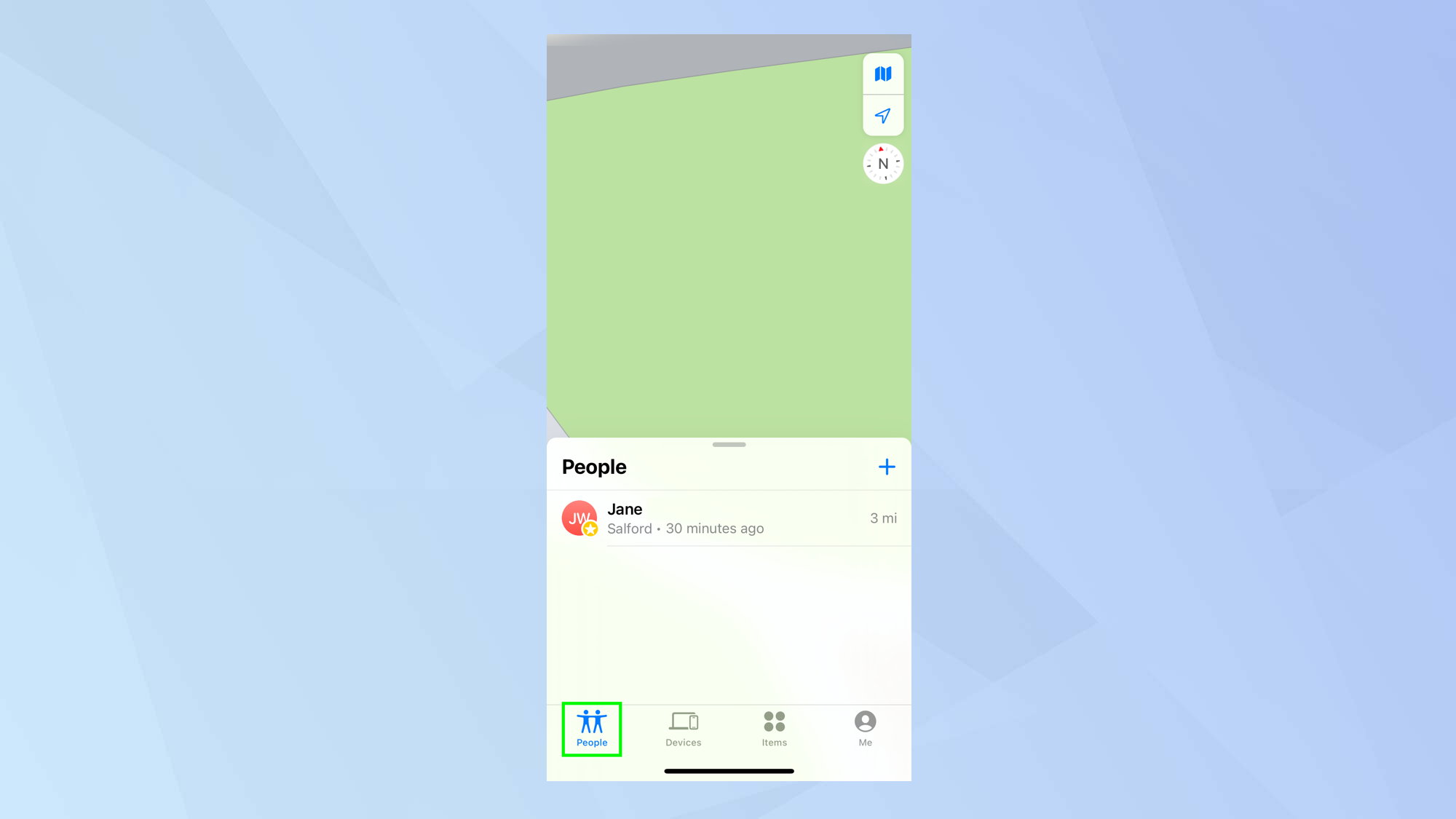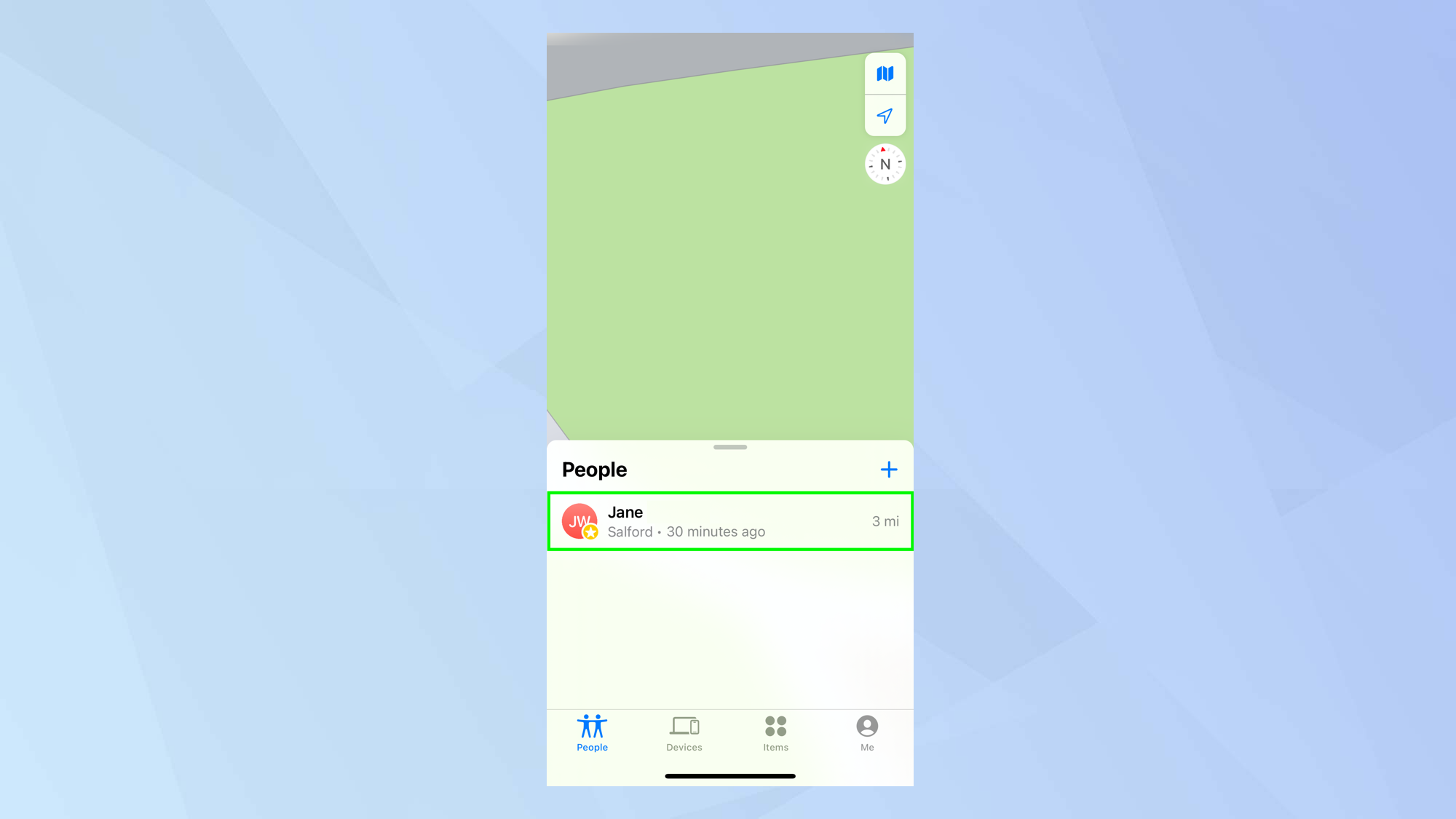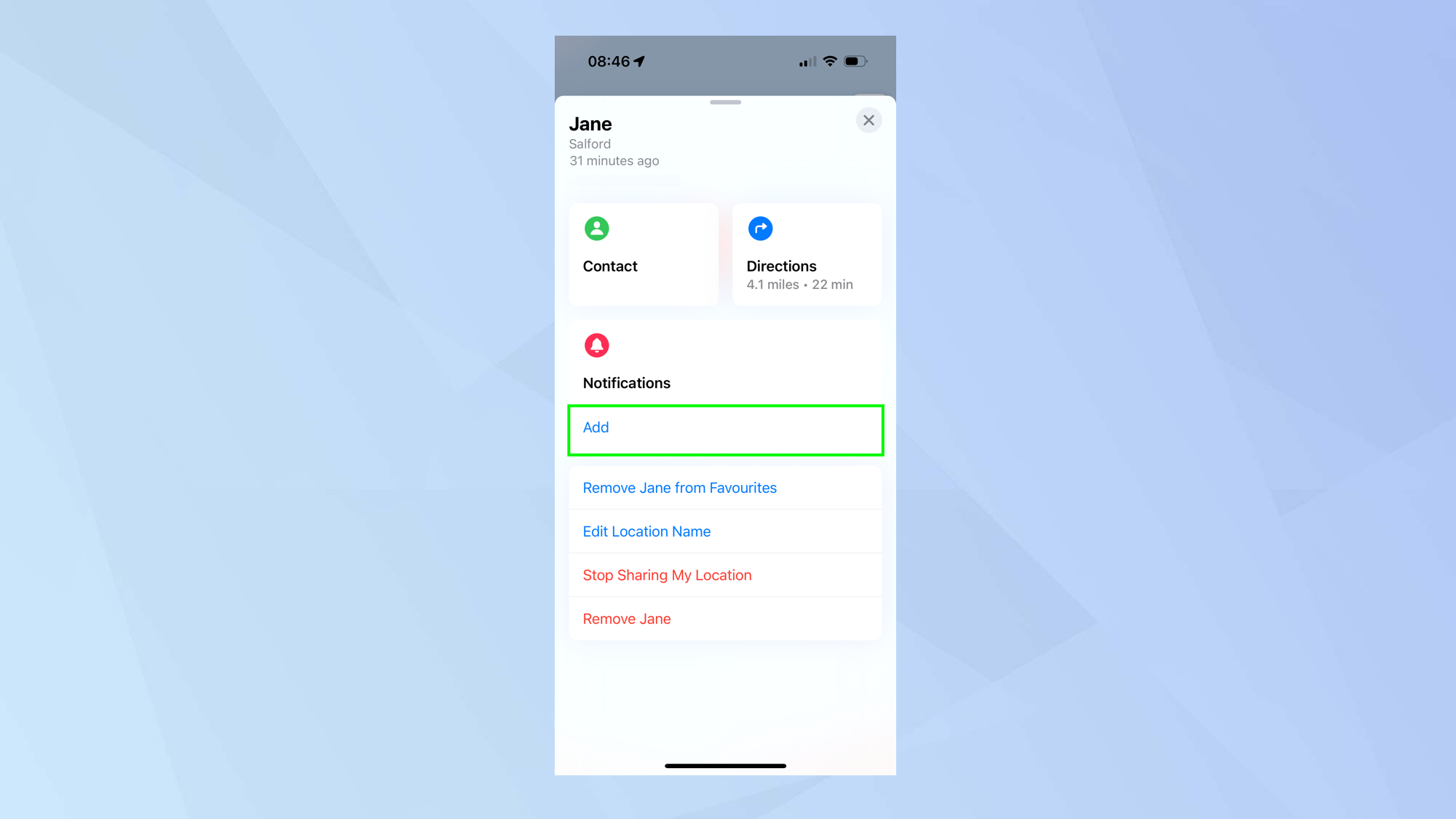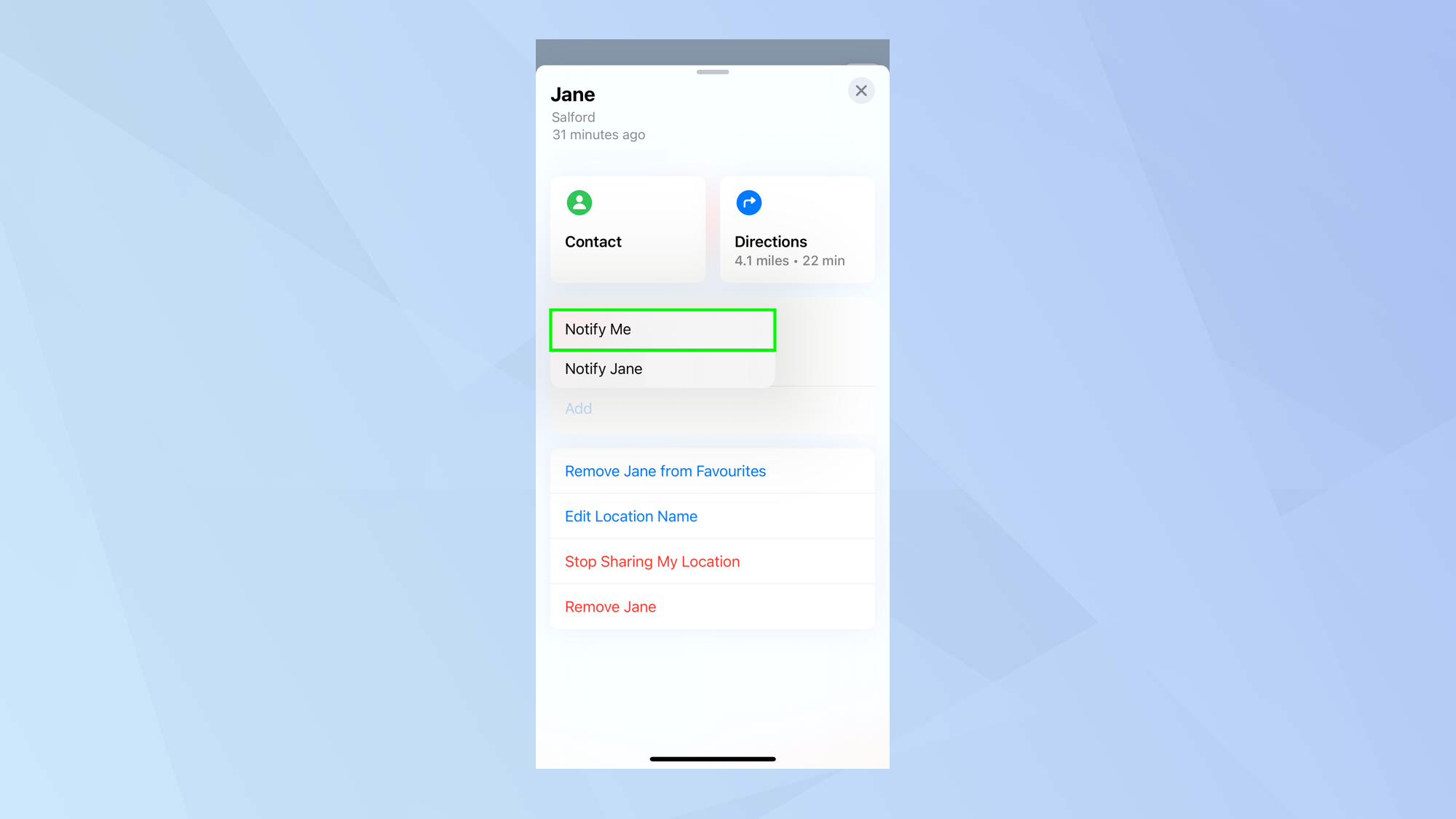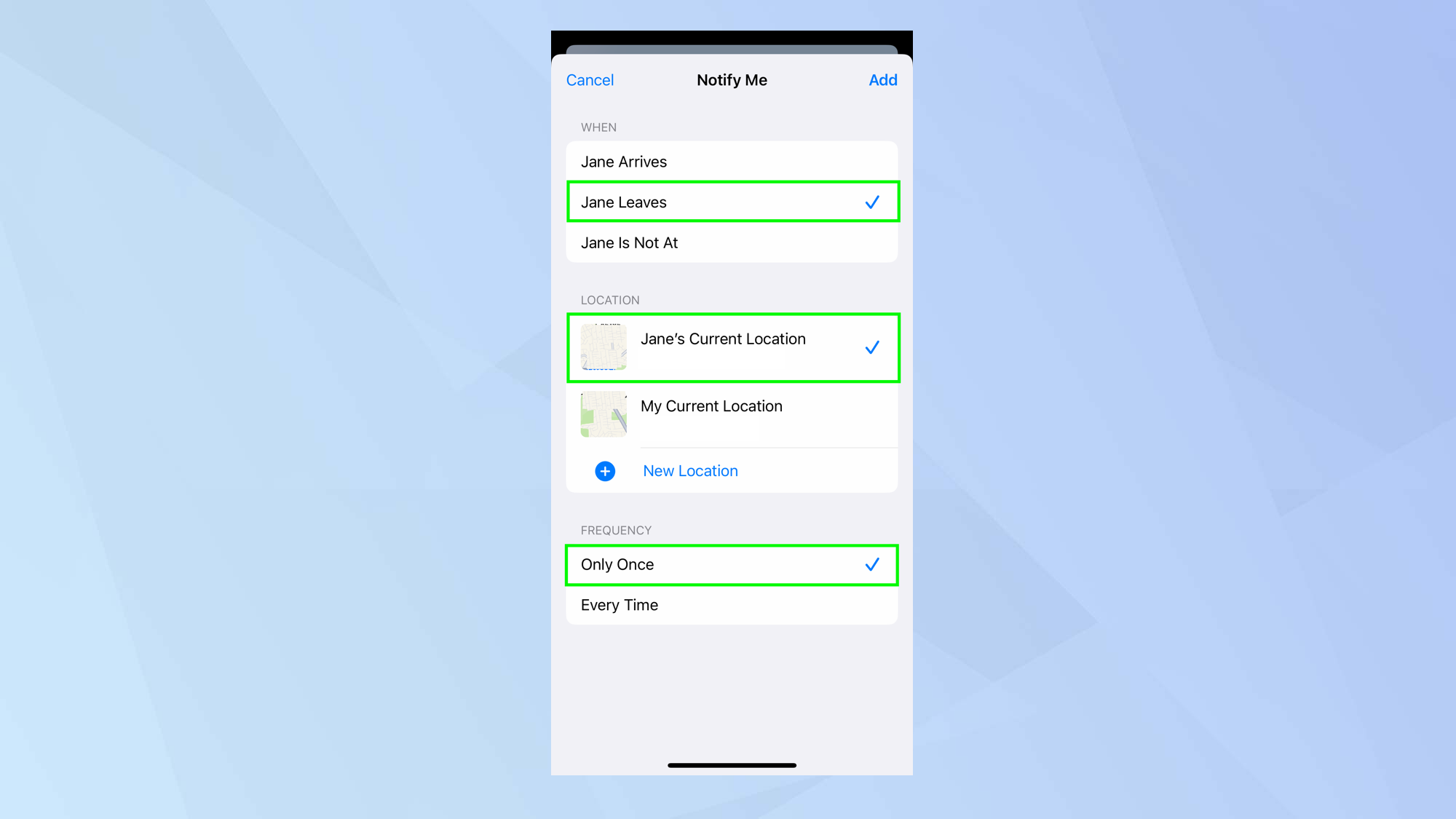How to find someone's location on iPhone
There are many positive benefits to learning how to find someone's location on iPhone
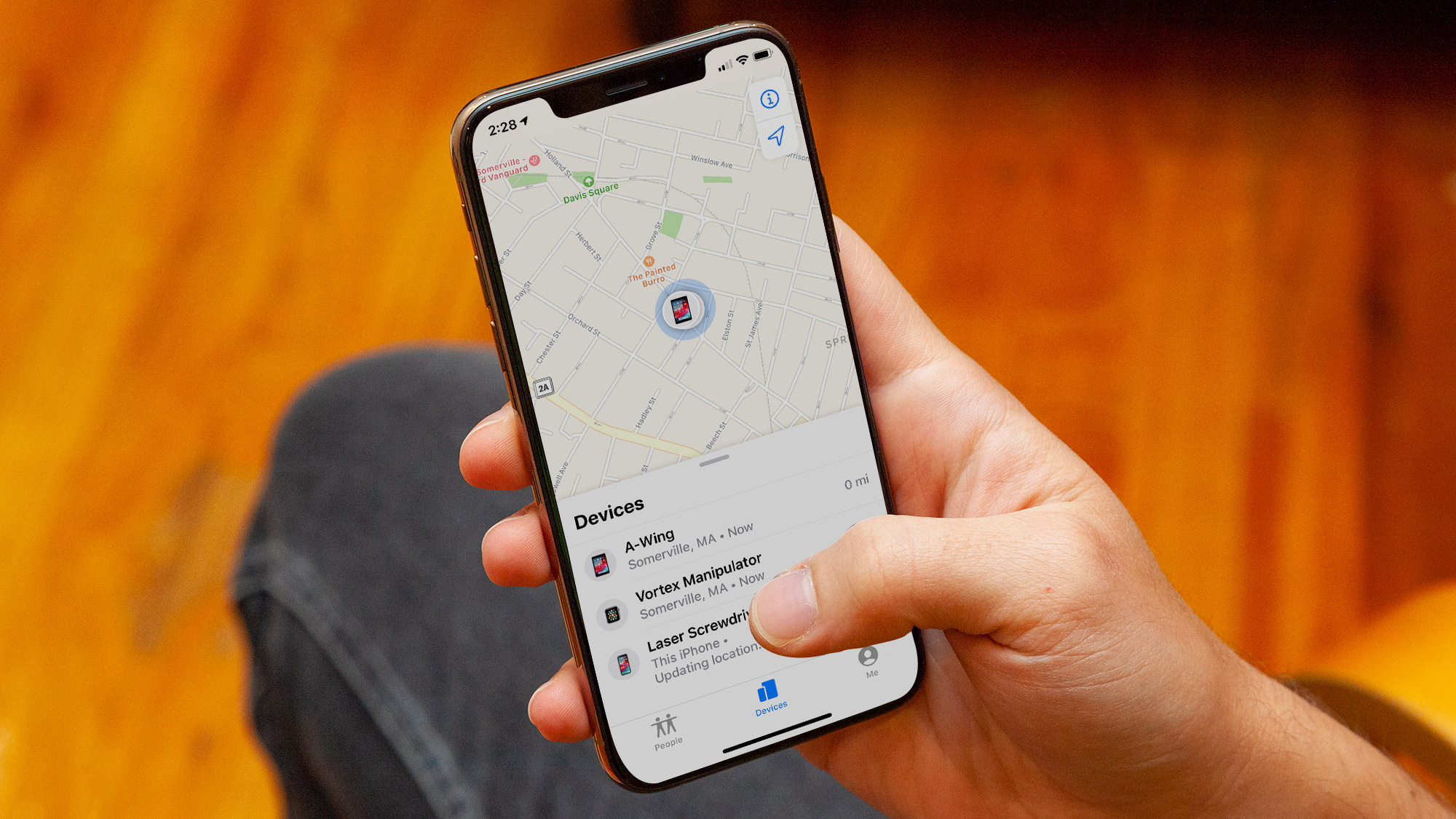
Although it sounds slightly creepy, knowing how to find someone's location on iPhone comes with its advantages — to both the person you're tracking as well as yourself.
Being able to find someone's location can give peace of mind, helping you ensure someone gets home safely after a night out, be it a family member or a friend. You can also check a location to be sure someone hasn't got lost or, if you're at a busy event such as a festival, to narrow down someone's location amidst the masses of other people.
Whatever the reason, finding someone's location on iPhone is pretty easy, as long as the right sharing settings are all in place. We'll cover it all in this tutorial.
Note: Your safety comes first. If you're unhappy with someone knowing your location, or you feel you're in danger, read our guide on how to use Safety Check on iPhone. This feature will allow you to instantly stop anyone having access to your location.
How to find someone's location on iPhone
How to share your location with someone on iPhone
If you want to find someone's location on iPhone, then that person has to agree to share their whereabouts with you. This entails knowing how to share location on iPhone using Find My and it's worth reading that tutorial to iron out any problems you may be having (it covers enabling Location Services and Location Sharing for starters).
For convenience, we'll take a fresh look at the steps involved here. You will need to ask your friend to follow them and, if you want to share your location with someone, you need to follow these steps too.
1. Open the Find My app on your iPhone. The quickest way to find it is to pull down on the screen to call upon Spotlight and type “find my” into the search box. Tap the Find My app icon when it appears.
Get instant access to breaking news, the hottest reviews, great deals and helpful tips.
2. Tap the People tab at the bottom of the screen.
If you've never shared your location with anyone before, you can tap Start Sharing Location.
If you have shared your location before, you can tap + and then select Share My Location.
3. Enter the name of the person you want to share your location with (or choose from any of the suggested names). Now tap Send.
4. Choose how long you want to share your location for. You can tap Share for One Hour, tap Share Until End of Day or tap Share Indefinitely.
5. The recipient is informed that you've shared your location with them and they are invited to do the same back. They will need to tap the notification and follow any further on-screen instructions to get started.
How to follow someone's location on iPhone
You can also request that someone shares their location with you. To do this, you will need to be sharing your location with them first — so follow the steps above before moving to this section.
1. Open the Find My app on your iPhone (see step 1 above) and tap the People tab at the bottom of the screen.
2. Select a person from the list. This shows all of the people who can see your location.
3. Scroll down the contact information page and tap Ask to Follow Location. The request will be sent to your friend so just tap OK.
4. You now need to wait until you receive a notification telling you the request has been accepted.
How to find someone's location on iPhone
Once someone is sharing their location with you, it becomes possible to see where they are (or at least see where their iPhone is!).
1. Open the Find My app on your iPhone and tap the People tab at the bottom of the screen.
2. Select the name of the person you want to find and you will see their location pinpointed on a map.
3. You can also use the options in the contact card at the bottom of the screen. Tap Contact if you want to get in touch with the person or select directions to show the route to the person's location.
4. You can also be notified when someone is performing a particular action. Tap Add under Notifications.
5. Now select Notify Me.
6. You can choose when you receive a notification. For example, you can choose to be notified if a person leaves as a set location.
To do this, tap Leaves then select a location from the list or tap New Location. You can then decide how often you want to be notified: the next time it happens, in which case tap Only Once, or on each occasion in which case tap Every Time.
And there you have it. You now know how to find someone's location on iPhone. To call a halt, check out how to stop sharing your location on iPhone. You can also find out how to turn off Find My iPhone or how to use Safety Check on iPhone to control who can see your information. It's also possible to track a person's location using an AirTag but that's really walking on dodgy ground if you don't have permission. If you suspect this is happening, learn how to tell if an AirTag is stalking you — and what you can do about it.
If you'd like to more more general iOS tutorials, we have lots of those too. Get started by reading how to enable Action Mode on iPhone.

David Crookes is a freelance writer, reporter, editor and author. He has written for technology and gaming magazines including Retro Gamer, Web User, Micro Mart, MagPi, Android, iCreate, Total PC Gaming, T3 and Macworld. He has also covered crime, history, politics, education, health, sport, film, music and more, and been a producer for BBC Radio 5 Live.