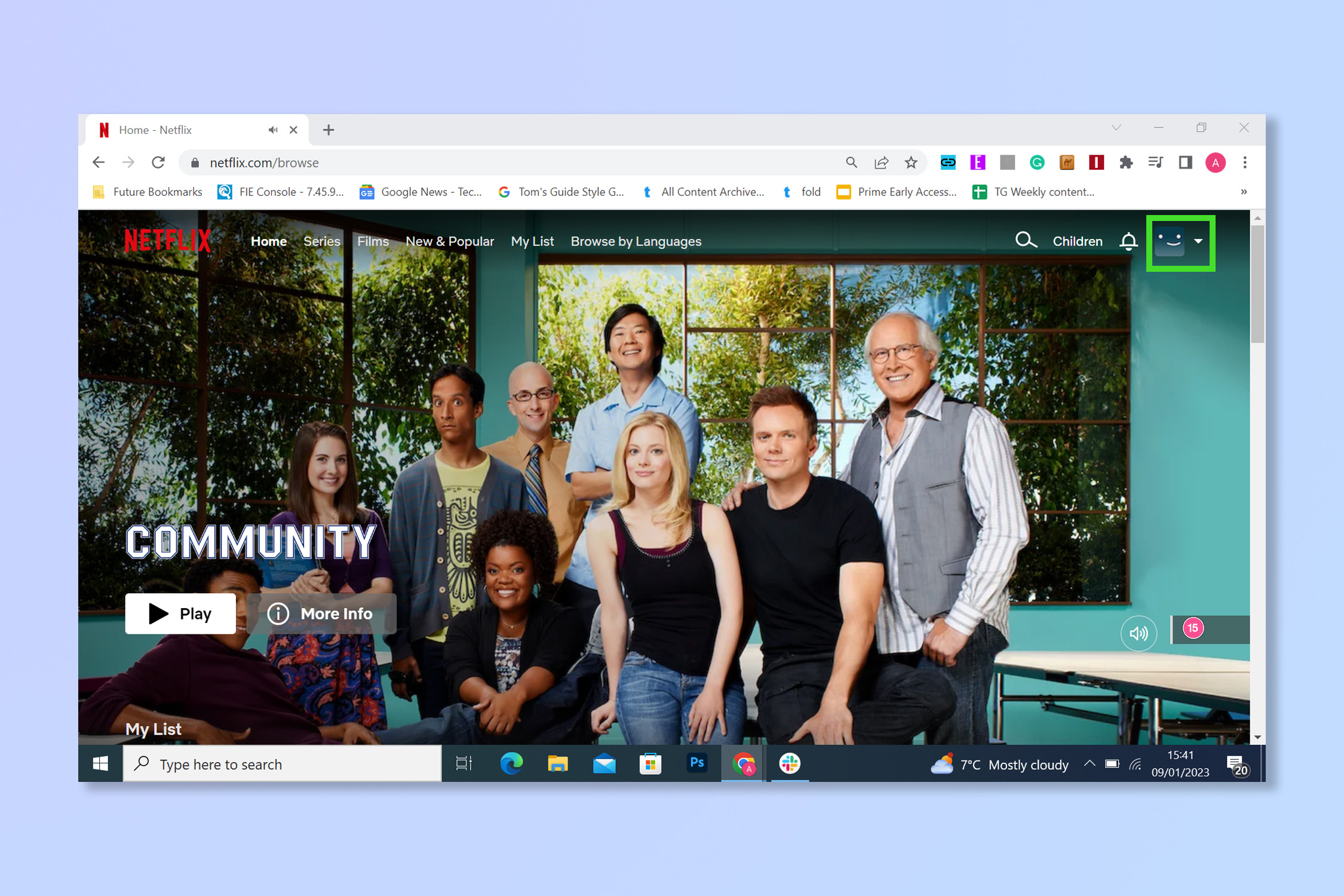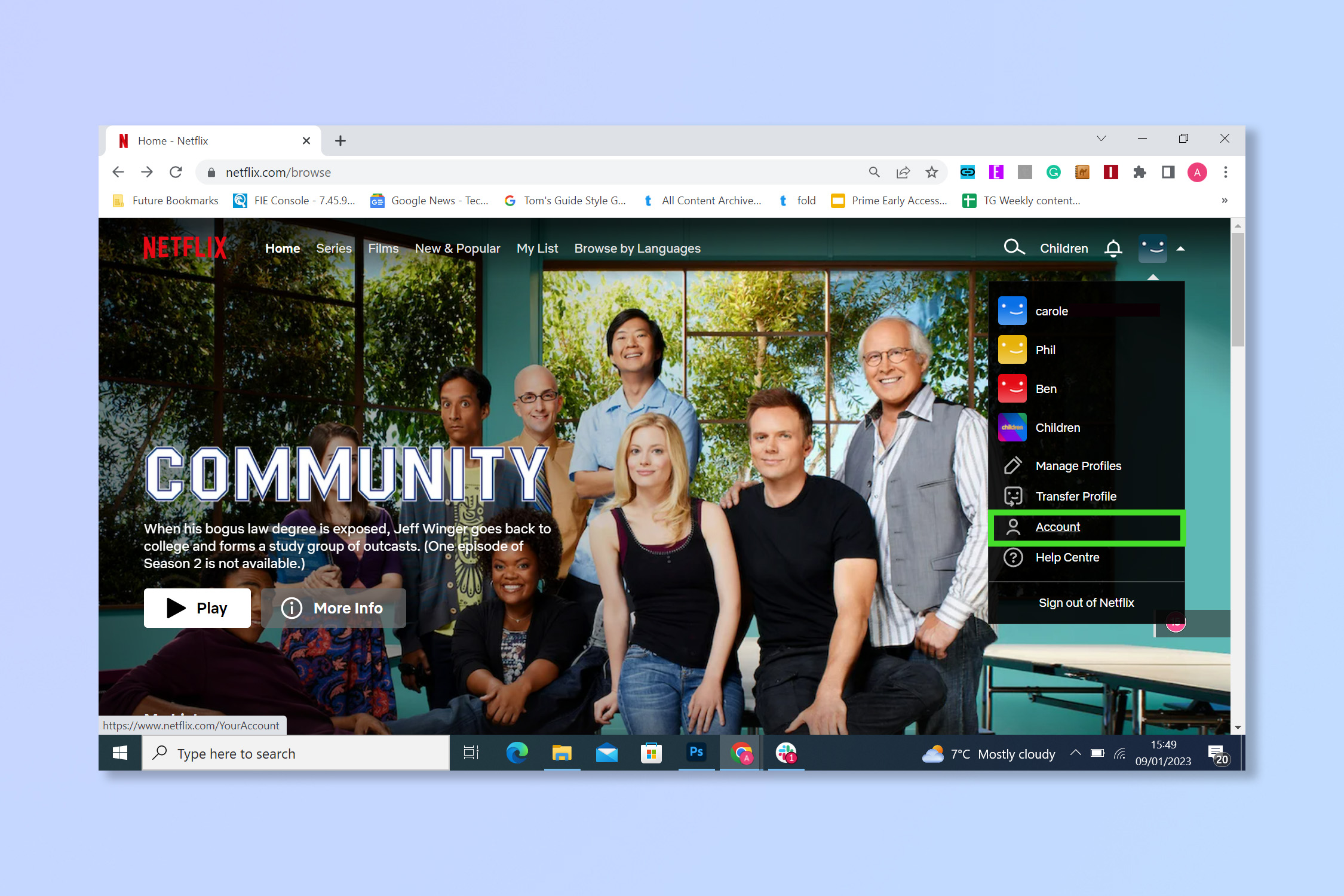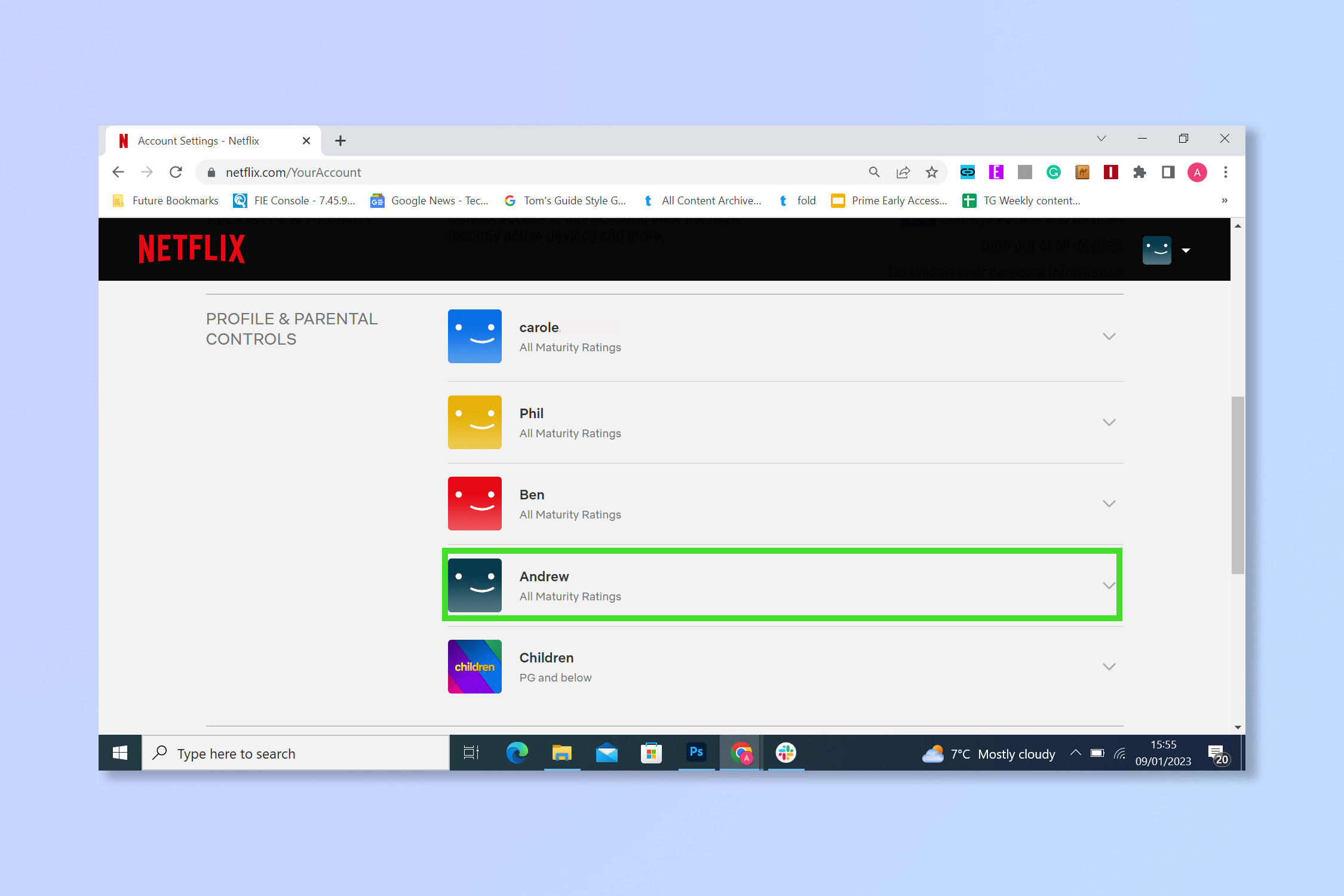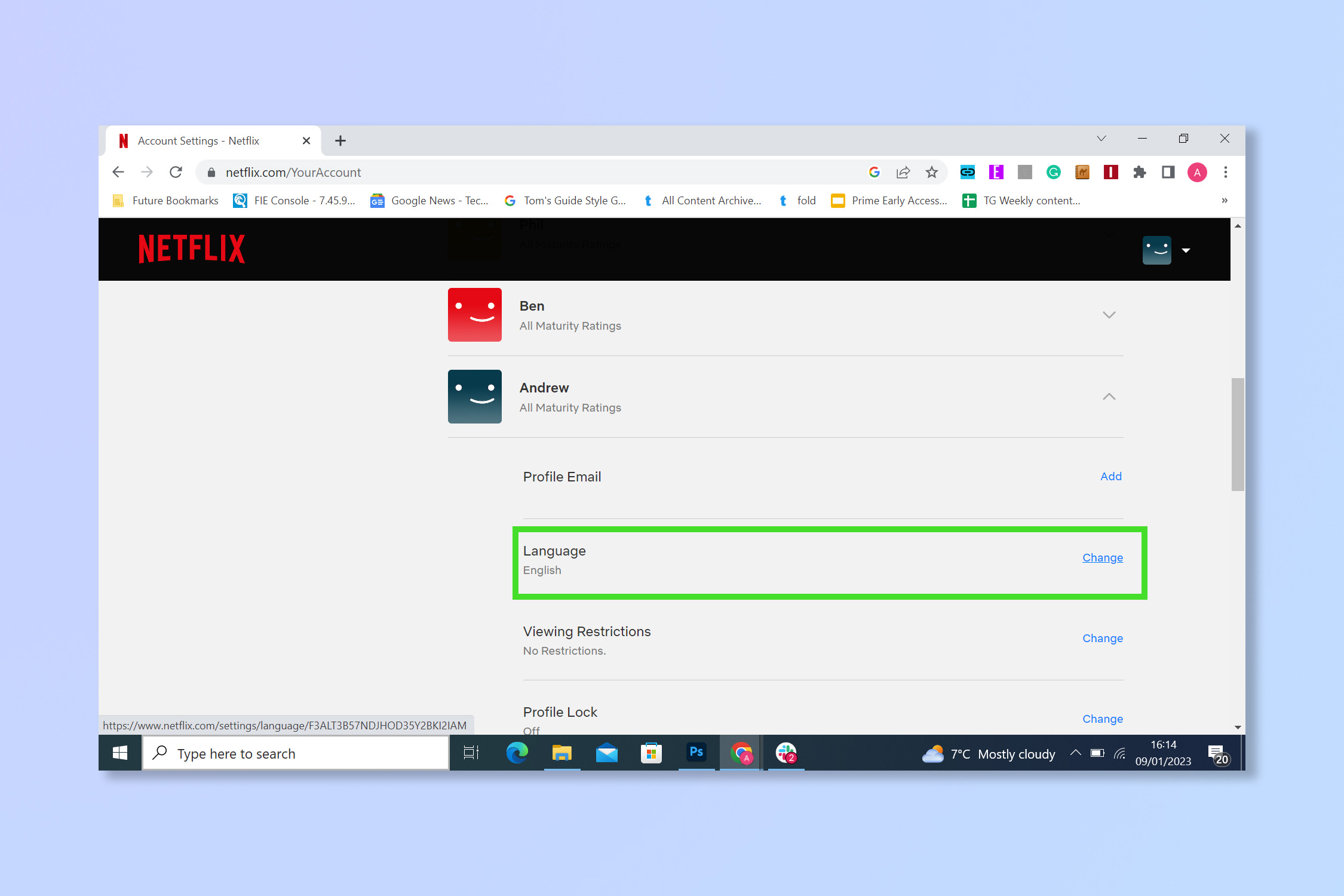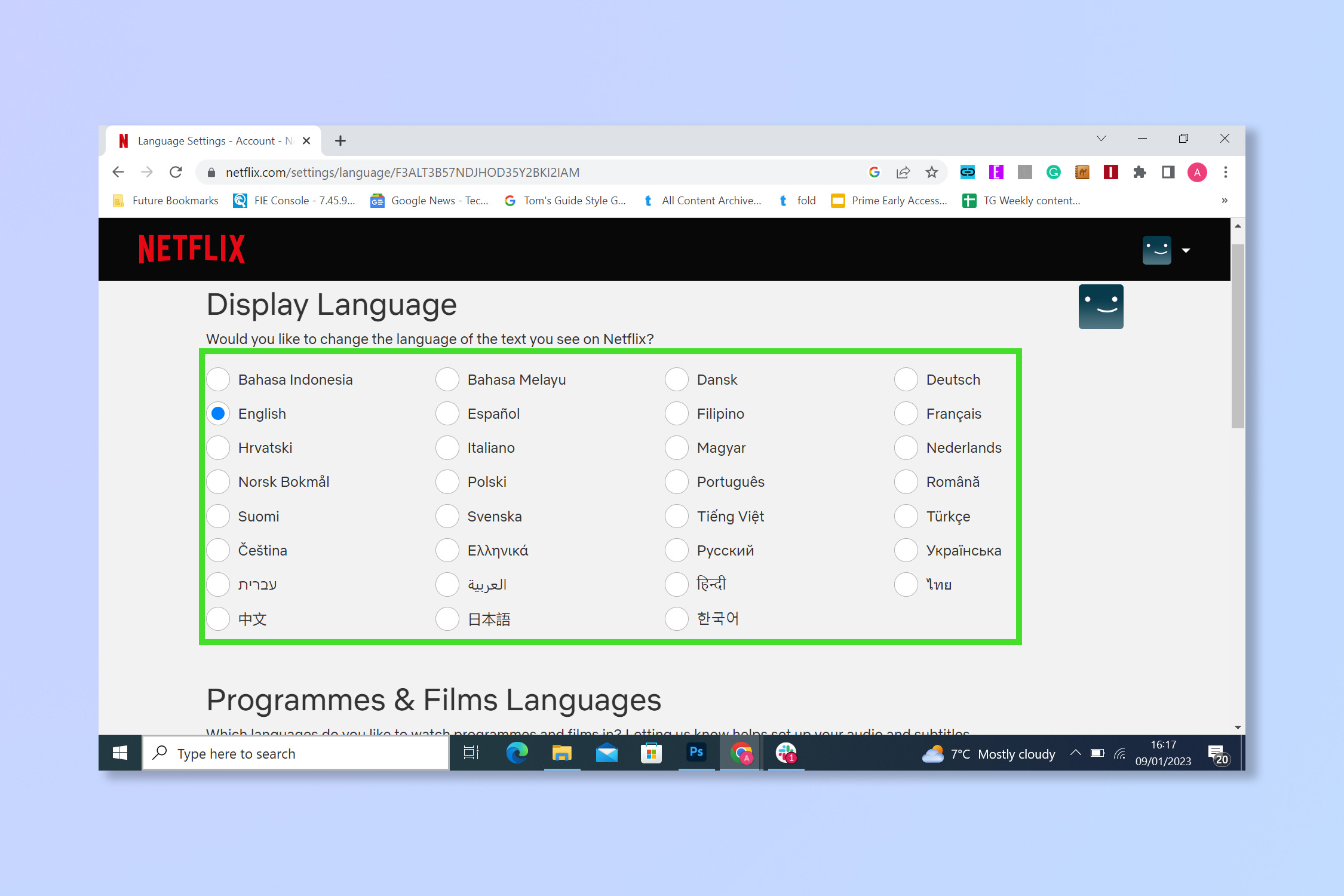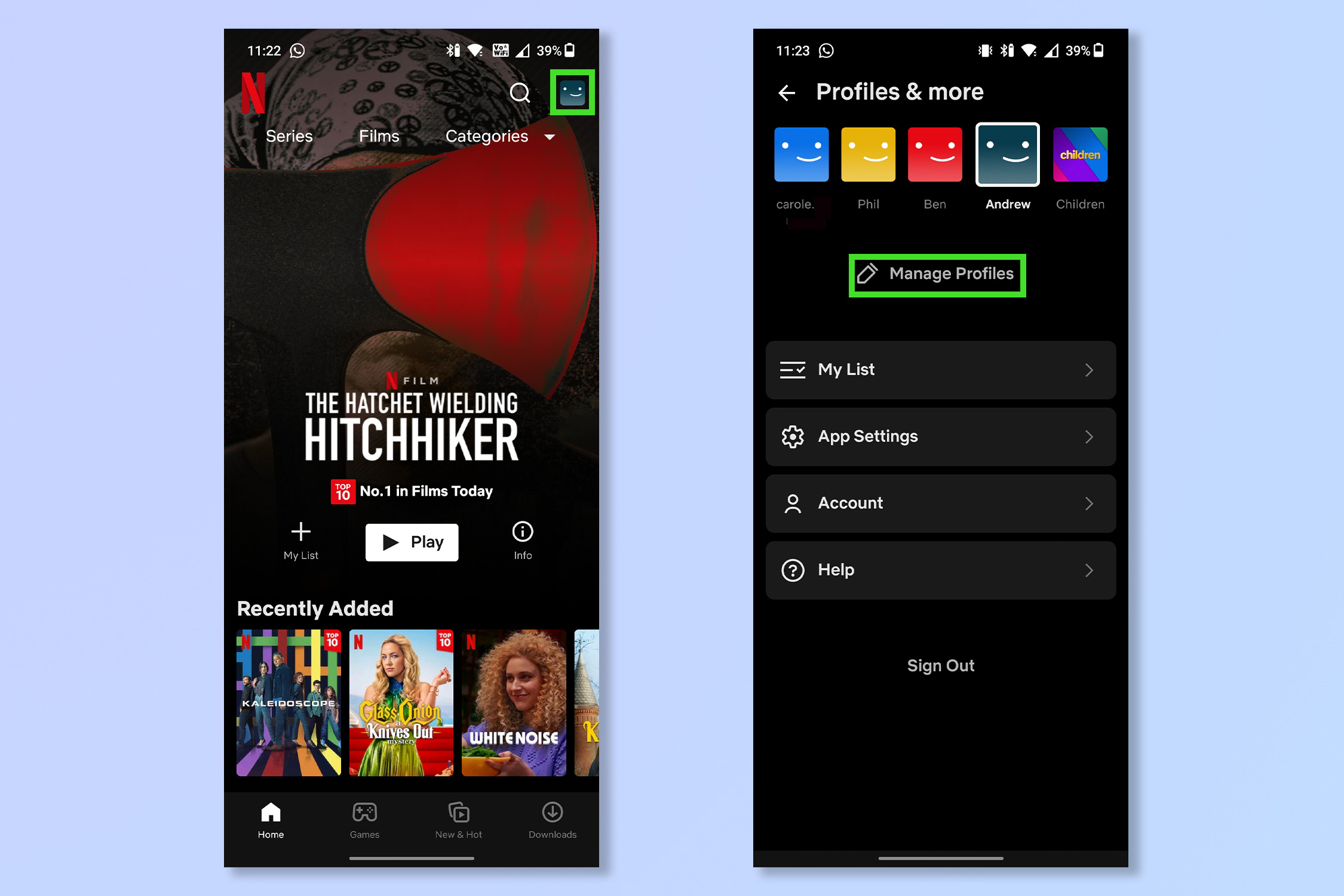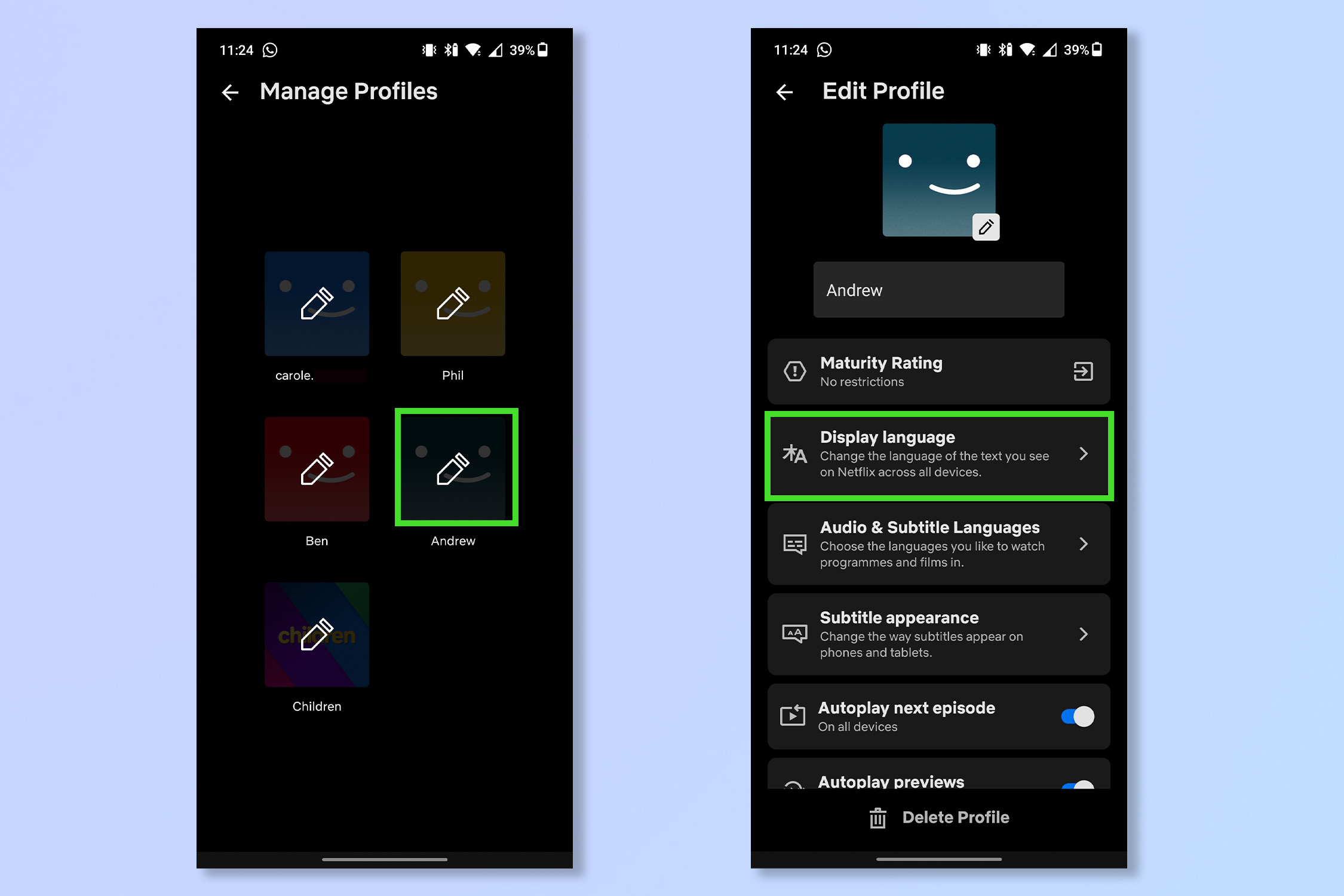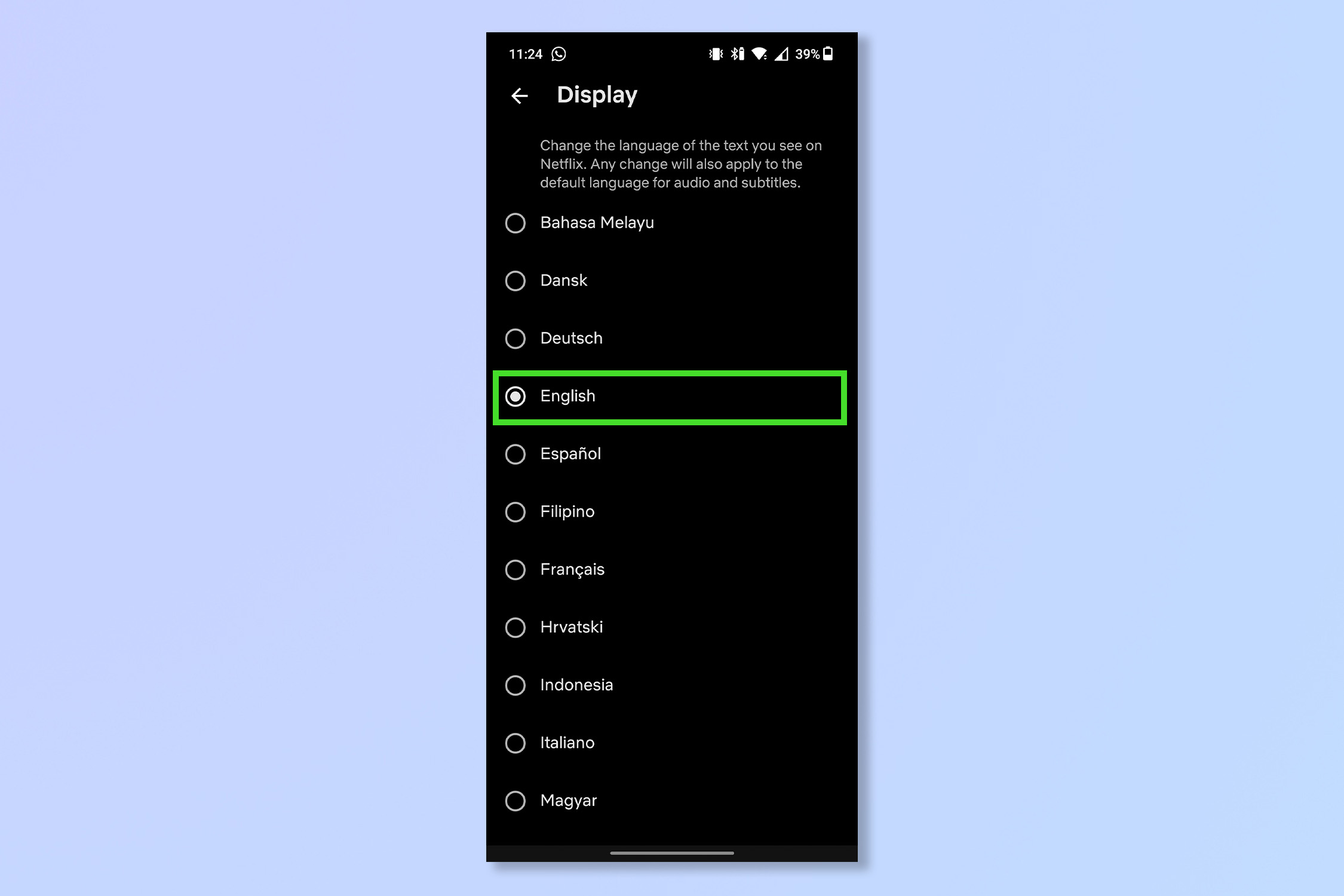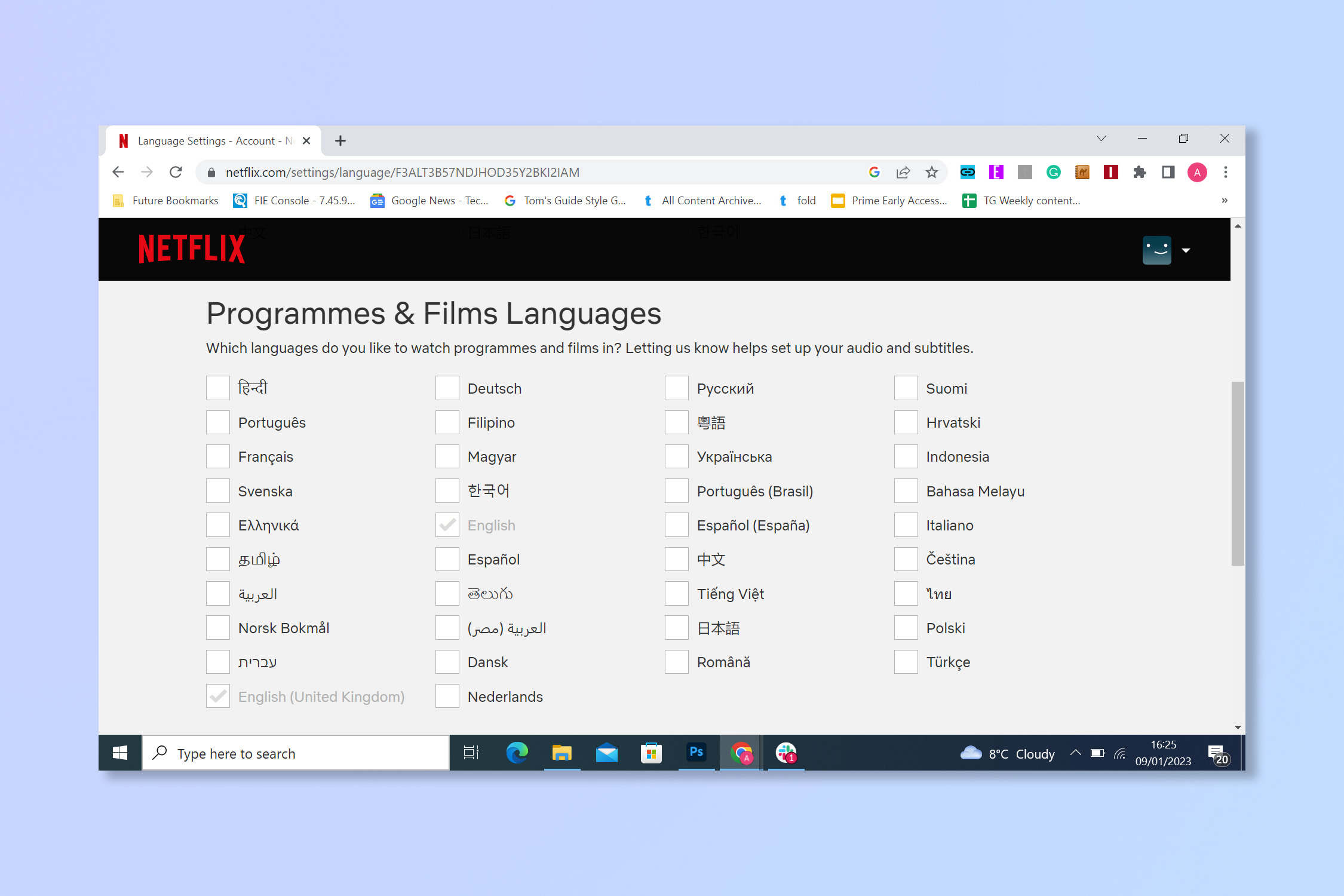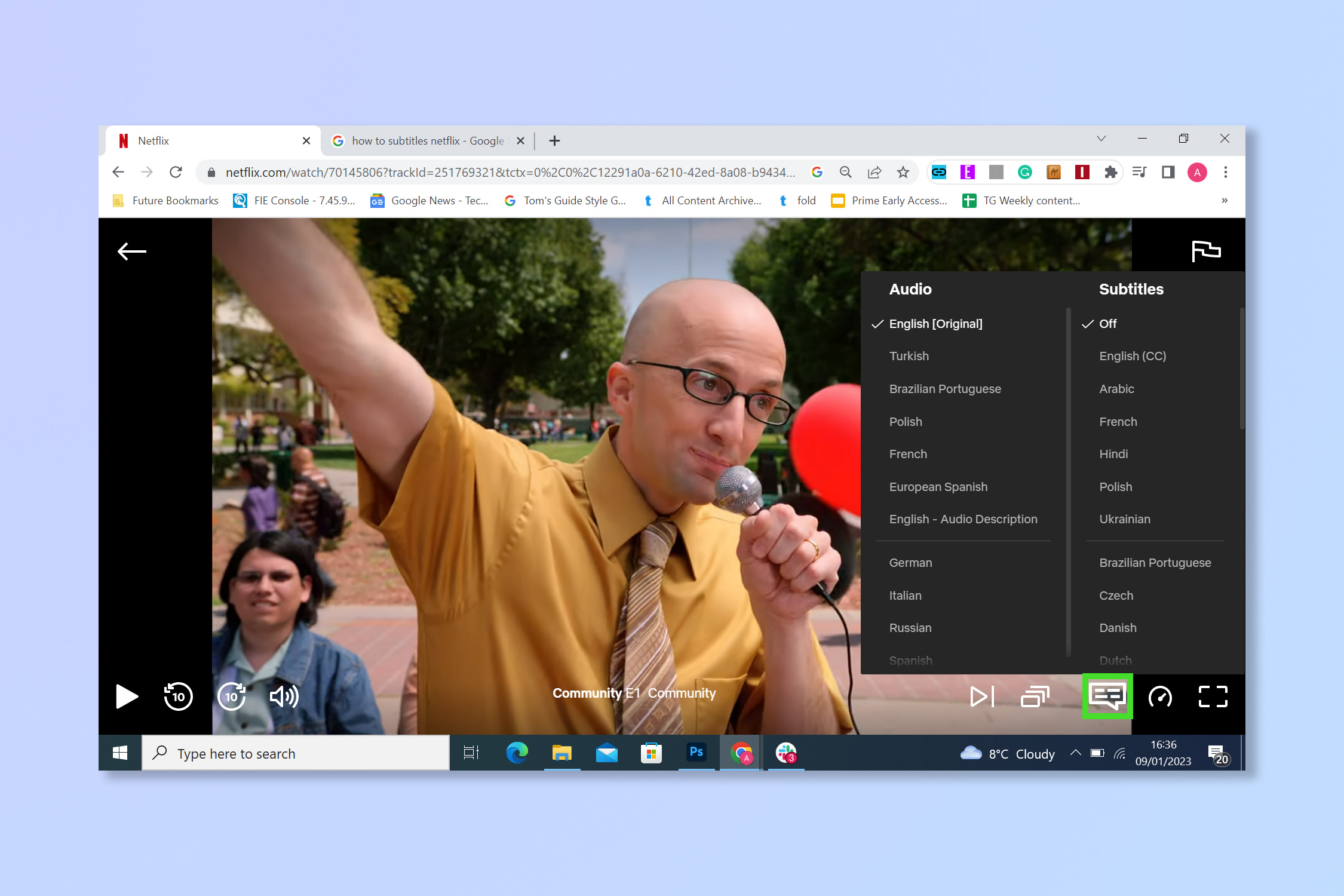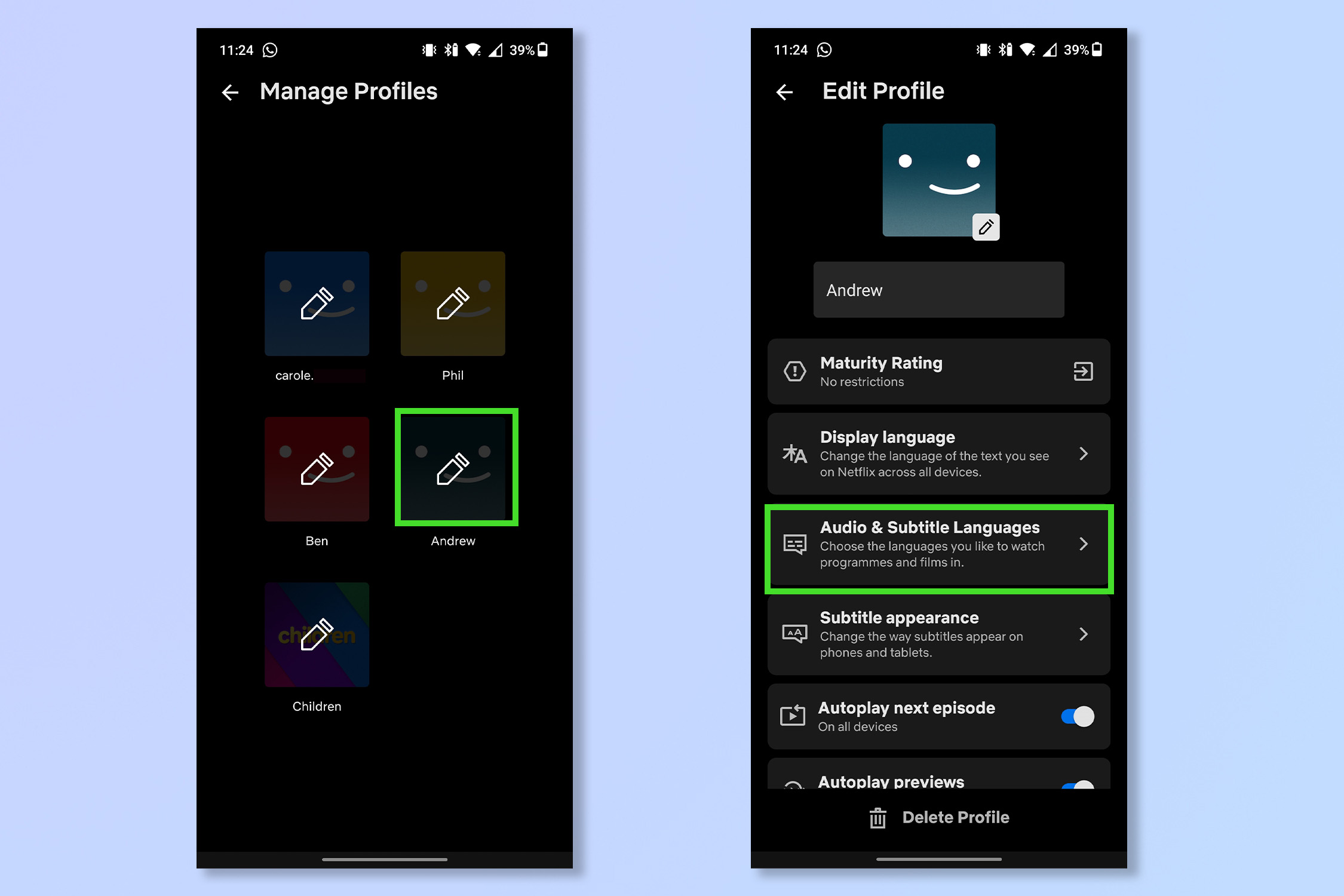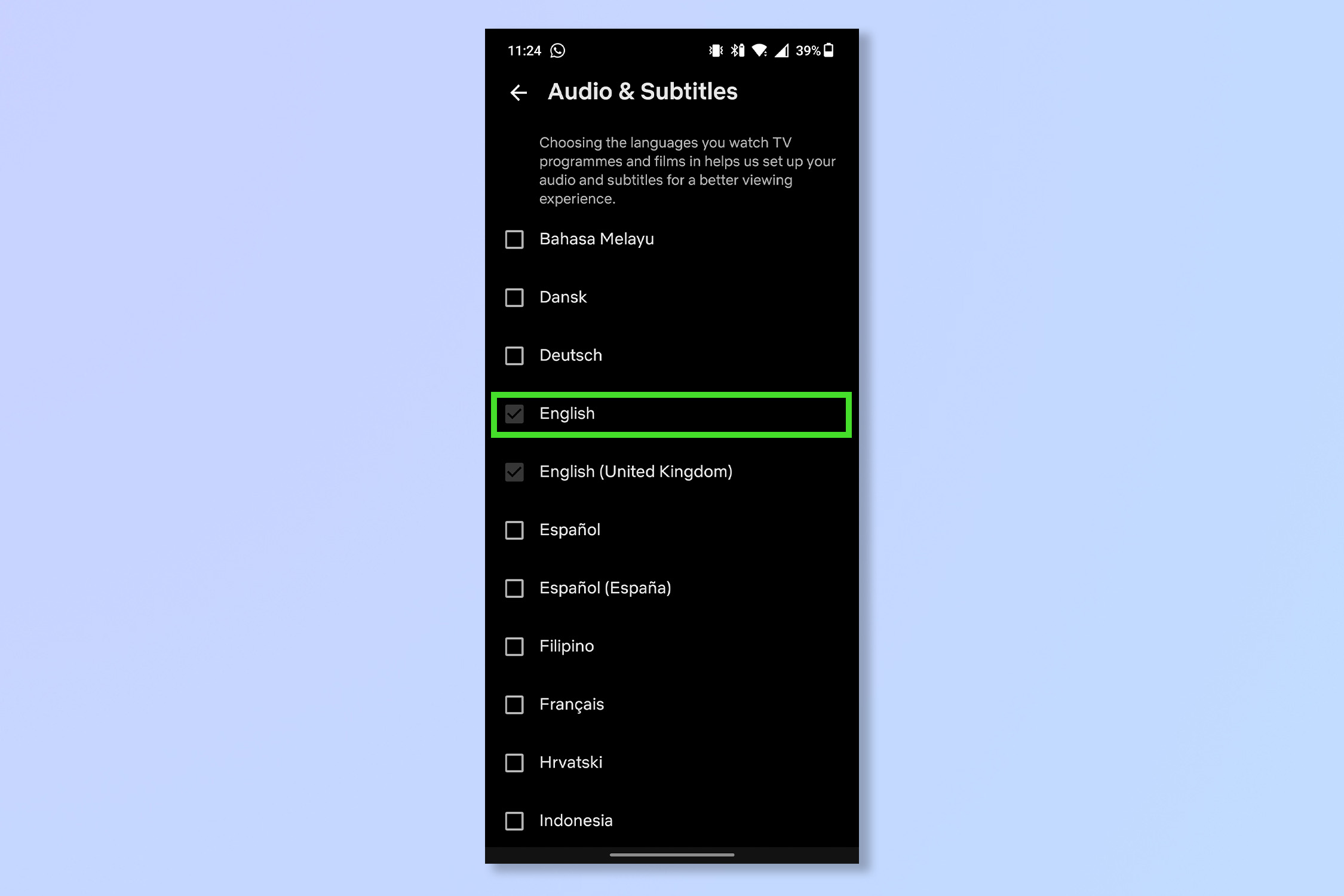How to change language on Netflix

It’s useful to know how to change language on Netflix. Whether you are bi-lingual, holding an international movie night, or just fancy a challenge, once you know how to change Netflix language you should be able to navigate the Netflix menus in a language of your choice and enjoy the best Netflix shows however you feel comfortable.
As one of the best streaming services available, Netflix also has plenty of choice when it comes to subtitles and audio dubbing for its content. So we'll show you how to change Netflix language for both the menus and the individual shows/movies.
How to change Netflix language: Browser
- Go to your account settings
- Select a user profile
- Go to Language and select Change
- Select a display language
- Click Save
Read on to see detailed instructions for each step.
1. On the home page, select the account profile icon in the top right corner.
2. Select Account from the drop down menu.
3. In the account menu scroll down and select the user profile you wish to change the language settings for.
4. Under language, select Change.
Get instant access to breaking news, the hottest reviews, great deals and helpful tips.
5. Check the box for the Display Language you want and clickSave.
How to change Netflix language: Android, iPhone and iPad
- Tap the profile icon
- Tap Manage Profiles
- Tap the profile you wish to change
- Tap Display Language
- Tap the language you'd like
Read on to see detailed instructions for each step.
Note: the following screenshots were taken on an Android device, but the steps should be similar on other devices.
1. On the home screen of the Netflix App, tap the profile icon in the top right corner. Then on the drop-down menu tap Manage Profiles.
2. Tap the profile you wish to change the language for and then select Display language.
3. Tap the language you wish to have the Netflix menus in.
How to change subtitle and audio language on Netflix
This feature changes the default audio and subtitle language of content on Netflix, as opposed to just the language of menus. Changing this setting will replace the dialogue in content with new actors dubbed over in your language of choice — providing it's available.
- Select the account profile icon
- Select account
- Select a user profile
- Go to Language then select Change
- Select a language and save
Read on to see detailed instructions for each step.
1. On the home page select the account profile icon in the top right.
2. Select Account from the drop down menu.
3. In the account menu scroll down and select the user profile you wish to change the language settings for.
4. Under language click Change.
5. To change the default language of subtitles and audio, scroll down and select a language for programmes and films. Then Select save.
6. To change subtitles and audio on the fly, simply start watching and then select the speech bubble icon.
How to change subtitle and audio language on Netflix for Android, iPhone and iPad
- Tap the profile icon
- Tap Manage Profiles
- Tap the profile you wish to change
- Tap Audio & Subtitle Languages
- Tap the language you want
Read on to see detailed instructions for each step.
Note: the following screenshots were taken on an Android device, but the steps should be similar on other devices.
1. On the home screen of the Netflix App, tap the profile icon in the top right corner. Then on the drop-down menu tap Manage Profiles.
2. Tap the profile you wish to change the language for and then select Audio & Subtitle languages.
3. Tap the language you wish to have content dubbed in.
There you go, happy watching/browsing! Netflix has up to 37 different languages to choose from when it comes to subtitles and up to 34 dubbed languages so some combination of the two is bound to be exactly what you’re looking for.
If you’re looking to become a Netflix pro, or can’t find something that’s on the service in your home country, why not learn how to change region on Netflix. If everyone can’t make it to the same screen, why not check how to use Netflix Party. If you've got an unwanted Netflix parasite signing into your account, try how to change your Netflix password.
Andy is a freelance writer with a passion for streaming and VPNs. Based in the U.K., he originally cut his teeth at Tom's Guide as a Trainee Writer before moving to cover all things tech and streaming at T3. Outside of work, his passions are movies, football (soccer) and Formula 1. He is also something of an amateur screenwriter having studied creative writing at university.