How to add and delete apps from the Apple Watch Dock
Customize your Apple Watch Dock with the apps you want.
WatchOS 3 added a convenient new feature to the Apple Watch — the Dock. Now when you press the side button, you can summon up the Dock which holds frequently used apps. It's a great time-saver for quickly accessing the apps you use the most. Apple gives you some control over what apps you keep in your Dock, which can hold up to 10 apps in addition to the last app you used and the Now Playing app for controlling music playback. You can manage the Dock directly from your Apple Watch or from the Watch app on your iPhone.
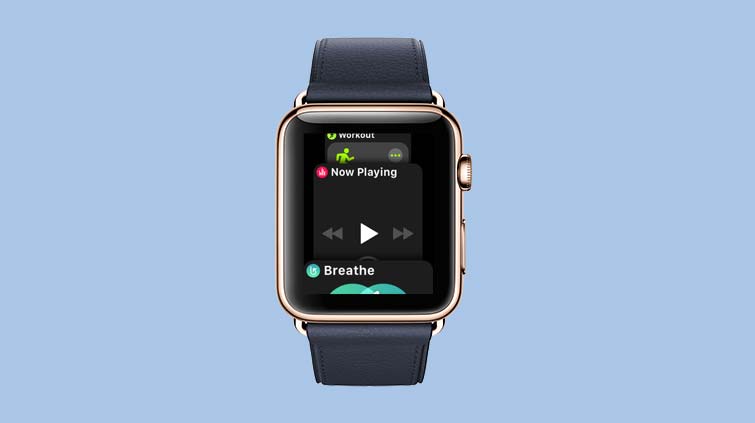
How to add and remove apps from the Dock using your Apple Watch
1. Open an app — in this case Lyft — and press the side button beneath the Digital Crown to summon the Dock.
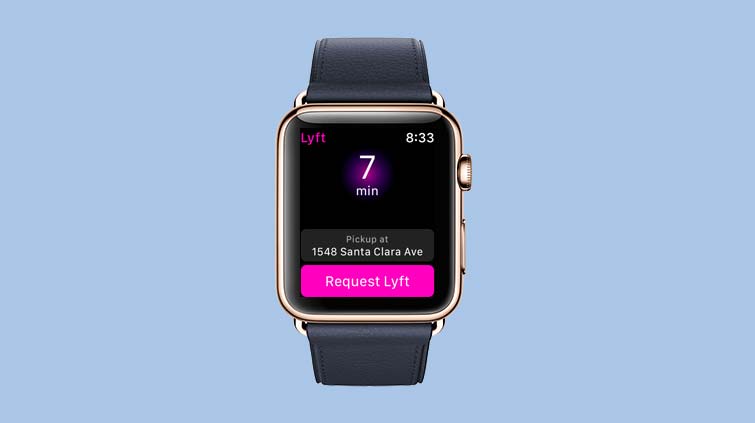
2. Tap the Keep in Dock button to put that app in your Dock.
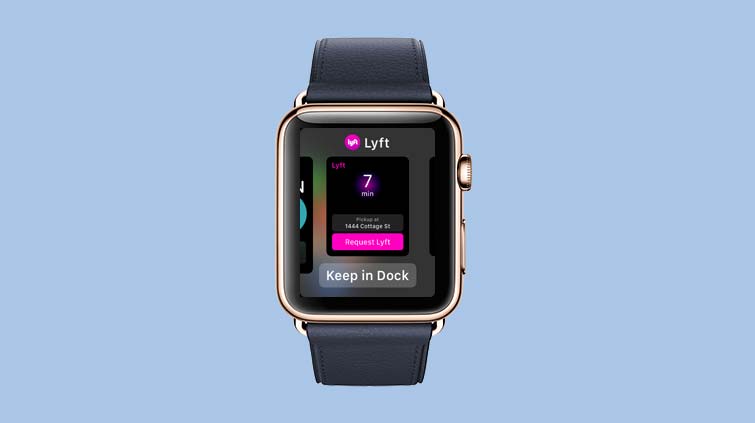
3. If you want to remove an app, swipe left and press the Remove button when it appears.
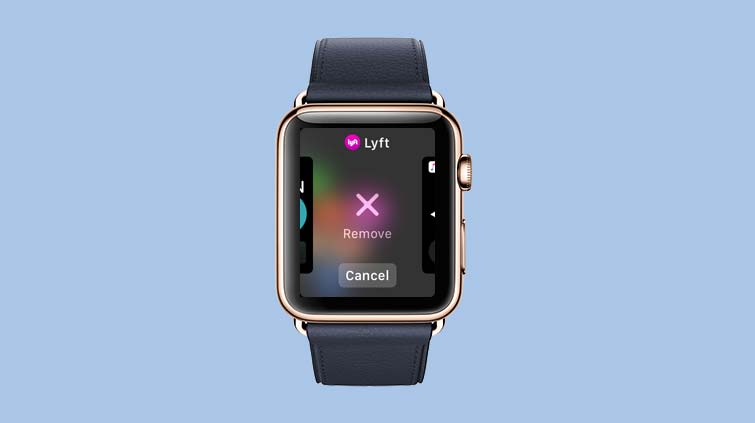
How to add and remove apps from the Dock using your iPhone
1. Launch the Watch app on your Phone.
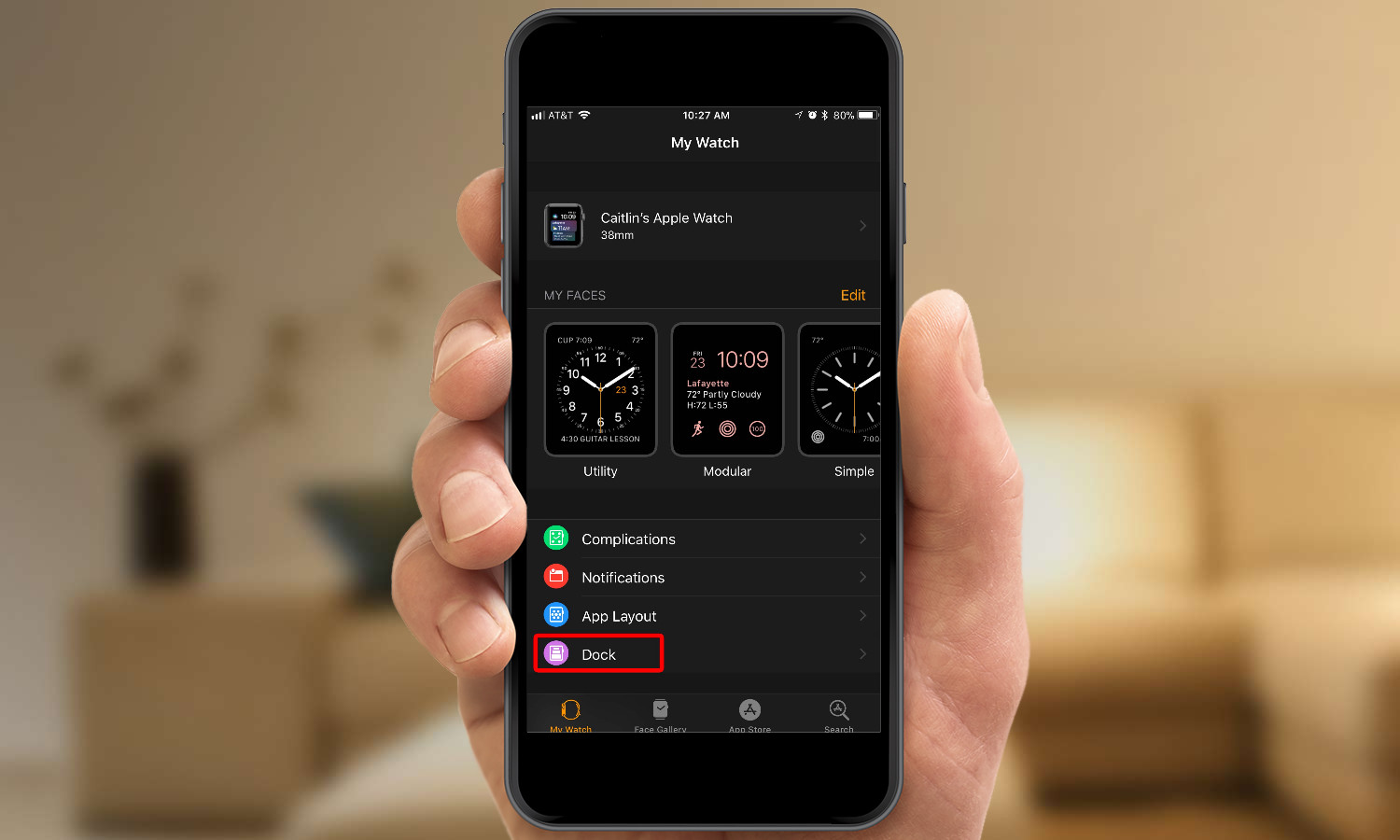
2. Select Dock
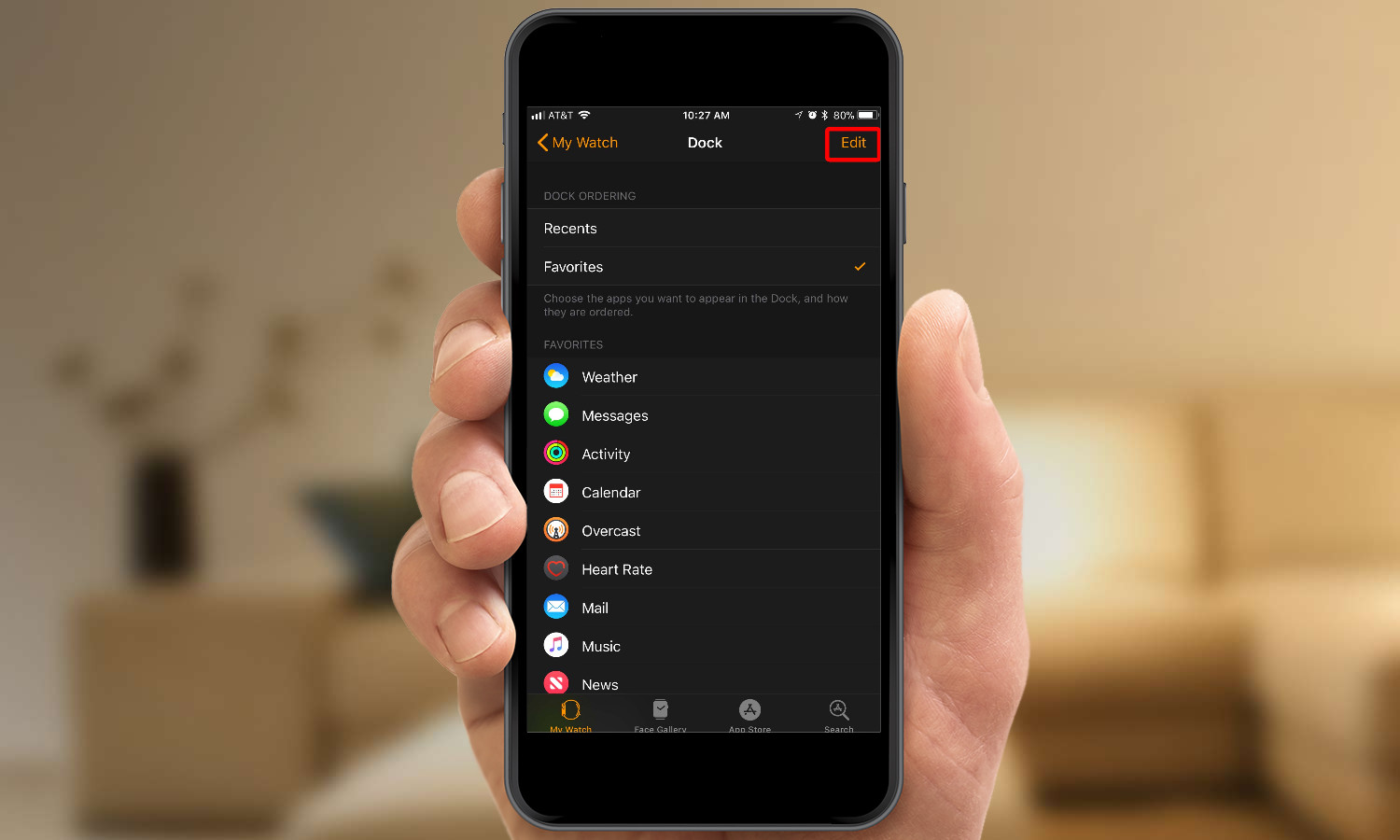
3. Tap Edit.
Get instant access to breaking news, the hottest reviews, great deals and helpful tips.
From there, you can tap the green plus buttons to add apps to the Dock or the orange minus buttons to remove them. The sliders on the right side of the screen let you re-order apps in the Dock.
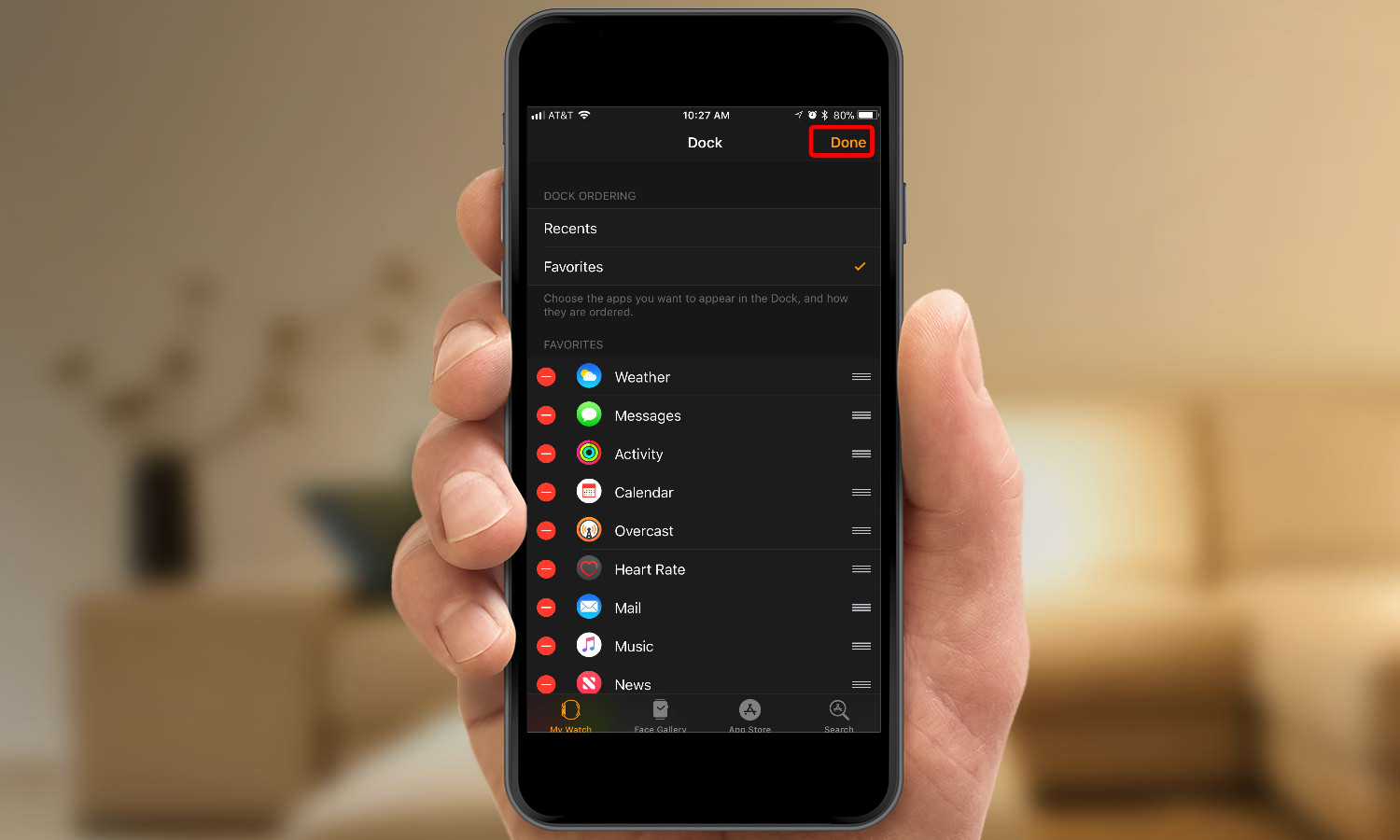
4. Tap Done when you're finished managing the Dock.
MORE: For additional tips, tricks, and how-tos, be sure to check out our complete Apple Watch Guide.
Philip Michaels is a Managing Editor at Tom's Guide. He's been covering personal technology since 1999 and was in the building when Steve Jobs showed off the iPhone for the first time. He's been evaluating smartphones since that first iPhone debuted in 2007, and he's been following phone carriers and smartphone plans since 2015. He has strong opinions about Apple, the Oakland Athletics, old movies and proper butchery techniques. Follow him at @PhilipMichaels.

