ChatGPT is sharing your secrets — keep your chats private by changing this setting
Stop ChatGPT shouting about your secrets

Despite not knowing what year it is, ChatGPT likely knows plenty about you, and unlike a trusted friend, it has to report back everything its learned. Until now, ChatGPT saved users’ conversations to train its impressive AI chatbot on.OpenAI has now introduced what is essentially the ChatGPT equivalent of incognito mode but you’ll have to enable it first.
Data privacy concerns were one of the main reasons that countries such as Italy banned ChatGP, so perhaps the AI could now make its return. Disabling the new Chat History & Training setting will see chats deleted from the OpenAI’s systems after 30 days.
Note: This method is for OpenAI's own version of ChatGPT, not the New Bing powered by ChatGPT.
How to disable Chat History & Training on ChatGPT
- Select your account profile -> Settings
- Select Show Data Controls -> Toggle “Chat History & Training” to off
1. Sign in to ChatGPT

Login to your ChatGPT account or create a new account.
2. Select your account
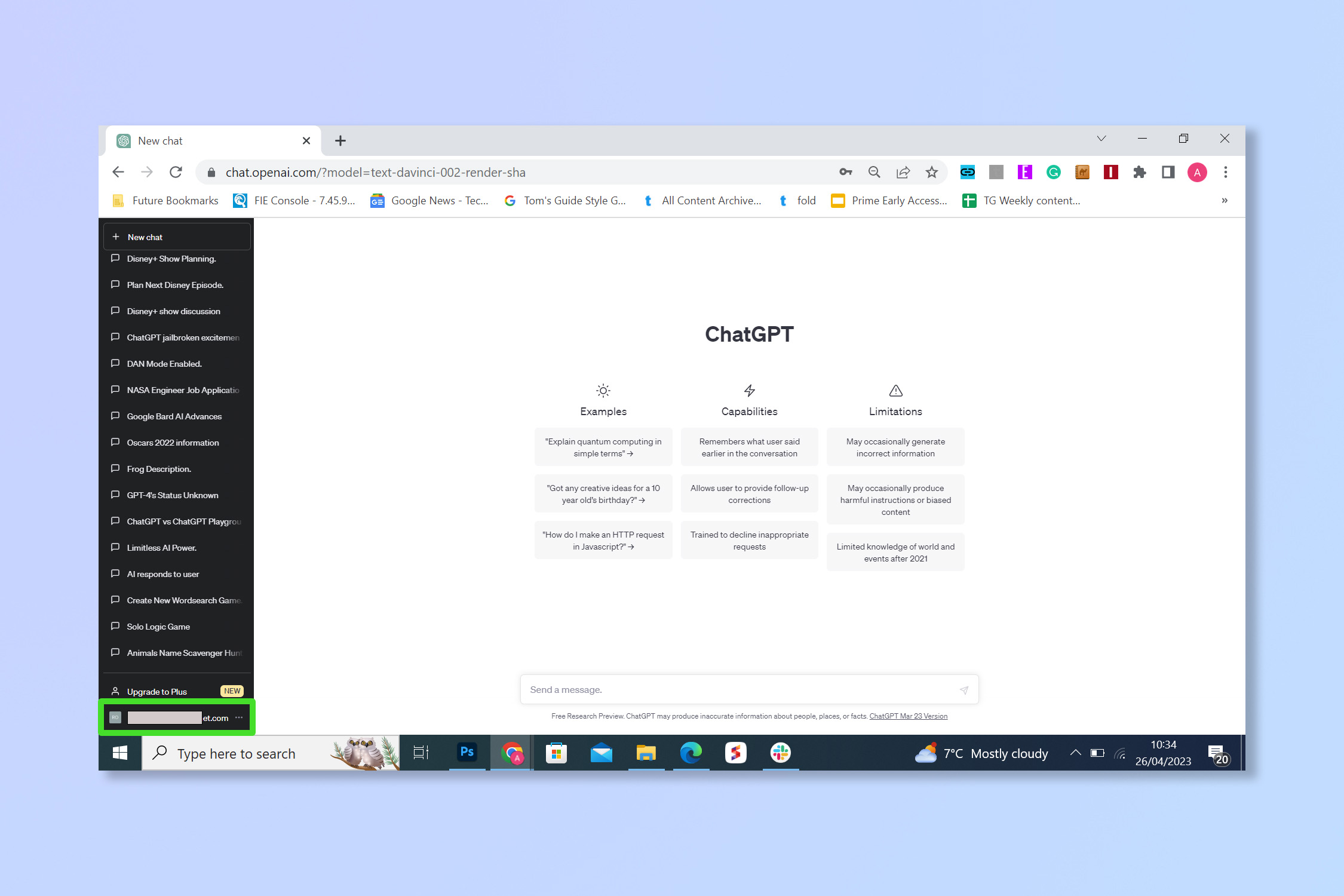
Select your account in the bottom left corner.
3. Select settings
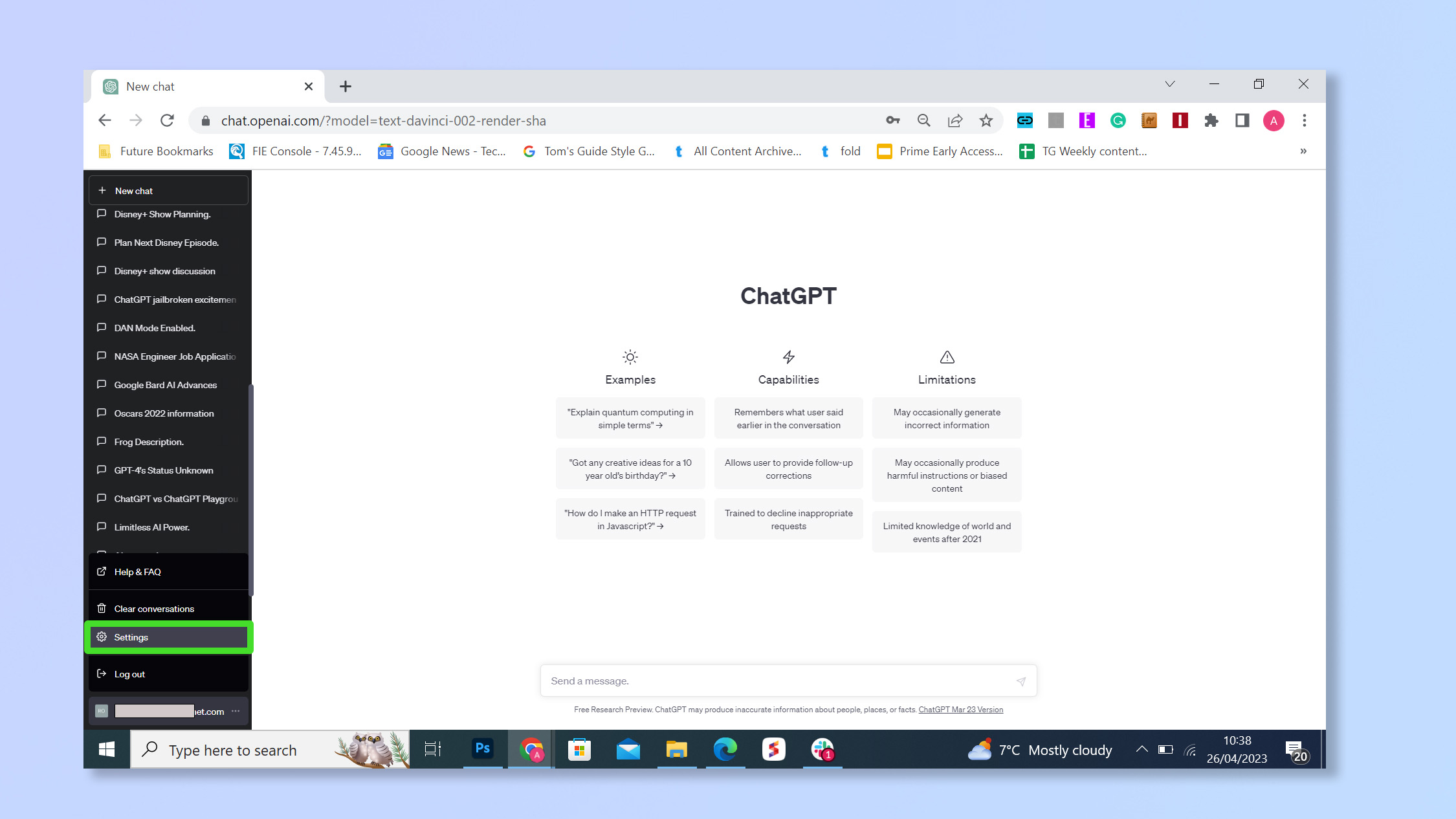
Select settings to bring up the settings menu.
4. Select Show Data Controls
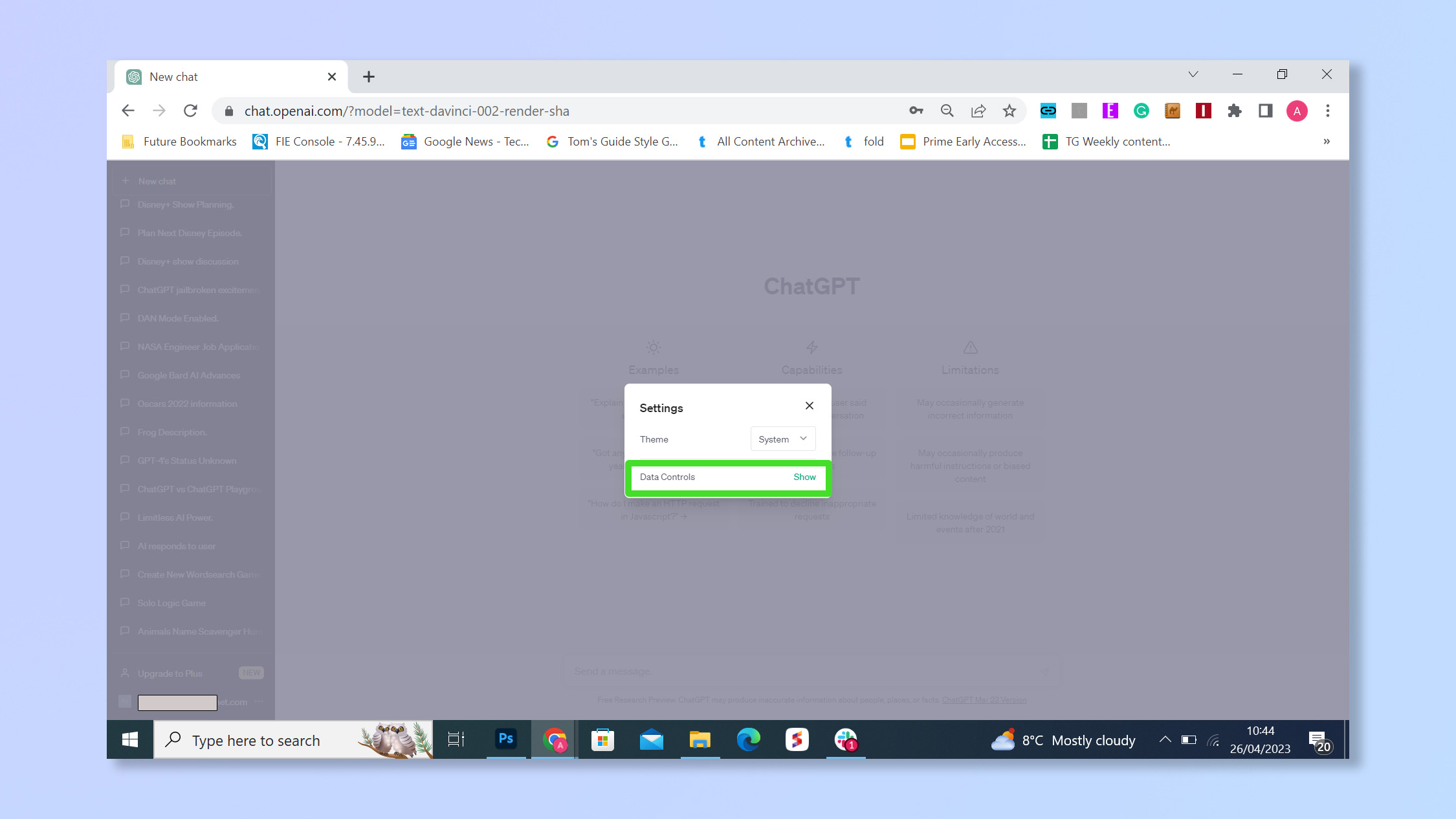
Under Data Controls, select Show.
5. Toggle Chat History & Training to off.
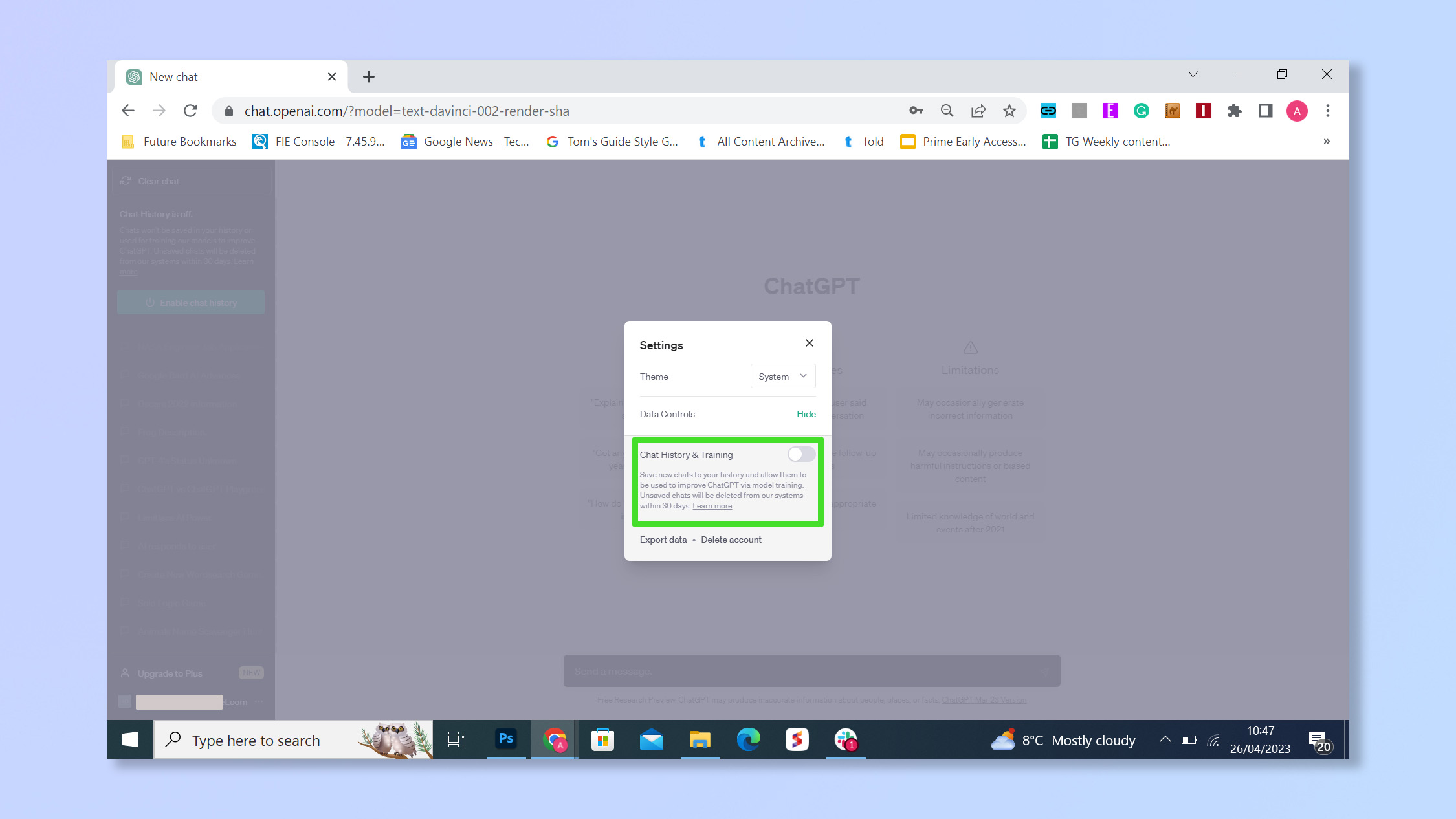
Toggle Chat History & Training to off.
Note: it will still take 30 days for chats disappear.
There you go, now you can give ChatGPT all the gossip without fear of anyone finding out your secrets.
If you're keen to learn even more about AI, check out how to enable or disable ChatGPT on the Windows 11 taskbar, how to use ChatGPT web plugins or how to use DALL•E 2 AI image generator to create amazing AI art.
Get instant access to breaking news, the hottest reviews, great deals and helpful tips.
Andy is a freelance writer with a passion for streaming and VPNs. Based in the U.K., he originally cut his teeth at Tom's Guide as a Trainee Writer before moving to cover all things tech and streaming at T3. Outside of work, his passions are movies, football (soccer) and Formula 1. He is also something of an amateur screenwriter having studied creative writing at university.
