Hate tolls? This hidden Waze setting helps you avoid them
Use Waze to navigate a cheaper, less stressful journey

Waze is a traffic and navigation app that many drivers use as an alternative to Google Maps. It’s a wonderful tool that tries its very best to get you to places in the fastest possible time but that doesn’t mean you can’t exert some control over your journey.
By spending a few seconds telling Waze the kind of options you’d prefer to avoid — whether that be wallet-sapping expensive tolls, fast yet stressful highways or even shortcut ferry options – you can better tailor the journeys to best suit you while still benefitting from an optimized route.
It’s so useful, we reckon it’s one of the best Wave tips and tricks and it works on the Android and iOS apps as well as via Android Auto and CarPlay. Here’s how to do it.
How to always avoid toll roads, ferries and freeways
You can determine the options you'd like to avoid for all of your journeys.
1. Go to the Settings
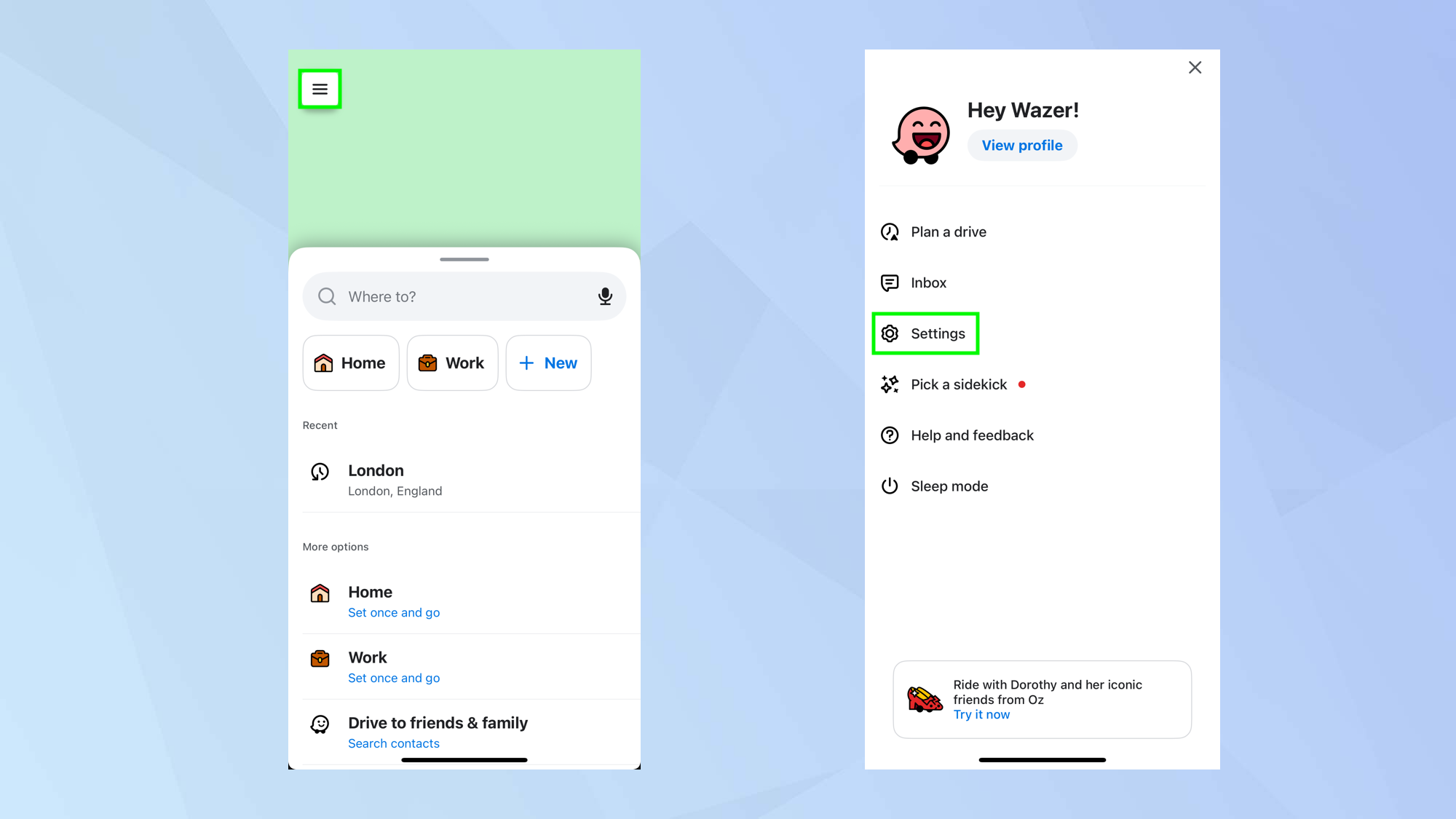
You don’t necessarily have to know where you’re going at this stage. If you always want Waze to avoid tolls, ferries, freeways and more, you can simply tap the menu button then select Settings.
2. Select your preferences
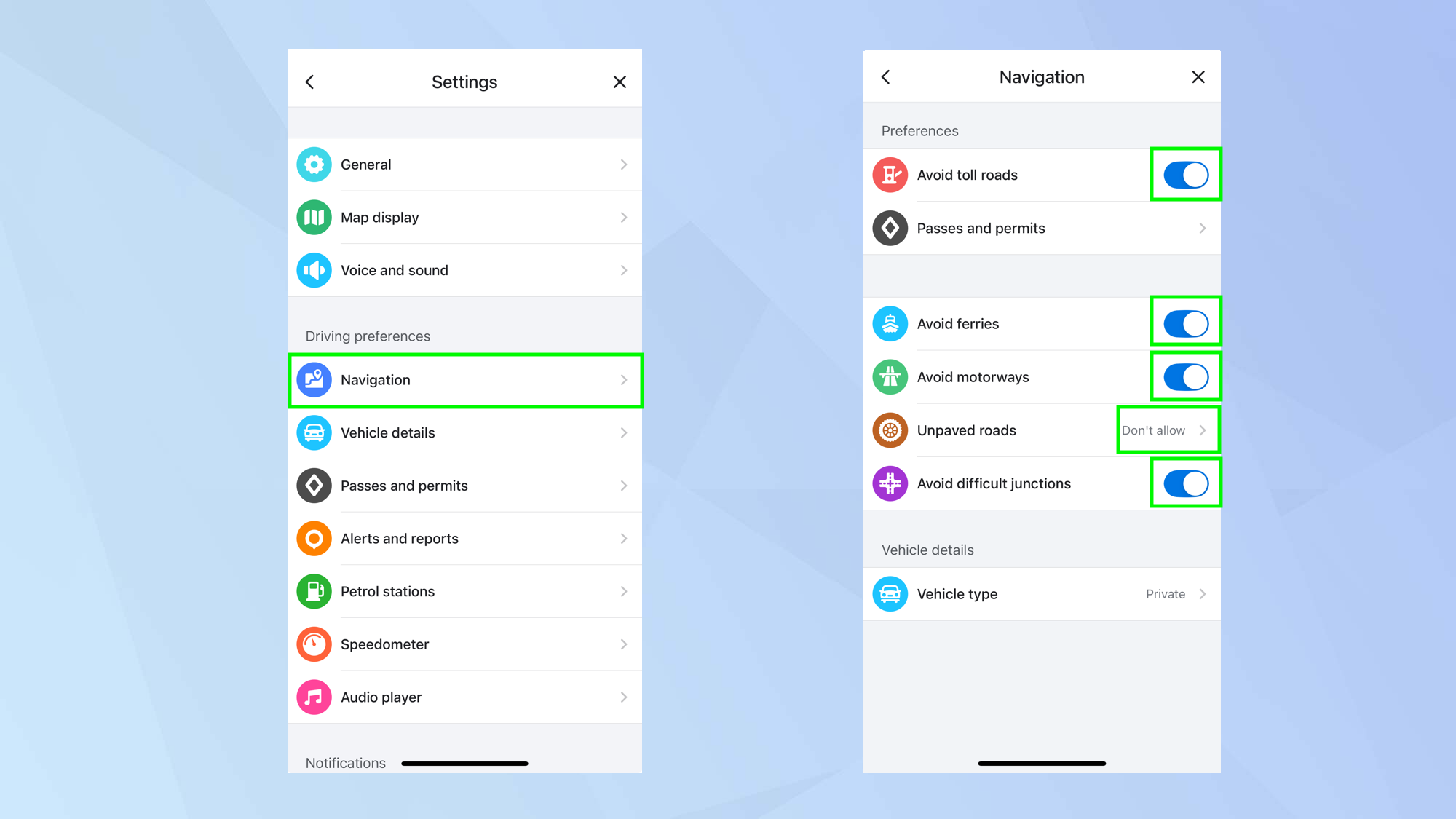
Now, select Navigation. You can use the toggles to indicate that you want to avoid toll roads, ferries, highways, unpaved roads and difficult junctions.
3. Add passes and permits
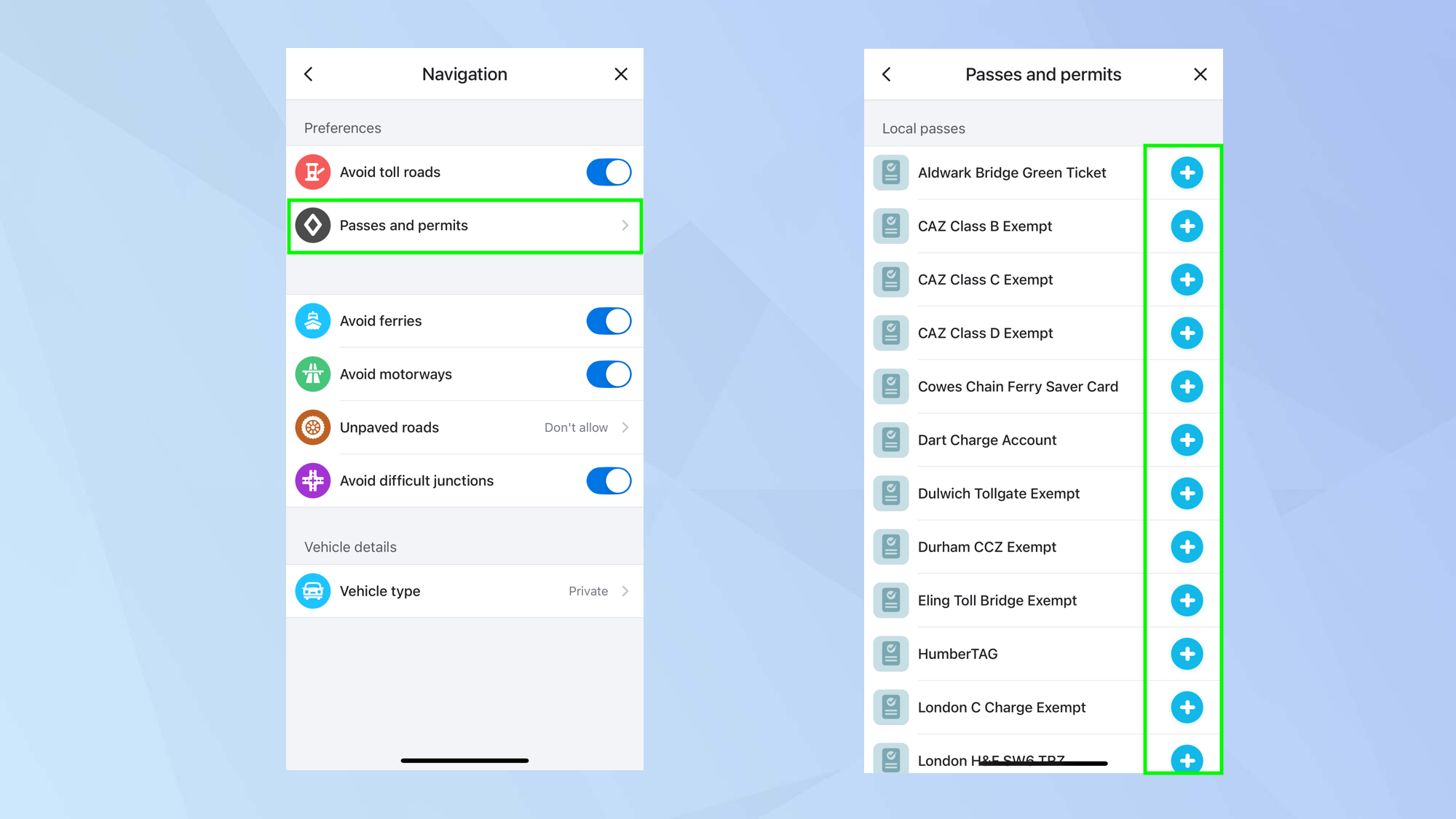
If you have a pass or a permit for a particular route, you can also select Passes and Permits then select + next to the ones you have. Waze will take them into account when planning a route.
How to avoid tolls, ferries and freeways for individual journeys
You can tailor Waze to suit a single journey.
1. Enter a destination
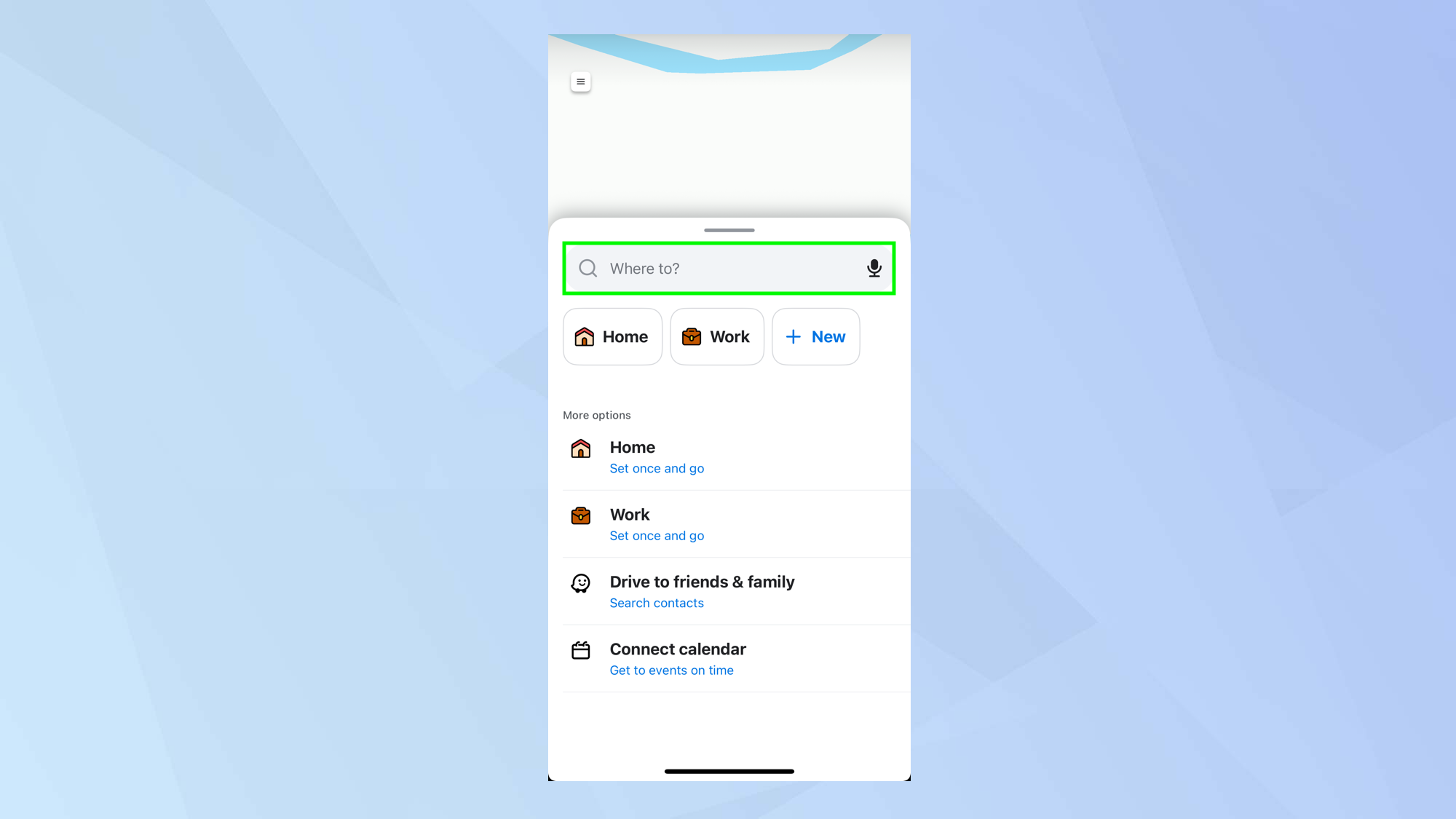
First of all, decide where you want to go. Then tap the Where to box and enter the destination.
2. View the route
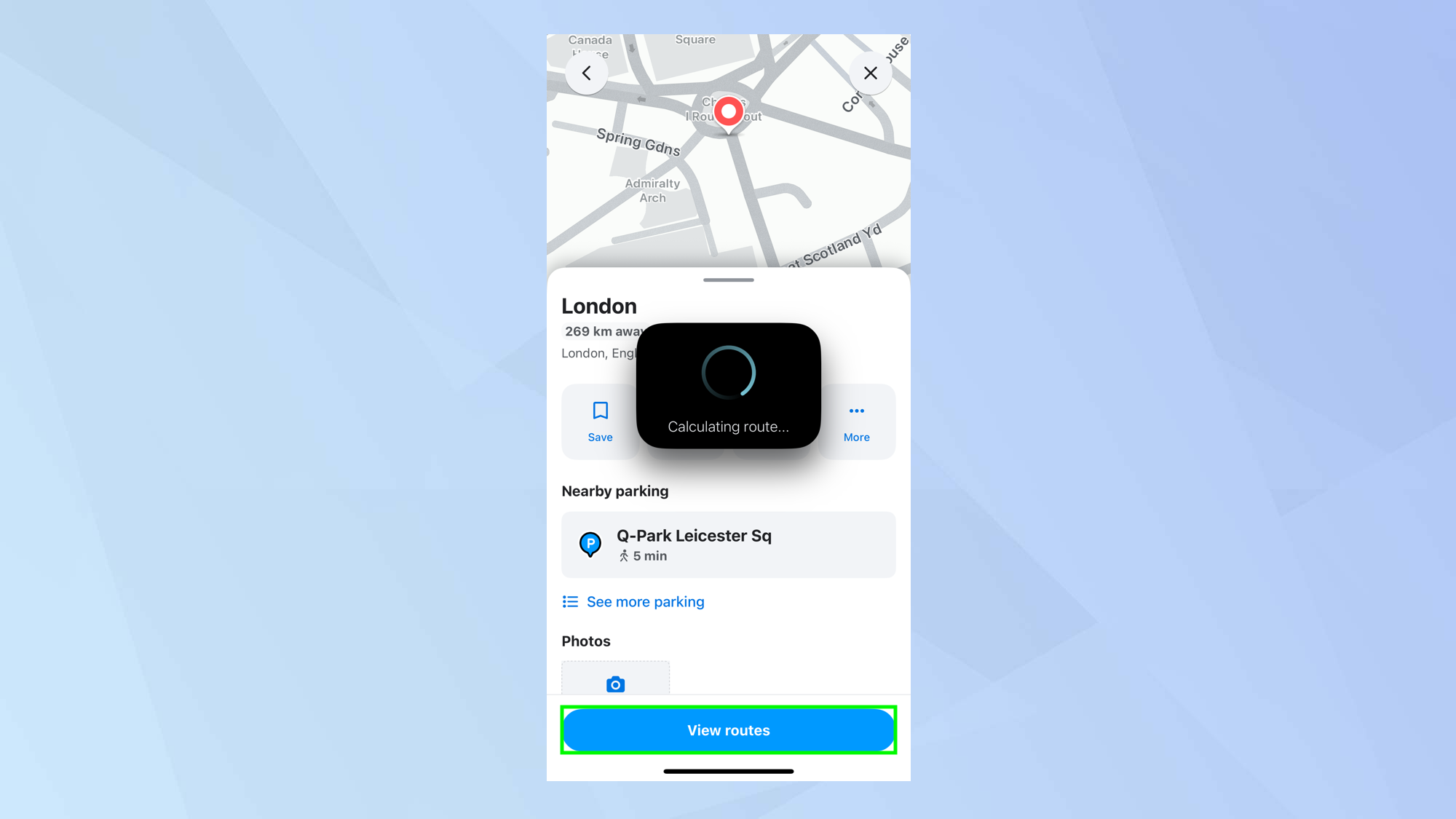
After you select the precise destination, tap View routes. Wave will calculate the best routes for you and give you a number of options together with information about any tolls, accidents, police and hazards along the way.
3. Avoid certain options
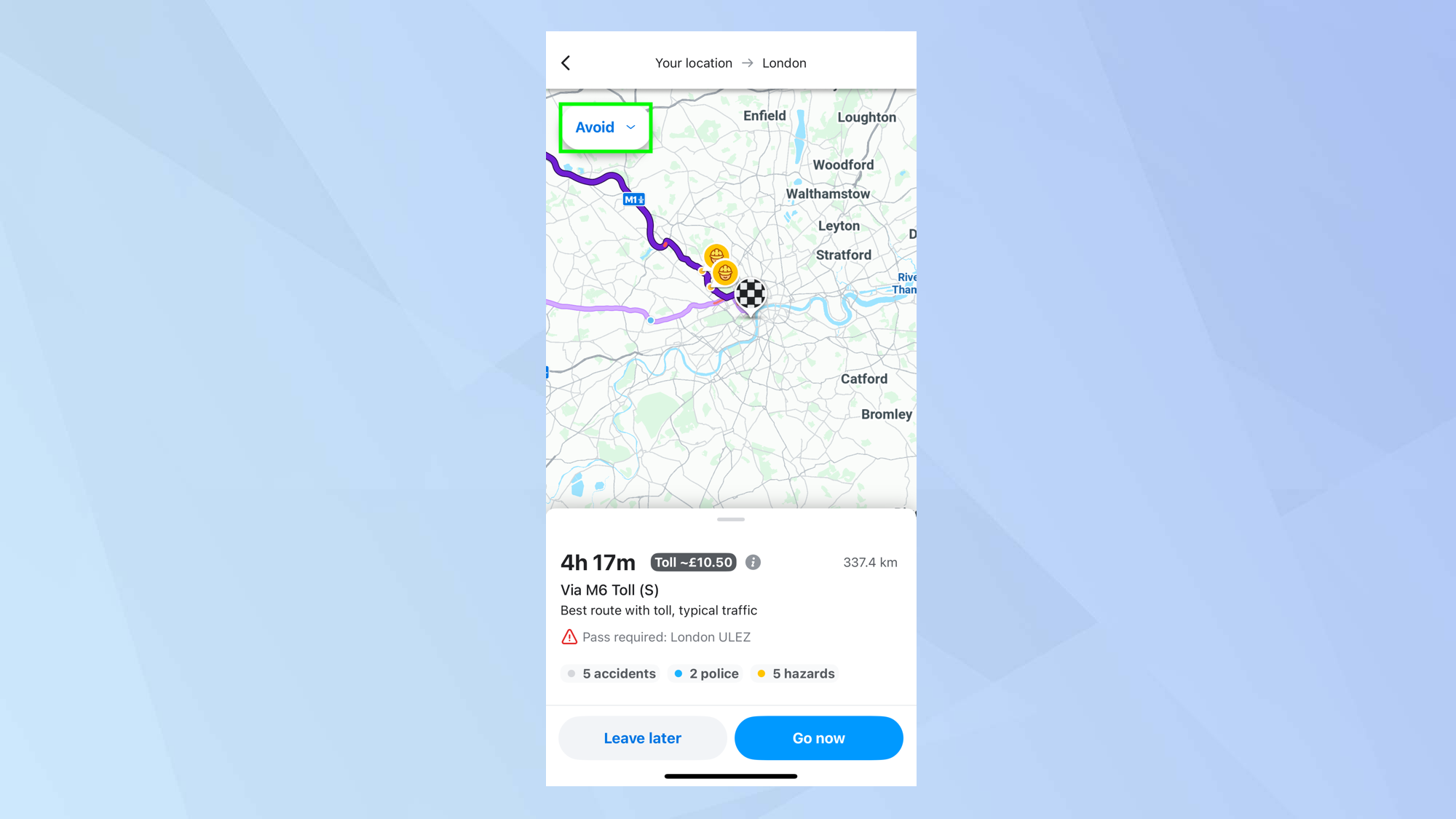
If you want to avoid certain types of roads and transport, simply tap Avoid.
4. Use the toggles
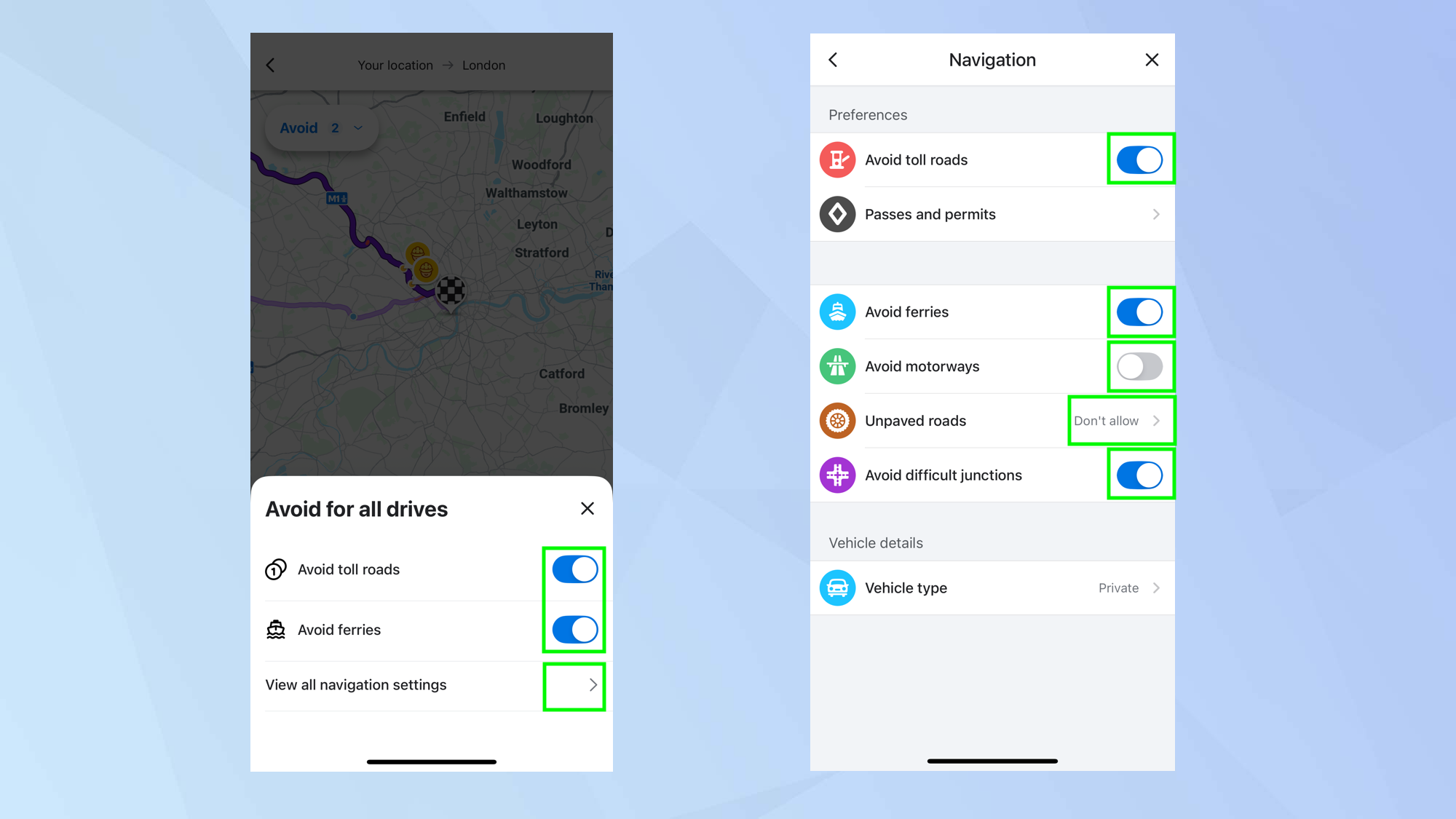
You will immediately be able to use the toggles to avoid toll roads and ferries — turn them on and Waze won’t consider them as options.
]But you can go further. Select View all navigation settings and you can also avoid freeways, unpaved roads and difficult junctions.
5. Add passes and permits
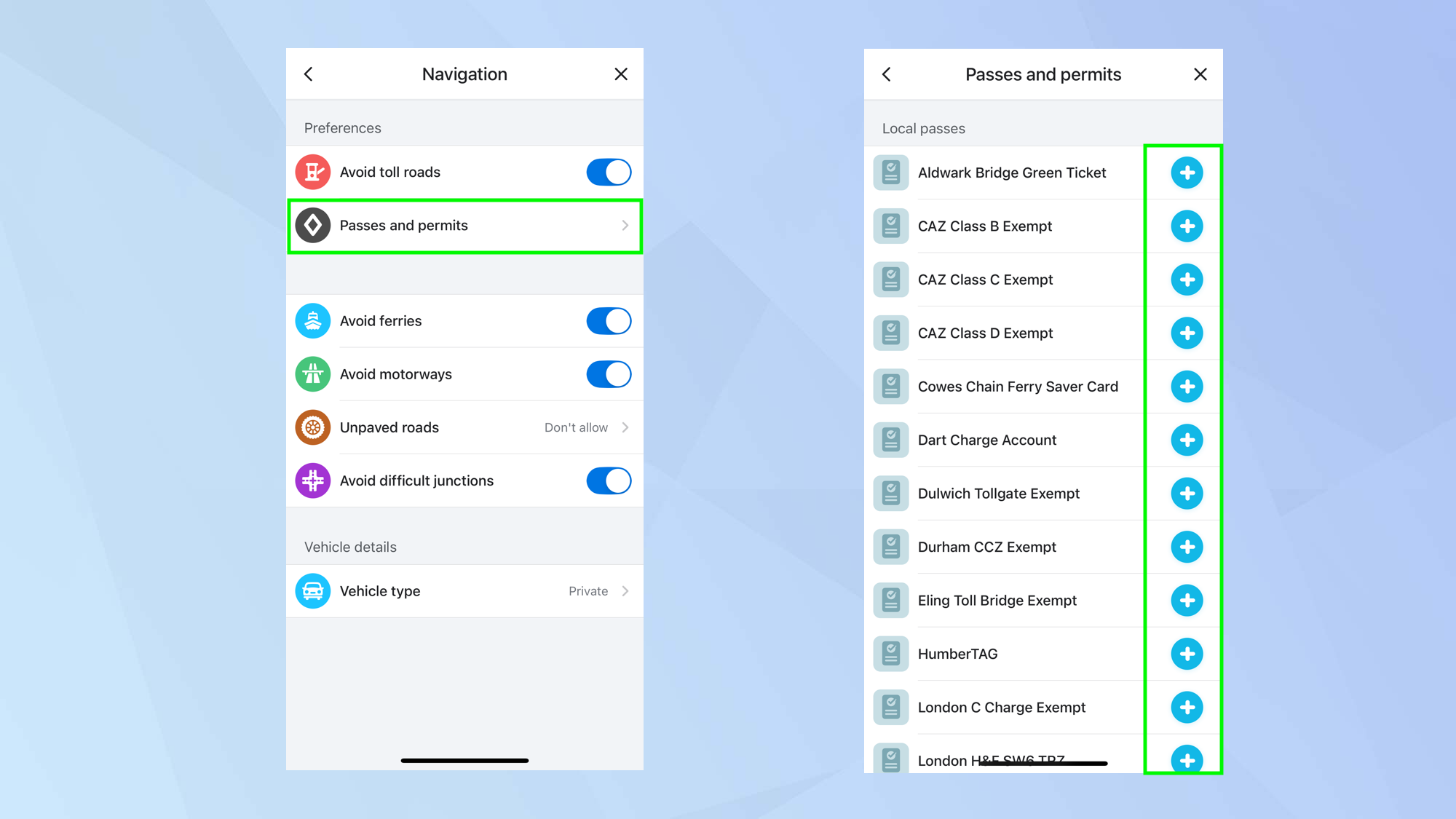
If you have a pass or a permit for a particular route, you can select Passes and Permits then select + next to the ones you have.
Waze will take them into account when planning a route.
How to avoid tolls, ferries and freeways using Android Auto or CarPlay
It is also possible to set your preferences while travelling using Waze on an Android Auto or CarPlay dashboard in your vehicle.
1. Select settings
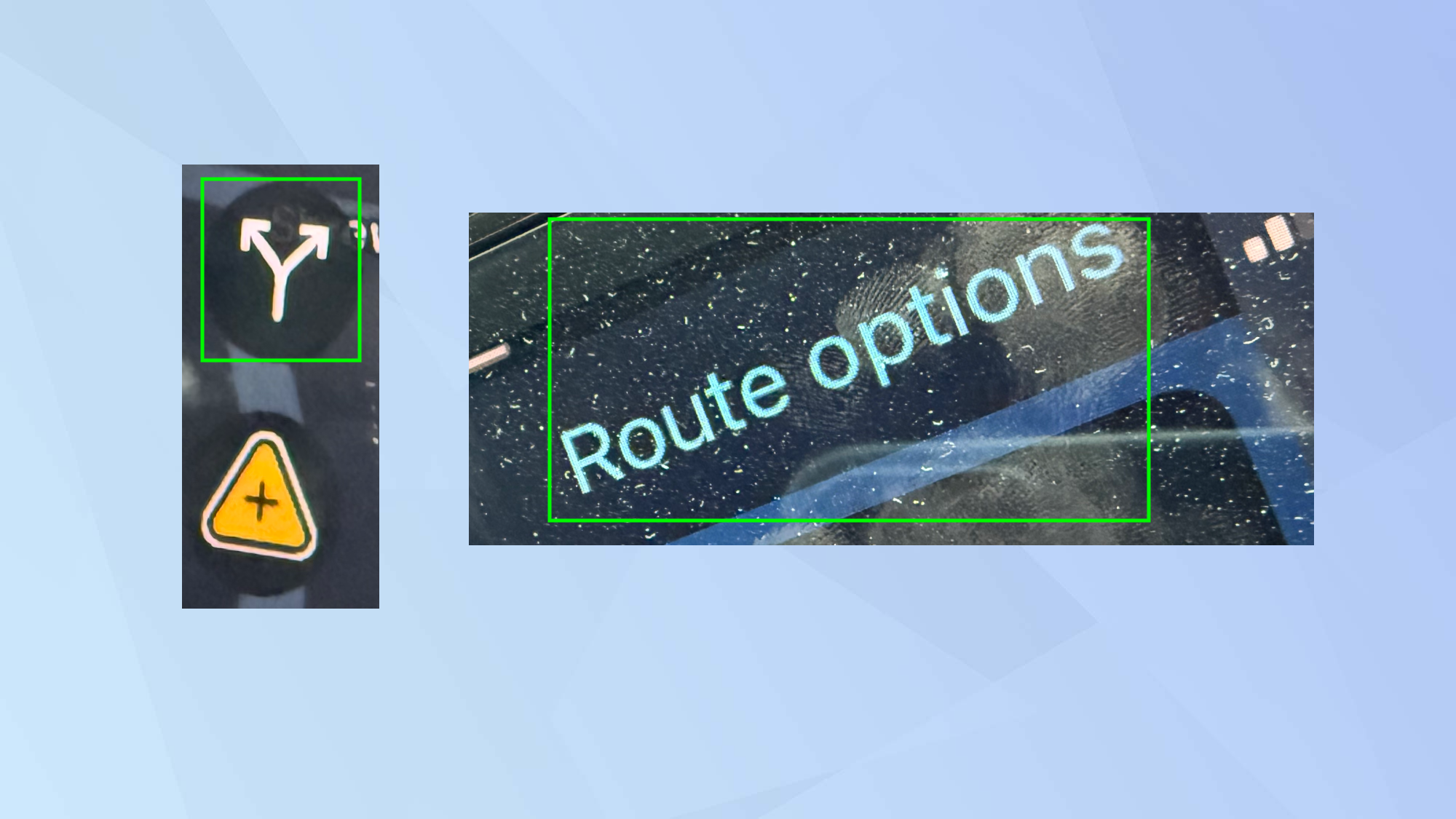
With Waze active on the in-car system and a journey in progress, select the route icon. Then tap Route Options.
Note, you can’t set preferences before a drive using CarPlay – you will need to do this on your iPhone.
You can, however, set preferences before a drive on Android Auto: select Settings and tap Navigation.
2. Choose your options
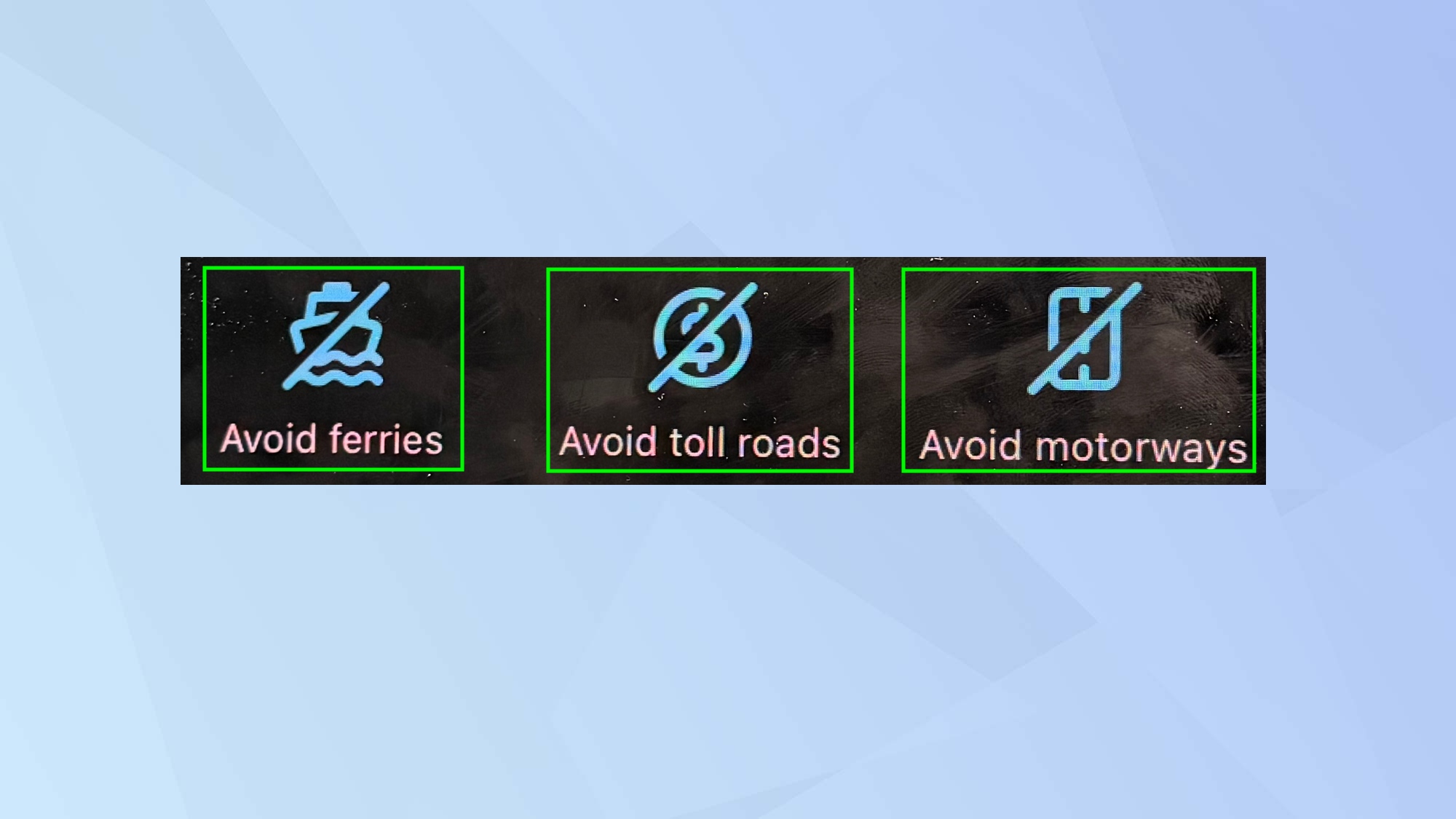
Use the on-screen toggles to turn on the options to avoid toll roads, ferries and/or freeways.
Follow Tom's Guide on Google News to get our up-to-date news, how-tos, and reviews in your feeds. Make sure to click the Follow button.
Get instant access to breaking news, the hottest reviews, great deals and helpful tips.
More from Tom's Guide
- Waze's 'when to leave' feature is a game-changer — here's how to set it up
- Gas prices got you down? This Waze trick finds cheap stations near you
- Google Maps vs. Waze: Which navigation app is better?

David Crookes is a freelance writer, reporter, editor and author. He has written for technology and gaming magazines including Retro Gamer, Web User, Micro Mart, MagPi, Android, iCreate, Total PC Gaming, T3 and Macworld. He has also covered crime, history, politics, education, health, sport, film, music and more, and been a producer for BBC Radio 5 Live.
You must confirm your public display name before commenting
Please logout and then login again, you will then be prompted to enter your display name.










