Facebook Stories: How to Use The First Decent Snapchat Clone
Facebook Stories, the company's latest Snapchat clone, is baked into its main app. Here's how to use it and find the new Facebook Camera.
The Facebook app just gained a new Camera feature, which is used for its new Snapchat-esque Stories mode. It's got most of what Snapchat offers, including public stories, private messages, face-modifying filters, image frames and tools for adding text and doodling.
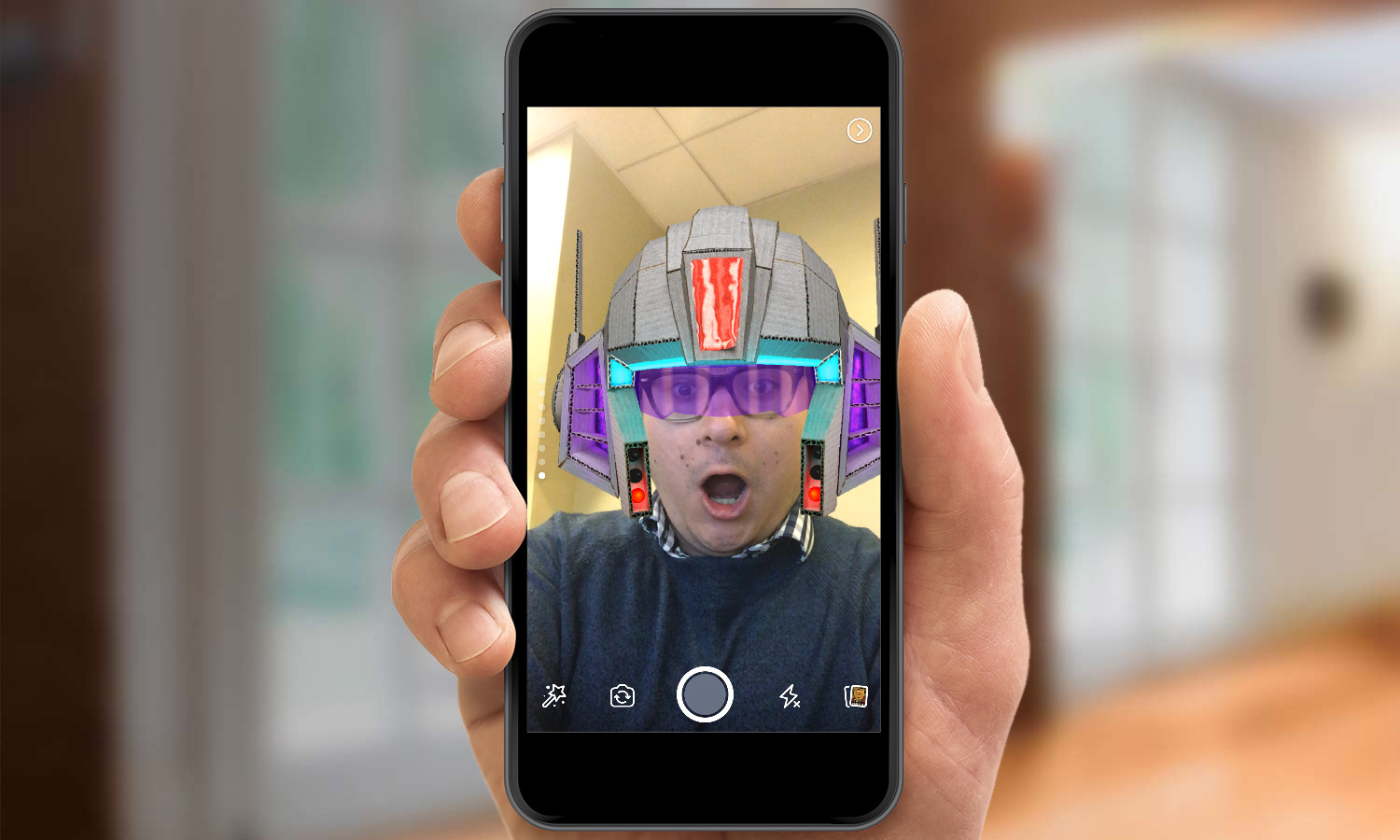
Found in the Facebook app on iOS and Android, Stories deletes posts after 24 hours, just as Snapchat does. During my brief time with it, I've noticed it's clearly the company's best Snapchat imitation yet, with the strongest strong suite of filters.
Facebook Camera filters include goofy masks, artsy image-filter effects similar to the Prisma editing app and branded adjustments to make you look like a Minion or Rocket Raccoon.
Similar features have already come to Facebook's three other major apps (Instagram, Messenger and Whatsapp), which all now feel like beta tests leading to this rollout. Here's how to use Facebook Stories.
1. Swipe right in the Facebook app to open Facebook Camera, or tap the camera app icon in the top left corner.
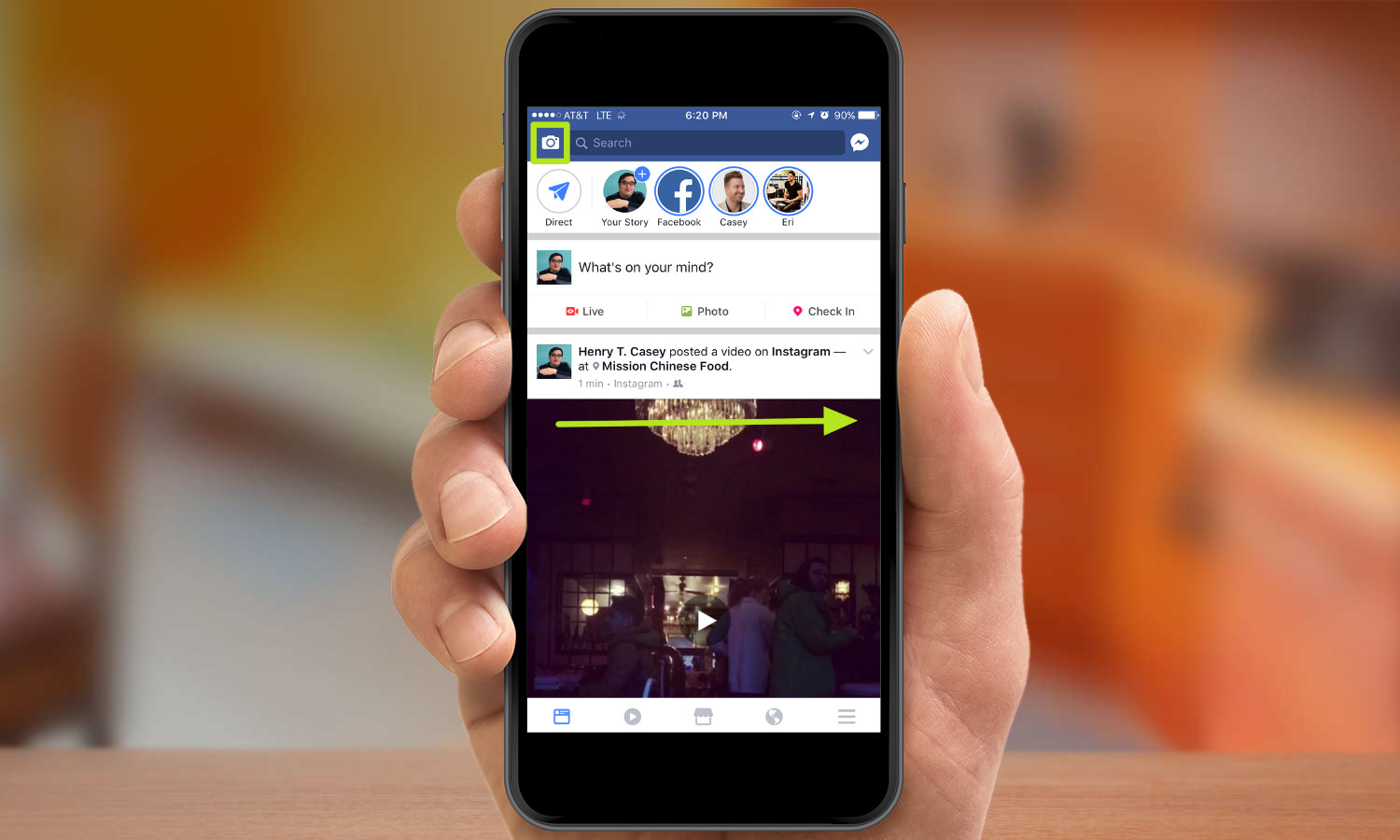
2. Before you hit the shutter button, you can swipe up and down to preview filters. Tapping the magic wand icon in the lower left corner will show you available filters in a grid.
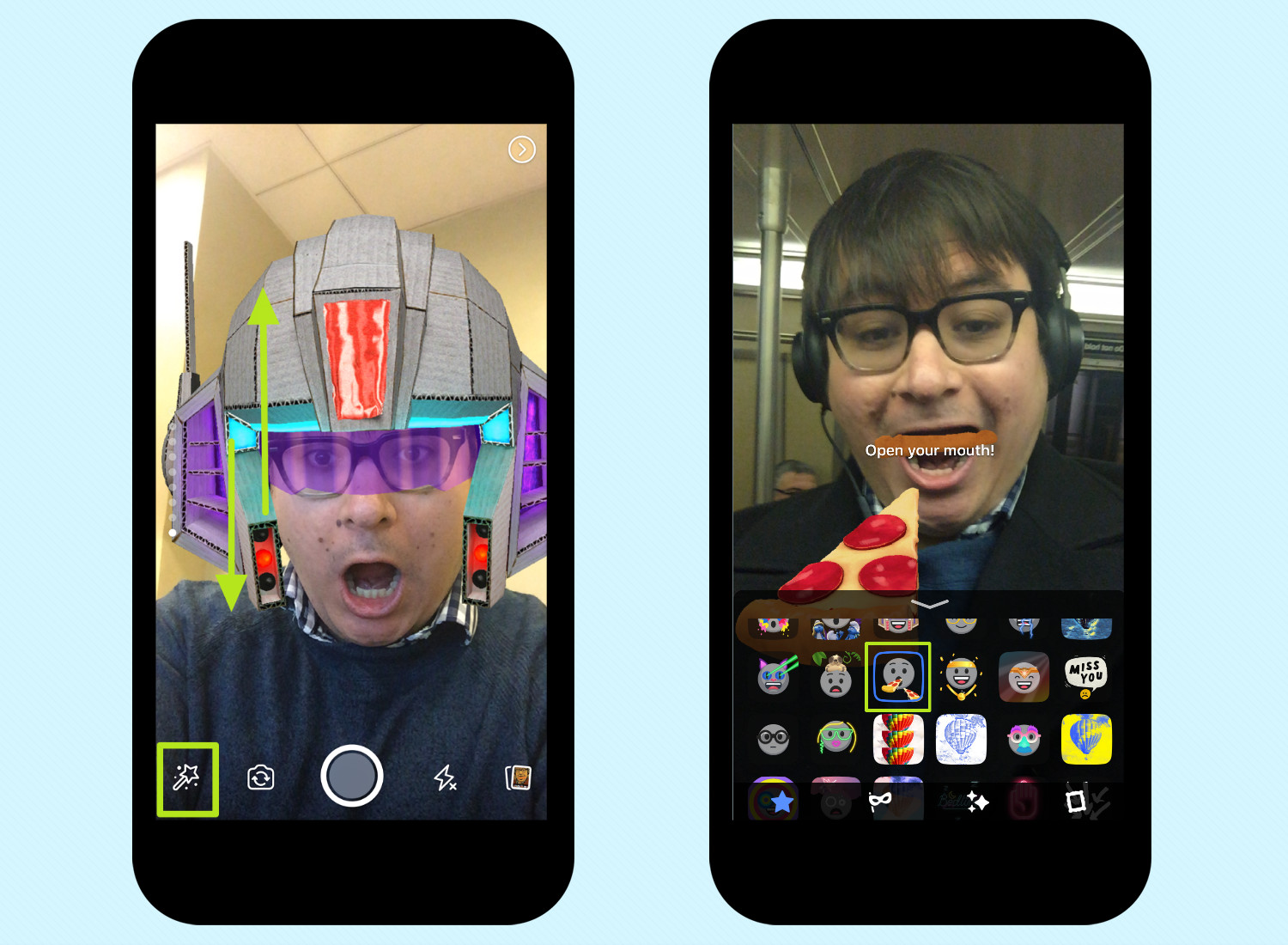
3. Double-tap the screen or hit the camera switch icon to move between rear and front cameras.
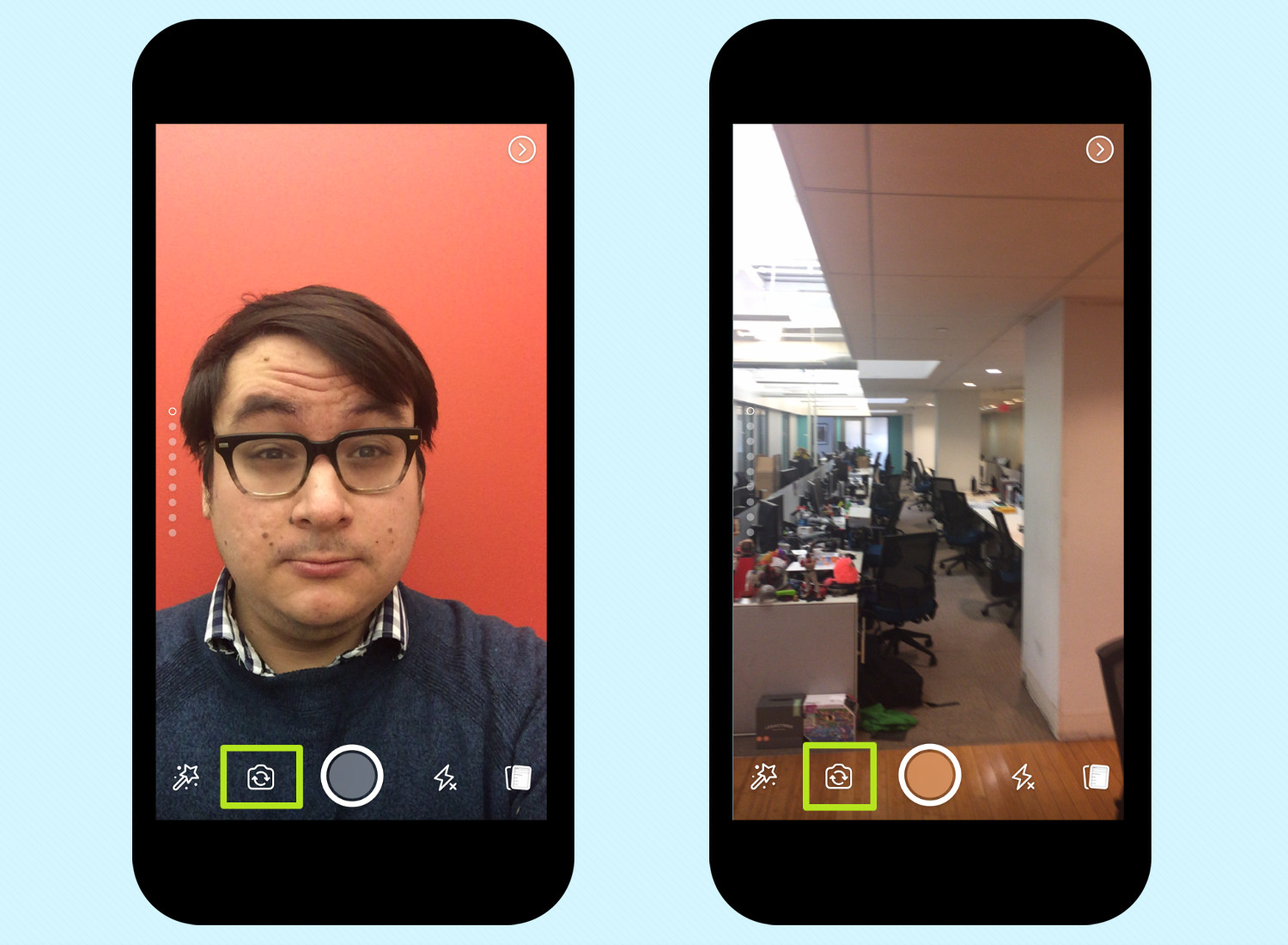
4. Tap or hold on the shutter button. Tapping will shoot a photo, holding records video footage. Filters can also be applied after shooting, again by tapping the magic wand.
Get instant access to breaking news, the hottest reviews, great deals and helpful tips.
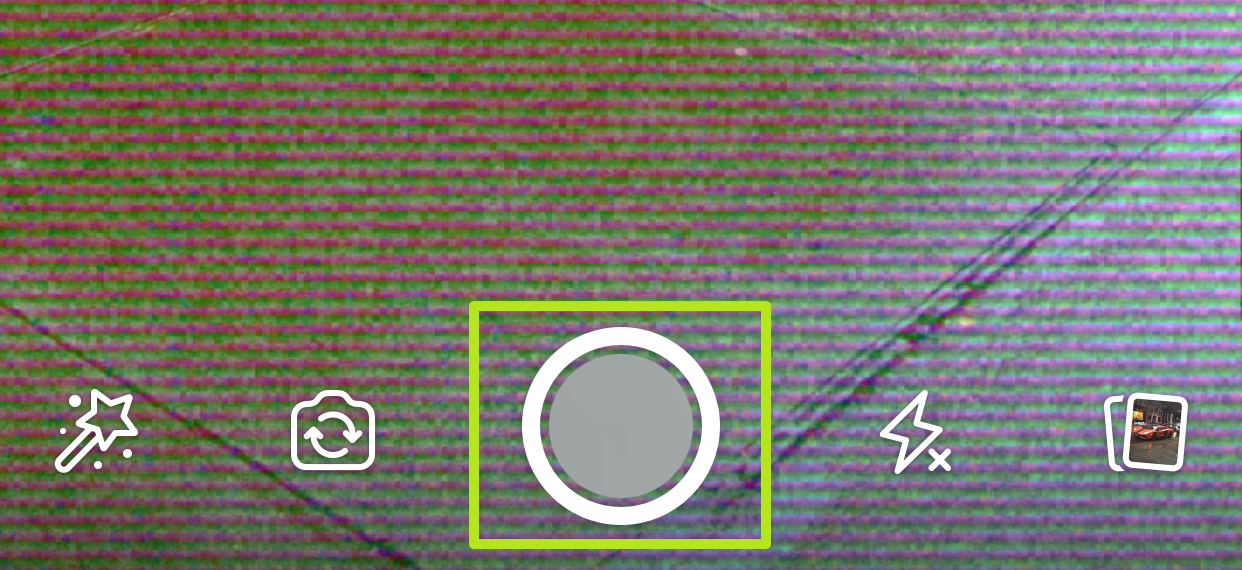
5. Tap Aa to bring up the writing tool.
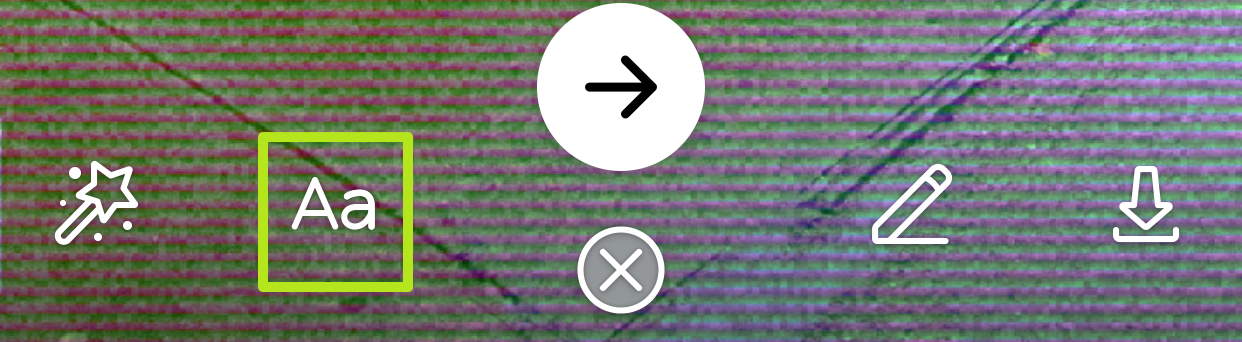
6. Write a message and select a text color. Hit Done when finished.
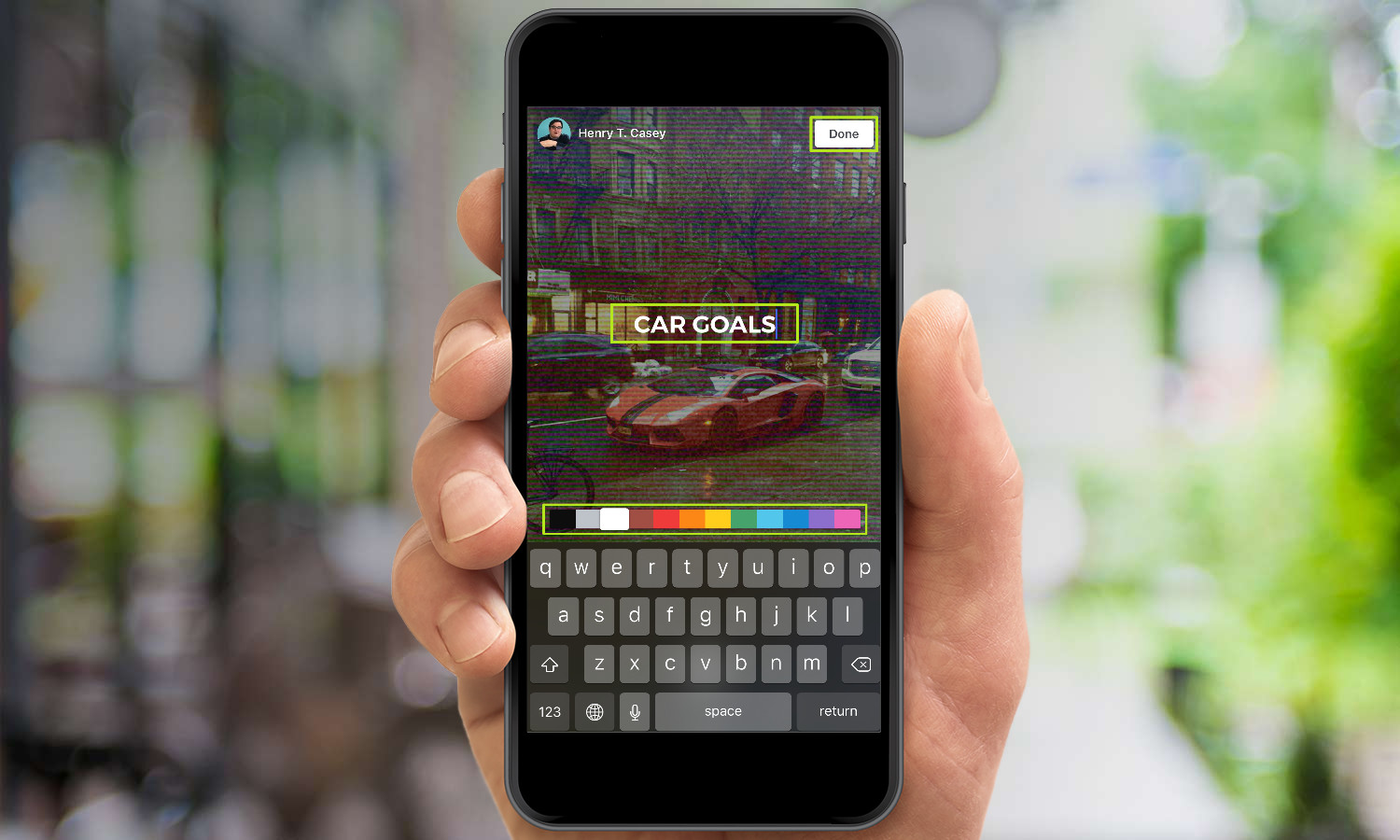
7. Drag, pinch and pull text to move, shrink or enlarge.
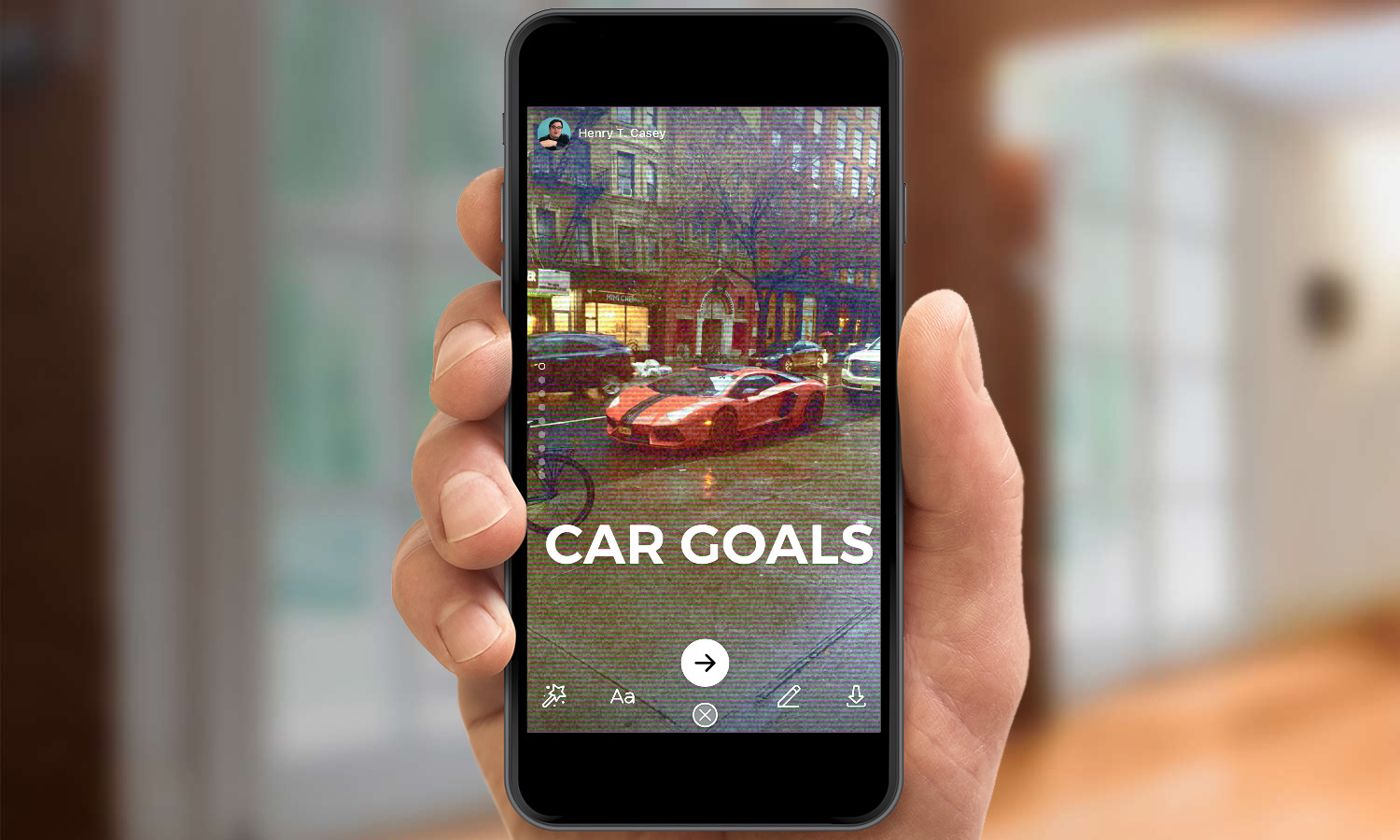
8. Tap the Pencil icon to doodle.
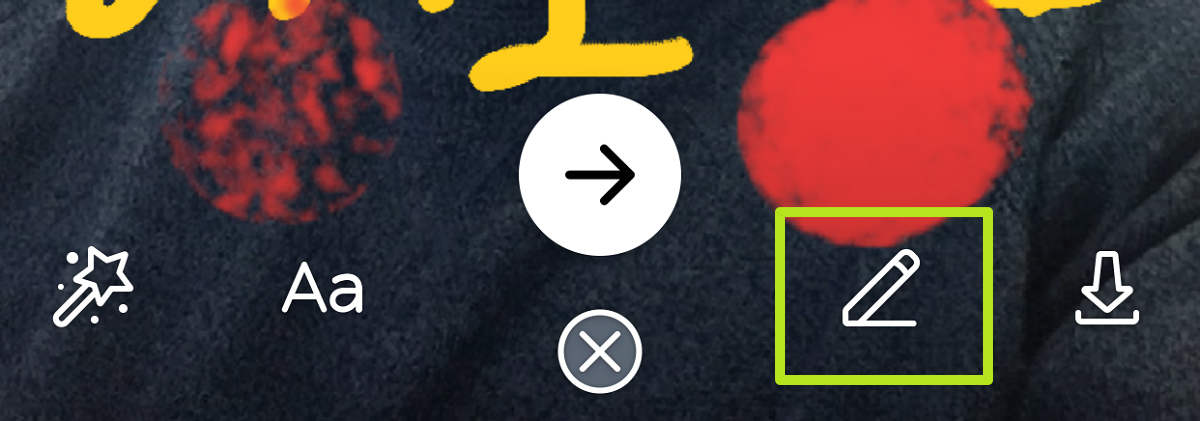
9. Draw by tapping your finger on the screen. You can select a color from the bottom row. Tap the paintbrush in the bottom left to change from marker tip drawing to other textures. The three dots icon in the bottom right allows you to change the size of your doodling. Tap Done when finished, and tap the counter-clockwise arrow to undo.
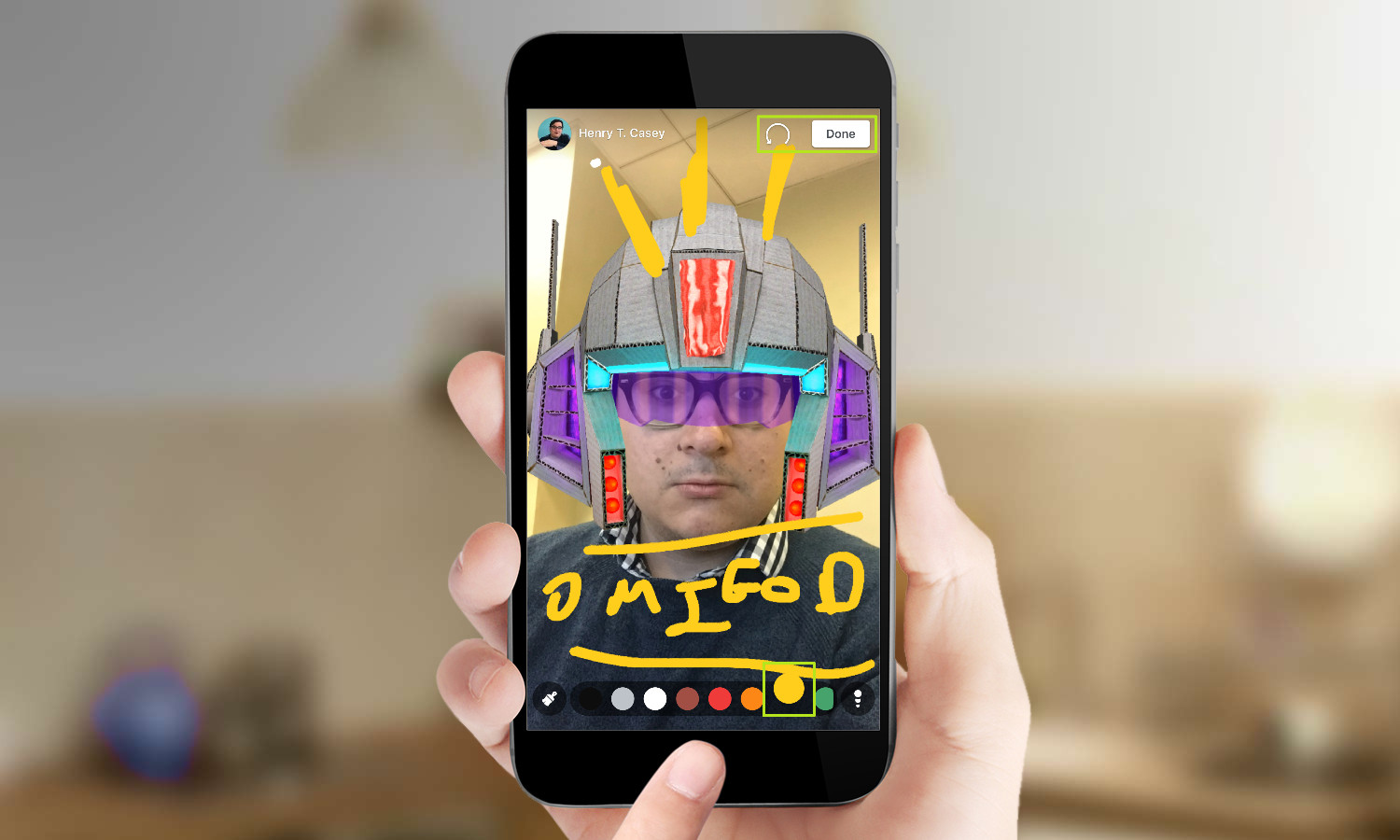
10. Hit the double-arrows icon in the top corner to reverse the horizontal orientation (to make text in your photo read correctly).

11. Tap the Right arrow when you're done.
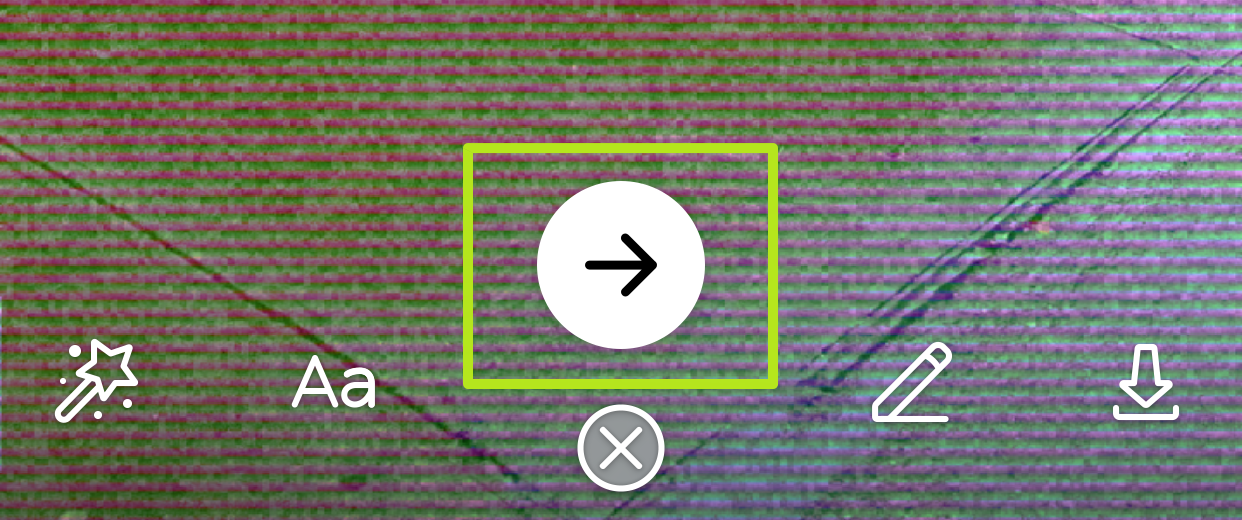
12. Tap the bubble next to Your Story to send it up to Facebook for 24 hours. You can opt to send your photos or videos privately to friends. Stories are only visible in the app.
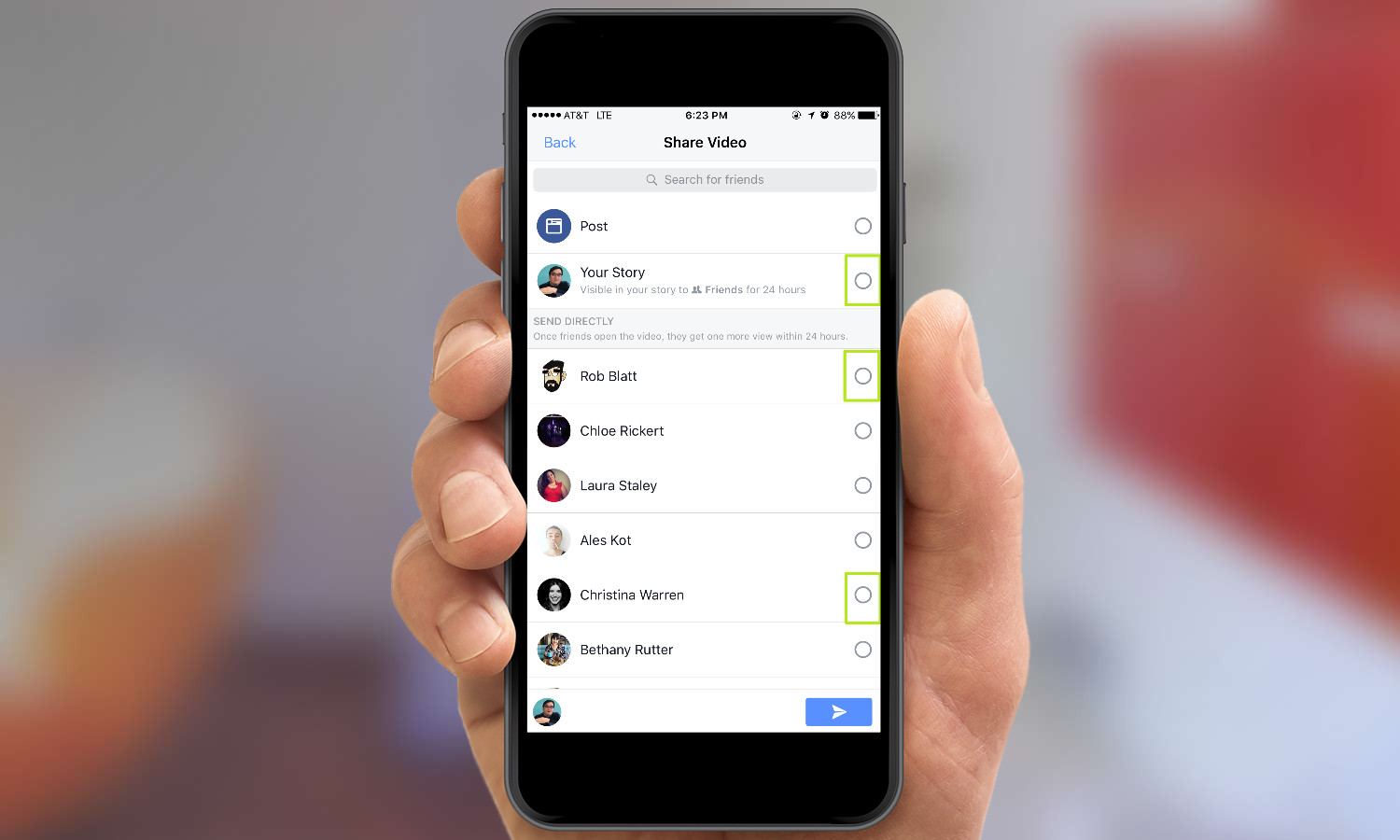
13. Hit the Send icon.
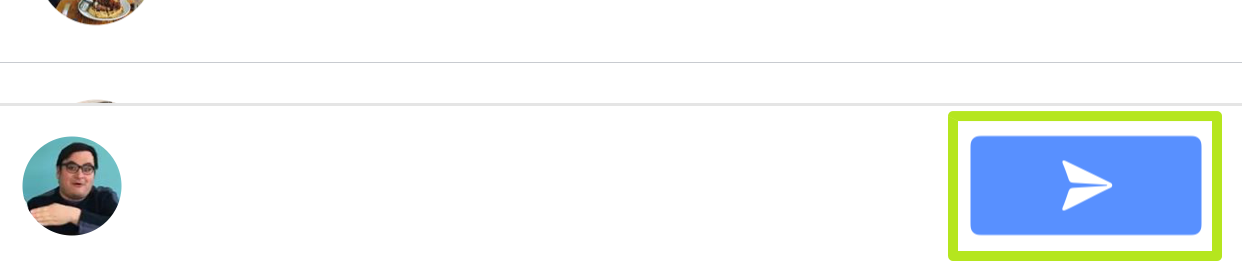
You've used Facebook stories! View your story and those of others by tapping the icons at the top of the news feed. Tapping the Direct icon will show you any private responses you've received.
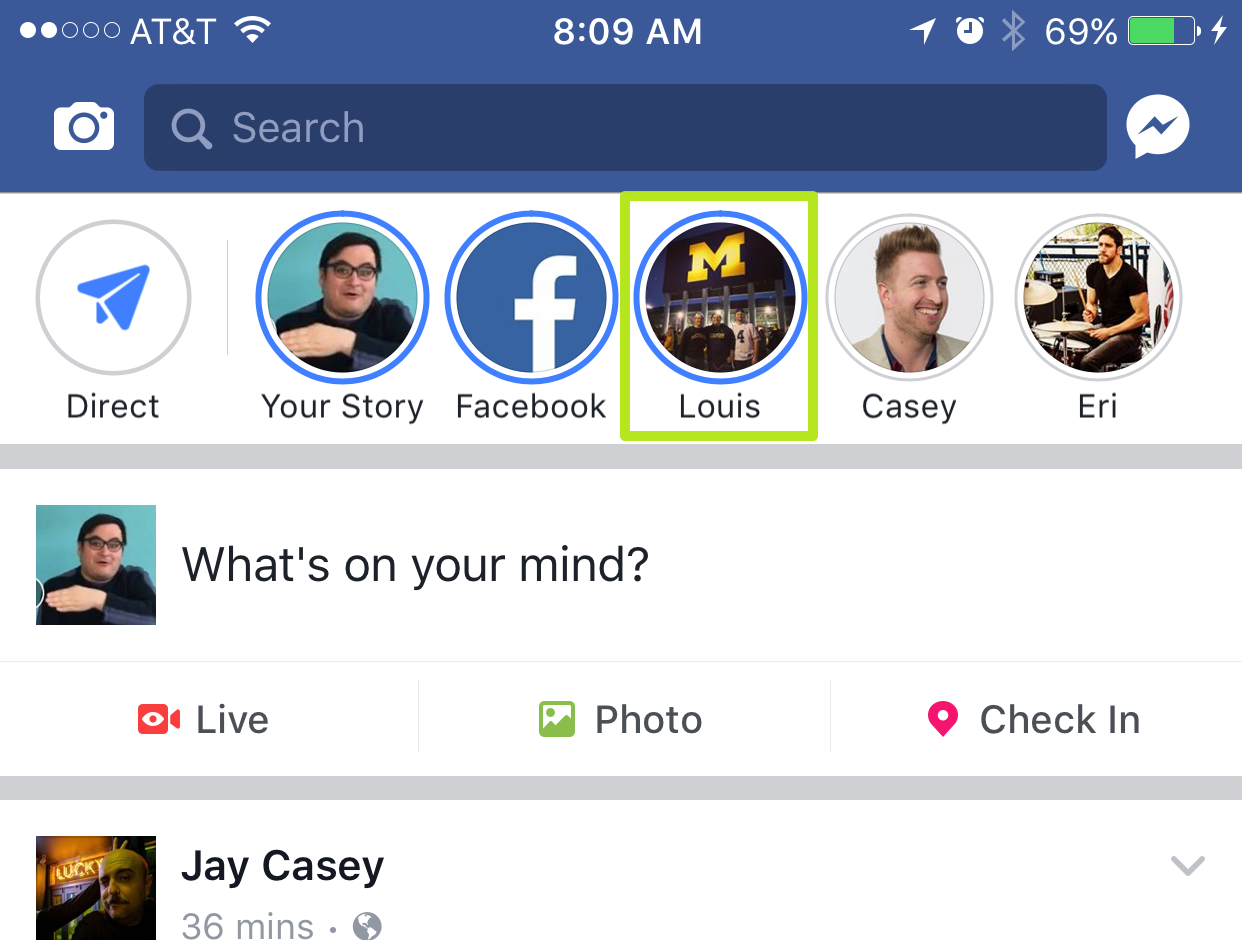

Henry was a managing editor at Tom’s Guide covering streaming media, laptops and all things Apple, reviewing devices and services for the past seven years. Prior to joining Tom's Guide, he reviewed software and hardware for TechRadar Pro, and interviewed artists for Patek Philippe International Magazine. He's also covered the wild world of professional wrestling for Cageside Seats, interviewing athletes and other industry veterans.
