You can create custom shortcuts on your Garmin watch — here's how
The Garmin watch feature you should definitely be using

The best Garmin watches pack a whole range of features right onto your wrist. As well as the standard features like sleep tracking, there's plenty of hidden gems like find my iPhone. But if there's one Garmin capability that can improve your daily experience it's hot keys.
Hot keys (or shortcuts) let you access your most-used features with a simple button press or combination. If you're someone who uses their watch throughout the day, hot keys eliminate menu-diving and is a really convenient way to access what you use the most — like bringing up the barometer, or setting a timer.
You can assign shortcuts to the four buttons on your Garmin watch, plus combinations of two buttons. From checking the weather to the Man Overboard feature (a clever hack from the Garmin community), these customizable buttons make your watch more efficient and personal. Let's explore how to set up and use these time-saving shortcuts.
1. Access your Garmin's hot keys settings

Open the menu by holding up on the watch face, then select System. On most Garmin watches, you'll find hot keys under Settings. For newer models like the Fenix 8, look for Shortcuts in the System menu.
2. Choose your button
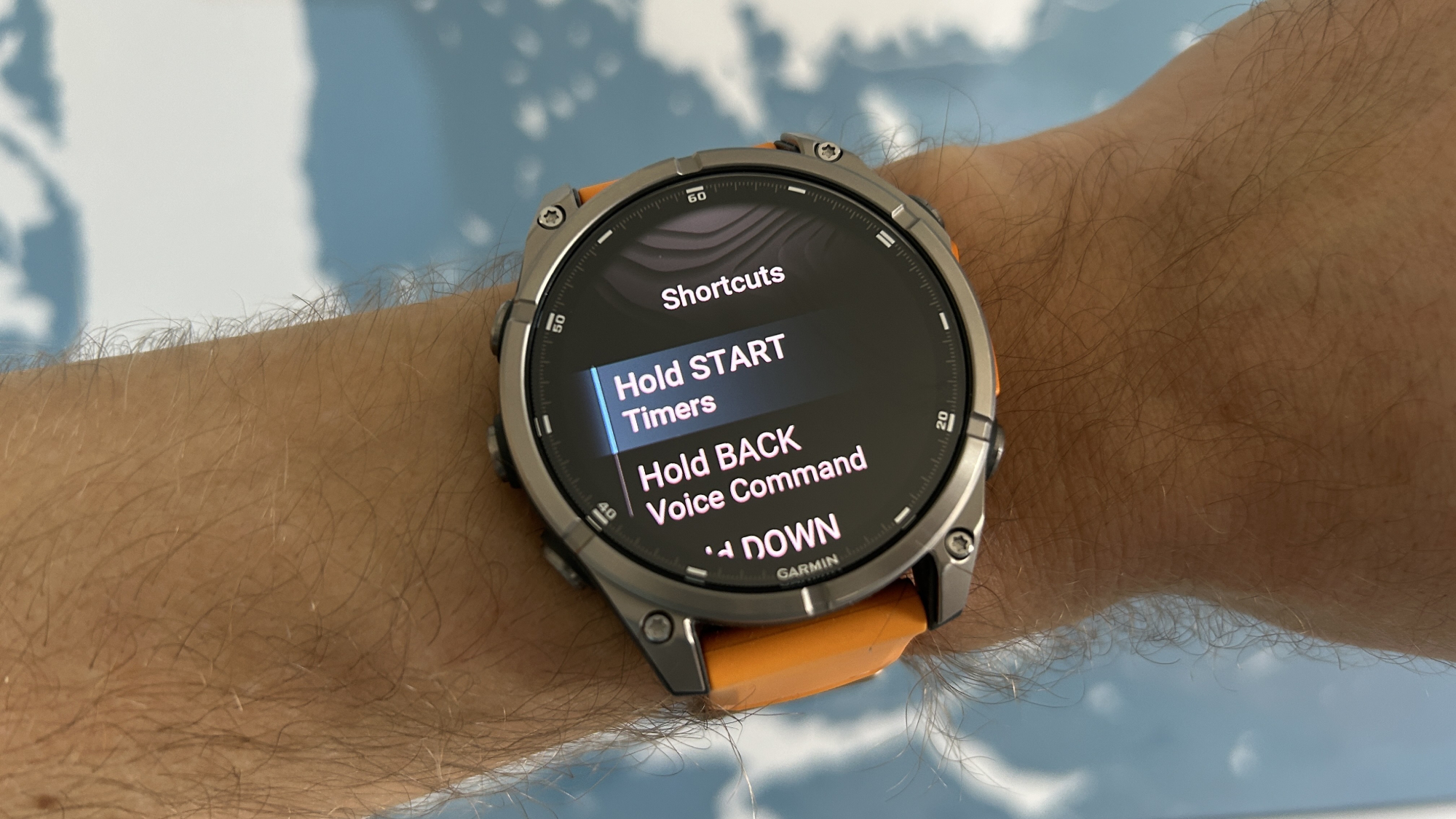
Select which button or button combination you want to customize. Each watch has multiple options available, including the Back, Light, and Start/Stop buttons.
3. Select your function

Pick the feature you want to assign to your chosen button. Options range from tools like timers and weather reports to practical features.
4. Test your new setup

Try out your new hot key to ensure it works as intended. You can always return to the settings to adjust or change shortcuts as needed.
Hot key ideas for your Garmin watch
- Lock screen
- Timers
- Flashlight
- Stop watch
- Display off
- Alarm
- Garmin pay
- Notifications
- Music controls
- Backlight
- Weather
Now you've learned how to create hot keys on your Garmin watch, why not explore some of our other articles. For runners or cyclists, you might find how to use the Training Status feature and PacePro feature on your Garmin watch particularly useful.
And if you're interested in early access to Garmin features, here's how to sign up.
Get instant access to breaking news, the hottest reviews, great deals and helpful tips.

Kaycee is Tom's Guide's How-To Editor, known for tutorials that skip the fluff and get straight to what works. She writes across AI, homes, phones, and everything in between — because life doesn't stick to categories and neither should good advice. With years of experience in tech and content creation, she's built her reputation on turning complicated subjects into straightforward solutions. Kaycee is also an award-winning poet and co-editor at Fox and Star Books. Her debut collection is published by Bloodaxe, with a second book in the works.
