You Can Finally Unsend Gmail on iPhones: Here's How
We've all stared at a phone screen after having clicked Send before we should have. Finally, Gmail on iOS is offering a solution.
The best part of using Gmail on desktops and Android devices has finally landed on iOS, but it's so small, you might not even notice it. The Undo button for sent messages is now available to iPhone users, who will no longer be stuck with having sent incorrect missives or anything else they should have kept to themselves.
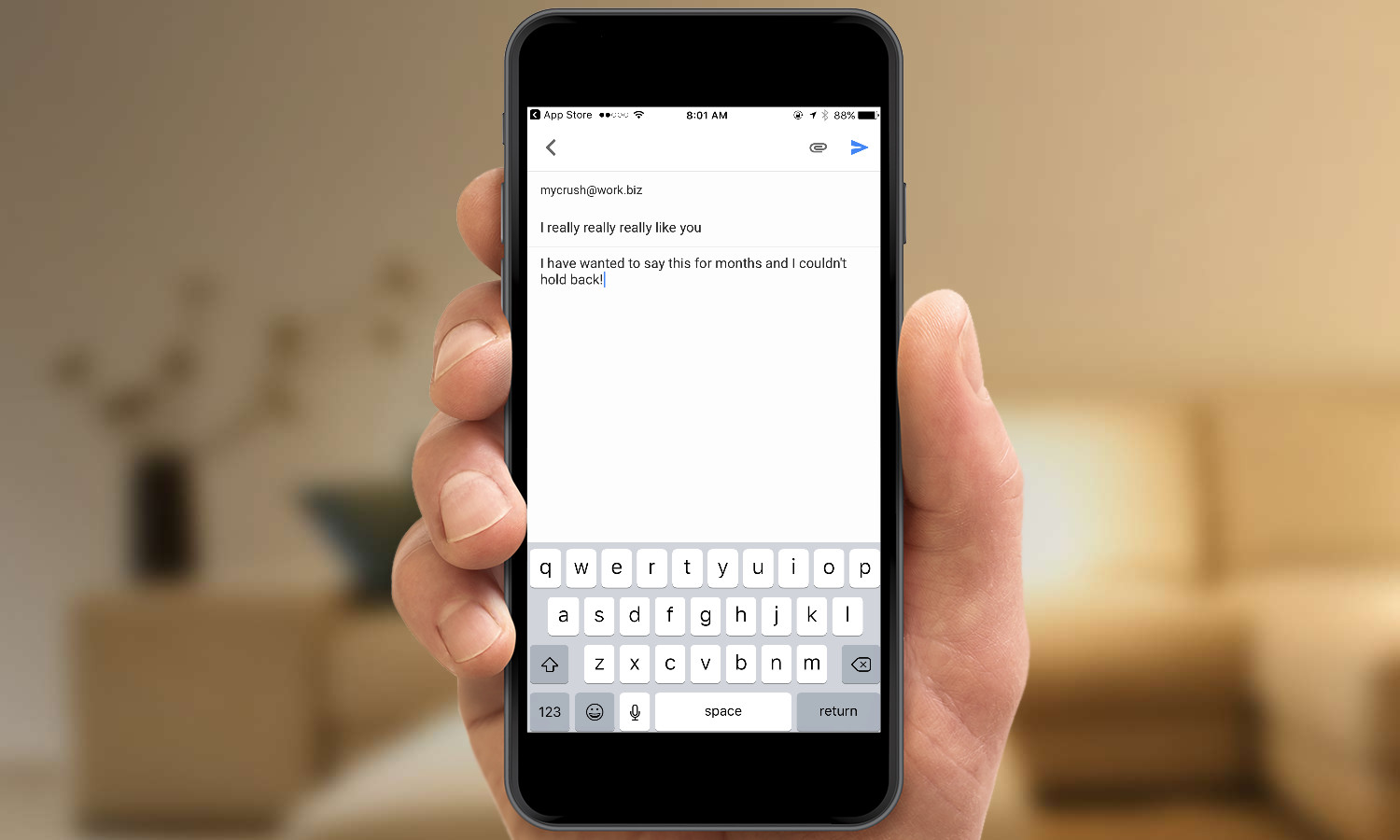
The addition of the Undo button is part of a much larger update that overhauls Gmail for iOS, giving users a much better experience. For starters, the Gmail app is a whole lot snappier, with a speed boost that feels like you just had your first cup of coffee. On a more superficial level, the overhaul gives the iOS Gmail app the same Material Design look and feel that Android users have seen for a while.
MORE: The Best iOS Apps You're Not Using (But Should Be)
So how can you save yourself from the repercussions of a message that should have stayed in the drafts folder? You'll have to be quick. After you click the send icon (a neat little paper airplane), Gmail offers Undo for only a brief five-second window.
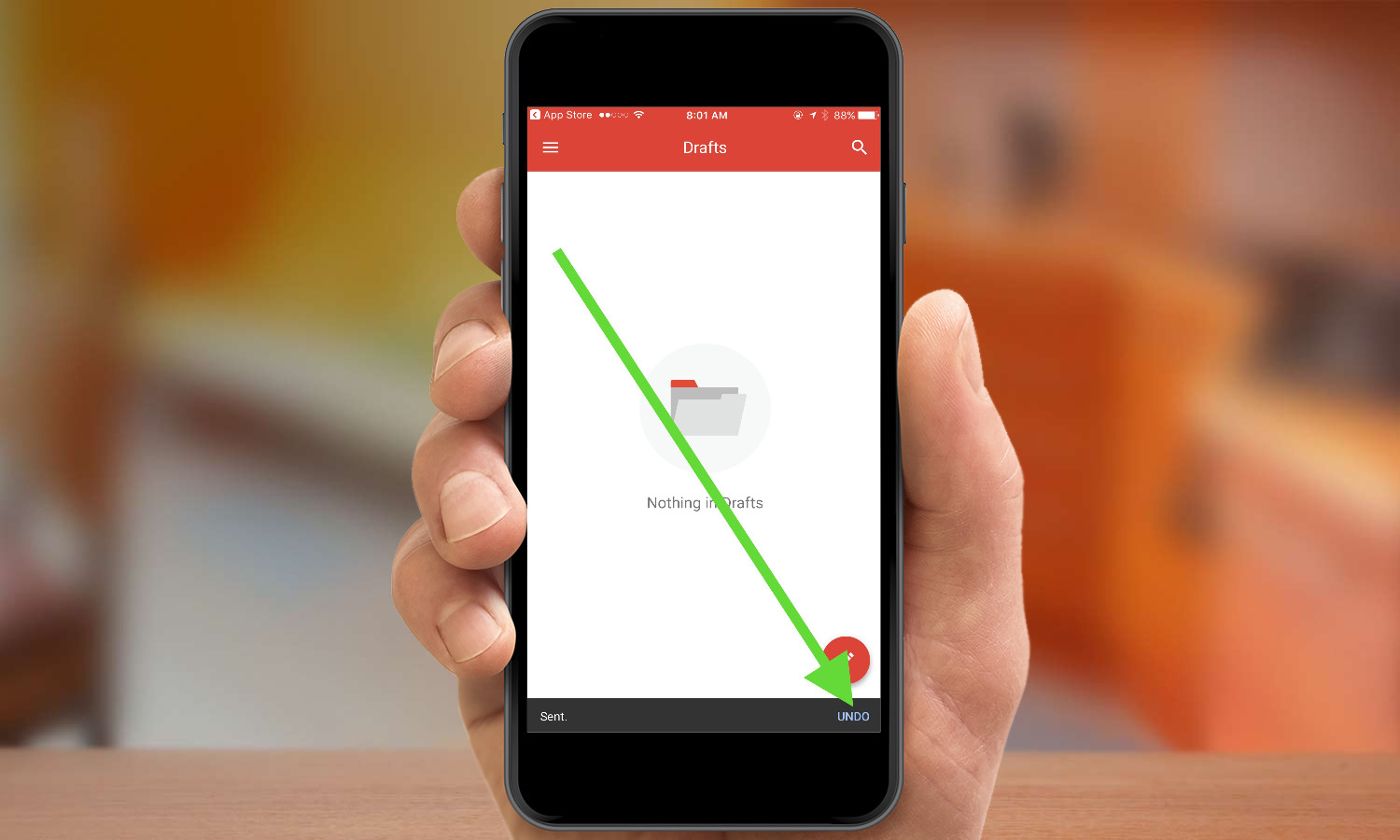
After you've sent an email, a small gray bar appears in the bottom of the screen, and it will stay there for a moment, waiting for you to click Undo in the bottom right corner. If you miss out, that email is gone for good, and you've done something you cannot undo.
At that point, I'd recommend consoling yourself with the fact that at least you have a much better version of Gmail for iOS. You also get swipe to archive and a smarter search that automatically corrects words and offers other suggestions.
If you're really invested in the Google ecosystem but prefer to use an Apple device, also check out the newly updated Google Calendar, which added a week-view in landscape mode.
Get instant access to breaking news, the hottest reviews, great deals and helpful tips.

Henry was a managing editor at Tom’s Guide covering streaming media, laptops and all things Apple, reviewing devices and services for the past seven years. Prior to joining Tom's Guide, he reviewed software and hardware for TechRadar Pro, and interviewed artists for Patek Philippe International Magazine. He's also covered the wild world of professional wrestling for Cageside Seats, interviewing athletes and other industry veterans.
