How to Turn Off or Deregister iMessage
You'll need to turn off or deregister iMessage if you're switching to another type of phone and you still want to receive texts from iPhone users.
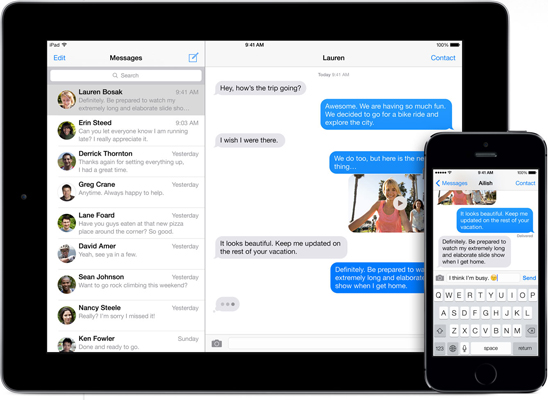
iMessage, Apple's instant messaging system for sending messages between the iPhone, iPad, iPod touch and Mac, is great, so long as you remain a part of the Apple ecosystem. The same goes for FaceTime, which lets Apple users share voice and video calls over their devices. But if you decide to switch to a phone on a different platform, you should turn off iMessage and FaceTime on your soon-to-be ex-iPhone, so you can continue to get SMS or text messages from your iPhone-using friends.
MORE: 25 iOS Tips, Tricks and Secrets You Need to Know
Here's how to turn off iMessage on your iPhone.

1. Open Settings.
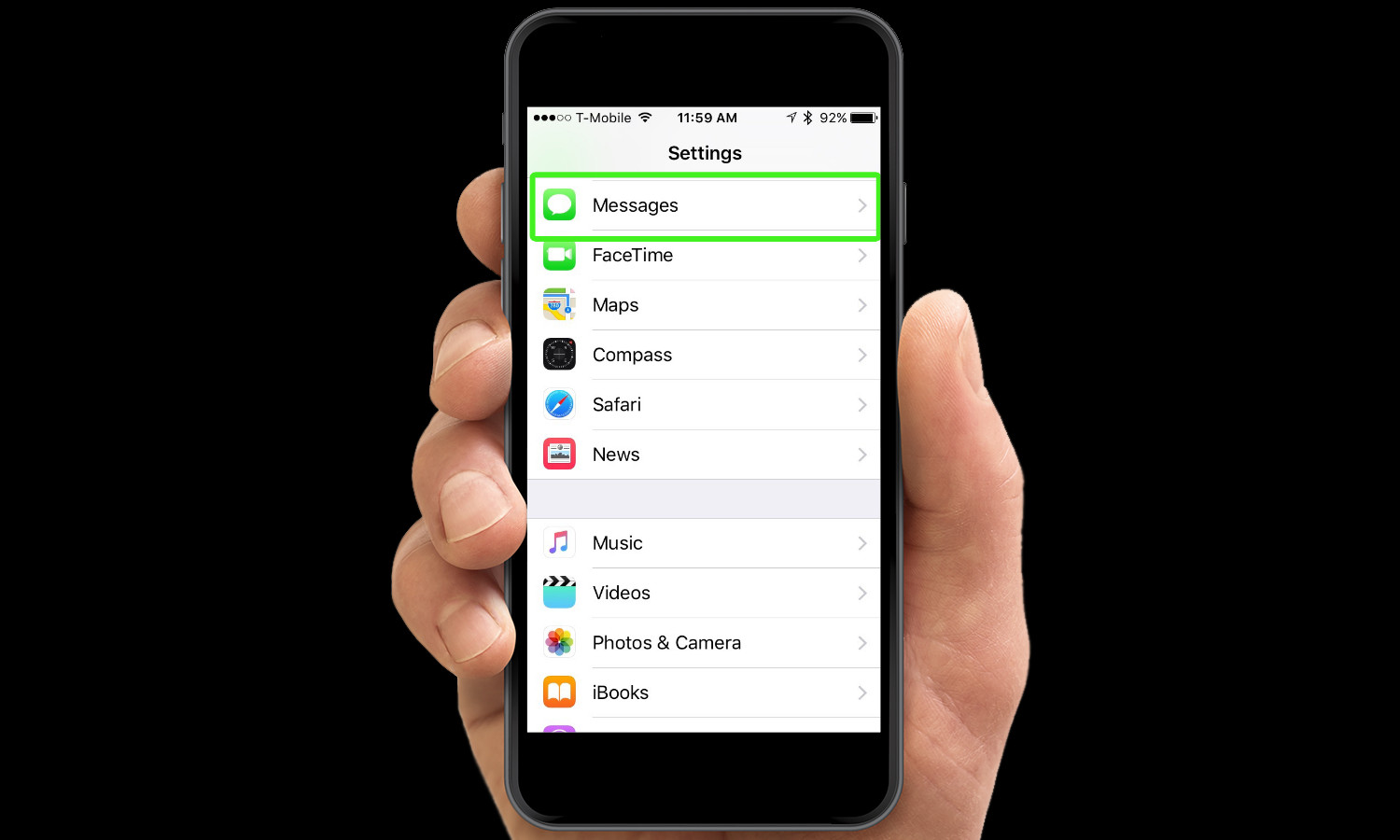
2. Tap Messages.
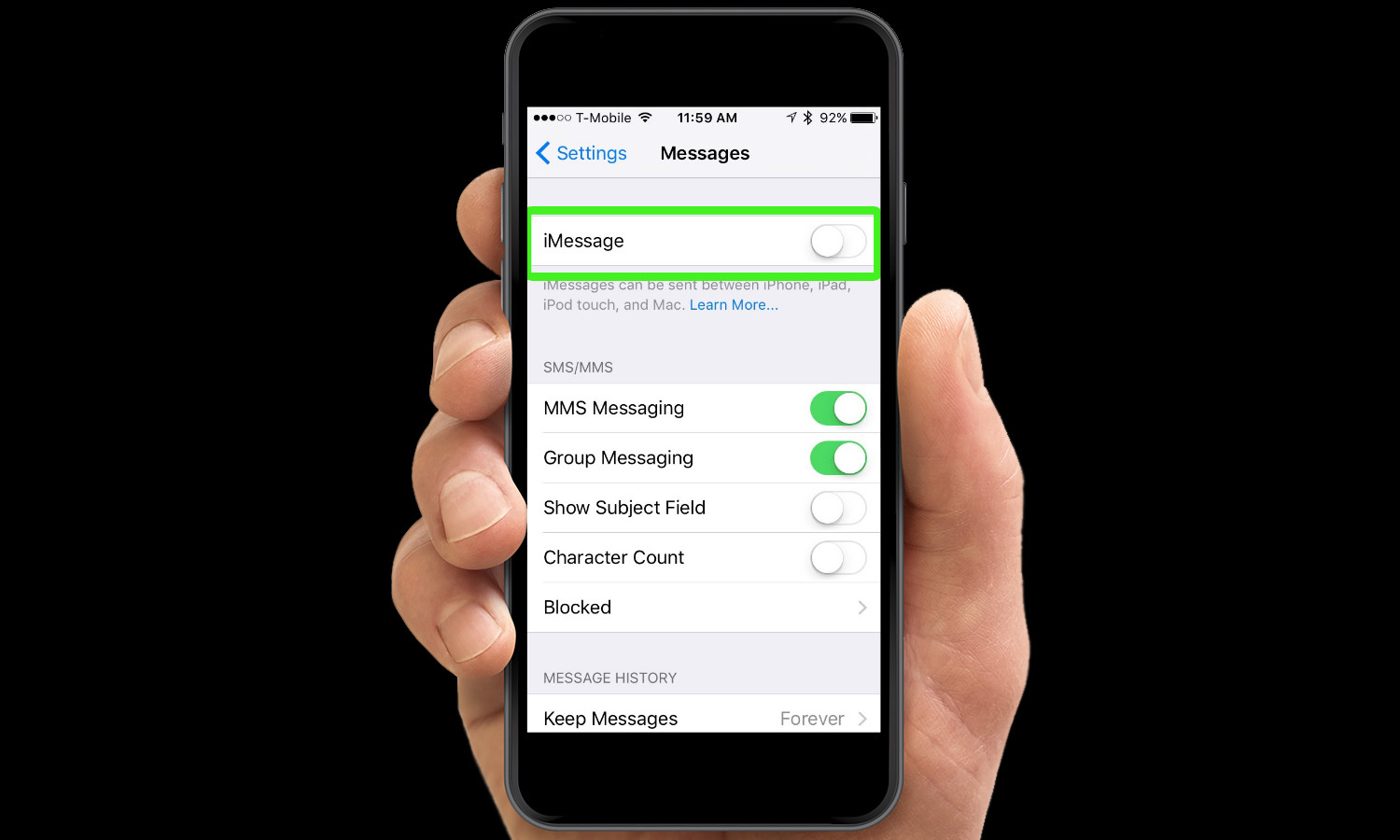
3. Slide the iMessage switch to the Off position. This turns off iMessage on your iPhone. If you have other iOS devices such as an iPad or an iPod touch, iMessages can still reach them. And if you change your mind, you can re-register the phone by sliding this switch to the On position.
Turning off FaceTime works much the same way.
1. Open Settings.
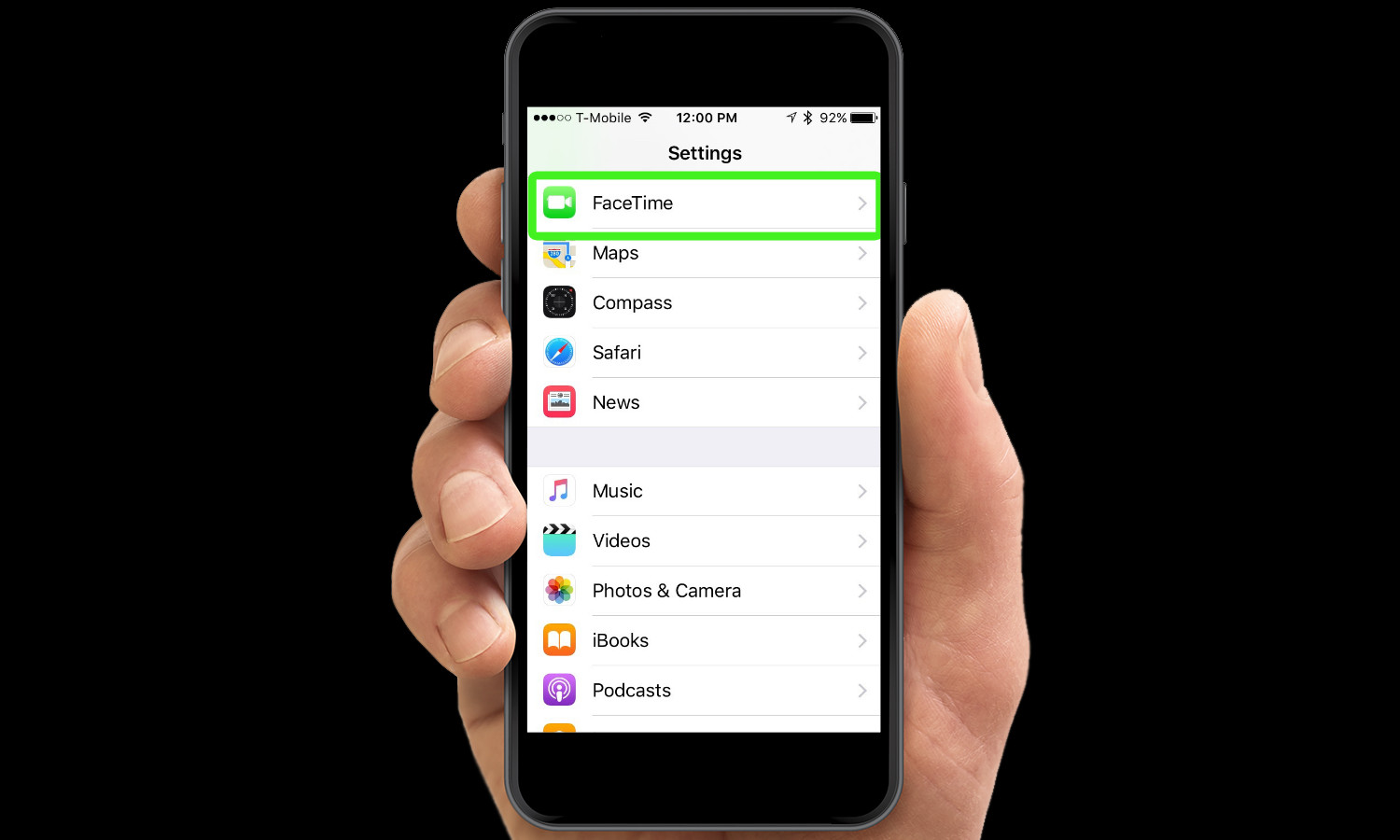
2. Select FaceTime.
Get instant access to breaking news, the hottest reviews, great deals and helpful tips.
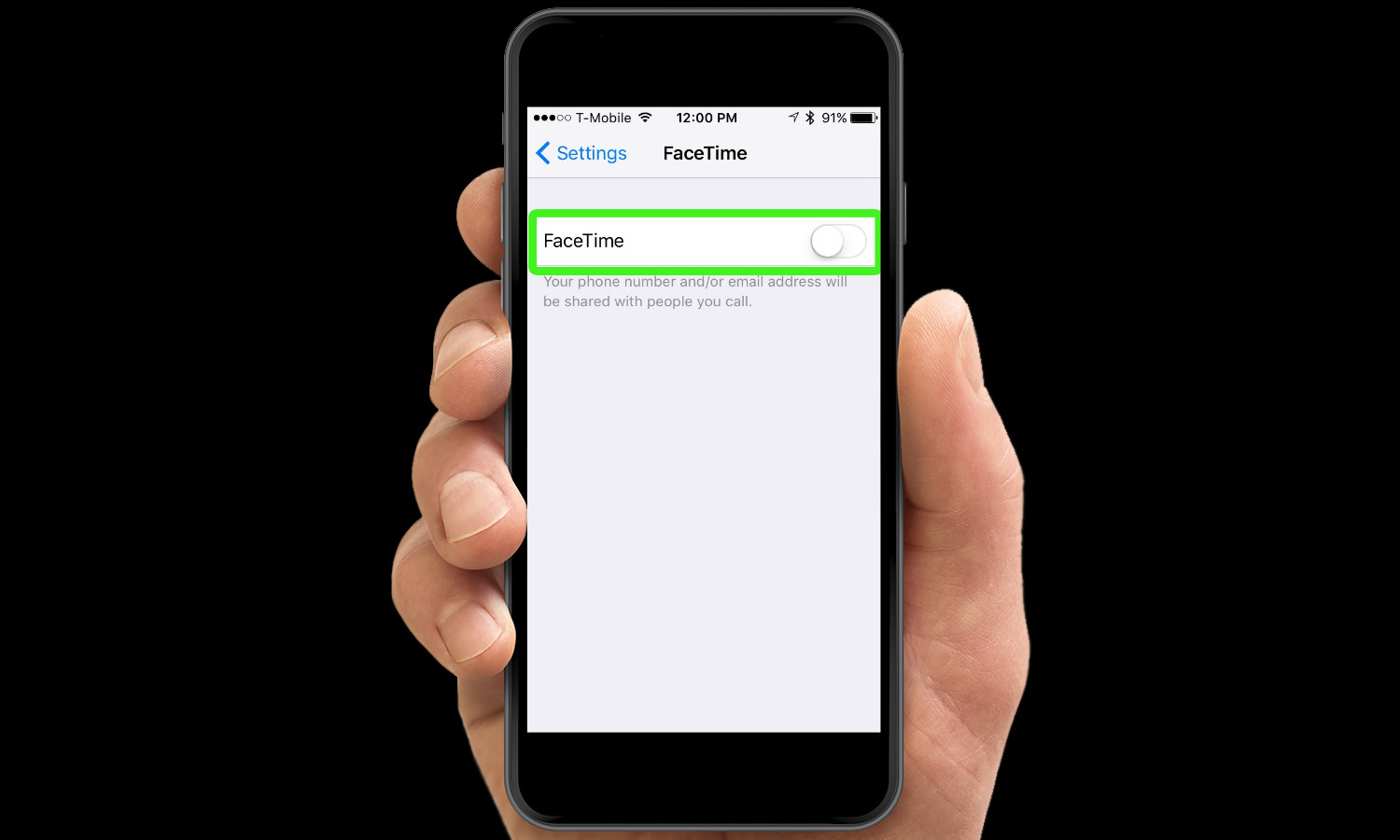
3. Slide the Facetime switch to the Off position. This deregisters your phone number from FaceTime. FaceTime callers can still connect to Macs and iPads, and iPod touches using your Apple ID.
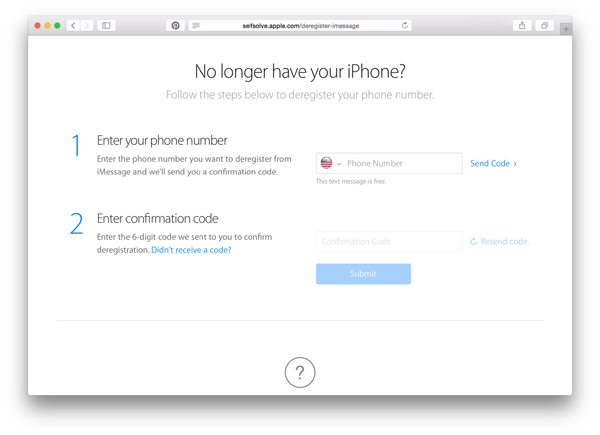
But what if you no longer have your iPhone? You can still deregister your phone number from FaceTime and iMessage. Simply visit Apple's website and enter your phone number. Apple will send a confirmation code to your new phone that allows you to deregister.
