Tom's Guide Verdict
Although its learning curve is too steep for novices, GIMP is free and has a nice set of photo editing tools within an open-source program that should appeal to geek photographers who like to control their editing environment.
Pros
- +
Free and open-source
- +
Nice collection of both basic and advanced photo editing tools
- +
Extensible via Python, Scheme and other scripting languages
- +
Improved, more standard interface
Cons
- -
Poor help, no real guidance
- -
Steep learning curve
- -
Nonintuitive workflows
Why you can trust Tom's Guide
For many years, GIMP (which stands for “GNU Image Manipulation Program”) has been the favorite image-editing software for proponents of free, open-source programs. These users appreciated the program’s ability to manipulate GIMP's scripts and code — and the fact that it is free — so much that they were willing to put up with what was once a slow, limited, often buggy and confusing program. But GIMP has matured, and now has a cleaner, more standard interface; improved performance; and a richer set of competitive features and tools. As such, it is now a contender among photo editing programs.
However, GIMP will still appeal more to folks who enjoy the process of image editing and scripting than to consumers who want a program that’s easy to use or to serious photographers who need professional-level tools such as RAW processing and CMYK editing.
A More Standard Interface
On the surface, GIMP's interface conforms to the standard graphics-program layout. The toolbox is on the left, and the dockable palettes (layers, channels, brushes, colors, undo history, etc.) are on the right. In the center workspace, the new single-window mode docks all opened images as tabs. The tabs display very useful thumbnails of the pictures, rather than just the names as other photo editors do. One minor difference from the standard design is that the options for the selected tool are displayed in a palette below the toolbox rather than in the usual ribbon at the top of the screen.
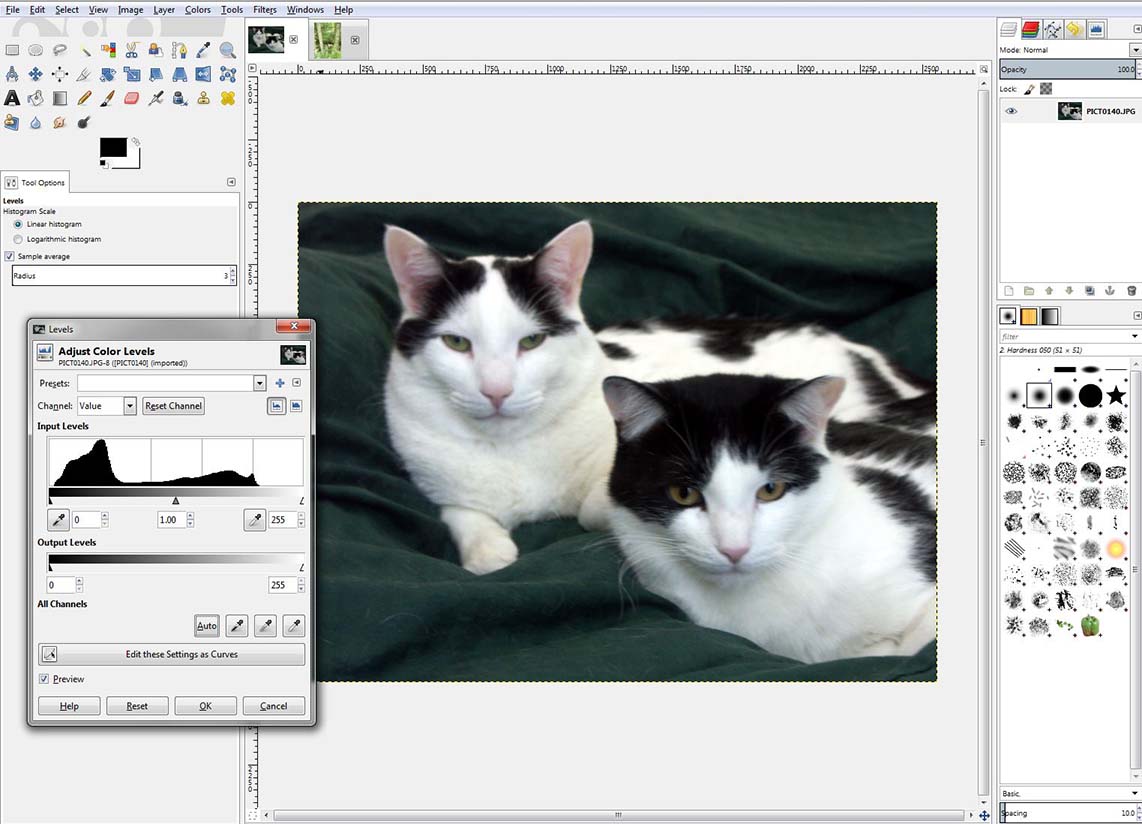
Upon closer inspection, however, you’ll find that the underlying organization of the program isn't what you might expect. Key features are located in drop-down menus that aren't immediately logical. For instance, Brightness/Contrast is found under the Color menu, and the options for these menu-based commands are pop-up windows that can't be docked or otherwise kept open after you've applied the edit.
Editing Tools That Go Beyond the Basics
Although it’s missing the depth of Photoshop or Affinity Photo, GIMP has just about all of the essential photo editing tools, features and commands that most users want. These include special-effect filters; exposure controls, such as levels and curves; and color controls, such as hue/saturation;replace color, bucket fill, paintbrush, eraser, selection tools, and so on. For the most part, they work well and produce a nice-quality image.
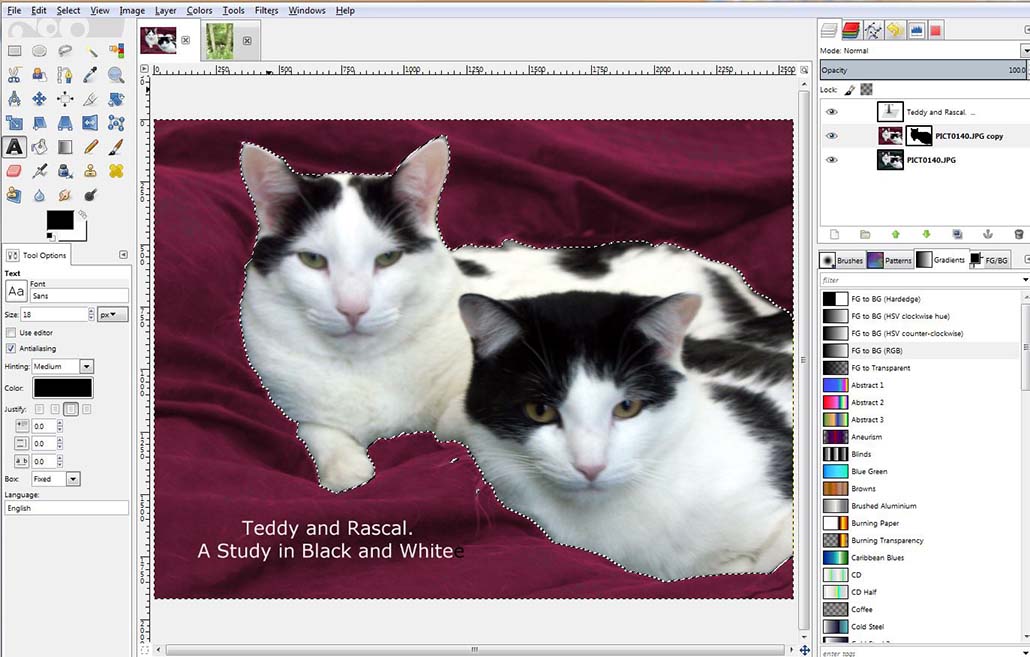
In addition, GIMP goes far beyond the basics to give you the controls for some rather advanced editing, such as channel manipulations. Although GIMP has layer masks, it doesn't have adjustment layers. On the other hand, it has a very nice "open as layers" command, which places a photo into a layer of another image. What's more, layers can now be organized into groups. Of course, being GIMP, the layer groups are scriptable via a plugin API.
With the recent major revision, GIMP has made nice improvements to bring the program more in line with competitors. For instance, the revised Text tool works directly on your picture rather than in a separate window, with control over font, size, color, alignment, baseline offset and kerning.
Get instant access to breaking news, the hottest reviews, great deals and helpful tips.
MORE: How Many Megapixels Do You Really Need?
An Extensible System
What sets GIMP apart is that it’s open-source and easily extensible — or at least it's easy for those who know how to code. In fact, a large population of user/developers continues to explore and invent new extensions to GIMP.
Unlike most photo editing programs, GIMP doesn't support the many third-party Photoshop-compatible plugins. However, GIMP comes with a few dozen plugins, such as those in the Filters menu. In addition, GIMP's active community of user/developers has created a wide range of plugins. Although it can be a security risk to install a plugin from what may be an unknown source, any feature or command you think GIMP might be missing could very likely be available as a plugin. If it isn't, you can tap into the open-source community to learn how to create it yourself.
GIMP supports a variety of scripting languages, including Python and Scheme. Script-Fu (which is based on Scheme) is installed with GIMP and is what most people use to create macros of tasks they do frequently, such as resizing an image for the web.
MORE: Best DSLR Cameras From Beginner to Pro
Steep Learning Curve
Many of GIMP's photo editing tasks and workflows don't work the way they do on other programs, so it takes some time to understand how to do even simple tasks. For instance, converting a selection to a layer mask involves first saving it as a channel and then applying that channel to a layer as a mask. In addition to being nonintuitive for most people who are used to other image editors' simple "save selection" command, it's just too many steps.
GIMP offers practically no guidance. The Help menu depends on a user manual that has to be installed separately (and installation requires too many confusing steps). Though you can access the manual online, that version is difficult to navigate. What's more, while it covers just about everything, the manual has little depth. A novice user will probably end up with more questions than answers after reading it.
Given that GIMP isn't supported by a corporate structure, it depends on the community of user/developers to provide help for new users. On the bright side, a good number of video tutorials for GIMP are available on YouTube.
Compatibility
GIMP has no sharing options. However, it supports a wide range of file formats. It opens and saves all of the usual ones — JPEG, GIF, PSD, PNG and TIFF — plus a couple dozen others, such as AutoDesk FLC, PostScript, Targa, PaintShop Pro PSP and more.
As with most photo editing programs, if you wish to save all editing information, such as layers and transparencies, you’ll need to save your image in GIMP's proprietary file format: XCF.
GIMP can run on just about any operating system commonly (and maybe not so commonly) in use today — not just macOS/Mac OS X, Windows and GNU/Linux, but also FreeBSD, OS/2, Digital UNIX and others.
MORE: The Best Laptops for Every Need
Bottom Line
GIMP is often described as a possible Photoshop killer, but it really is not, nor is it likely ever to become one, given its complexity. Still, for geek photographers who enjoy working with an open-source program that may need some tweaking to fit their work style, GIMP provides a nice alternative that also happens to be just the right price: free. But serious photographers who need professional tools, such as RAW processing or CMYK support, or consumers who are more interested in results than process, won’t get much satisfaction from GIMP.

Sally Wiener Grotta is the president and lead analyst of DigitalBenchmarks test lab (www.DigitalBenchmarks.com). The scripts she created for various tech publications for testing and evaluating digital cameras, image quality, software and related technologies have become industry standards. Among her numerous books is the first major volume on image processing “Digital Imaging for Visual Artists” (McGraw-Hill), co-authored with Daniel Grotta. Her hundreds of reviews, stories and columns have appeared in scores of magazines, journals and online publications.

