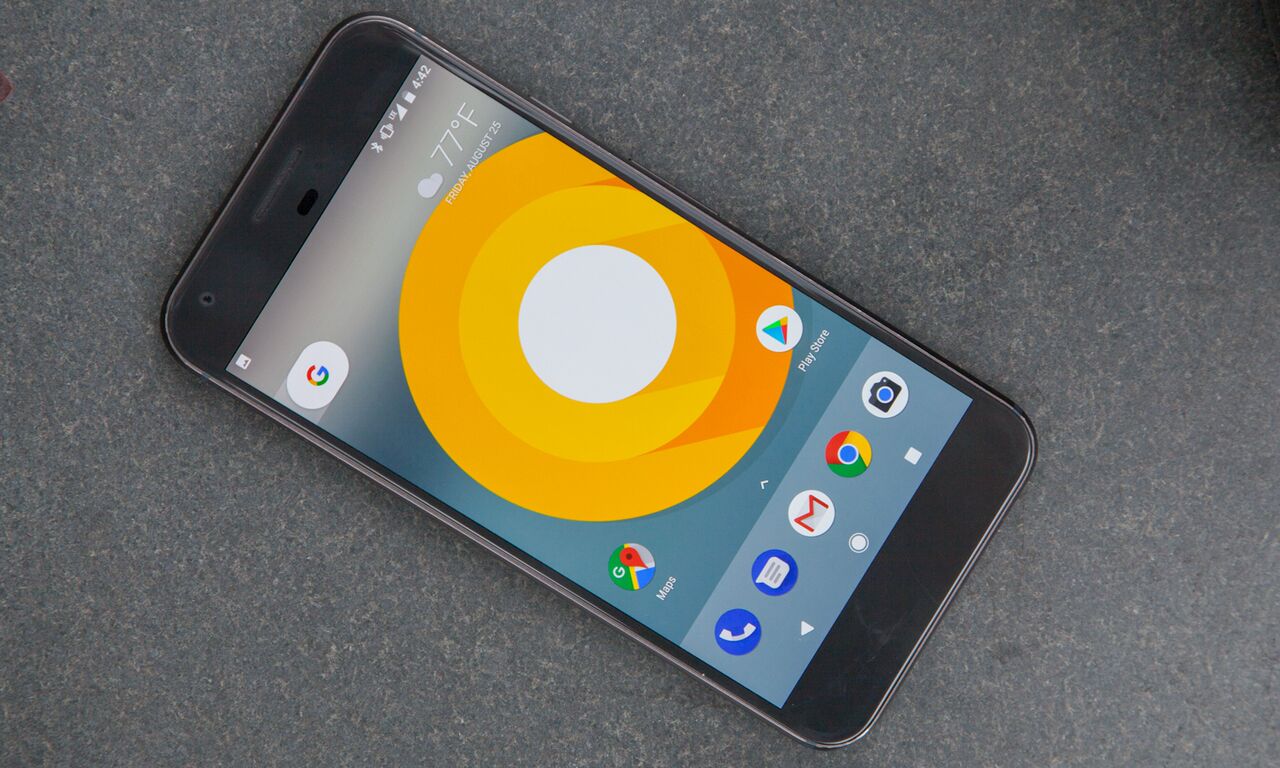Tom's Guide Verdict
Thanks to a host of improvements and new features, Android Oreo will be a welcome addition to your phone — once the update becomes available to you.
Pros
- +
Zippy performance
- +
Picture-in-picture is a great add-on
- +
Smarter notifications
- +
Cleaner settings menu
Cons
- -
Notification dots are annoying
- -
Fragmentation remains an issue
Why you can trust Tom's Guide
Just as the cream-filled cookies themselves are familiar, so is the new Android Oreo, at least on the surface. Google has been keen to keep the overall look of Android the same from one version to the next of late, dropping in a few new features and tightening up the operating system's performance.
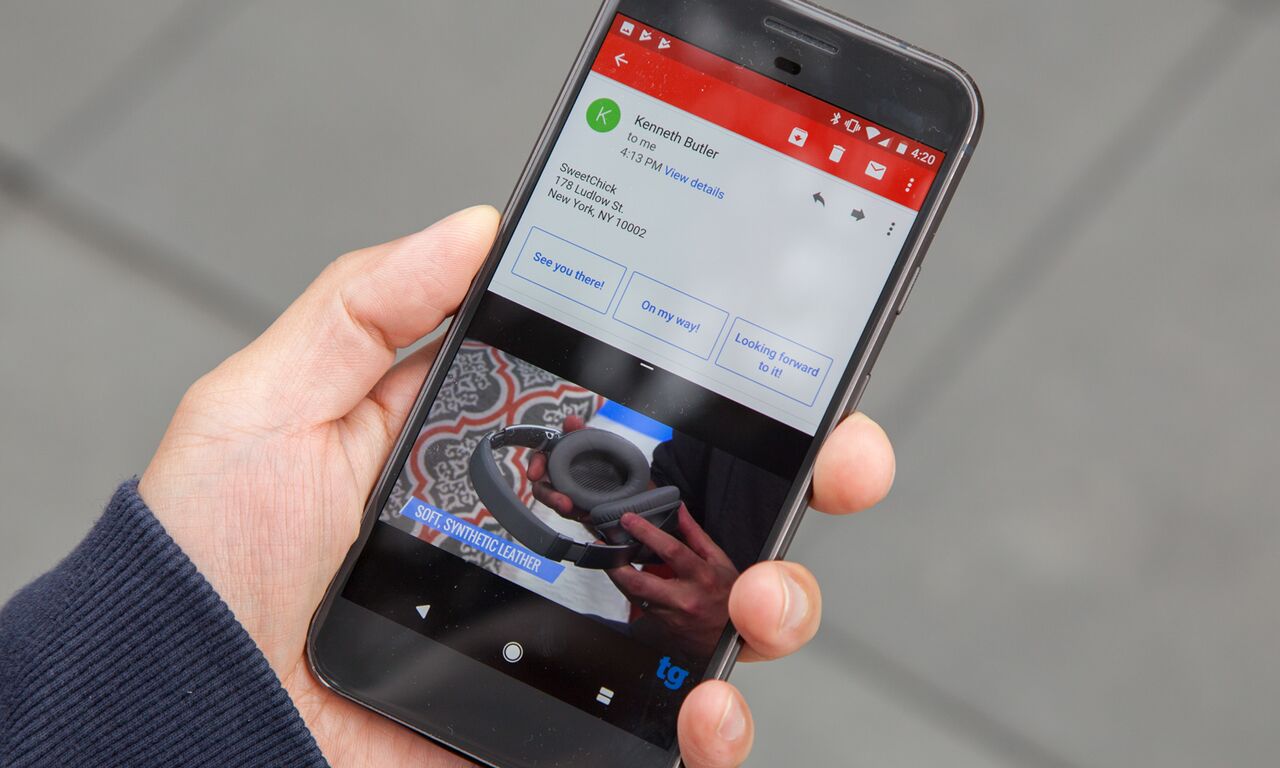
But for Android fans — particularly those with a Google Pixel or Nexus device — Android Oreo will be a welcome upgrade. There's some modest window dressing to make for a smoother experience that you'll see in the lock screen, notifications and other design elements. But Oreo is also faster and includes some useful features, like picture-in-picture support and autofill capabilities that will make your phone or tablet a more effective tool for work or play.
Performance improvements
The first thing you'll notice about Android Oreo is that it's faster; Google says the boot time has been cut in half and background activity has been further reduced for a zippier experience.
On my Pixel XL, the boot time makes a difference, although the overall speed improvements have been less noticeable. Multitasking is very fast, and split-screen mode has worked well across a wide number of applications. However, much of the benefits from such features depend on how developers make their apps compliant with new Android builds. For now, anyhow, Oreo is off to a promising start.
Picture in picture
Despite what the experts say about the downsides to multitasking, everyone does it. And there's no better way to do two things at once than by keeping an eye on a YouTube video while you email that client back about the fourth time they need to reschedule a meeting.
Get instant access to breaking news, the hottest reviews, great deals and helpful tips.
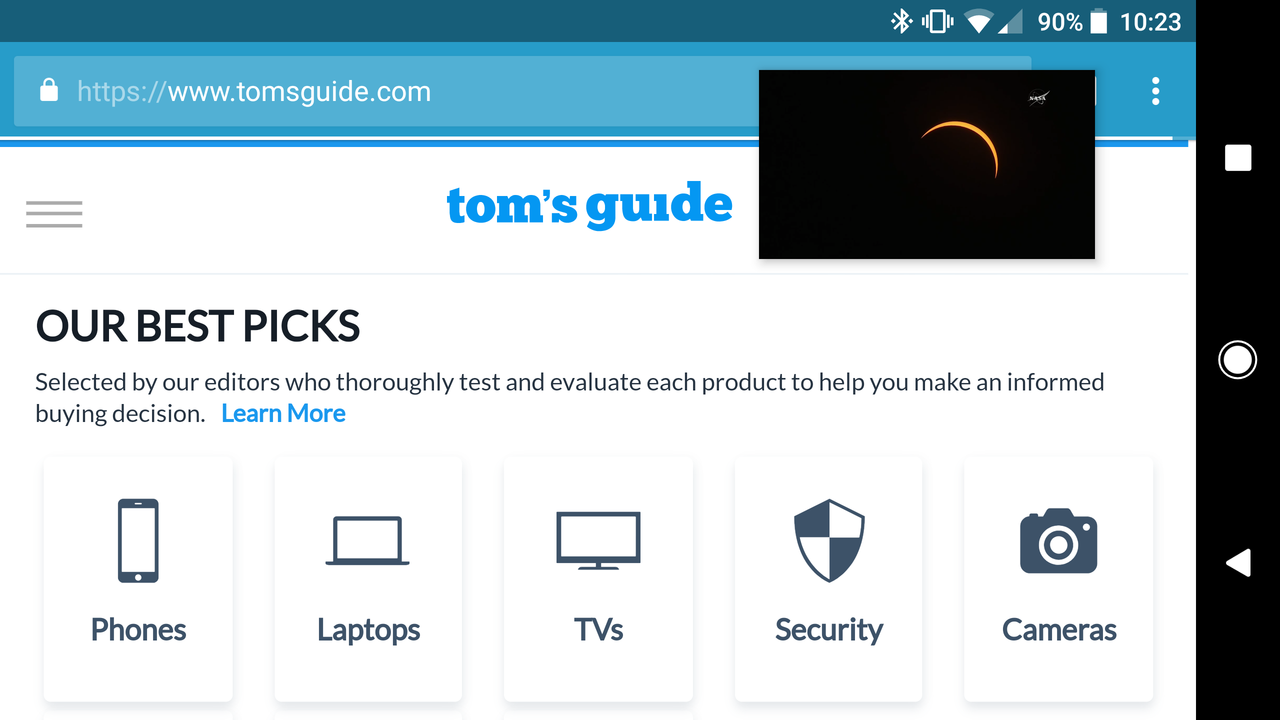
You can move the video around the screen as you wish and then send the video away by pushing it to the bottom of the screen. This feature will be especially welcome on tablets, so you can better use that extra screen real estate.
MORE: How to Use Oreo's Picture-in-Picture Feature
Notification dots
Google has also taken some inspiration from Apple's iOS in the form of what Google calls Notification Dots. When you have an app with a notification, you'll now see a colored dot at the top of the icon. When you touch and hold the icon, you'll see the contents of the notification and be able to swipe it away.
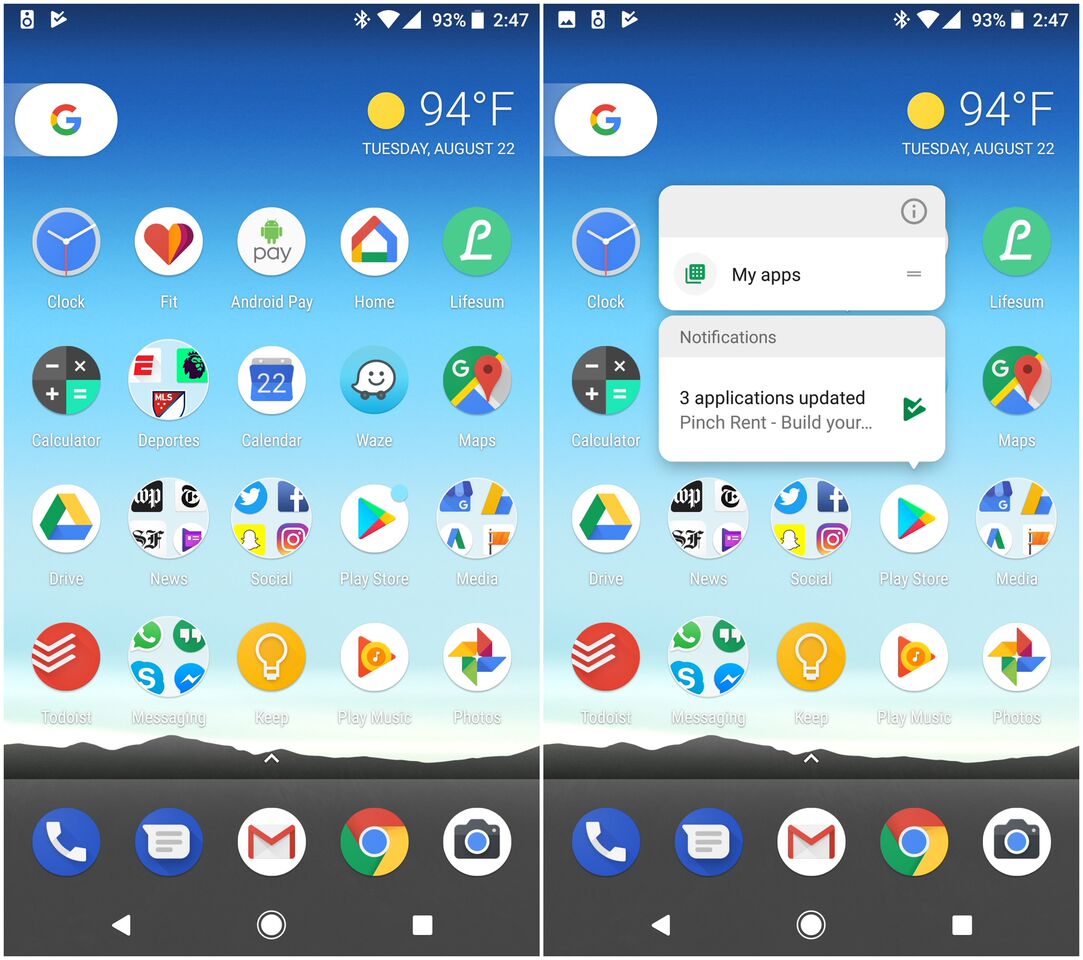
This duplicates Android's notification center, which still places a notification at the top of the screen. As a result, it's the only feature of Oreo that I don't find to be a real upgrade. Your phone can quickly get cluttered in the same way that numbered icons can invade an iPhone screen. If it's not to your liking, however, you can turn it off in the settings.
Smarter Wi-Fi
One of my favorite Oreo tricks is that the phone can automatically turn Wi-Fi back on when you arrive in the vicinity of one of your trusted networks. This is a smart feature that should save you some battery life and keep you from having to constantly turn on and off Wi-Fi on your phone.
MORE: How to Make Oreo Automatically Enable Wi-Fi
Smarter Wi-Fi is one of those seemingly small features that can make a big difference by eliminating a major pain point in day-to-day use.
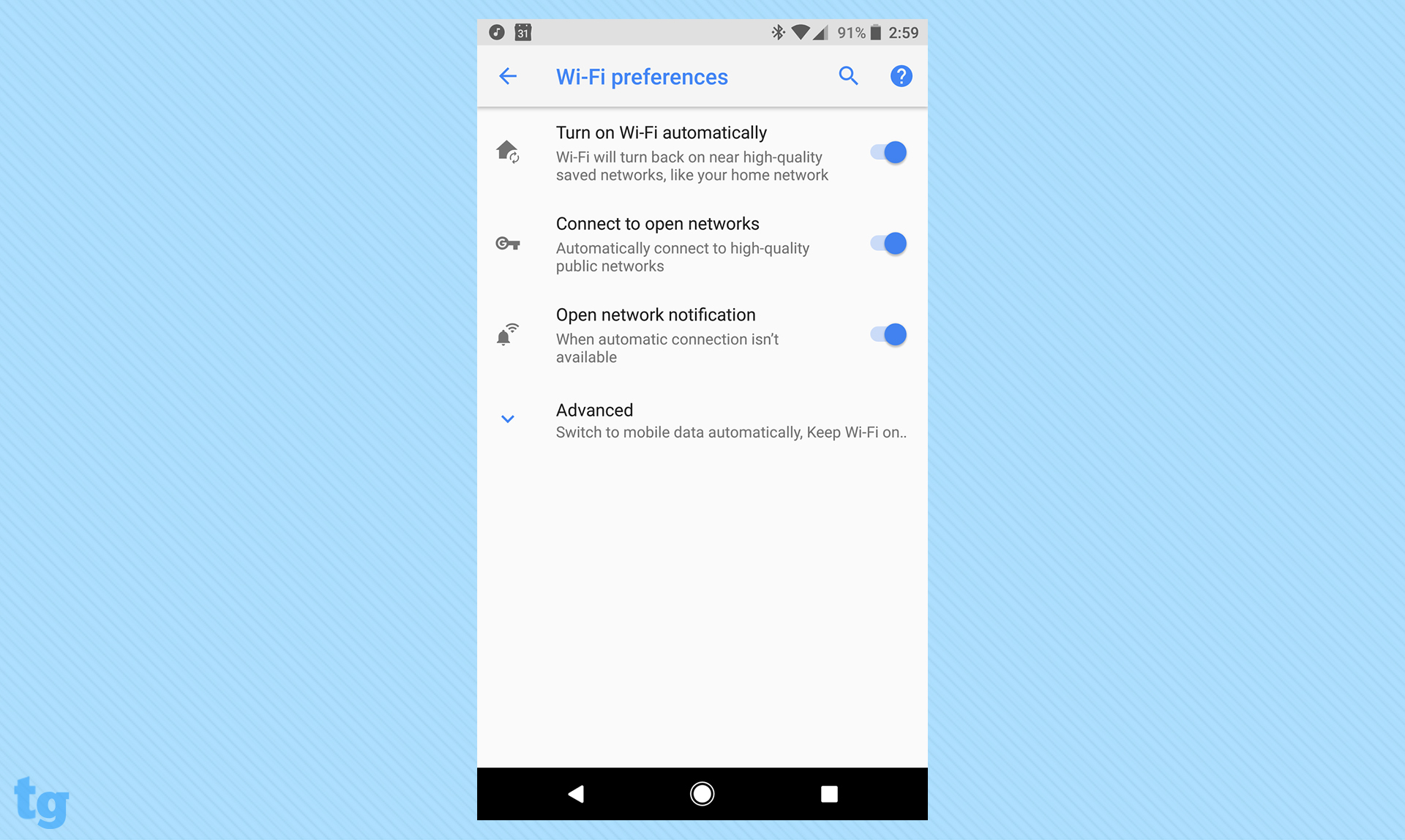
Cut and paste
One of the most annoying things to try and pull off on a mobile device is cutting and pasting text. Even on bigger phones, like the Galaxy S8+, your fumbly fingers can make grabbing text a challenge.
Android Oreo wants to fix that by infusing some machine learning into the process. When you highlight a piece of text, the device will offer specific actions based on the content. For example, if you highlight an address you’ll see a choice to open that location in Google Maps. Say I highlight an address in an email; Oreo is smart enough to give me the option of pulling up a map of that address, saving me needless taps.
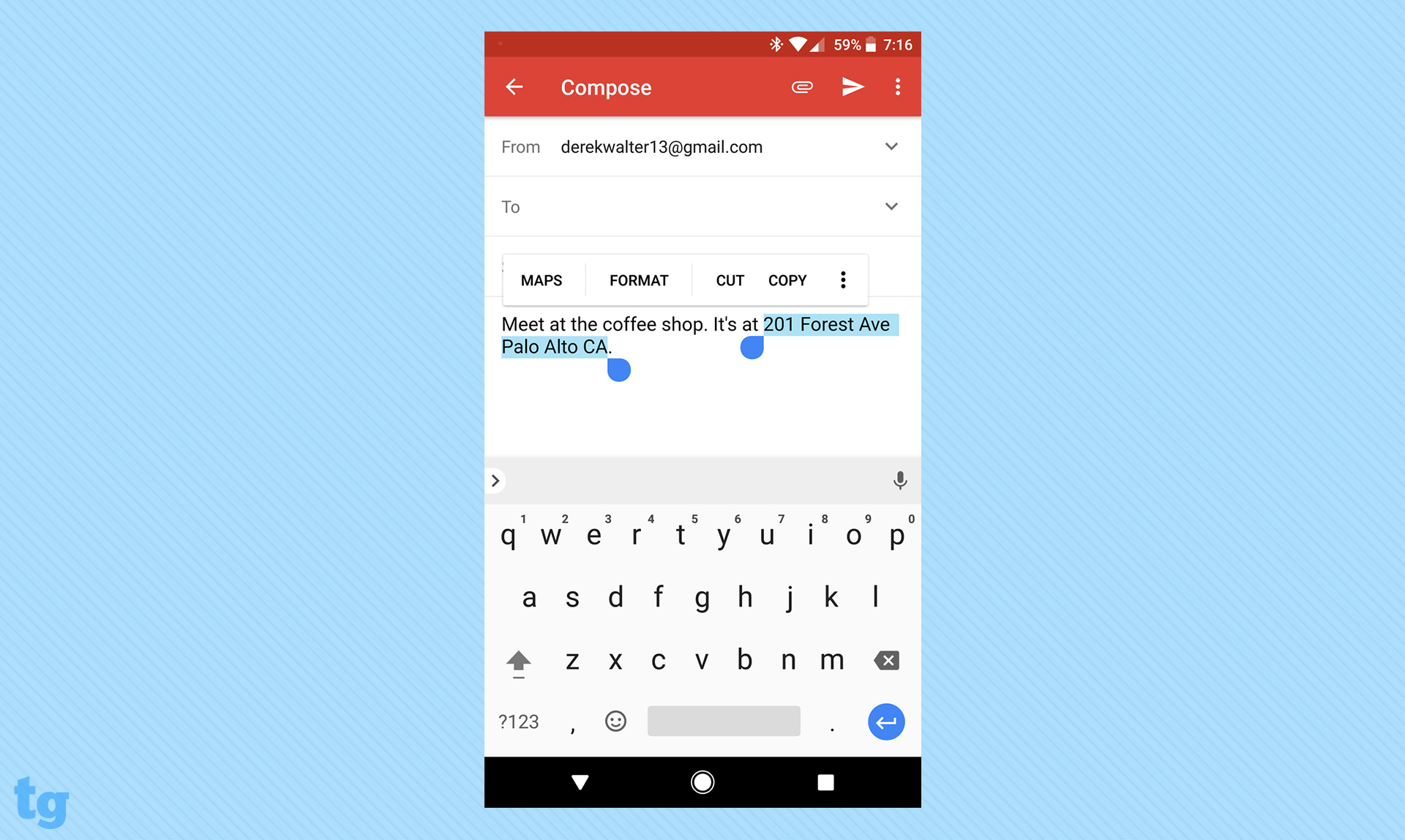
Unfortunately, you still can't zoom in on the text like iOS lets you do, but the smart-highlight enhancement should at the very least add some smarts to when you need to copy, paste or interact with text.
Settings you can actually navigate
When Android Nougat debuted last year, it brought a redesigned settings menu that made it much easier to find your way around.
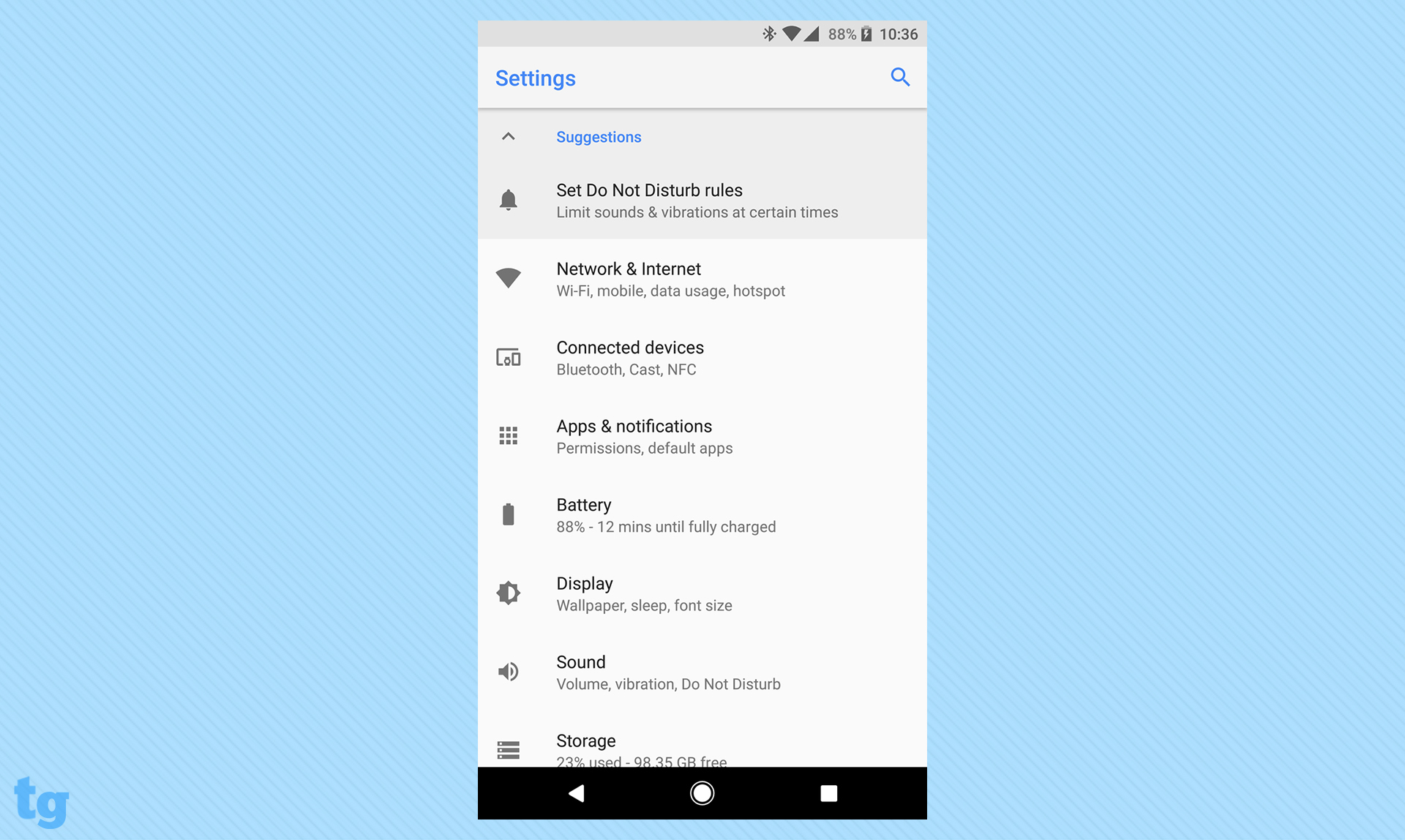
Oreo continues to streamline things in settings. Gone is the slide-out menu, and the different sections are categorized in a more straightforward manner. There's also a search feature, which is often the best way to find what you need. As with Nougat, Oreo's settings menu will prompt you with occasional tools that you may want to try out.
Nighttime mode
Most people are now well aware of the potential hazards to sleep posed by spending hours and hours staring at a smartphone. The Night Light mode debuted in Nougat, but now it's better in Oreo, with a slider bar so you can change the hue of the light.
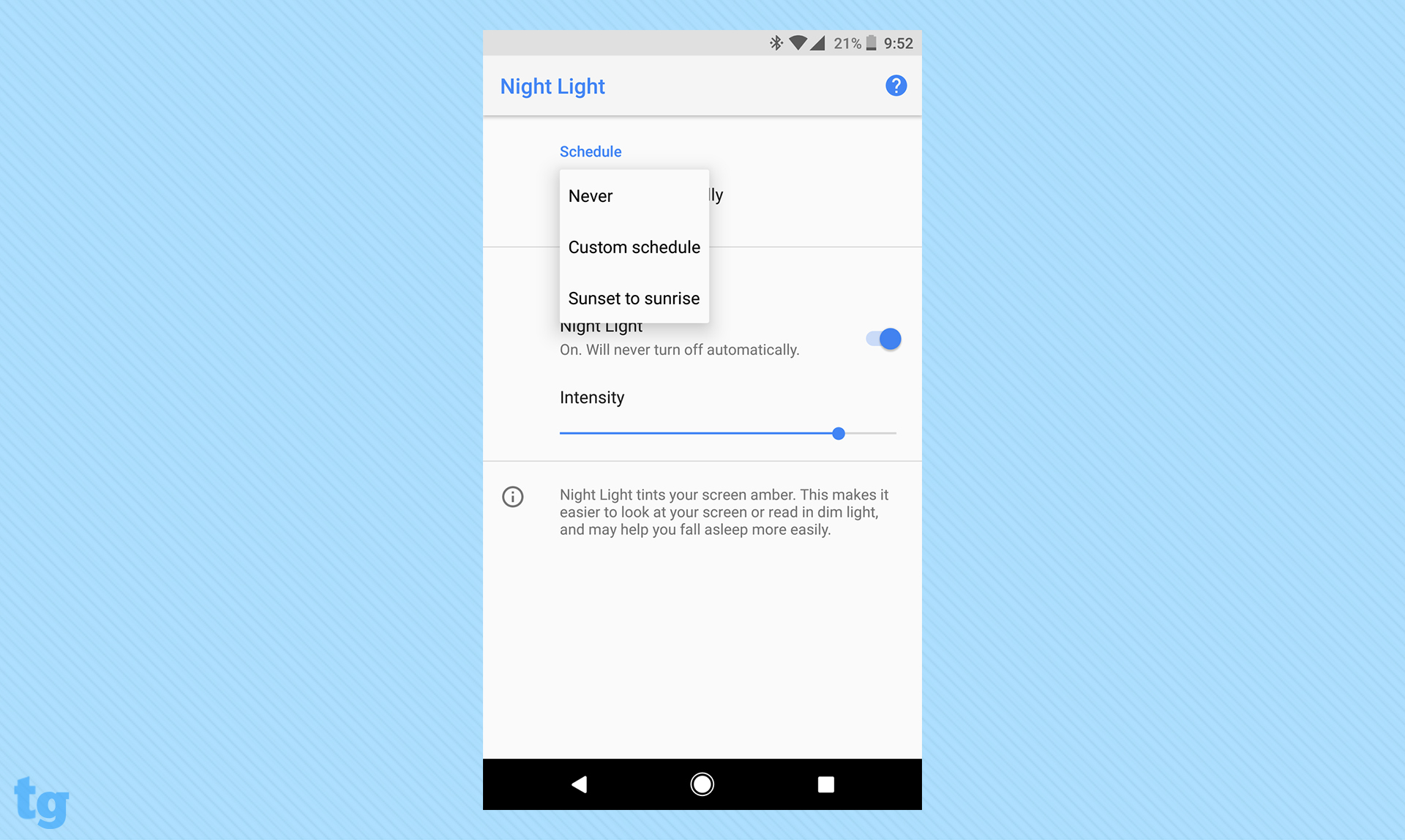
Just as with Nougat, you can schedule times for the Night Light to pop up so you don't keep yourself up for all hours of the night.
Tweak those app icons
Since the rollout of the Android Oreo developer release earlier this year, Google has encouraged developers to make their icons flexible, for use in different screen sizes. With some launchers, you'll be able to change the size and shape of icons without them getting all scrunched up or overly pixelated.
Better security
Android, sometimes unfairly, gets dinged for having a malware problem. Google has been cracking down on rogue apps and other elements of the security issue, and the latest iteration is Google Play Protect.
This feature, which will fortunately also branch out to non-Oreo devices, will scan the apps on your phone to ensure they are free of malware. To ensure the feature is enabled, go to Settings > Google > Security > Google Play Protect. Your phone will then do the work behind the scenes of vetting the apps on your device.
MORE: How to Stop Pop-Ups on Android
Autofill
With the new autofill feature of Android Oreo, password managers are finally more deeply integrated with Android.
MORE: 21 Top Features of Android Oreo
The autofill feature will make your life tremendously easier when typing in web forms or filling out passwords. The main takeaway is that the Android system will do a lot more work on the back end so your favorite password manager will pour out your passwords on command.
Who can get Android Oreo?
Oreo is currently rolling out to Google's Pixel and Nexus 6P/5X. The OS has also been pushed out to the Android Open Source Project, which is what manufacturers use to build Oreo onto their own devices.
Google sought to get ahead of the fragmentation talk by offering the following details on its Oreo announcement post:
We've also been working closely with our partners, and by the end of this year, hardware makers including Essential, General Mobile, HMD Global Home of Nokia Phones, Huawei, HTC, Kyocera, LG, Motorola, Samsung, Sharp and Sony are scheduled to launch or upgrade devices to Android 8.0 Oreo.
This indicates Google has been working behind the scenes, potentially giving assistance to manufacturers to help them get their devices ready for Oreo. With Samsung, Motorola, LG and other manufacturers having delivered their flagships for the year (Google will likely soon reveal a Pixel successor), a software update would surely be a nice treat.
MORE: Best Android-Only Apps You Can't Find on iPhone
Another recent plot twist is Google's Project Treble. In essence, it makes architectural changes in Oreo that simplify the process for vendors who want to update their devices. However, given that these changes are specific to Oreo, it may be another update cycle before we see any real improvements to the speed of updates.
Bottom line
It's easy to label a new version of Android, or any operating system for that matter, as the best one yet. With Oreo, that statement is true, but for different reasons than with older versions of Google's operating system.
Oreo is fast and secure, making leaps on both of those fronts, and these moves to tighten up the ship are welcome. Of course, the timing of when you'll get Oreo is an issue. While the OS is already available for the Pixel and recent Nexus phones, it's up to other manufacturers to get the work done in pushing it out. Though waiting may remain the hardest part of a major Android update, at least you can expect good things once the new OS lands on your phone.
Derek Walter is a freelance technology writer whose work has appeared on Fast Company, IGN, TechRadar, PCWorld, and more. At Tom's Guide, he specializes in covering Apple and Android phones. He is also the author of Learning MIT App Inventor, a guide for creating Android apps, and is the founder of Walter Media.
-
dlee62966 The one thing, that really jumps out, since I upgraded (?) to Oreo is, I have had numerous alarms simply fail to fire. I have missed two appointments, a call to my granddaughter, and several other, fairly important events. So the clock in Oreo SUCKS, for lack of a better term. Never before has this happened, and it is occurring on two different phones, both since installing Oreo. How can I roll back? Or should I just soak my Android phone on a cup of milk and buy Apple? Very unhappy with Oreo, and I DO NOT RECOMMEND INSTALLING IT! (At least not till it's more stable.)Reply