I got tired of Safari revealing my web searches in iOS 18.4 — this setting fixes that
Stop Recent Searches from appearing when you browse
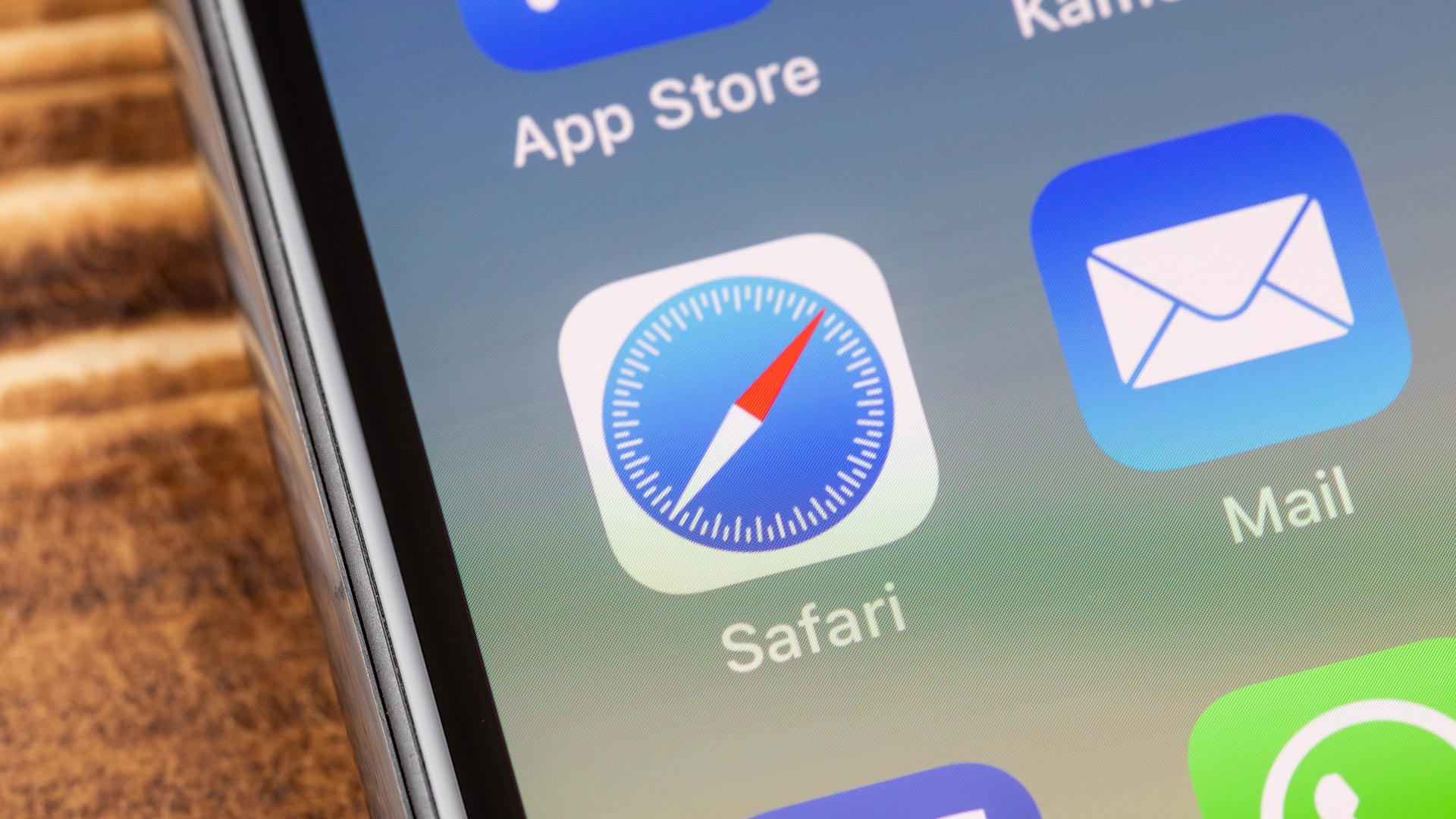
When it comes to my digital life, I've got nothing to hide. But then again, there's stuff I don't feel like broadcasting either. And what I've been searching for on the web is one of those things I'd prefer to keep for my eyes only.
Unfortunately, an addition to the iPhone version of Safari in iOS 18.4 makes that a little harder to do. Safari now lists all recent searches you've done in the mobile web browser, so that anyone looking at your screen can see what's piqued your interest, for good or for ill.
It happens when you open a new tab in Safari and tap the search bar to enter a URL or search term. A list of recent searches pops up and stays there until you start typing something in. The list also appears when you go to the search bar and tap the X button on the right to clear the current URL.
There's a method behind this madness, as you can tap any entry on your list of recent searches to go back to that particular result. I'm assuming the idea is to save you time should you want to go back to where your search started to look up more links and information.
But it's also a potential privacy nightmare. Even the most banal search terms can look shady to someone who happens to see that list of recent searches in Safari. And that could leave you in a position where you have to do some explaining to a potentially skeptical audience.
Let me give you what I hope will come across a a fairly benign example. I was telling my daughter about a photo I had seen in a news article about the "Snow White" movie premiere where Rachel Zegler was greeting a line of young girls wearing Snow White costumes. My daughter wanted to see it for herself, so I launched Safari and typed "rachel zegler meeting snow white girls" into the search bar. You'll be happy to know we found the photo and a more heart-melting video clip of the movie star greeting those kids.

I'm decidedly less happy to see the phrase "rachel zegler meeting snow white girls" sitting there in my Recent Searches list free of any context. Just reading those words out loud make me think I should be on a watch list somewhere.
Get instant access to breaking news, the hottest reviews, great deals and helpful tips.
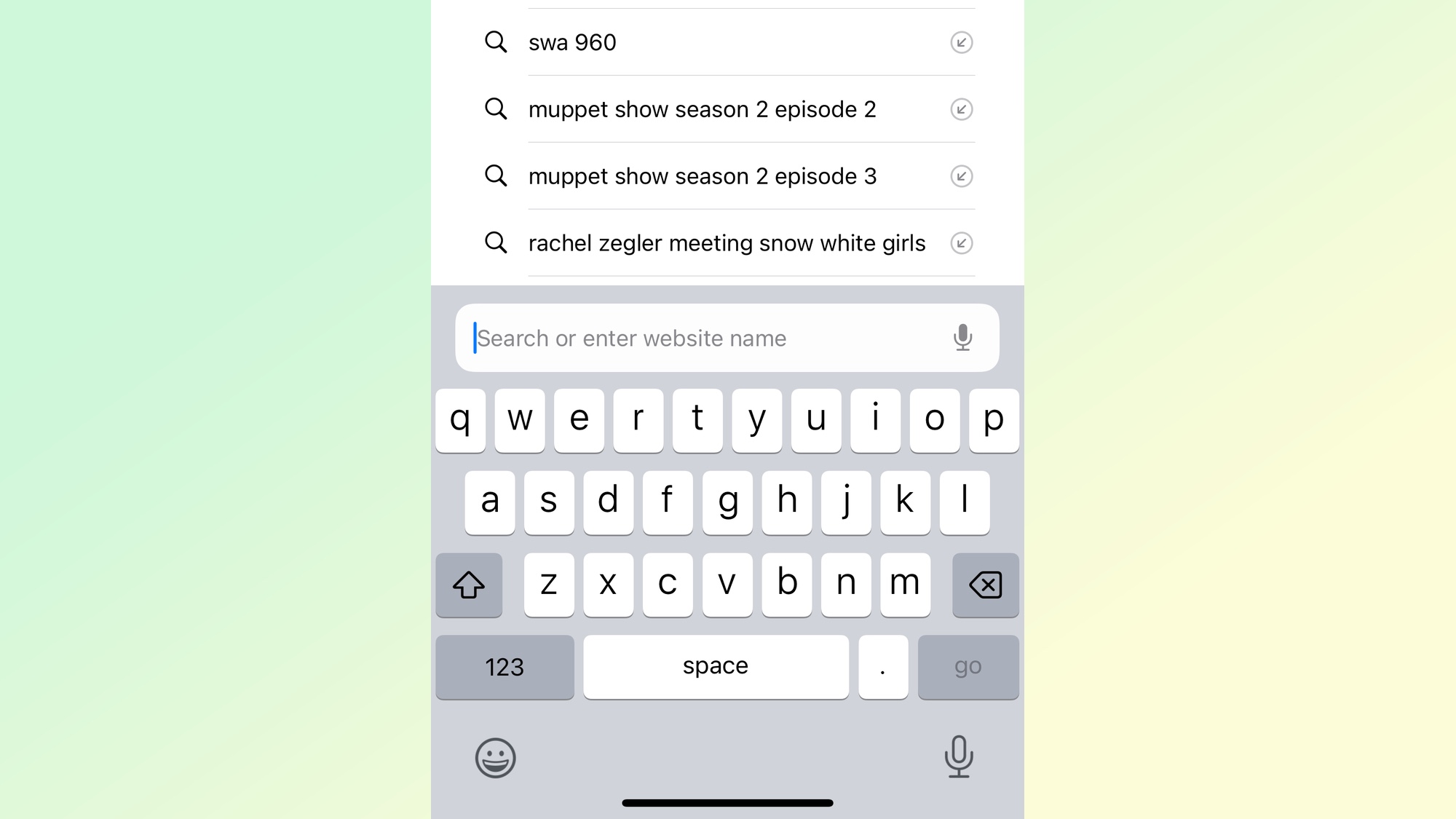
It seems other iOS 18.4 beta testers share my concern about keeping search results free from prying eyes. Because the recently released iOS 18.4 beta 4 introduces a way to turn that feature off.
Here's how to access that setting.
1. Go to Safari's settings.
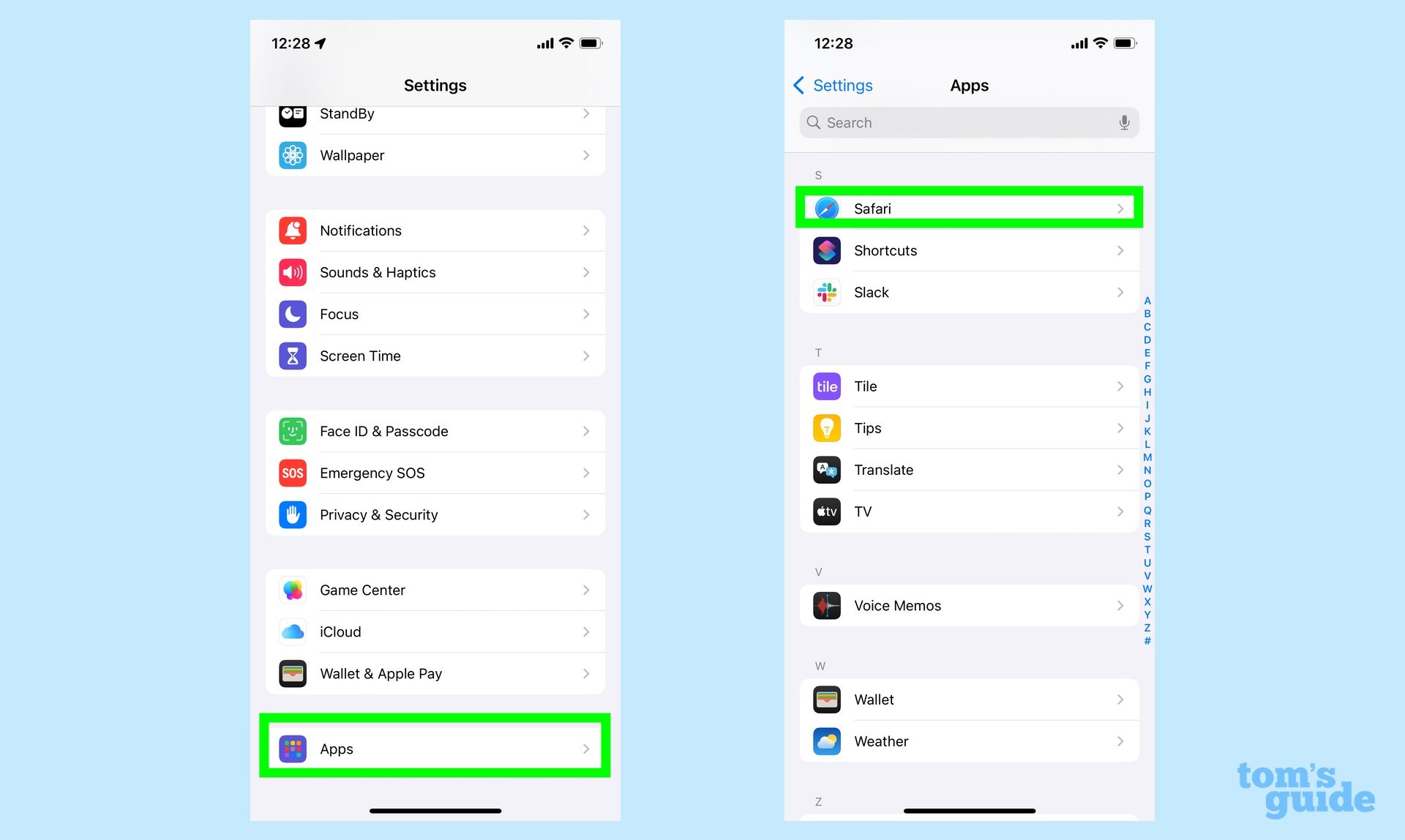
In the Settings app, tap on the Apps menu, and on the ensuing page, find Safari. Apps are listed are alphabetically, so you can either scroll down to find the app, tap the letter "S" in the menu on the right side of the screen or use the search bar to jump to Safari. Tap on Safari to access that app's settings.
2. Turn off the Recent Searches feature
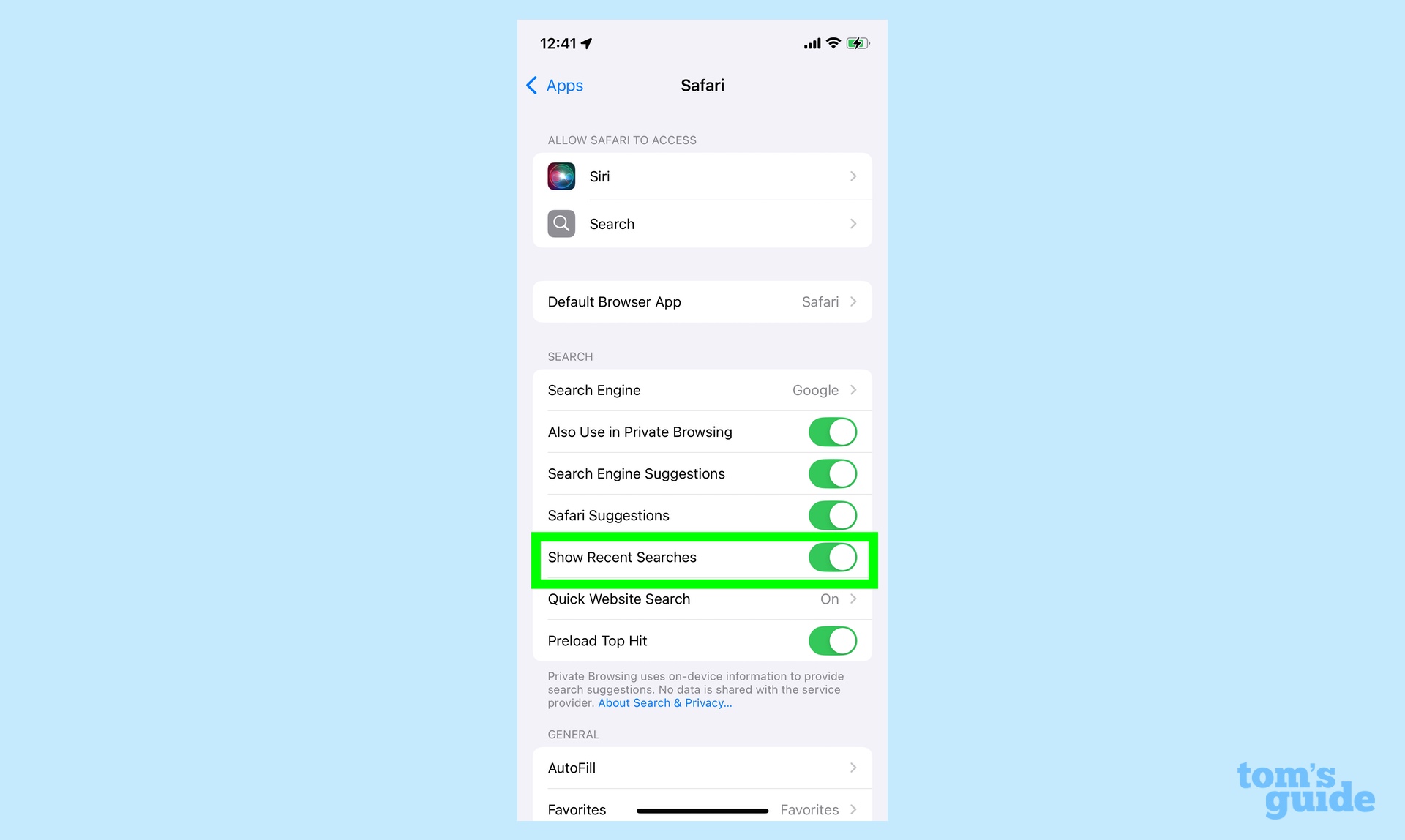
On the Safari screen, head to the section of settings marked Search and find the Show Recent Searches option. Slide the toggle to off.
Now whatever you've searched for will remain between you and your out-of-sight browser history.
Looking for more iOS 18 tips? I recently talked about the ambient music feature Apple added to iOS 18.4 and how you can control it. We've also get tips on how to use Notes in iOS 18 and how to customize the Photos app to your liking.
Philip Michaels is a Managing Editor at Tom's Guide. He's been covering personal technology since 1999 and was in the building when Steve Jobs showed off the iPhone for the first time. He's been evaluating smartphones since that first iPhone debuted in 2007, and he's been following phone carriers and smartphone plans since 2015. He has strong opinions about Apple, the Oakland Athletics, old movies and proper butchery techniques. Follow him at @PhilipMichaels.
You must confirm your public display name before commenting
Please logout and then login again, you will then be prompted to enter your display name.

