Waze just got a big safety upgrade — what you need to know
Waze will let you know if that road has a history of crashes

There are a lot of reasons to like Waze vs Google Maps, least of all its aggressive way of getting you from A to B as quickly as possible. But there’s a brand new safety feature coming to Waze, which can help you know when to be extra vigilant while driving.
Waze will now start warning you if you’re heading to a stretch of road that’s got a history of crashes. That way you know when you should be extra careful, and more aware of what’s going on around you.
Waze isn’t normally the navigation app that leans on historical data; that’s more Google Maps’ forte. But when it comes to driver safety there’s no shame in relying on every scrap of available data. So this feature will rely on a mix of user reports, historical crash data, a dash of AI and other “key information about your route."
That last one means traffic levels, road types, and other factors that could increase the level of danger.
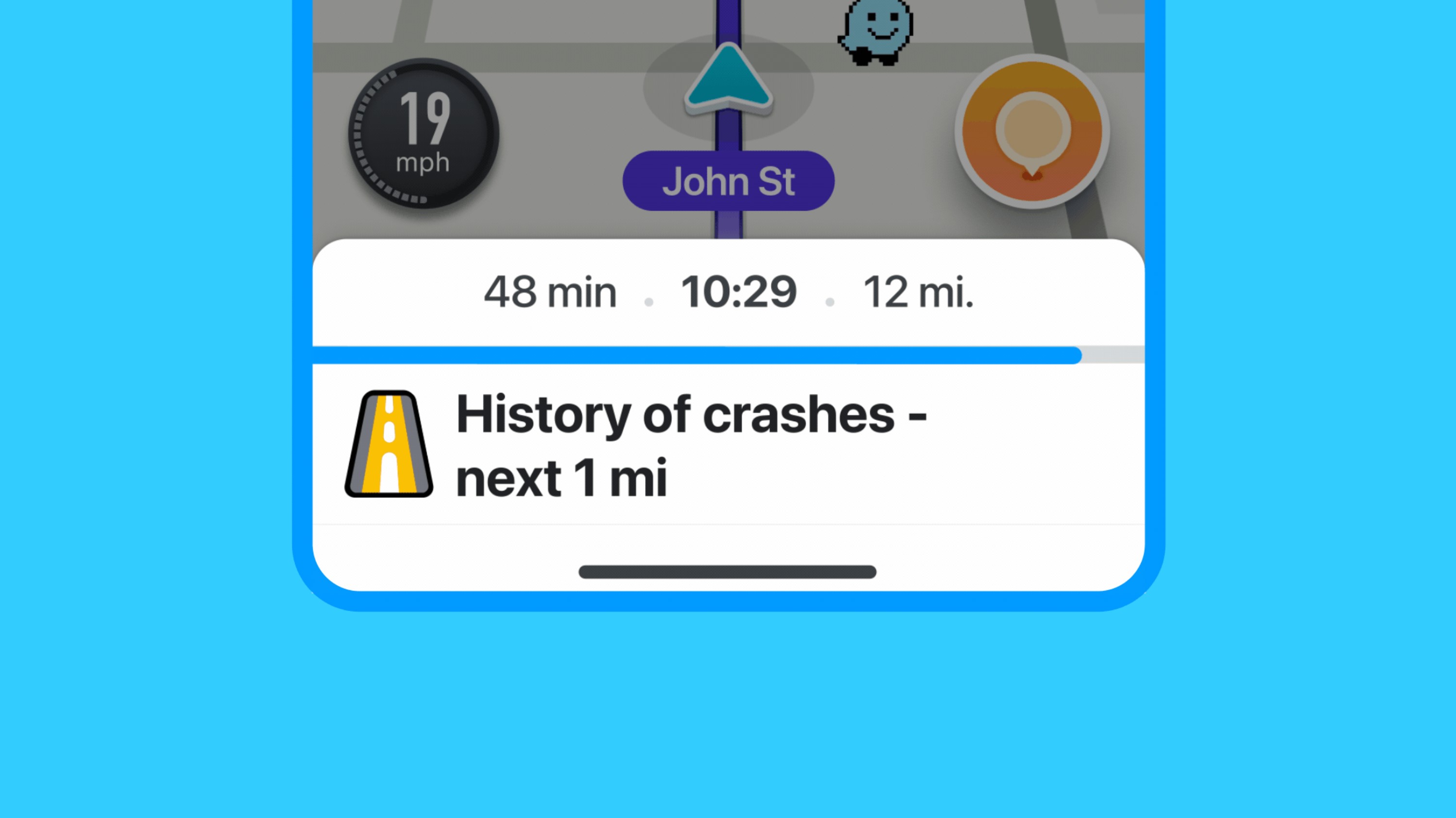
Waze says that it will limit the number of alerts a driver receives to avoid being too distracting. It also won’t show alerts on roads it knows you drive on a regulate basis. Presumably, Waze believes that you’re already comfortable driving those routes, and may already be aware of conditions that may pose a danger to the uninitiated.
According to a statement to The Verge from Caroline Bourdeau, head of Waze PR, community alerts won’t take into account who was involved in a car accident — be it other vehicles, cyclists or pedestrians. A Google help page also notes that it won’t differentiate between major or minor incidents either.
Still, this feature could prove invaluable if you’re heading into parts unknown. At the very least it tells you where you should be the most alert, but it could also be enough to make you switch to a totally different route. Either way, better road safety can only ever be a good thing.
Get instant access to breaking news, the hottest reviews, great deals and helpful tips.
The new alert is available to Waze users now. Simply head into Settings > Alerts & Reports > Reports and look for the “History of Crashes” or “History of Accidents” option.
More from Tom's Guide
- YouTube is getting its own AI chatbot — what you need to know
- Samsung Galaxy S24 benchmarks leaked — here’s how they compare to iPhone 15
- Apple reportedly halts iOS 18 development — here’s why that’s good news

Tom is the Tom's Guide's UK Phones Editor, tackling the latest smartphone news and vocally expressing his opinions about upcoming features or changes. It's long way from his days as editor of Gizmodo UK, when pretty much everything was on the table. He’s usually found trying to squeeze another giant Lego set onto the shelf, draining very large cups of coffee, or complaining about how terrible his Smart TV is.
