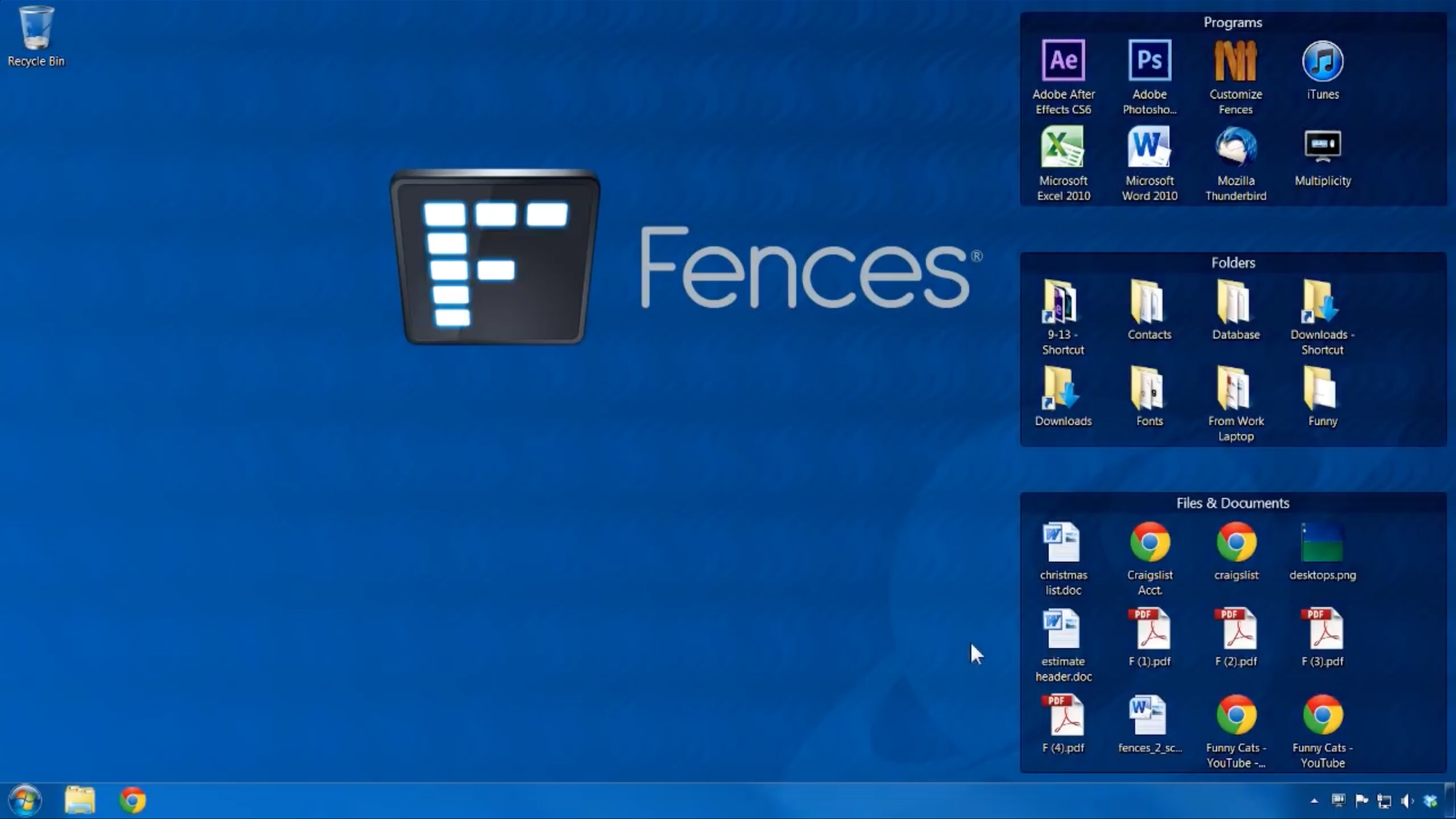
Stardock Fences is a gem for organizing desktop icons. In a nutshell, the app sorts your folders, files, and icons on your desktop into customizable boxes. Spending a little time setting up Fences can reduce a ton of searching in the long run, not to mention that a cleaner desktop is easier on the eyes. But first, you’ll want to download Fences for Windows.
Fences has a vast number of settings to tinker with. Its box’s background can be changed, and you can resize it or hide it altogether if you’re aiming for the ultimate minimalistic look.
Fences system requirement and cost
Fences is only available on Windows, but the good news is that there’s no other system requirement. As long as your PC is running Windows 7, 8, or 10, any grade of hardware will be able to handle the app just fine.
- Official Fences download page: Stardock
For what it offers, Fences costs a reasonable $10. Still, you can try it out for 30 days before you’ll need to pay.
Note that a permanently free version of Fences, version 1.01, does exist, although it’s nowhere near as feature-rich as the latest release. The age of the free version is problematic as well: at more than 10 years old, it constantly butts head with Windows 10. Though you may be tempted to download Fences for free, paying for the latest release ensures better support, more features, and greater compatibility with Windows.
How to use Fences
Creating a fenced-off section couldn’t be easier; all you need to do is make a selection rectangle on your desktop and give it a name. Once the box has been made, you can simply drag and drop desktop icons into them. Fences support sorting within the boxes too. You can sort icons by size, type, or lexicon within each box.
Fences has a neat auto-sort function that tries to create categories based on icon and file types. While it may not be perfect all the time, it provides a good starting point for desktops that are too messy to organize by hand.
Get instant access to breaking news, the hottest reviews, great deals and helpful tips.
It’s also a good idea to create folder portals for folders you frequent (ex. your downloads folder). Folder portals give an internal view of the folders they’re linked to, allowing you to manage their content directly from the desktop.
Lastly, try to coordinate the box background color to harmonize your Windows color scheme. You’ll be surprised at what a difference it makes.
