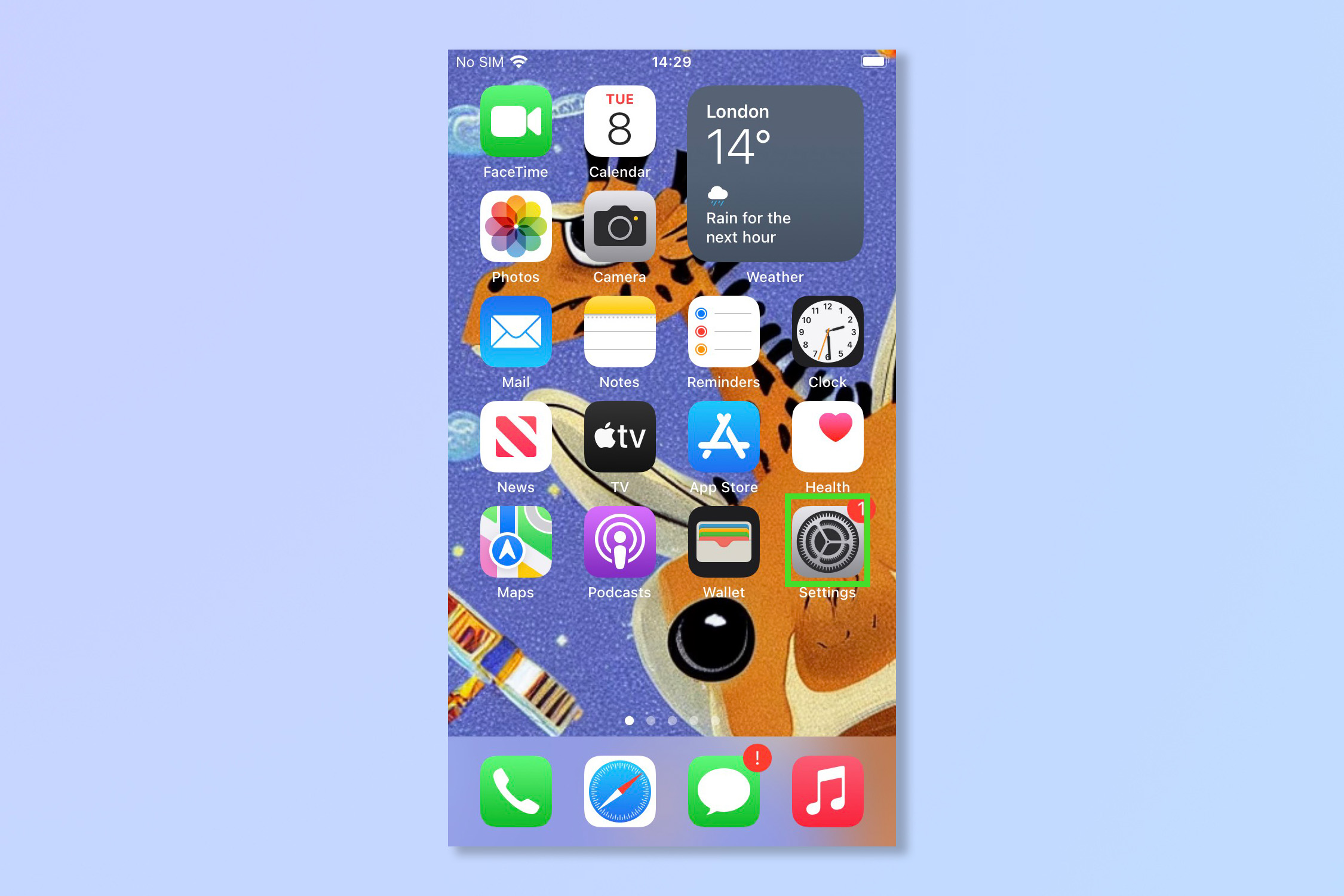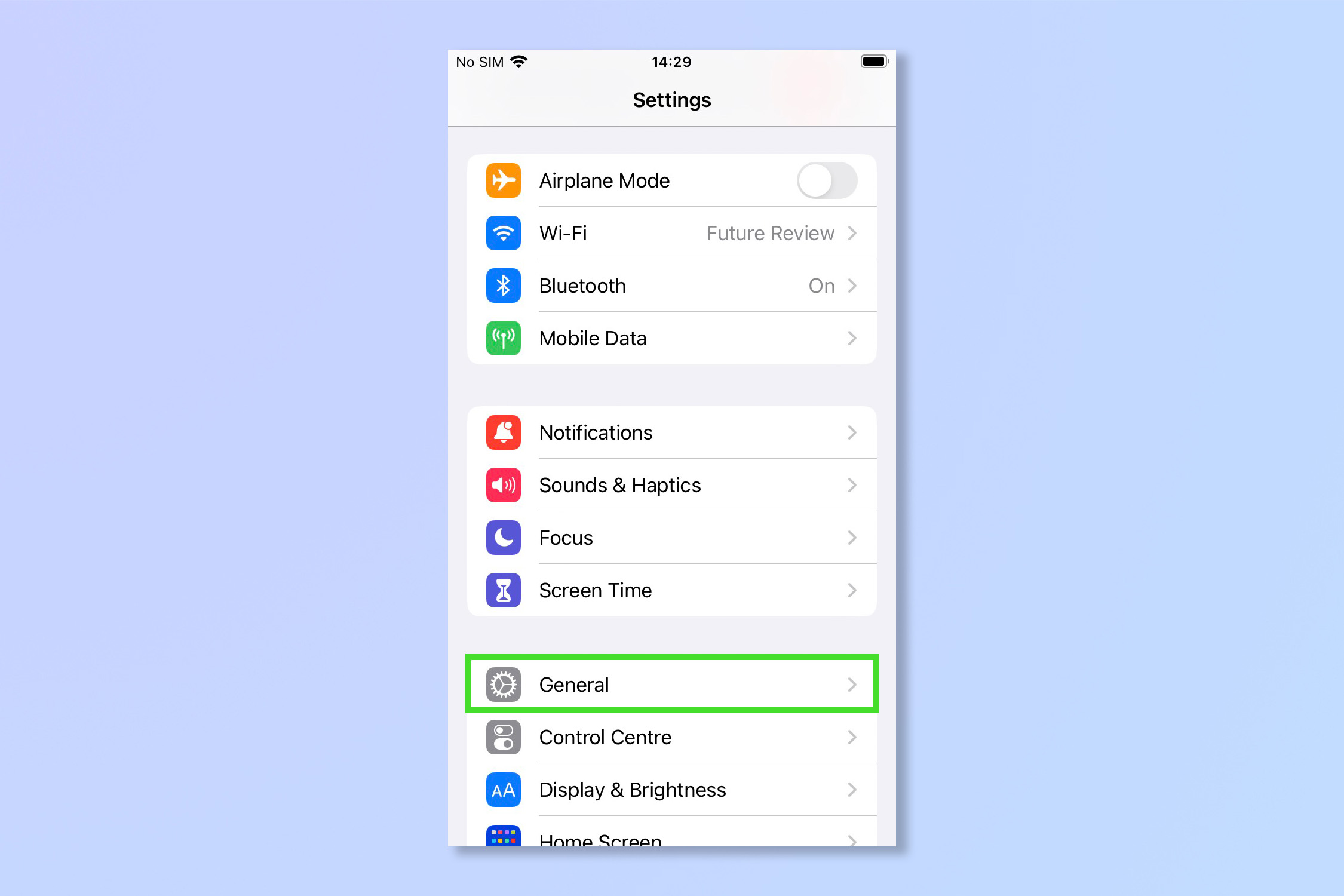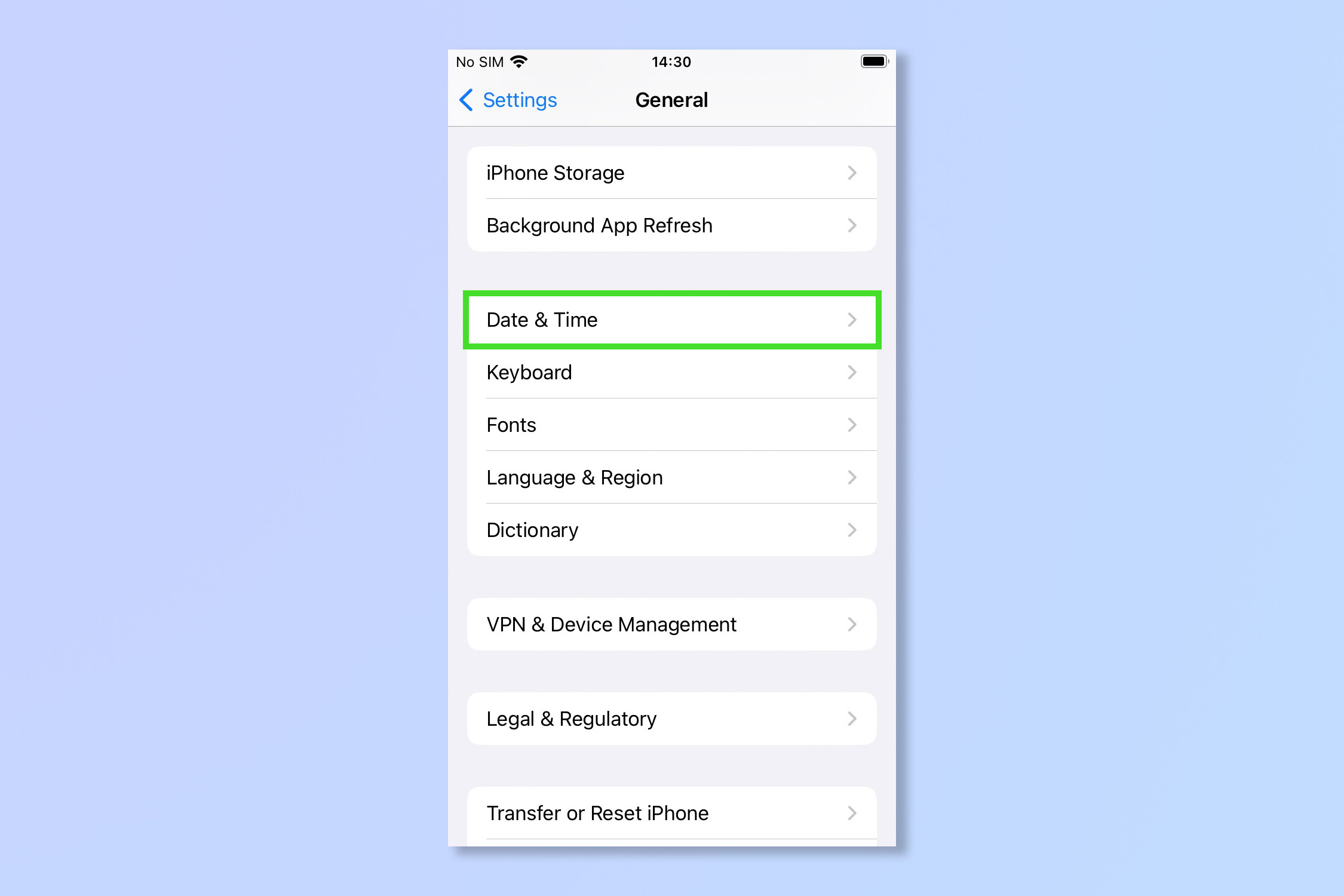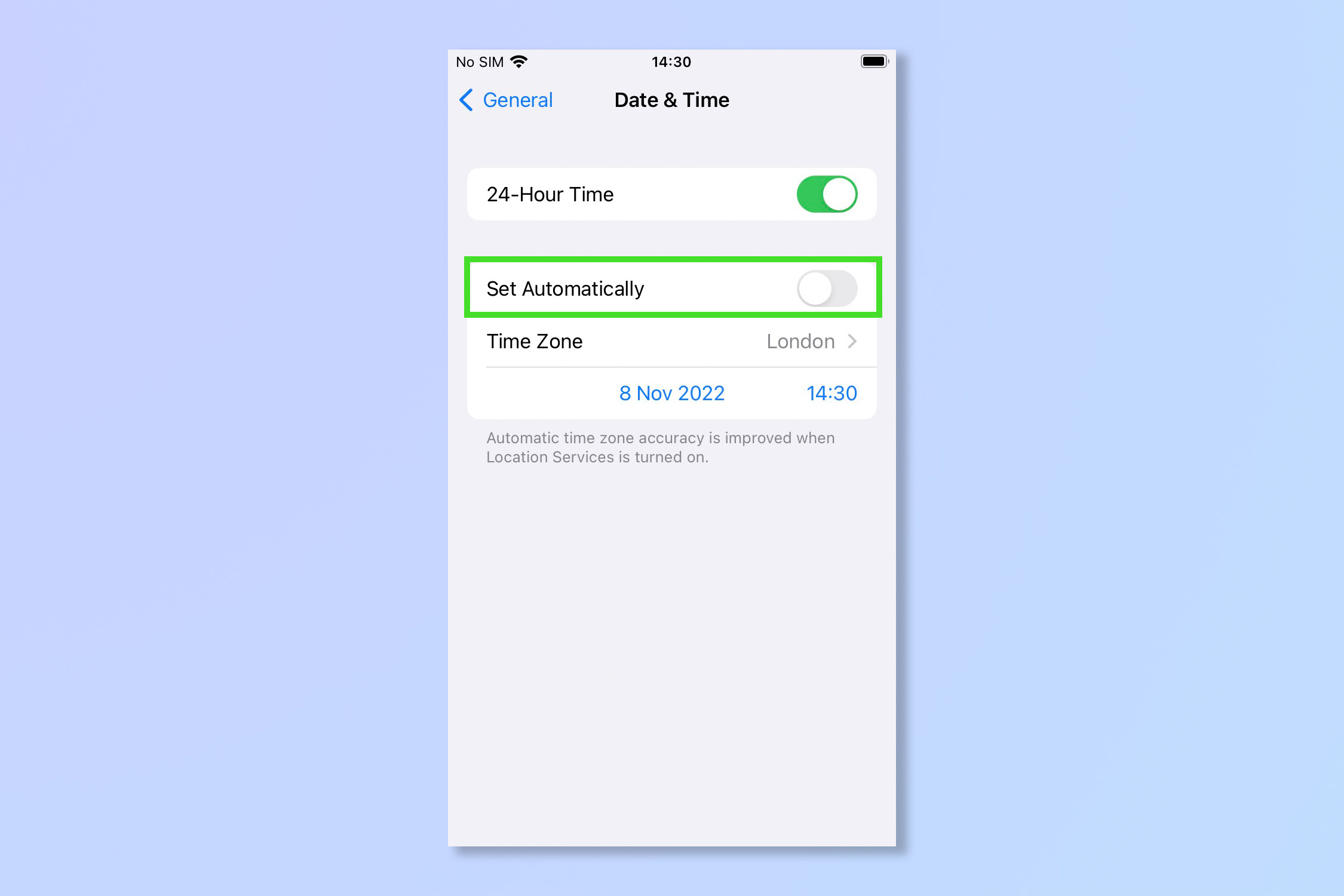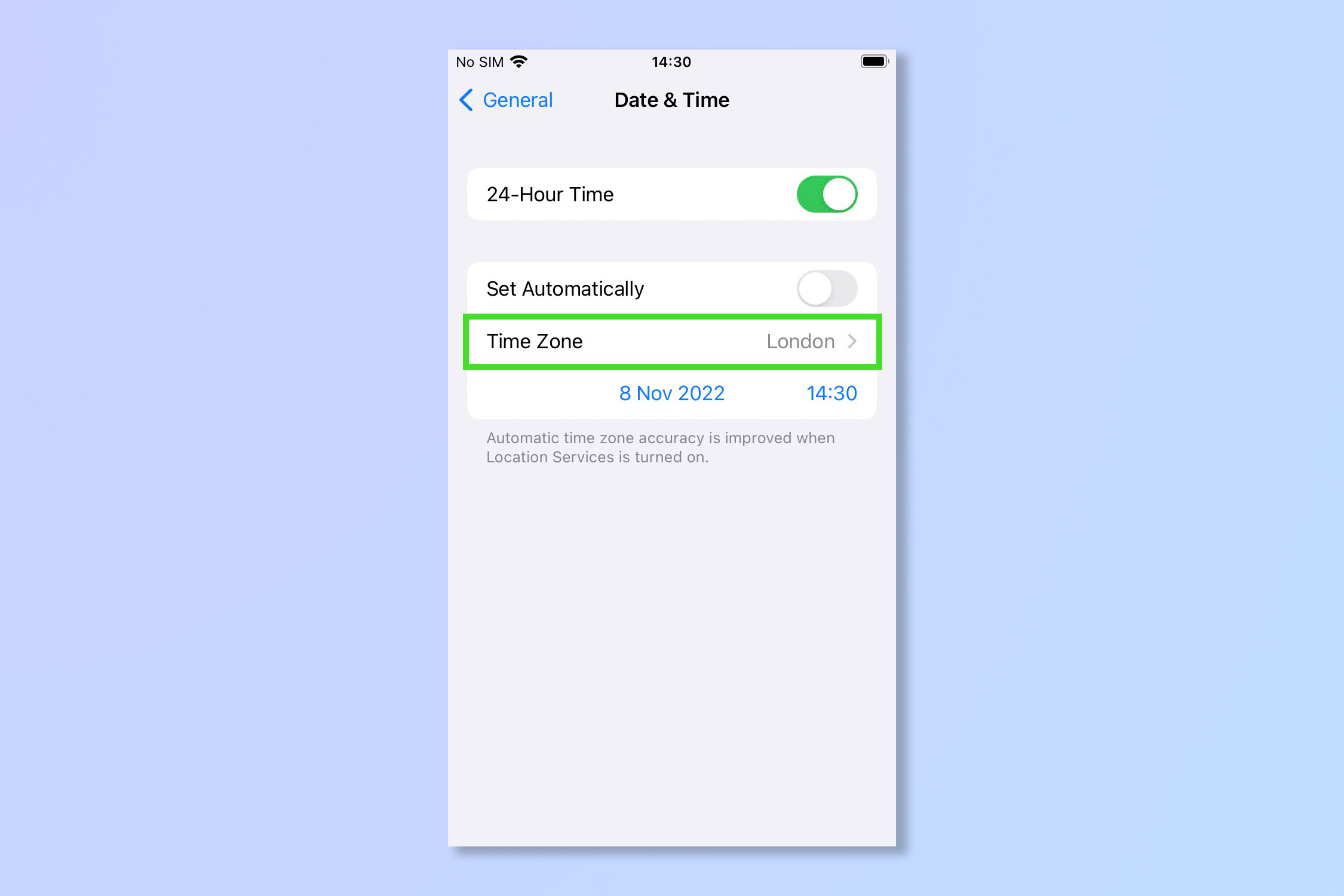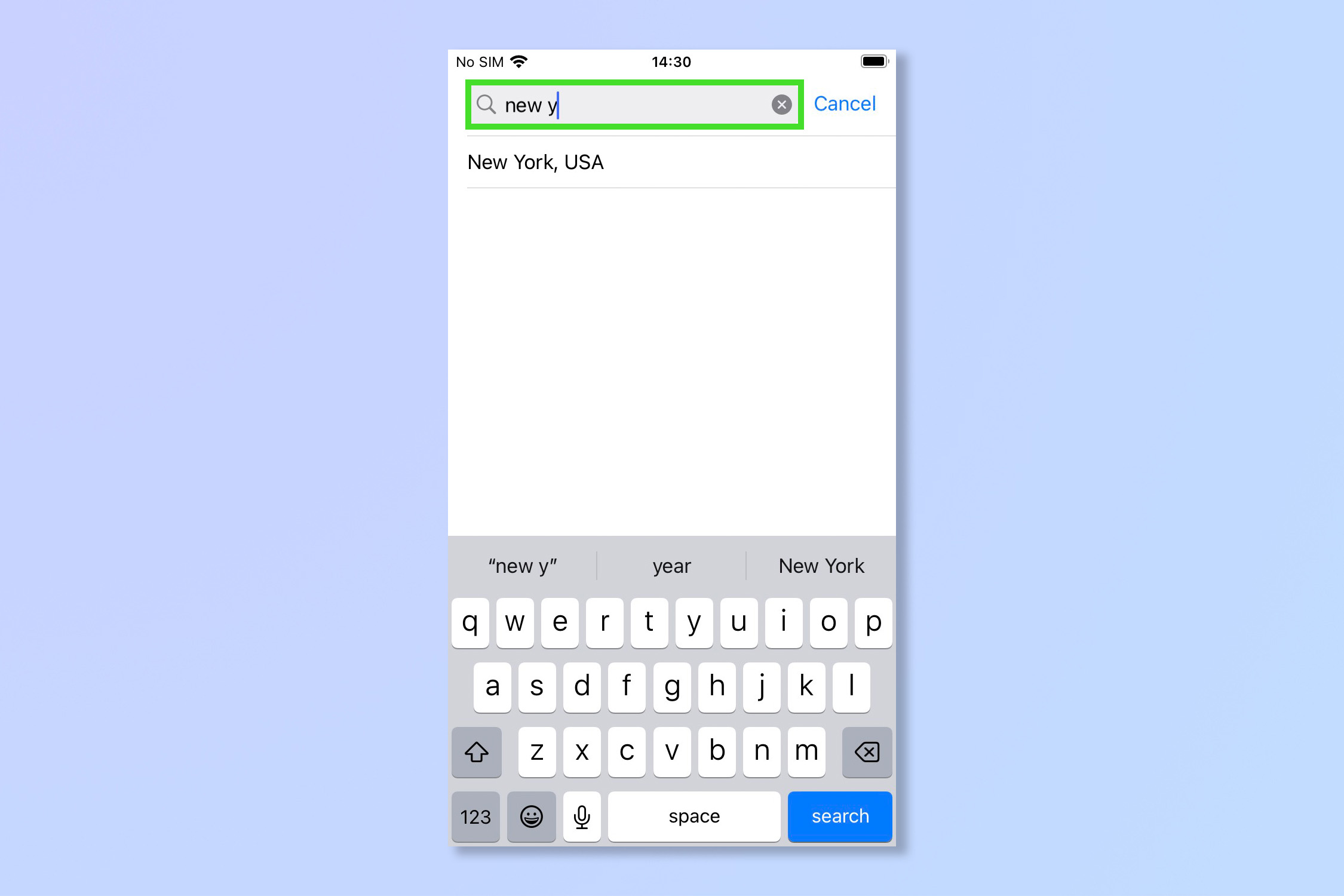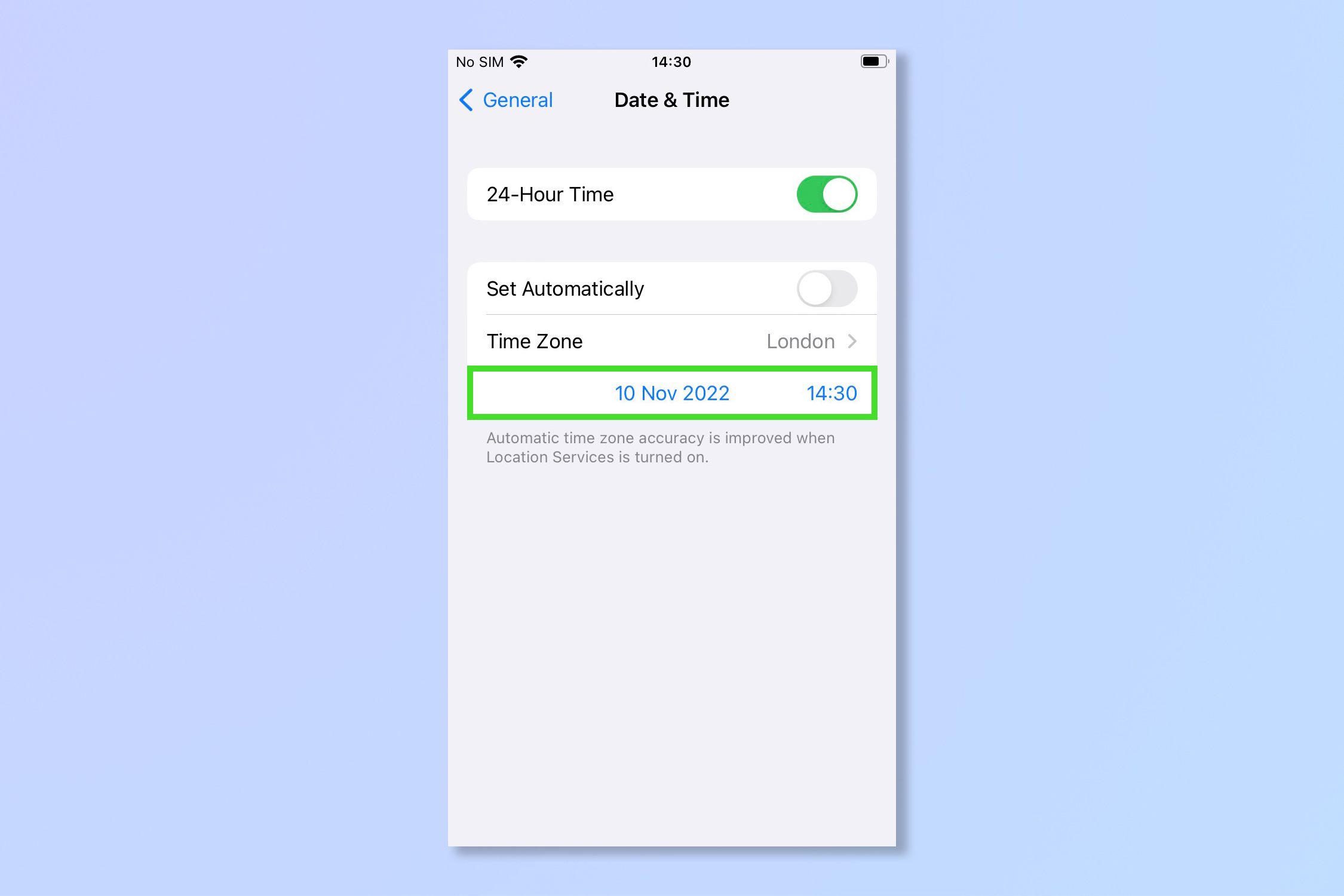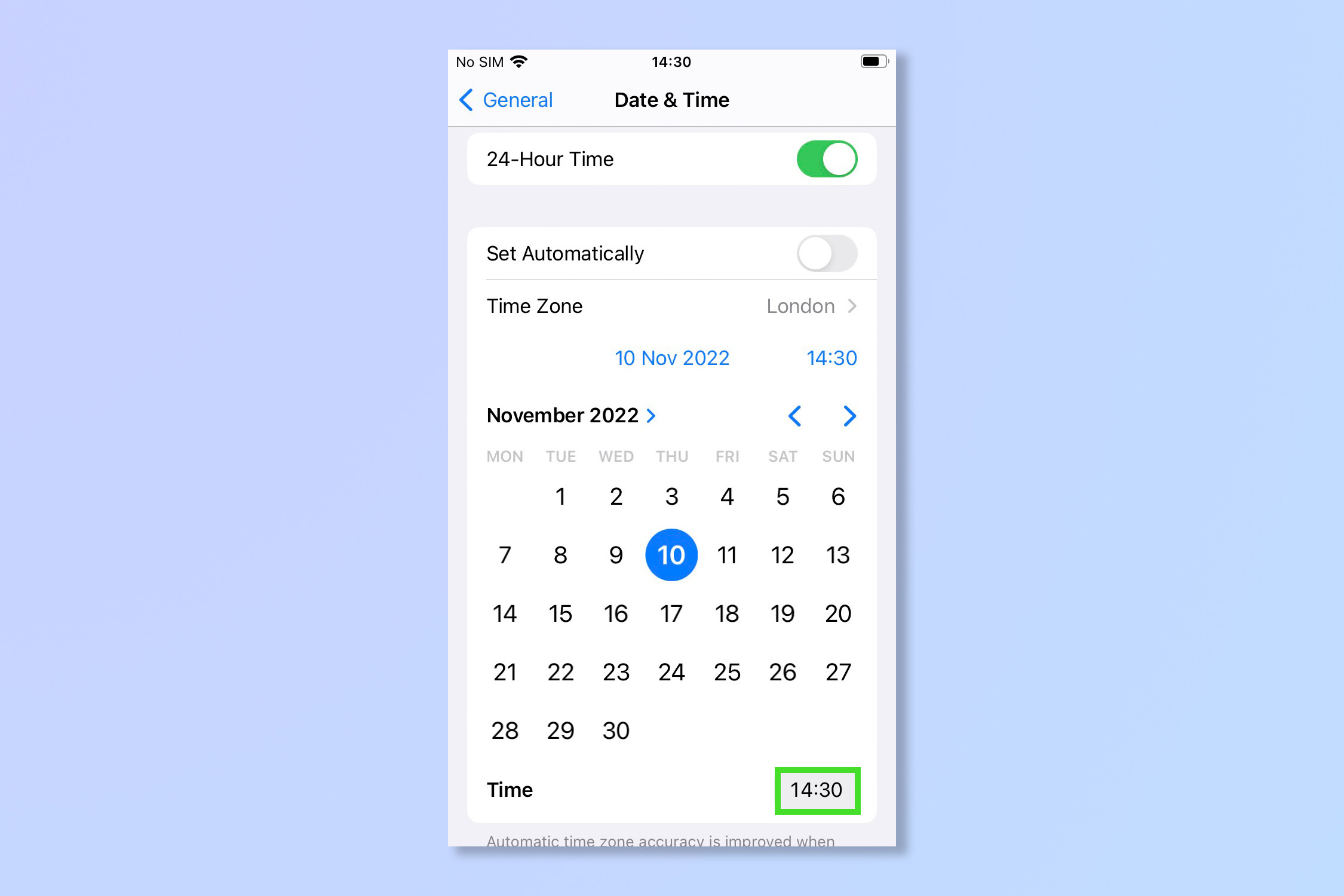How to change the time on iPhone

Once you know how to change the time on iPhone, daylight can’t hurt you anymore, and you will never be an hour early nor late to a meeting again. Being able to change the time is also handy when changing time zones on vacation or travelling, to make sure you don't miss flights or connections.
Until Apple invents the time machine, knowing how to change the time on your iPhone is as close as we can get to time travel. Thankfully, it's incredibly easy to do, requiring only a few taps on your iPhone screen.
If you're ready to get started, here's how to change the time on iPhone.
How to change the time on iPhone
- Open the Settings app.
- Tap Date & Time
- Turn off the Set Automatically toggle.
- Select Time Zone.
- Select a new time zone.
Read on to see more detailed instructions for each step.
1. Open the Settings App from the home screen.
2. Tap General.
3. Tap Date & Time.
Get instant access to breaking news, the hottest reviews, great deals and helpful tips.
4. Toggle Set Automatically to off (i.e. not green) if it isn't already, otherwise you will not be able to change the time zone.
5. Tap Time Zone.
6. In the search bar that appears type a city or locale near you (or where you are going) that matches the time zone you need, then tap it to select.
7. If you would rather set the time manually instead of to a specific time zone, simply tap the date or time below the Time Zone option.
8. From the calendar view tap the time in the bottom right corner.
9. Simply scroll and tap the time you want to set.
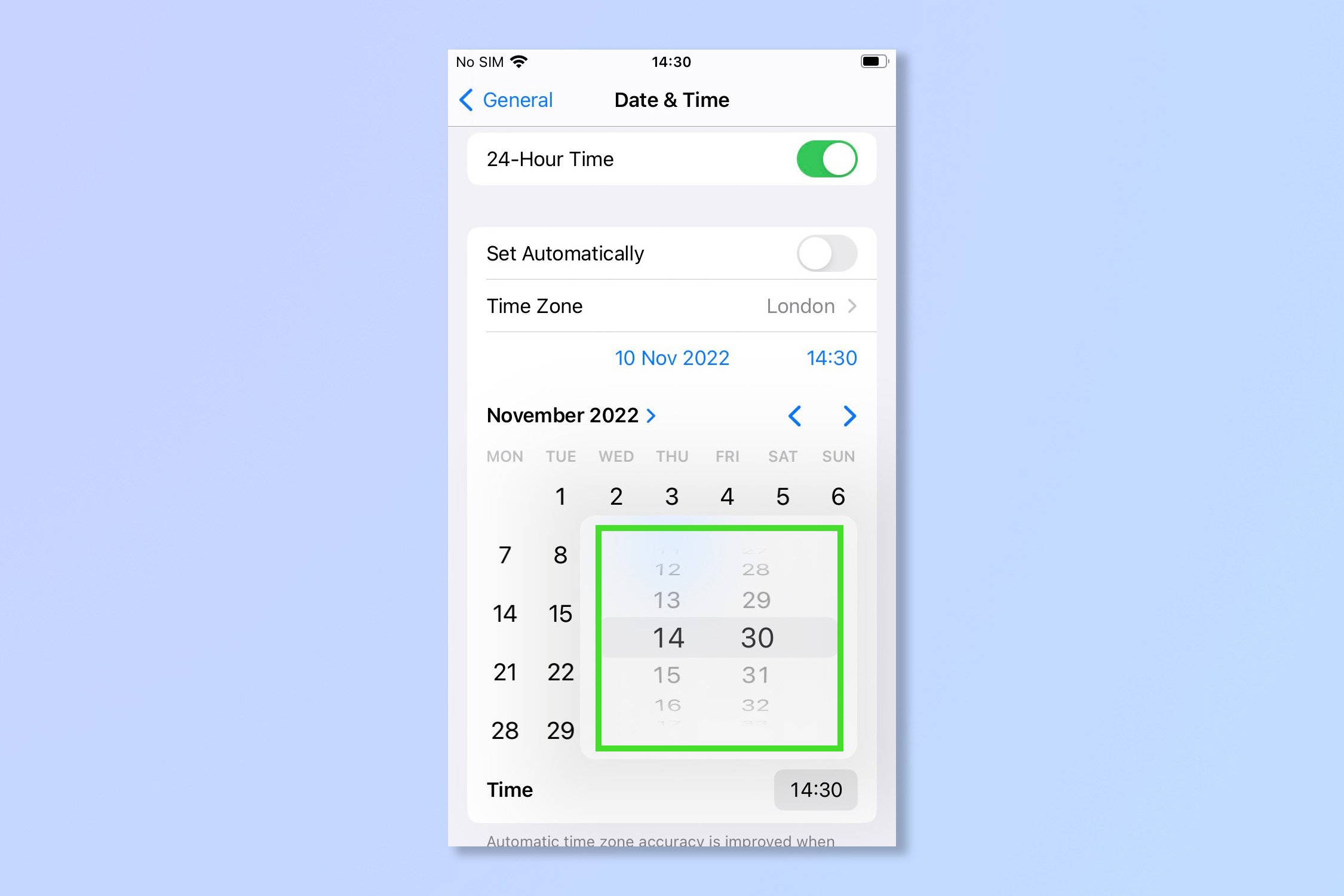
And stop the clock. That's all you need to do, return to the home screen and your phone should now be on a new time zone. If you are on vacation, don't forget to change it again when you get back!
While you're on your iPhone you might want to check out how to transfer data from iPhone to iPhone, how to delete multiple contacts on iCloud, or give it a bit more oomph by learning how to clear RAM on iPhone. Otherwise, some other things that are useful to know are how to eject water from an iPhone and how to hard reset an iPhone.
Andy is a freelance writer with a passion for streaming and VPNs. Based in the U.K., he originally cut his teeth at Tom's Guide as a Trainee Writer before moving to cover all things tech and streaming at T3. Outside of work, his passions are movies, football (soccer) and Formula 1. He is also something of an amateur screenwriter having studied creative writing at university.