Tom's Guide Verdict
PowerDirector 16 makes it easy to edit 360-degree videos, but there are a lot of other great features in this program, too.
Pros
- +
Speedy rendering
- +
Advanced editing control over 360-degree footage
- +
New video collage feature
- +
Professional color matching, toning and effects
Cons
- -
Needed to reinstall the app following a Windows 10 update
- -
Certain color lookup tables are not compatible with the program
- -
Motion-tracking techniques felt a bit awkward at the outset
Why you can trust Tom's Guide
Anyone shooting with a newfangled 360-degree video camera should feel pumped about the latest version of CyberLink's PowerDirector video editing package. PowerDirector 16 trains a laser focus on editing 360-degree footage from this burgeoning genre of consumer cameras and delivers an array of sophisticated post-processing tools.
Last year's PowerDirector was one of the few consumer video packages to deliver 360-degree editing, letting you import equirectangular files and process that footage for use in standard video projects. This new version builds on that foundation to include stabilization, motion and object tracking and titling, as well as a host of other virtual-reality-centric capabilities for posting on Facebook, YouTube and Vimeo, or producing video for viewing on VR headsets.
All that sounds complex — and it is. But one of PowerDirector's neatest tricks for its consumer and "prosumer" audience is that it keeps the complexity under the hood, allowing you to dive right into any aspect of the program.
Versions
CyberLink PowerDirector 16 offers three stand-alone versions and two suites: The Deluxe version ($69.99) packs the basic features, while the Ultra version ($99.99) — reviewed here — includes 25GB of space on the CyberLink Cloud for one year. The Ultimate version ($129.99) features multiple NewBlue and proDAD video-effects packs and specialized templates. The PowerDirector 16 Ultimate Suite ($249.99) adds the companion apps ColorDirector and AudioDirector, additional premium content and 50GB of space on CyberLink Cloud for one year; the Director Suite tops that with PhotoDirector 9, its photo editing software, for $299.99.
We tried out the latest 360-degree editing tools and a slew of other new features.
360 Video Stabilization
Video stabilization has long been critical for moviemaking, even for standard 2D output, because most nonprofessional, handheld footage is shaky. But when it comes to stereoscopic video shot for VR headsets, the problem is amplified with motion — people biking, running, dancing, kite surfing and generally horsing around. Nothing induces a migraine faster than shaky VR footage right up against your eyeballs. To that end, version 16 debuts a new algorithm that targets and corrects rotational and translational camera motion, providing even more complete 360-degree editing capabilities.
MORE: Best Video-Editing Software Under $100
Get instant access to breaking news, the hottest reviews, great deals and helpful tips.
Under the program's Fix/Enhance menu live a variety of adjustments, including the slider-based stabilizer tool, which offers up to 120 levels of strength. You don't need a pilot's license, just an alert set of eyes as you move the slider back and forth to fix your wobbly footage. You can even split the preview right in the window to compare the before and after motion, which allows plenty of tweaking for the best results.
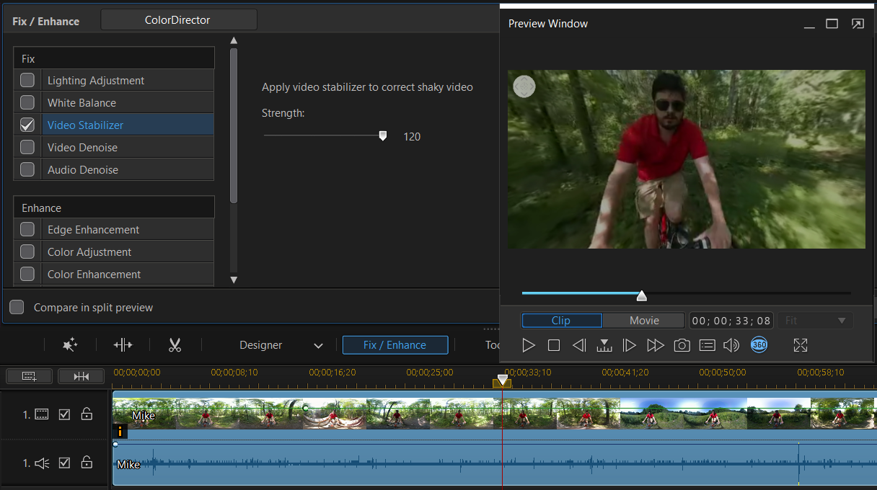
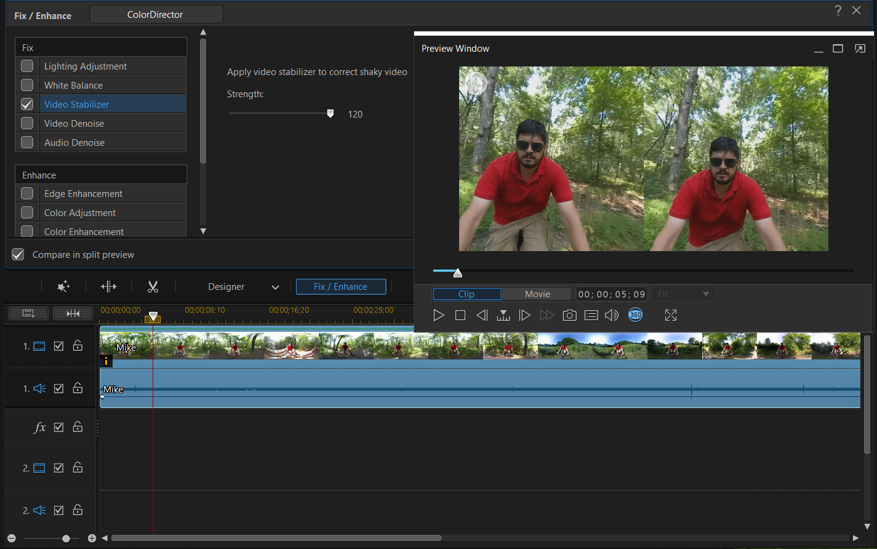
360 Titles
When you work with 360-degree video, many elements cry out for adjustment, including the titles on your video. PowerDirector's new Title Room includes special titles for these videos — a feature designed to keep their shape and position without warping or distorting them as your movie plays.
Basic controls give you a large selection of fonts, and you can adjust the type size, color, kerning, shadows and text spacing. More granular controls include starting and ending effects that let you set specific points of type entry and exit, and other effects.
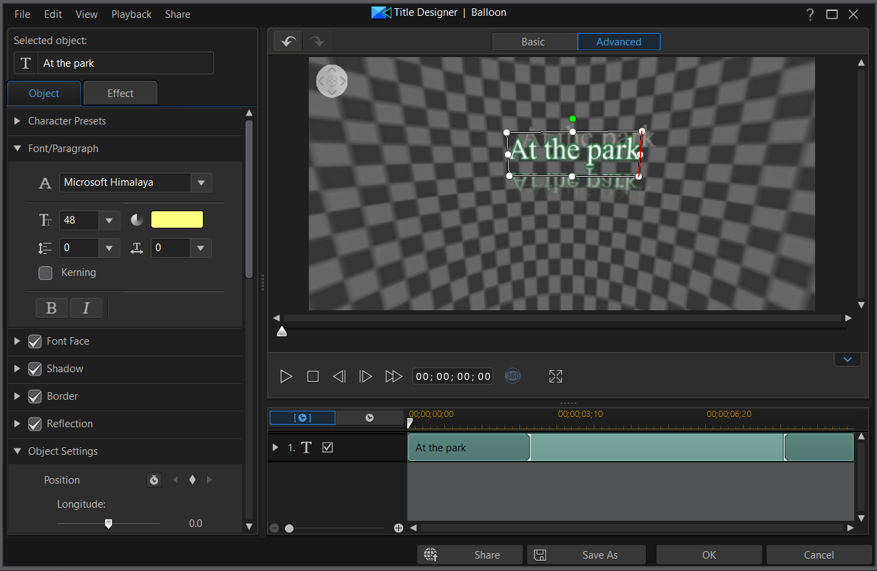
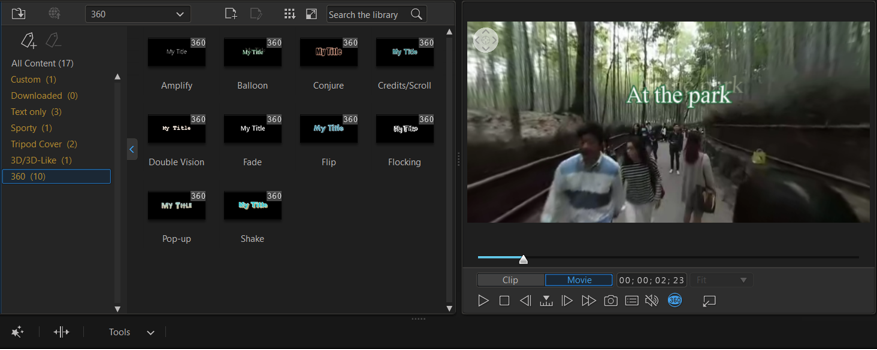
Motion and Object Tracking
PowerDirector offers two new kinds of tracking for 360-degree video — one for native 360-degree footage, and the other for 360 video destined for inclusion in a standard movie.
The Motion Tracking tool lets you choose and follow an object or person in a 360-degree video, and then add text and/or a PiP object or sticker to follow its movement through the clip. With a busy clip, motion tracking helps you highlight what you want the viewer to focus on.


While the motion tracker worked as advertised — and followed faces or objects accurately — it was awkward to learn and took a few tries to get the hang of. This was especially true when attaching both text and media clips to the tracked object, as the bounding boxes for each overlap until you can properly place them.
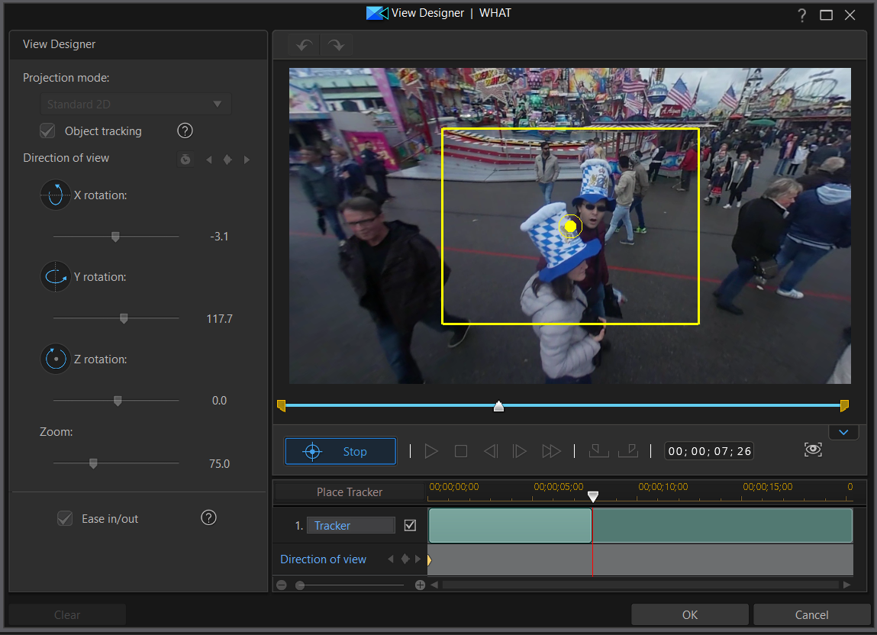
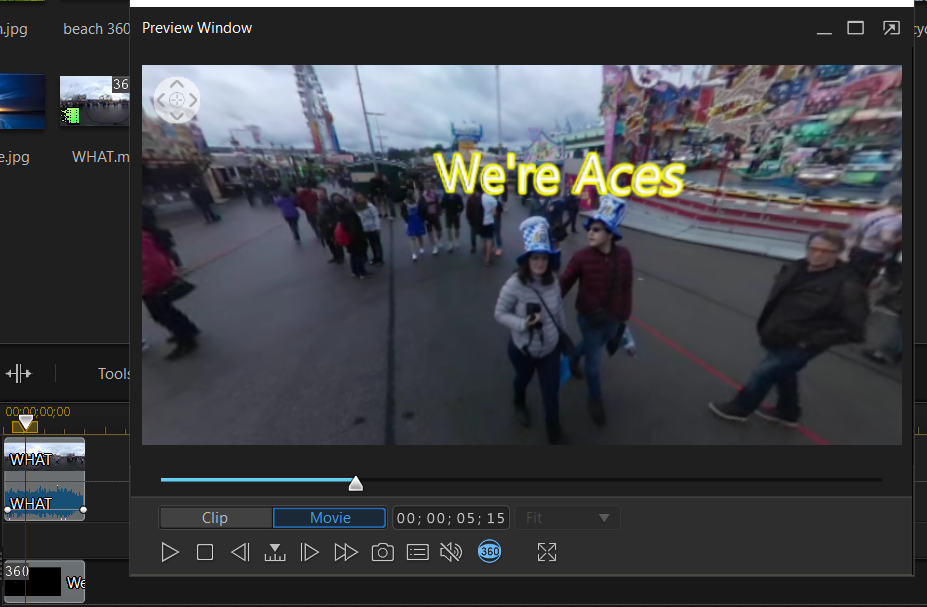
In the preview, the positioning is an approximation, and the previews sometimes looked odd as three objects moved through the video. While this depends on the video you use and the object you are tracking, sometimes it was hard to visualize the final product until I actually viewed it in the timeline.
PowerDirector's View Designer now supports the cool, hugely popular Little Planet projection mode, which makes it look like the subjects in your video are standing on a very small globe. You can adjust the X, Y and Z rotation to change the video's viewing angle and set key frames with a Fly In/Out feature that customizes the animated effect. The Ease In/Out option calms jerky video. As with the image stabilizer, you can accomplish this effect entirely with sliders that let you preview the effect in real time.
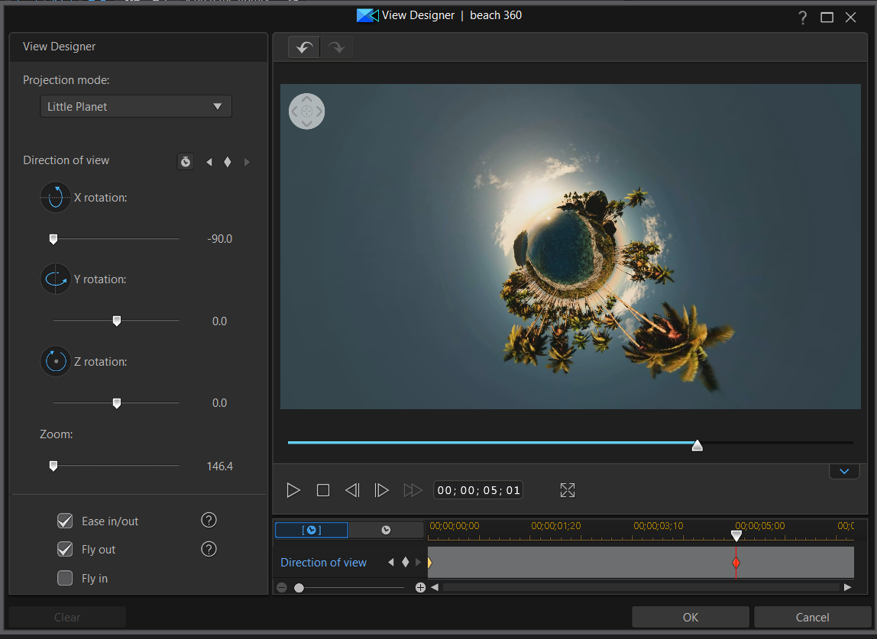
Collage Designer
Sometimes, it's all about finding innovative ways to share photos and videos via social media. PowerDirector, like Adobe Premiere Elements, now offers an easy-to-use Video Collage feature, allowing you to create a single animated package with up to seven adjustable still and video modules. You can access the Video Collage plugin via a pull-down menu at the top of the window; here, you can find some two dozen templates from which to choose.
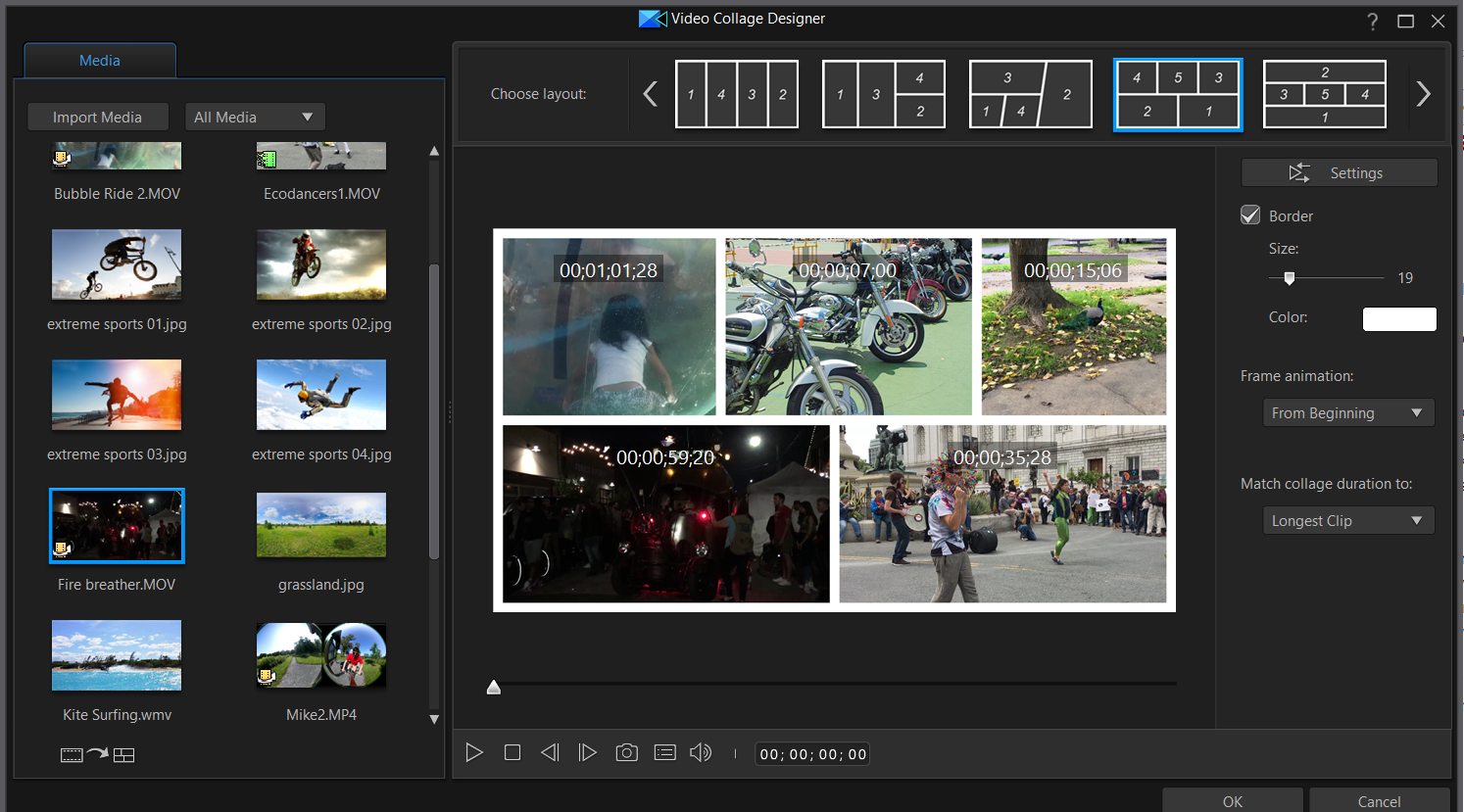
Video Collage templates house both still photos and videos that can play concurrently. The designer lets you obsess over small details. Adjust the playback timing, sequence and timing between plays; freeze the video; or display a color board, or loop. You can separately zoom or trim each video and tweak a slick frame animation.
Color Matching
PowerDirector 16's Color Match feature lets you align the lighting conditions of different clips by copying the color range of one clip to another.
This feature could not be easier. Just choose a clip that needs improvement, and pair it with a reference clip whose lighting you prefer. Click the Match Color button, and you're done. A slider adjustment tweaks the results.
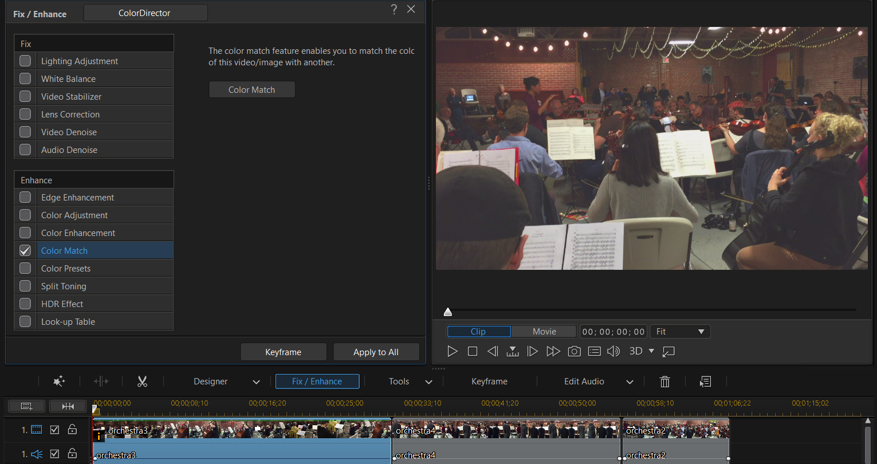
Another new color function lets you use color lookup tables (LUTs) to assign a specific color range to a set of clips. This process was somewhat more complex. To apply a LUT, you first need to search for and download a lookup table. After selecting the first clip on your timeline, use the Fix/Enhance control to choose and apply the lookup table, and then apply it to the rest of the clips. While PowerDirector accepts a wide range of LUT formats, I found some were incompatible with the program.
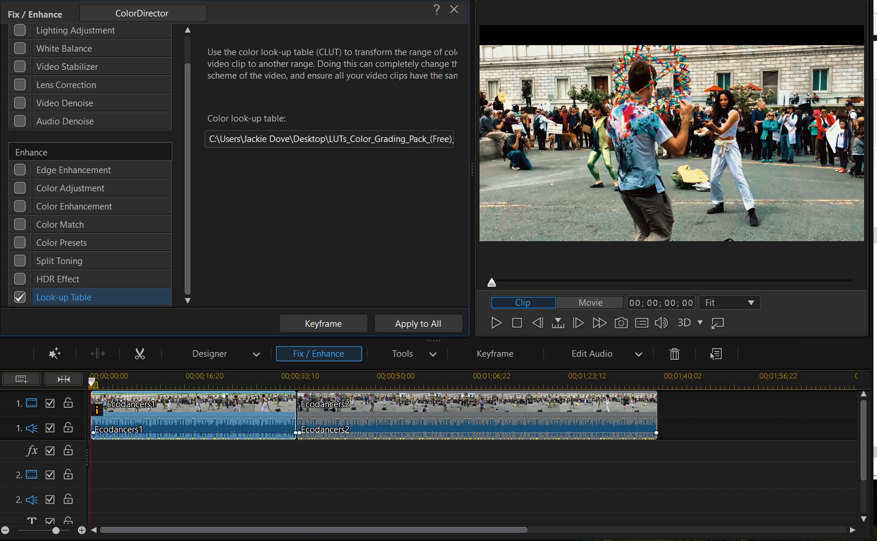
To complete the new color utilities for both standard and 360-degree video, the app also includes controls for white balance, HDR and split toning, including options such as highlight and shadow variations of hue, saturation and balance. All of these color controls operate with sliders that let you view a real-time preview, so they add some sophisticated features to the program that don't require any technical skill to use.
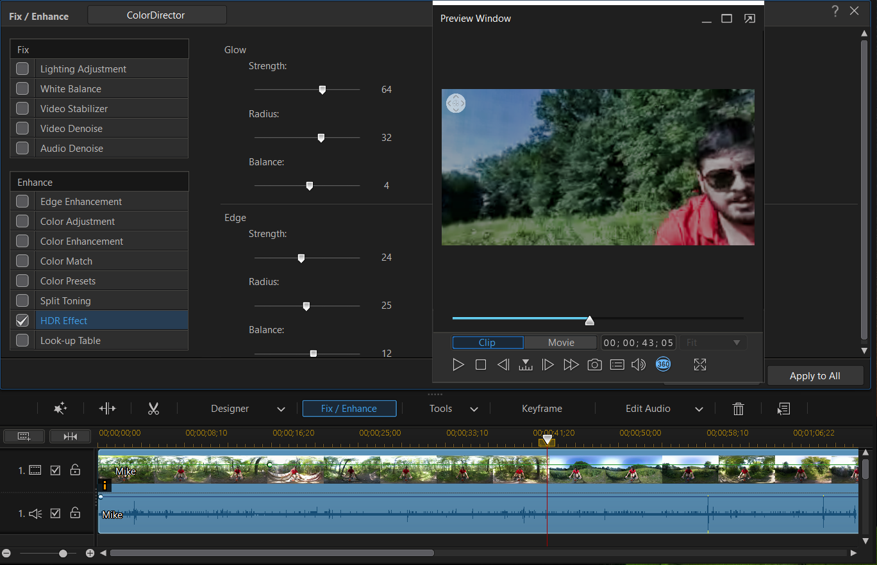
Audio Updates
A new Audio Ducking feature renders spoken words more clearly by lowering the volume of background music or other sound while automatically optimizing the mix for videos with dialog or narration. The tool uses sliders to determine sensitivity, the level of ducking you prefer, and fade-in and -out duration. The algorithm does the rest.
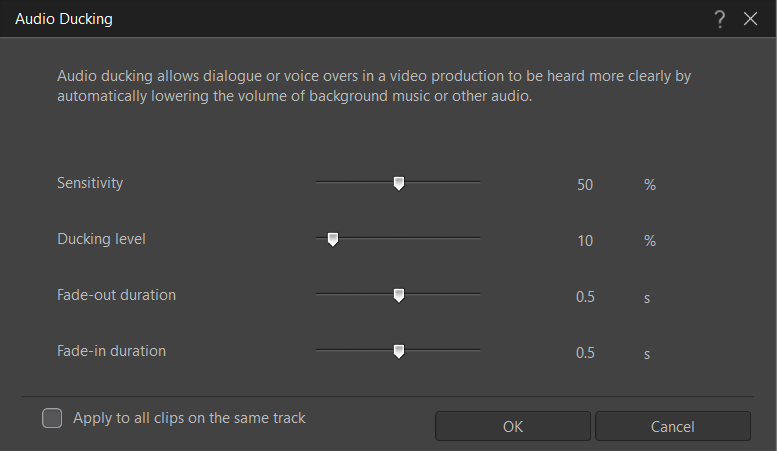
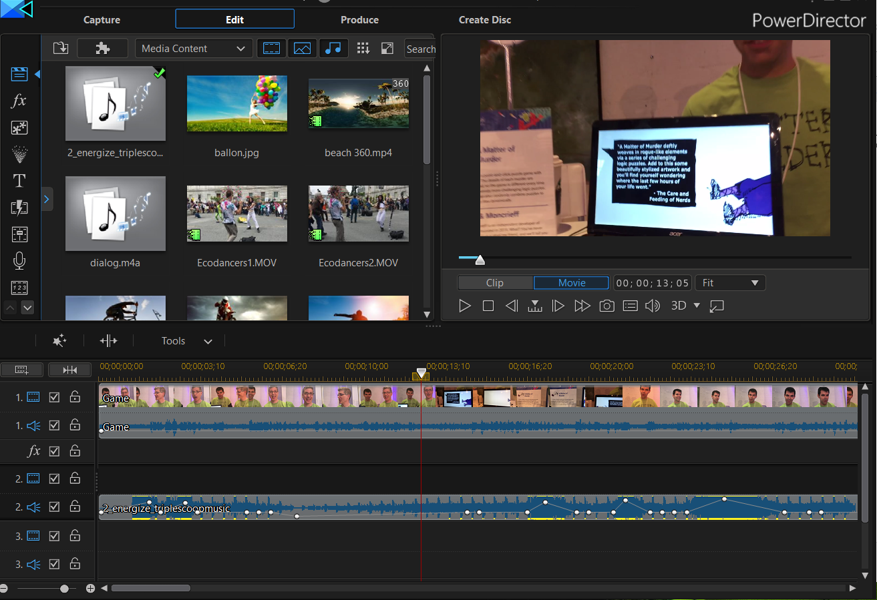
Performance
I tested PowerDirector on an HP Spectre x360 laptop running Windows 10 Home. Its 64-bit Intel Core i5-5200U processor runs at 2.2 GHz on an HD Graphics 5500 system with 8GB of RAM. I combined five clips into a 2.5-minute video shot at 60 frames per second and rendered the projects to MPEG 4 at 720p. I timed rendering at both 60 fps and 30 fps.
CyberLink is always a fast performer, and this version's under-the-hood improvements allowed my video to race through 60-fps encoding in1:23, compared with 3:07 using the same video in the previous version of CyberLink. At 30 fps, the speed demon renderer clocked 1:02, versus the previous version's 1:58.
That quickness mirrors the app's responsiveness to commands throughout the interface and its overall smooth and stable operation. However, one glitch I encountered in my testing was that a Windows 10 update affected critical audio functions, and I wound up having to reinstall the program to get the audio to work again. In addition, certain CLUTs did not work.
Bottom Line
CyberLink PowerDirector 16 — which might aptly be named PowerDirector 360 Edition — brings 360-degree video shooting and editing to the mainstream. The motion- and object-tracking features offer immense control over media that can otherwise be difficult for both filmmakers and viewers.
New color features elevate the app into a prosumer category for moviemakers who seek to create more artistic works. But the app doesn't sacrifice its appeal to family shooters, as it showcases the new Collage Designer and easy-as-pie Little Planet feature. Performance is top-notch, too. Even if you're not stepping into the 360-degree arena anytime soon, PowerDirector 16's video collage and advanced color-matching features make it worth the investment.
Credit: Jackie Dove/Tom's Guide
Jackie is an obsessive, insomniac tech writer and editor in northern California. A wildlife advocate, cat fan, and photo app fanatic, her specialties include cross-platform hardware and software, art, design, photography, video, and a wide range of creative and productivity apps and systems. Formerly senior editor at Macworld and creativity editor at The Next Web, Jackie now writes for a variety of consumer tech publications.


