Browser Settings Hijacked? How to Use Chrome's Reset Tool
Browser taken over by ads and weird toolbars? Here's how to get rid of them in Google Chrome.


Worried about the security of your Web browser? A new addition to Google Chrome alerts you if software has hijacked your browser settings.
Settings hijacking occurs when application updates or browser extensions — such as free games or screensavers — contain software that secretly changes a user's browser settings.
MORE: 10 Best Ad Blockers and Privacy Extensions
Victims may find home pages changed, favorite sites suddenly displaying pop-up ads, search results leading to strange places or new browser toolbars.
In a blog post outlining the new fix, Linus Upson, vice president of engineering at Google, said settings hijacking was the company's "No. 1 user complaint."
These pesky bits of malware— such as Sendori or TheBflix adware, or the Conduit toolbar — can be difficult to remove with antivirus software. Users often must download specific clean-up tools or follow step-by-step online tutorials.
Most settings-hijacking malware is merely annoying, but Threatpost, Kaspersky Lab's security blog, warns some may also render users more susceptible to click-fraud schemes that lead to compromised websites.
Get instant access to breaking news, the hottest reviews, great deals and helpful tips.
What the Chrome reset does
Chrome's latest fix not only alerts you when your browser has been hijacked, but also makes it easy to retake control.
"Reset altered Chrome settings?" a pop-up window will read. "Chrome detected that your browser settings may have been changed without your knowledge. Would you like to reset them to their original defaults?"
Clicking the big "Reset" button will purge Chrome of all extensions and restore the browser to what Upson called a "factory-fresh state."
This upfront warning is a modification to a reset feature Google added to Chrome's "Advanced Settings" menu in October.
Resetting Chrome won't necessarily rid a PC of any malware already accumulated. Users may still have to manually uninstall programs.
Resetting Chrome will also disable any desired customizations a user has knowingly activated. Users will have to re-enable them by visiting their Chrome settings or typing "chrome://extensions/" into their address bars.
How to reset Chrome
Here's how to use Reset to clear your browser settings.
If you get a pop-up window asking you to "Reset altered Chrome settings?" click on "Reset."
If you suspect that your settings have been altered without your knowledge, first visit "chrome://extensions/" and see if there are any extensions that you don't remember adding. Uncheck those.
If that doesn't clear up the problem, you'll have to reset settings manually:
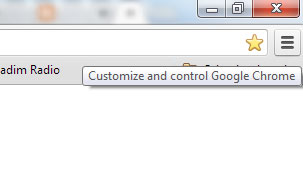
1. In the top right corner of the Chrome window, click on the icon that looks like three stacked horizontal lines. If you hover your mouse over it, it should read "Customize and control Google Chrome."
Alternately, type "chrome://settings/" into your address bar and hit "Return."
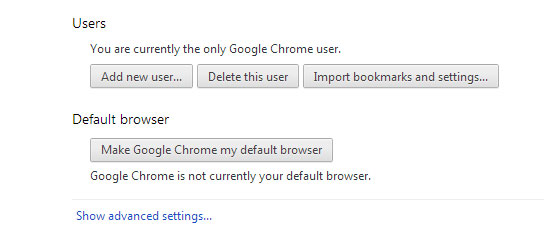
2. Scroll down to the end of the page and click the link that reads, "Show advanced settings."
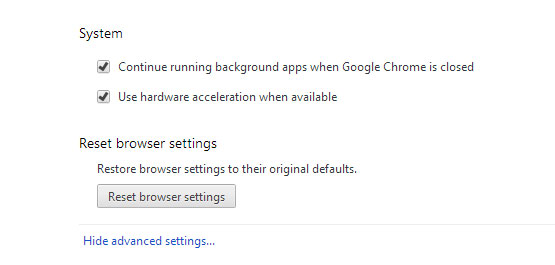
3. Scroll to the end of the page again and click the button labeled "Reset browser settings."
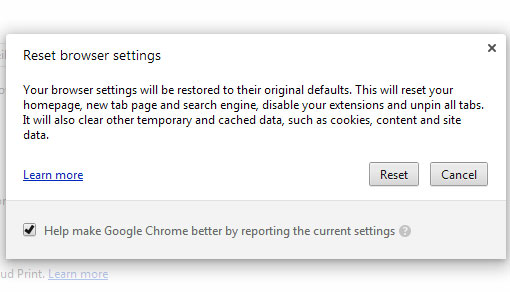
4. You'll get a pop-up window explaining what will happen if you reset browser settings. If you'd still like to do it after reading the explanation, click the "Reset" button. If not, hit "Cancel."
Follow Elizabeth Palermo @techEpalermo on Facebook or on Google+. Follow us @tomsguide on Facebook or on Google+.
Elizabeth is a Live Science associate editor who writes about science and technology. She graduated with a bachelor of arts degree from George Washington University and has also written for Space.com, Everyday Health, Yahoo and Tom's Guide, among others. Elizabeth has traveled throughout the Americas, studying political systems and indigenous cultures and teaching English to students of all ages.
-
XLisaX Much appreciated Tom! This article was very helpful. Searchconduit is such a sob. God I hate it when my browser is hijacked! Well, who isn't!Reply
