How to Use RAM Manager in Android Marshmallow
Here's how to use the new memory manager in Android Marshmallow to find the apps affecting your smartphone's performance.
With its Marshmallow update, Android has a new memory manager that gives you a ton of useful information you can use to hunt down an app that's eating away at your RAM. If the performance of your Android device seems out of whack, the RAM Manager should be one of your first stops.
MORE: Android 6.0 Marshmallow: The Best New Features
Here's how to find the RAM Manager in Android Marshmallow, and what information will appear when you use this feature.
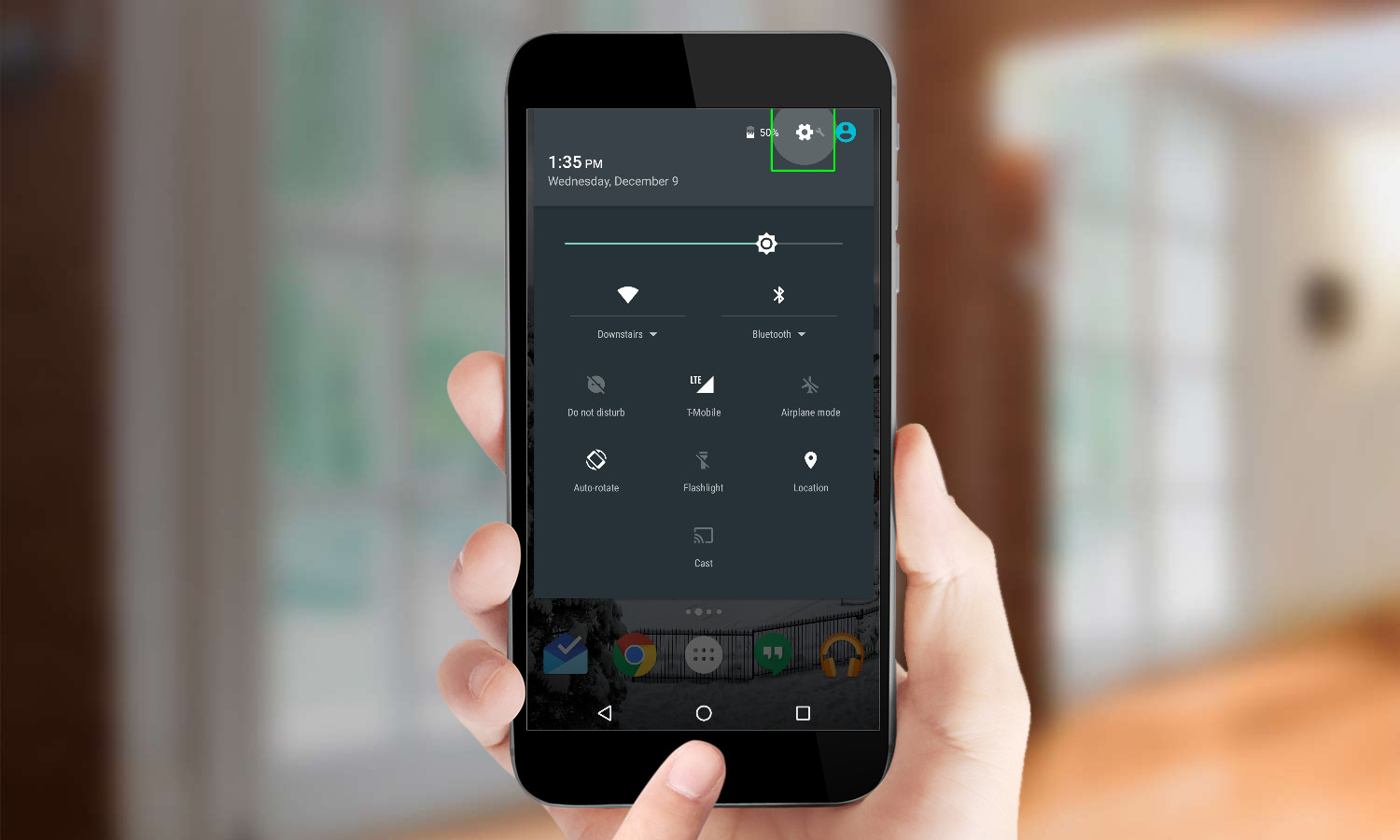
1. Swipe down from the top of your screen with two fingers to select Settings.
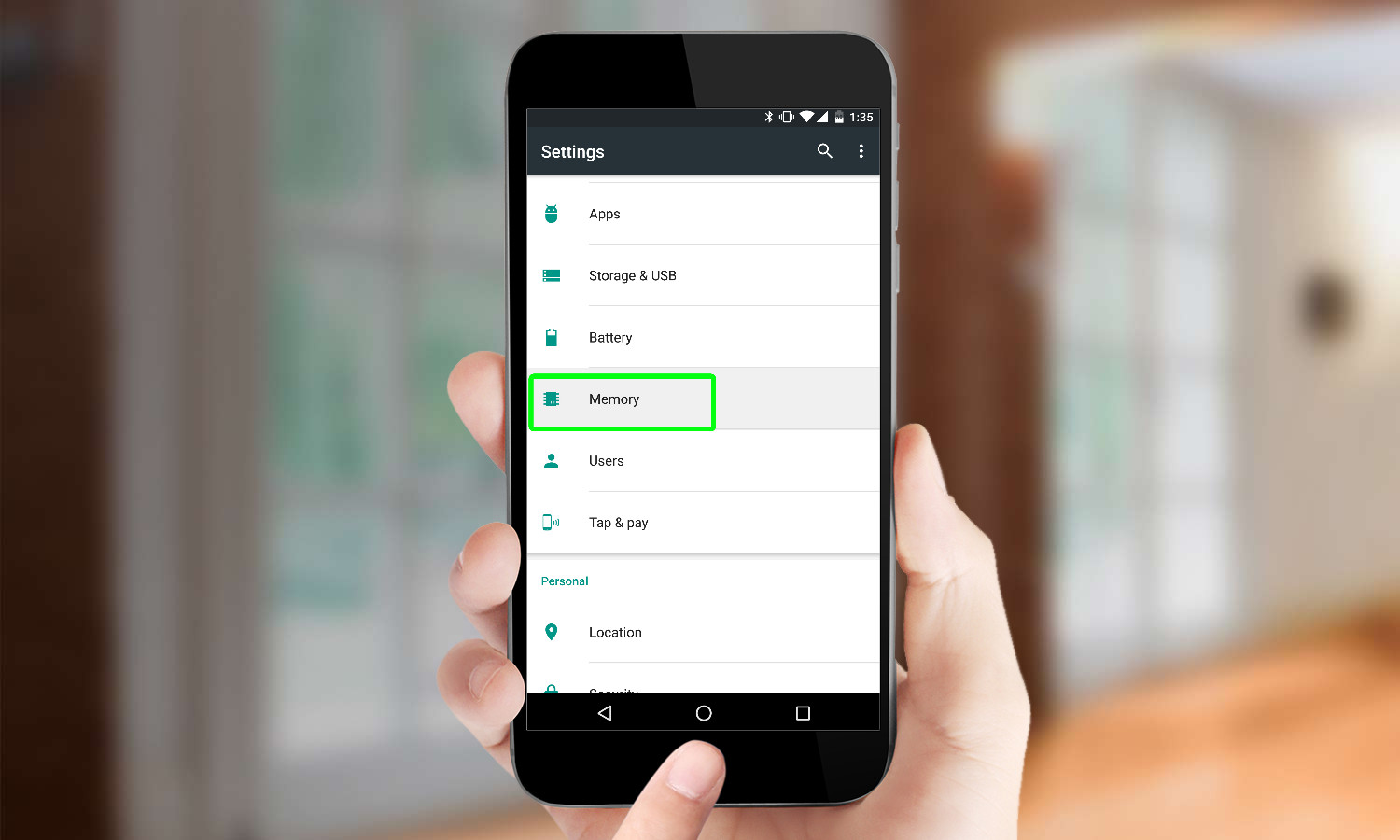
2. Scroll down and tap Memory.
On the next screen, by default, you'll see an overview of the phone's memory usage in the past three hours. This section also displays a performance rating, the total memory used, an average usage displayed as a percent, and the amount of RAM still free.
If you want, you can adjust the time period that RAM Manager displays for your memory usage. Here's how.
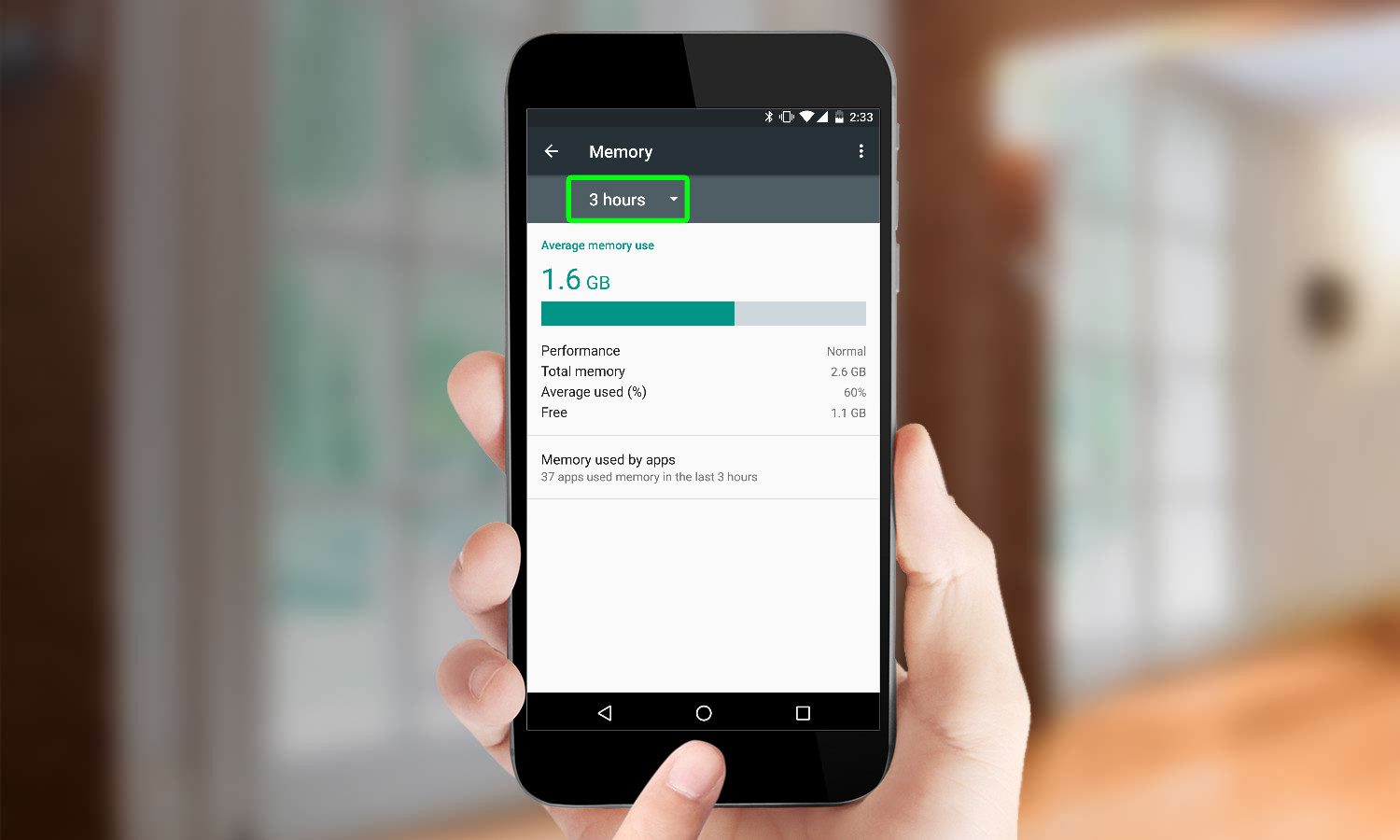
1. Tap on the part of the screen that says "3 hours."
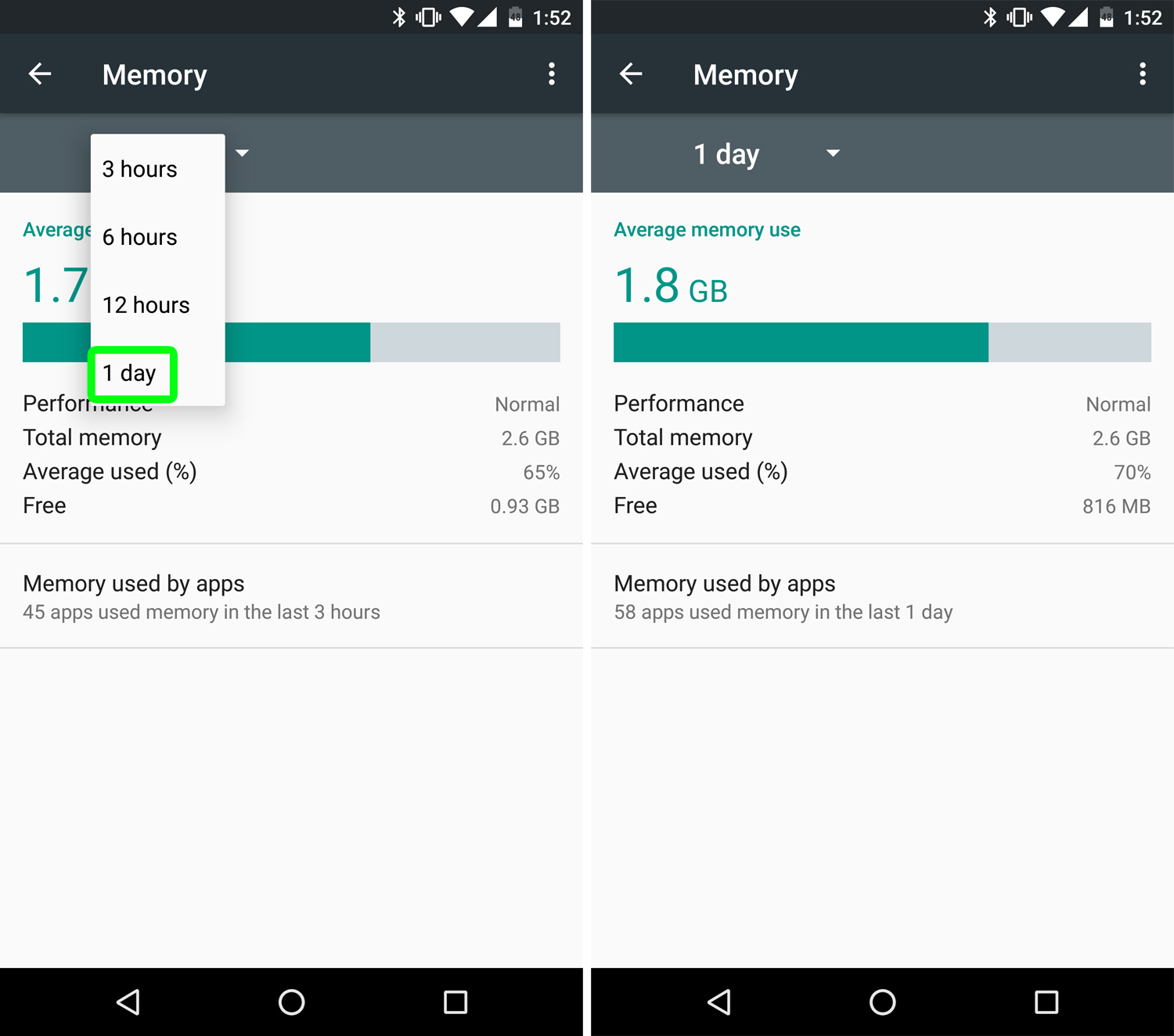
2. Select the increment of time you want: 6 hours, 12 hours or one day. In this example, I'm looking at my memory usage over the past day.
Get instant access to breaking news, the hottest reviews, great deals and helpful tips.
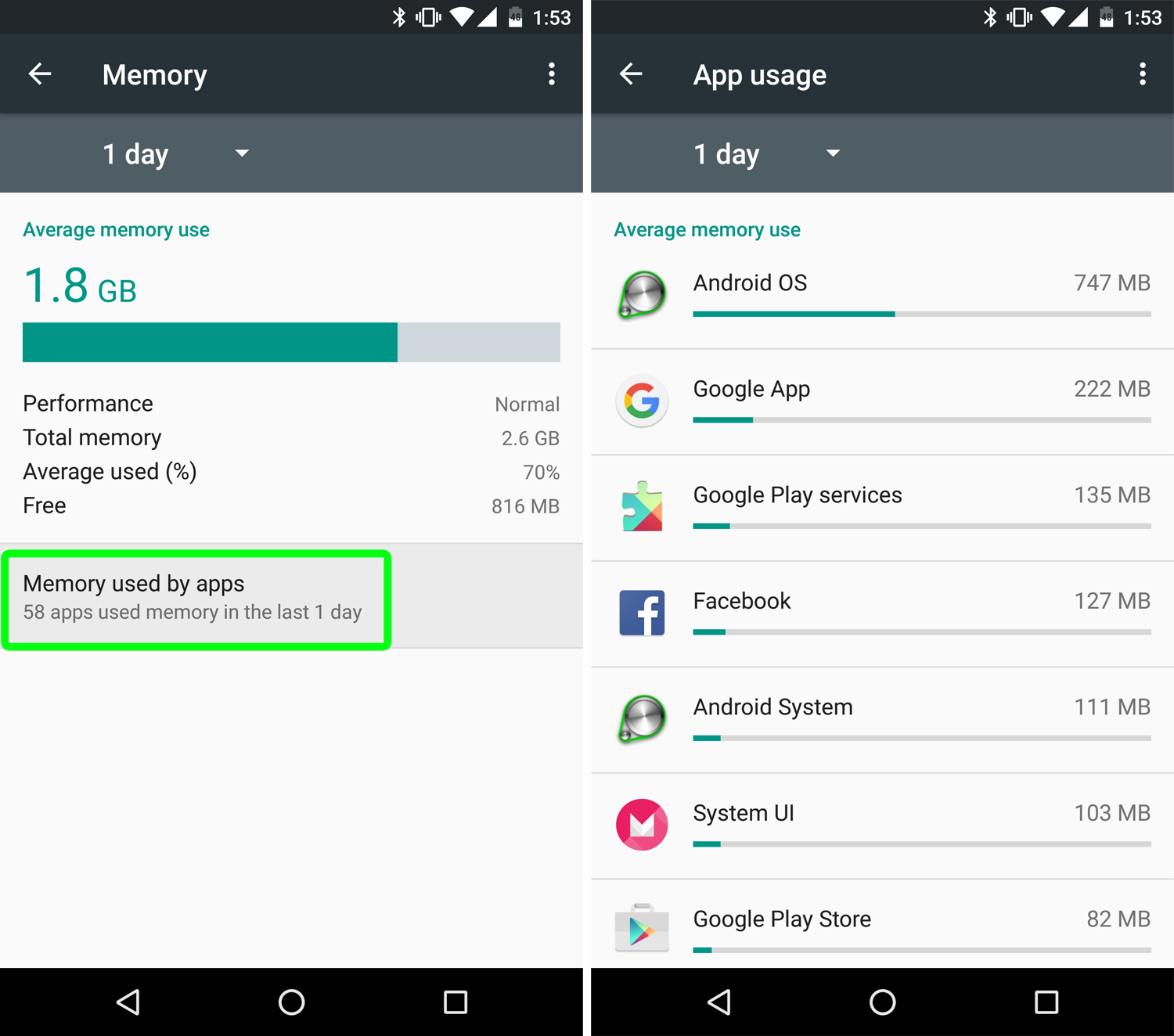
RAM Manager can also breakdown memory usage by apps. To find out what a specific app is using, tap Memory Used By Apps. On the next screen, you'll see a list of apps and core Android processes.
Selecting an app will reveal the geeky stats that RAM Manager collects. In this example, I've selected Facebook. RAM Manager shows how much memory the app uses, along with how often it's running and what other processes the app uses.
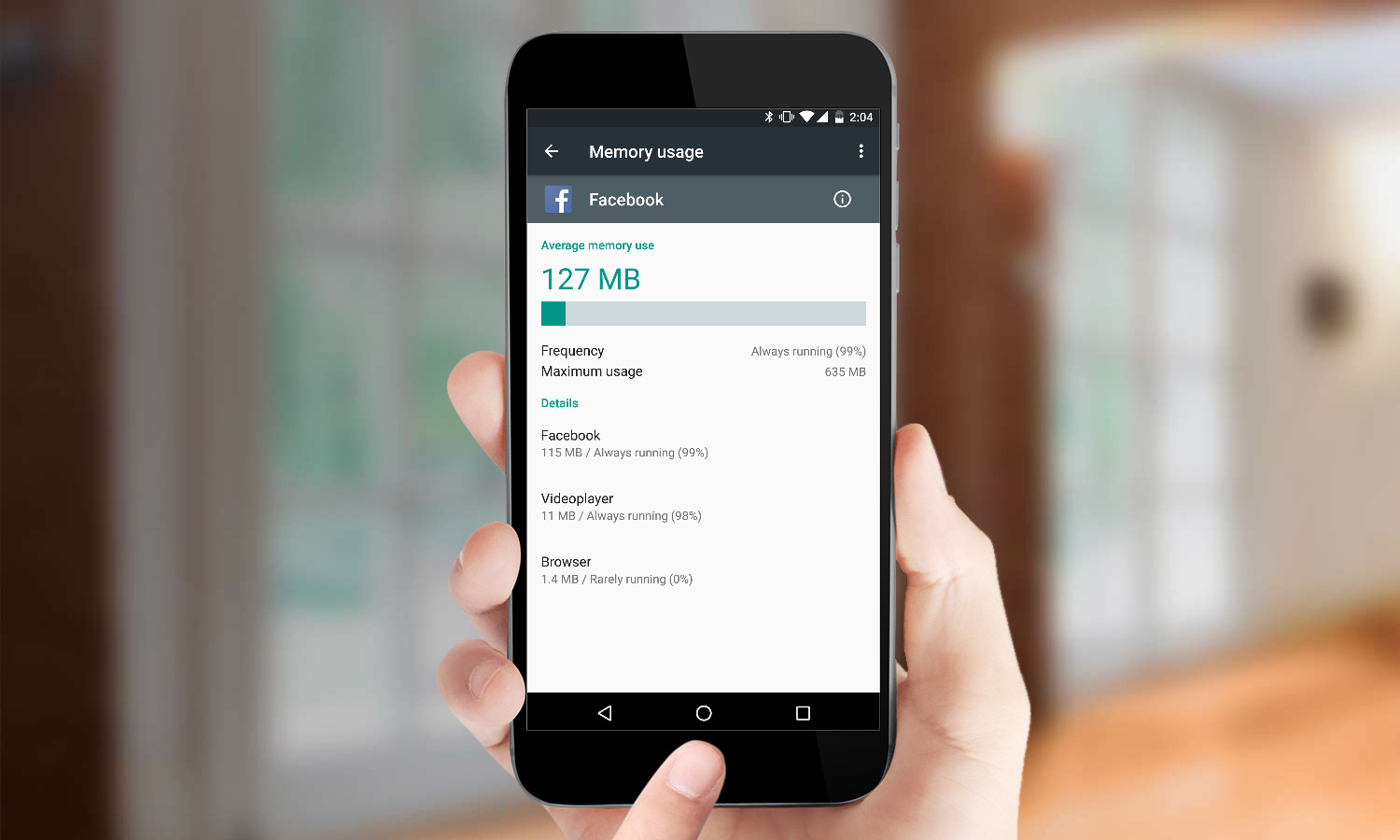
To see additional details like how much storage the app uses and details about the permissions, touch the "i" icon.
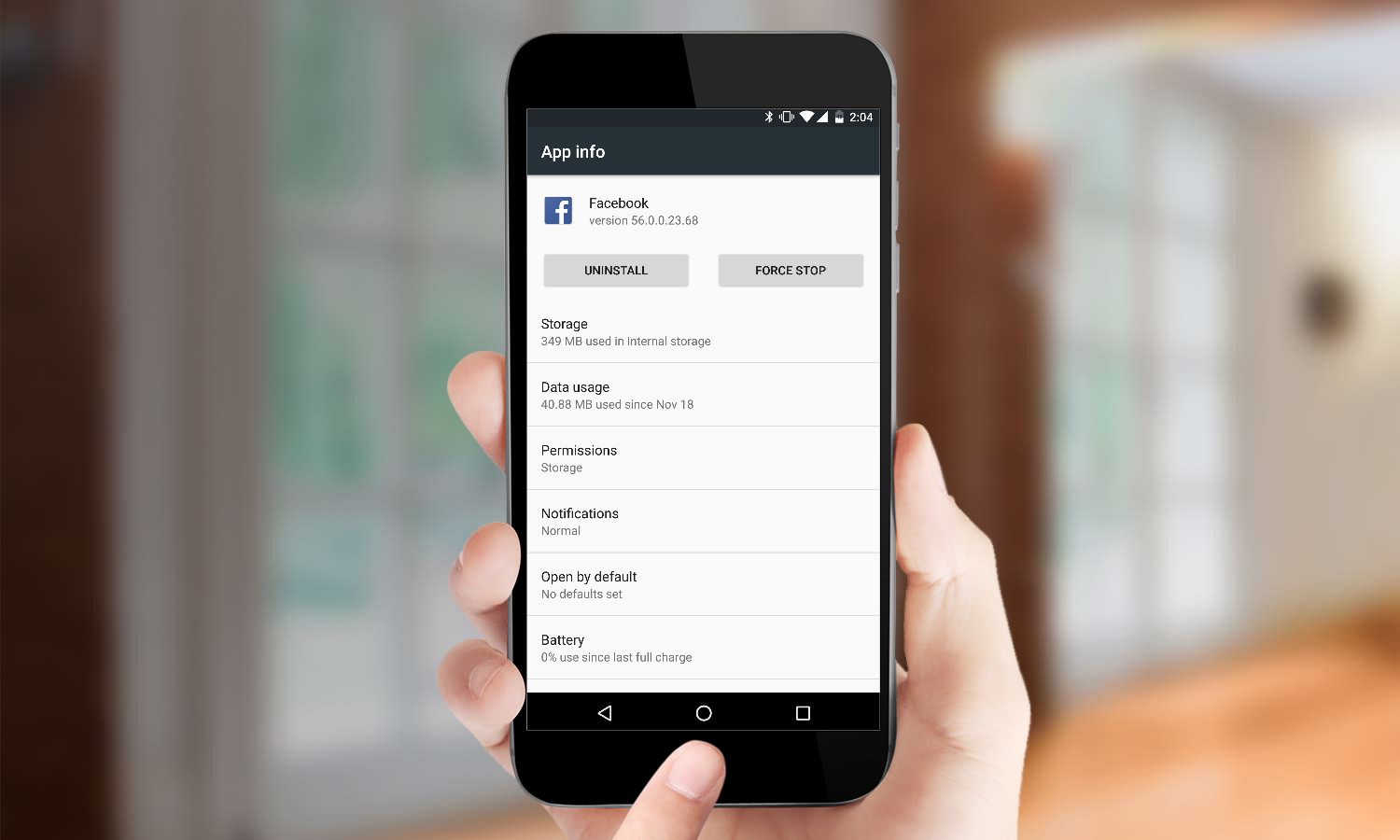
If the app is giving you problems, you can force stop or uninstall it from here. You can also check out if it's slated as the default application for any type of function.
- How to Manage Doze Mode in Android Marshmallow
- 12 Best Android Apps You're Not Using
- How to Use Google Now on Tap in Android Marshmallow
Derek Walter is a freelance technology writer whose work has appeared on Fast Company, IGN, TechRadar, PCWorld, and more. At Tom's Guide, he specializes in covering Apple and Android phones. He is also the author of Learning MIT App Inventor, a guide for creating Android apps, and is the founder of Walter Media.
