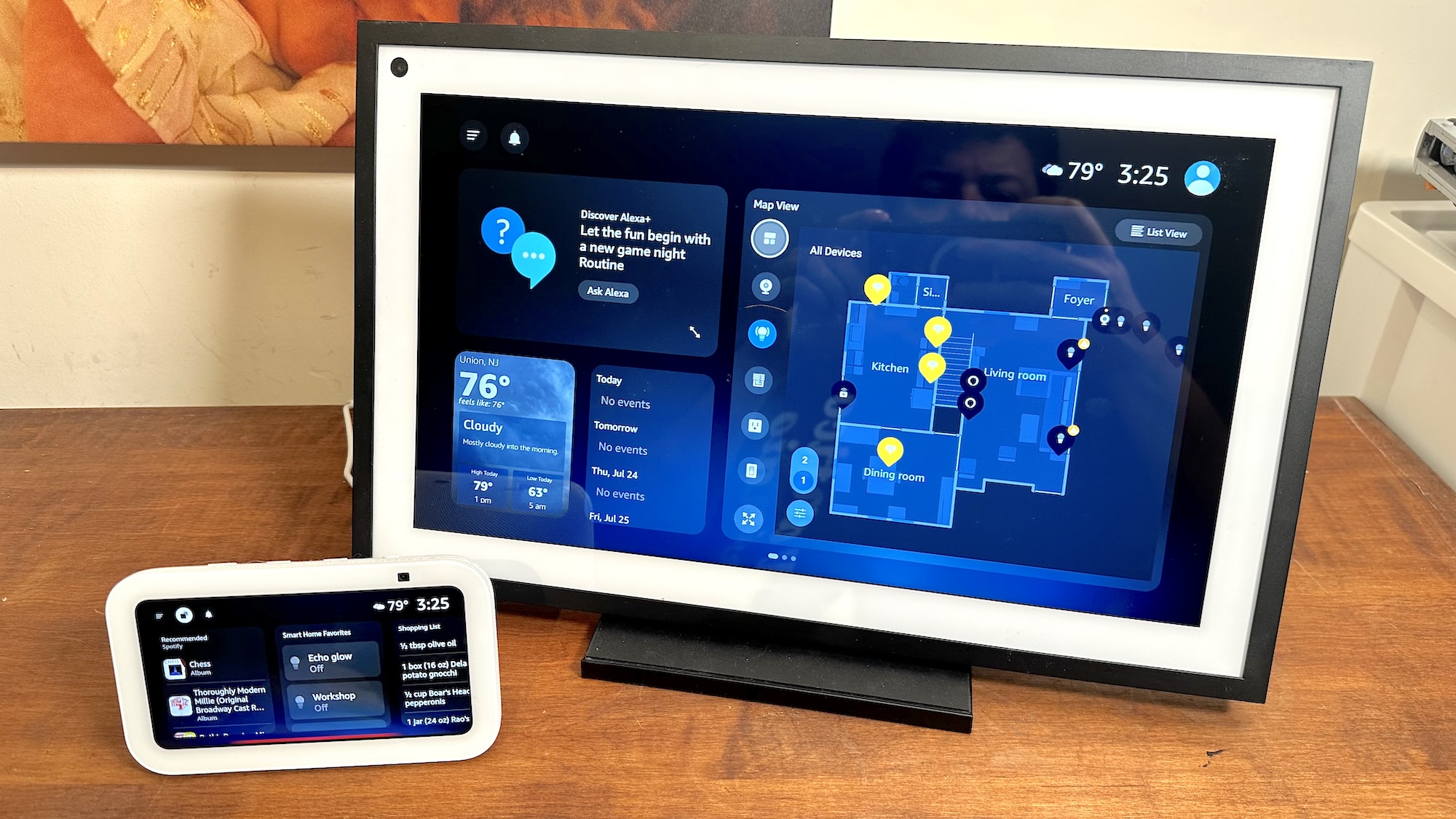Tom's Guide Verdict
The MX Mechanical serves as a decent mechanical keyboard for the low-profile, wireless niche, but it’s more expensive and less customizable than competing products.
Pros
- +
Wireless over USB and Bluetooth
- +
Integrated rechargeable battery
- +
Fully backlit keys
- +
Available in clicky, tactile, and linear mechanical switches
Cons
- -
Expensive for what you get
- -
Can’t operate in wired USB mode
- -
No indicator for NumLock status
- -
Limited key and backlight customization
- -
Full key programming requires Logitech account
Why you can trust Tom's Guide
Logitech’s MX line of products is a premiere series of work-centric peripherals. Instead of the flash and pizzazz of the G line gaming input devices, the MX line is typically understated and refined.
Logitech now adds a wireless, low-profile mechanical switch keyboard to the MX lineup for $169.99. That’s a rather mid-tier price point for mechanical keyboards, so let's answer two key questions here. What is the typing experience like? And is it worth the money for what you get?
Logitech MX Mechanical: Design

MX Mechanical is a low-profile keyboard available in clicky, tactile, and linear mechanical switches. The frame and casing are mostly plastic save a thin aluminum top plate for rigidity. It’s decently rigid, though still has a little flex. The edges of the frame don’t extend much past the keys and there is no gap between the number row and F key row. This keeps the overall size smaller than many other full-size keyboards.
White backlighting is used for every key, and both the primary and secondary characters on the keycaps are illuminated. Two flip-out feet on the bottom allow the keyboard to be changed between 4° and 8° work angles. Thin rubber strips are also on the bottom, giving it grip for your work surface. On the top edge is a sliding power switch and USB-C port for charging the integrated battery.
Logitech MX Mechanical: Technical features
The MX Mechanical includes a 1m USB cable, USB wireless receiver, and can also connect over Bluetooth. Logitech calls their newer generation receivers Logi Bolt receivers. Like their older Unifying receivers, you can pair multiple devices to a single Bolt receiver, meaning you can add a mouse, trackball, or other input peripheral along with the keyboard. The MX Mechanical will not function as a wired USB keyboard; the USB-C port on the top is for charging only. The keyboard also lacks a socket or compartment to store the USB receiver.
The top row of F keys, and the four above the number pad, all have default shortcuts and system functions, such as volume control, locking the screen, or launching the calculator application. These keys, along with Ins, Home, End, PgUp, and PgDn, can also be changed to other functions using the Logitech Options + software. Nothing other than these 23 keys on the keyboard can be customized in this way.
Key programming can be a different system function or shortcut (for instance copy/paste, screen brightness, etc), keystroke combination, or Smart Actions. Smart Actions are more advanced if/then triggers and macros, but you can’t use them unless you first create an account with Logitech. Key customization profiles can be made for specific applications.
Get instant access to breaking news, the hottest reviews, great deals and helpful tips.
The MX Mechanical has three dedicated keys, left of volume up/down keys, to switch it between three connected devices. Typically this would be between your desktop, using the Bolt receiver, and a laptop or tablet over Bluetooth. You can also use Logitech’s Flow software to allow the keyboard to control multiple networked computers simultaneously.
Additionally, six different backlighting patterns and seven brightness levels are available, and you can select the timeout duration before the backlighting turns off. The keyboard also has a proximity detector to turn on the backlighting when your hands get close and can auto adjust brightness to the ambient lighting. The caps lock key brightness increases when caps lock is turned on, but it has no other dedicated status light. The num lock key has no status indicator whatsoever.
Logitech MX Mechanical: Compatibility
The MX Mechanical is compatible with Windows 10/11 and Mac OS 10.15 or later. The system and modifier keys (Windows Start, Command, Option, etc) are doubly marked on the keycaps.
You can switch compatibility mode in the Logitech software. Additionally, you can use the keyboard with Linux, iOS (v14 or later), Android (8.0 or later), and ChromeOS.
Logitech MX Mechanical: Ergonomics
The MX Mechanical uses Kailh low-profile switches. These have a distinctively different feel than their Cherry MX full-height competitors. On the tactile switches, the tactile “bump” is not as pronounced as a Chery Brown.
Combined with the shorter keystroke travel and lack of pre-travel, someone used to full-height Brown keyboards might describe it as a bit squishy. They are notably quieter than a typical Brown switch, though. The Kailh linear switches don’t feel as smooth as Cherry Red, though the shorter actuation distance means they can be faster. Logitech did not submit a clicky version for this review.
The low-profile keycaps on the MX Mechanical have a shallower side-to-side concavity than typical full-height keys do. Also, the keycaps are all the same height. This makes the top of the keyboard a flat plane rather than a gentle upward curve most traditional mechanical keyboards have.
And though the switches here use the same stem color as their respective Cherry MX counterparts (blue for clicky, brown for tactile, red for linear), the stem design is different and doesn’t use the same keycaps.
Logitech MX Mechanical: Battery
Logitech claims the battery will last up to 15 days before needing a recharge. As usual, the details are hidden in the “up to” wording, as that usually means when backlighting is at minimal brightness.
At a moderate brightness level, I was able to get a little over a week of use before the low-battery indicator appeared. By default, low-battery mode turns on at 10% battery and disables backlighting, though this option can be turned off in the Logitech software.
The keyboard does have a quick charge function, so 15 minutes of charging should give you 8 – 10 hours of use, and you can also continue using the keyboard while it is plugged in and charging. However as the keyboard cannot operate in wired mode, you’ll need a second USB port to do this, assuming you’re using the USB Bolt receiver and not Bluetooth.
If not using backlighting, Logitech claims the battery will last ten months.
Logitech MX Mechanical: Verdict
The big appeal of mechanical keyboards is the tactile feel to every switch press. This is highly subjective to every end user, but to some who have only used cheap membrane keyboards, the MX Mechanical feels immensely crisper and more responsive. However, to those with previous mechanical experience, the low-profile switches are going to feel a little too gritty.
The other side of keyboard evaluations is in the traits like build quality and supported functions in software, which can be measured more empirically. In this regard, some things could be better. In its favor, wireless mechanical keyboards aren’t as common in the $150 range as their wired counterparts.
As full-size keyboards aren’t something you often carry around, due to size and weight, the wireless appeal seems limited. If it could operate over a wired USB connection, that would eliminate any concern about the battery in daily use, especially if you use the backlighting.
The MX Mechanical and its ability to quickly switch between multiple devices does offer better flexibility than some other keyboards. However that’s also offset by its limited key programmability options and need for a Logitech account to even use half the programmability features.
And finally, many similarly priced keyboards include a wrist pad or rest, yet the MX Mechanical does not. Admittedly, this may be a minor issue as the keyboard’s low profile keeps the top of the keys close to the desk surface.
In the end, Logitech’s MX Mechanical keyboard is not a bad keyboard by any means. But at $170, the MX Mechanical seems at least $20 more expensive than it ought to be.
Eric started gaming young in life, crashing MS Flight Simulator planes at the age of three on a suped-up PCjr in the Microsoft test labs. Much of high school was spent in the computer labs, building computers from spare parts, writing programs on his TI calculator to do his physics and calculus homework, and helping the business teacher run multiplayer StarCraft games on the school network. Eric has over 15 years’ experience in databases, programming, quality assurance, and testing methodology. He has reviewed tech and computer hardware since 2015 for Tom’s Hardware and other outlets.