Waze just got a handy update that makes it better than ever
Apple Music support comes to Waze — but only on iPhone
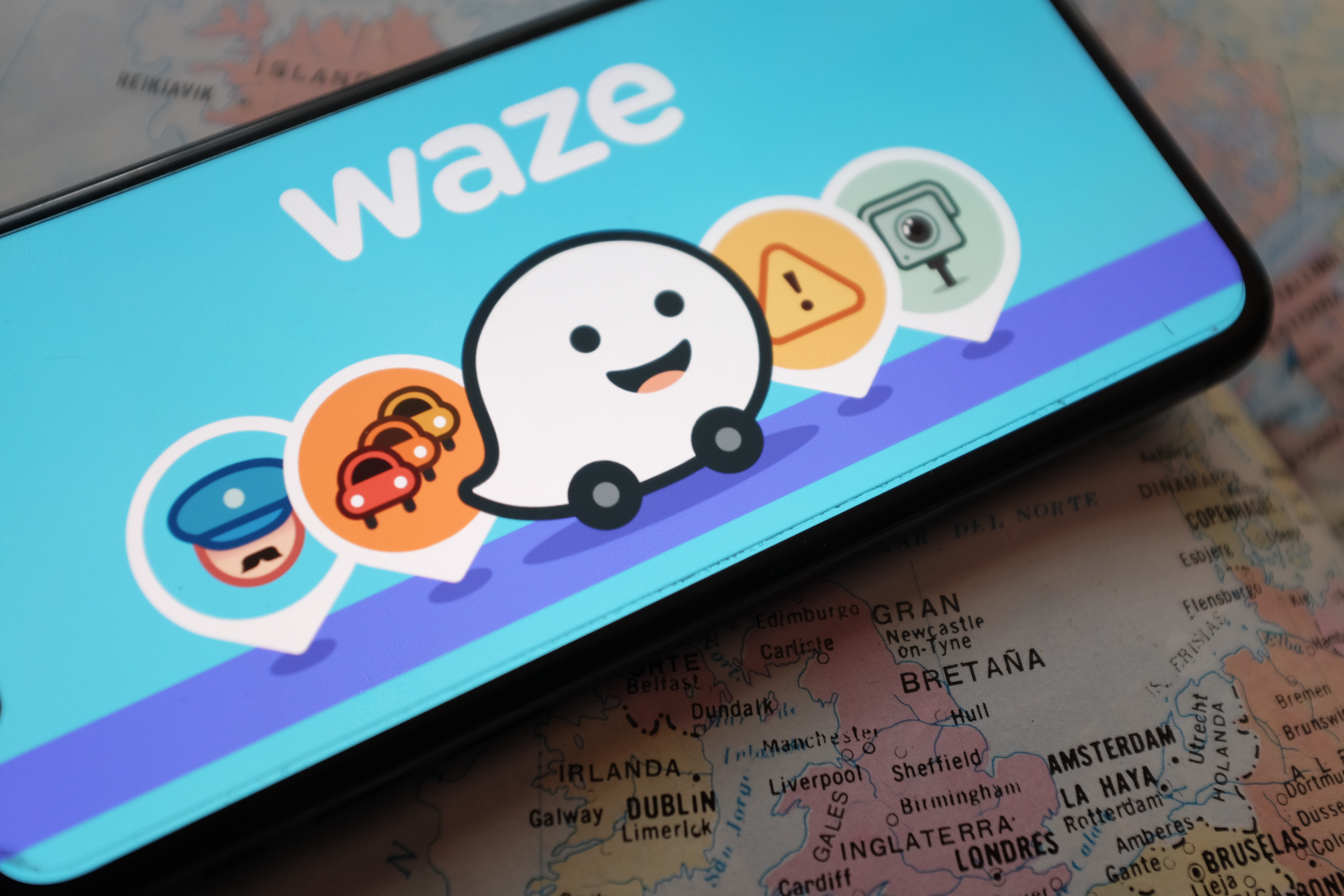
One of the best features in Waze is its ability to control your favorite music-streaming apps. Now Apple Music is joining the growing list of supported services — but only on iPhone.
Being able to change the tunes you’re listening to without losing sight of the route ahead is a vital feature for any navigation app, and Apple Music was the last really big hold out on Waze. Exactly why it's taken so long to arrive isn't clear: Spotify support was added back in 2017, and the likes of Amazon Music, TIDAL, Deezer, TuneIn and Google’s own YouTube Music are all available.
Still, it’s better late than never. Now Apple Music fans can control their favorite tunes, podcasts and Apple Music Radio channels without actually having to leave Waze. The update has started rolling out today, so you might not see it right away.
But there is one drawback: if you’ve been using Apple Music on your Android phone, you won't be able to connect the app to Waze. There’s no word if and when this might change in the future.
Assuming you're using an iOS device, here’s how to set up Apple Music control in Waze on your iPhone.
1. Open Waze and tap My Waze at the bottom of the screen.
2. Hit the Settings icon in the top-left corner then choose Audio Player.
Get instant access to breaking news, the hottest reviews, great deals and helpful tips.
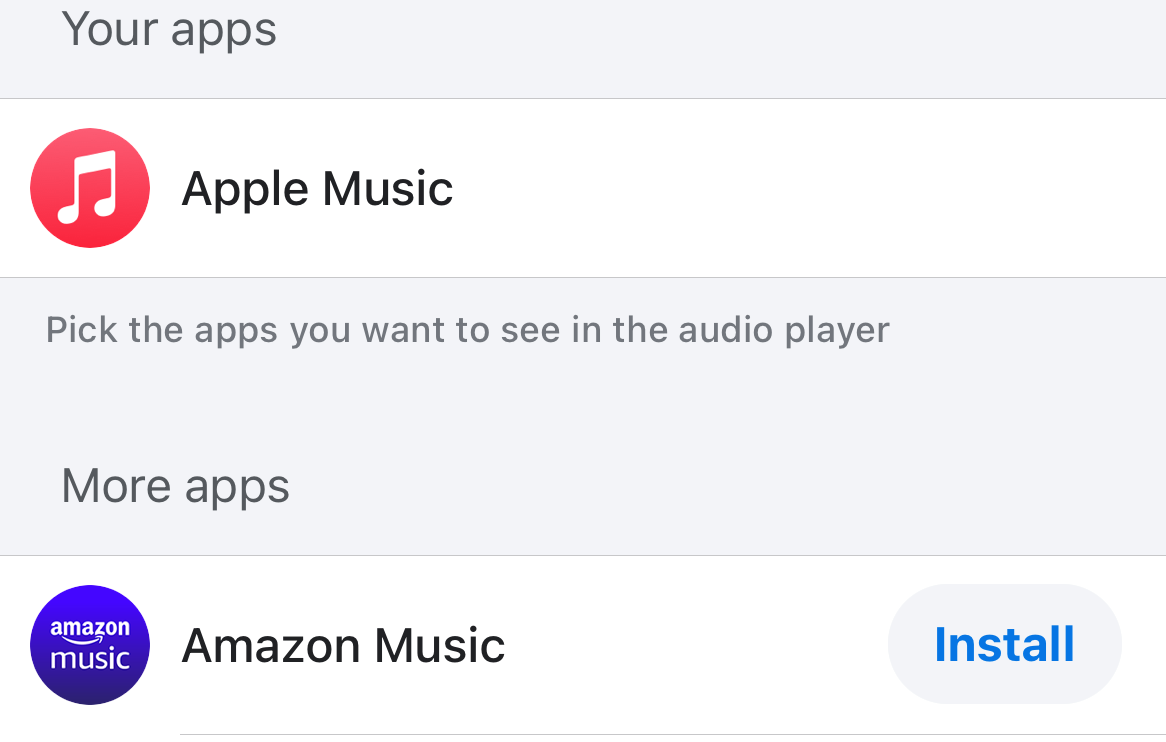
3. Waze will show you a list of available apps, with the option to install the ones you don’t have directly from the relevant app store. Check Apple Music is in that list as an available option.
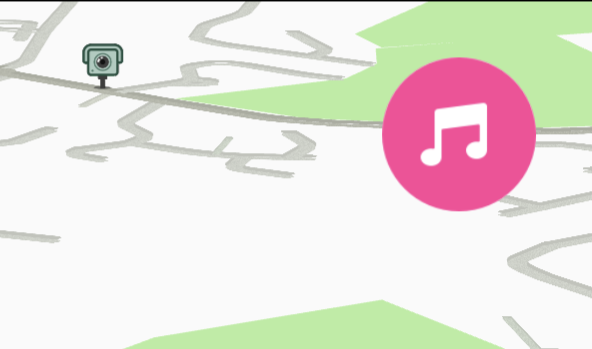
4. Head back to the main Waze screen and tap the pink music icon in the top-right corner. You’ll need to be centered on your location for this to appear.
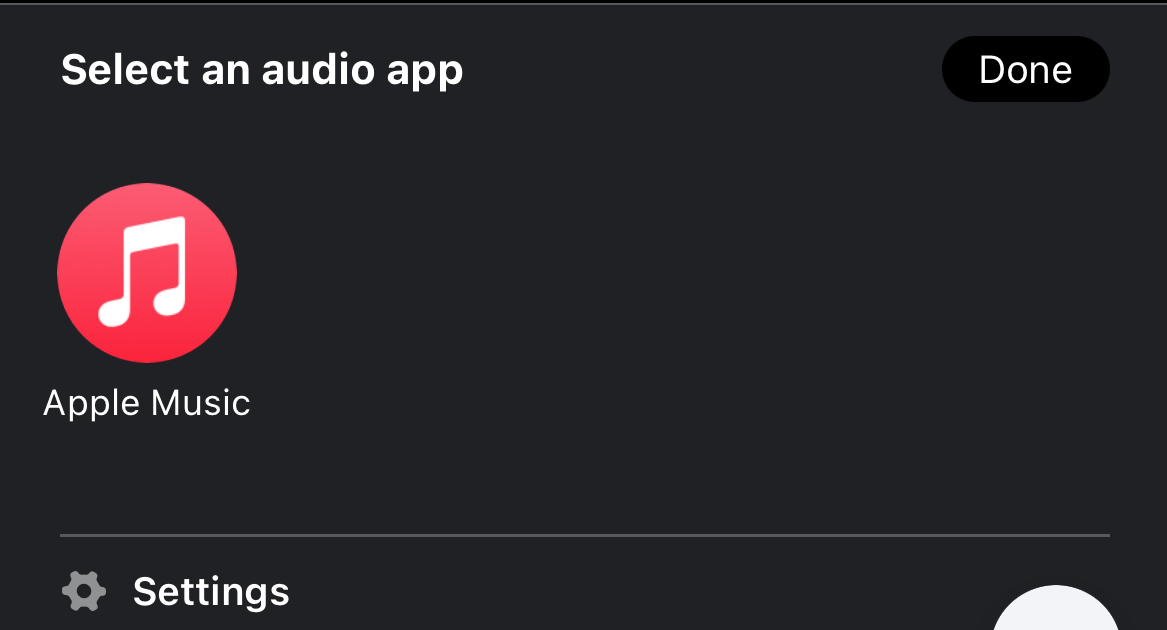
5. Select Apple Music from the list, and a pop-up screen will prompt you to finish the connection. Here, one of two things will happen.
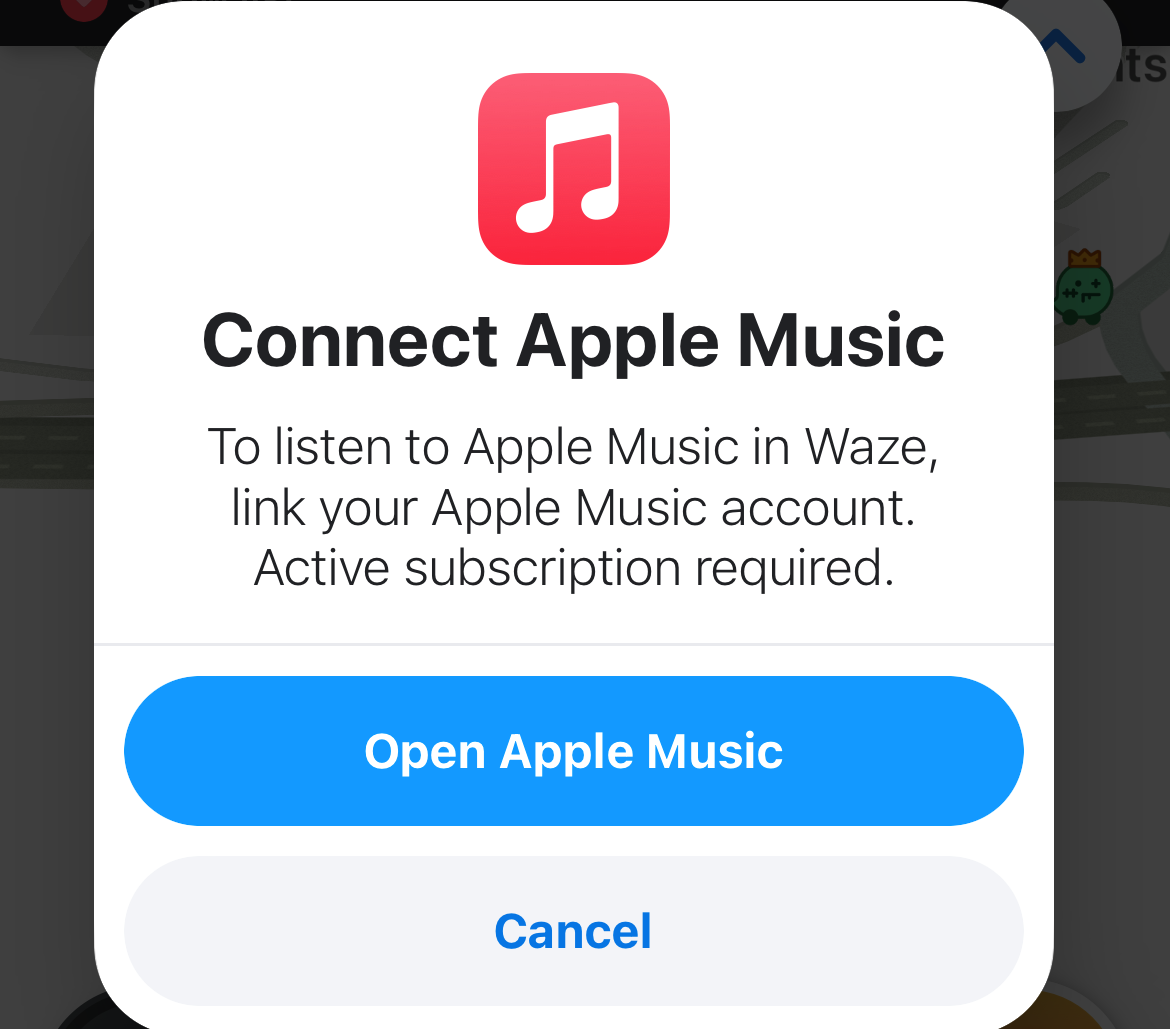
6. If you don’t have an Apple Music subscription, you’ll be prompted to Open Apple Music. At that point the app will try to get you to sign up.
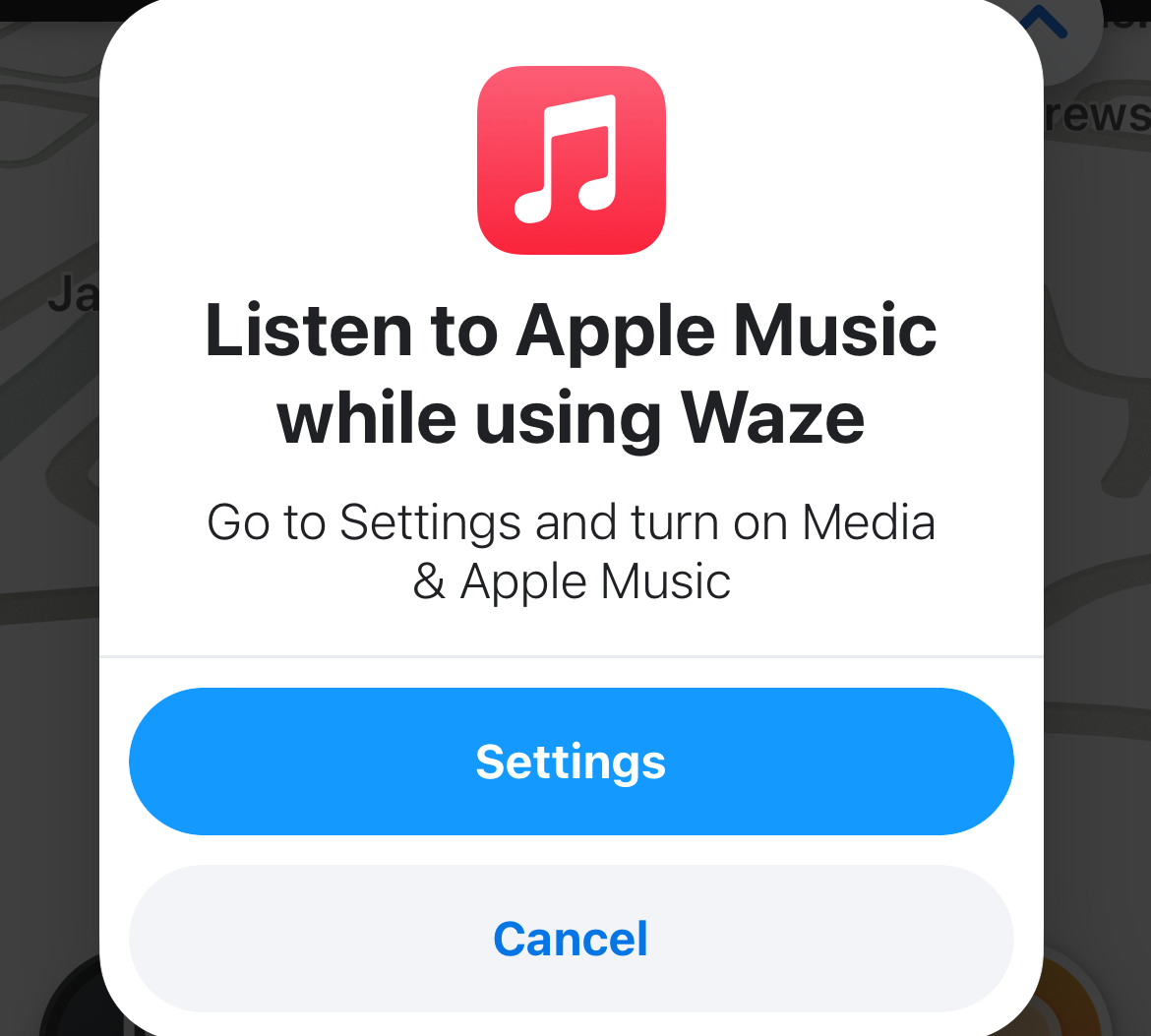
7. If you are an Apple Music subscriber, you might be prompted to connect the two manually. Press Settings in this case.
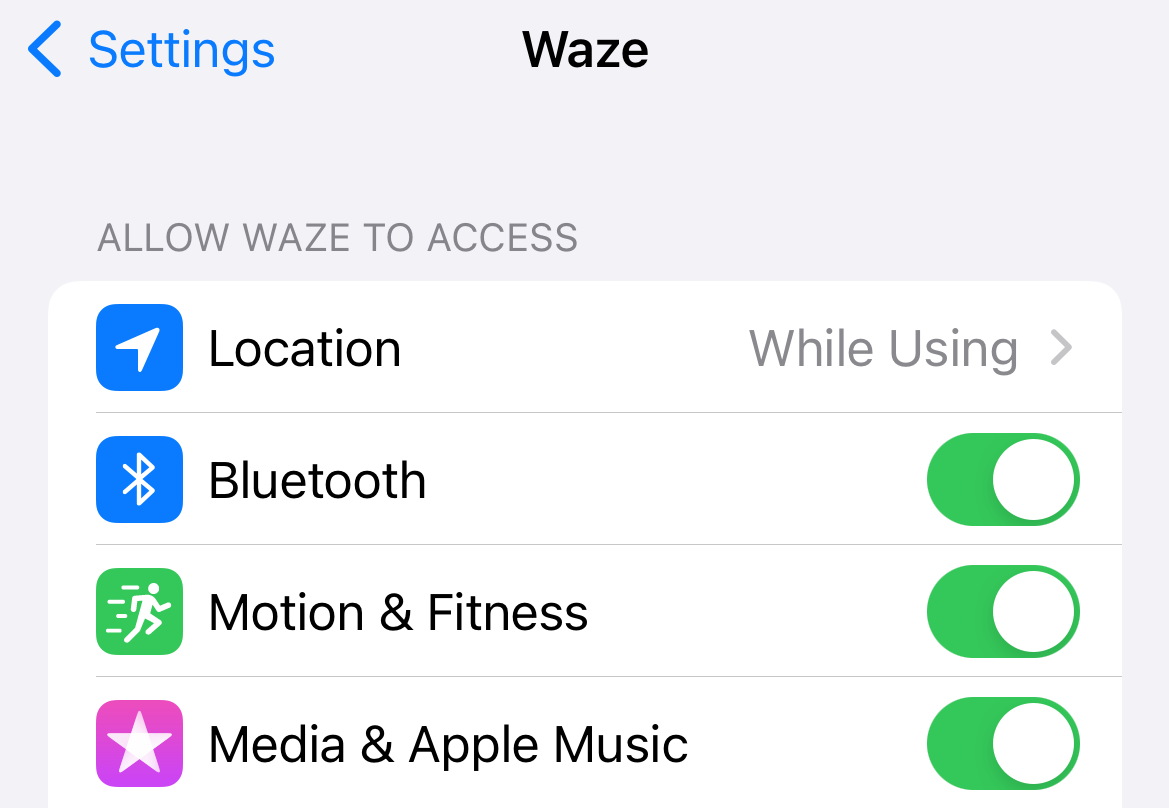
8. Waze’s app settings will appear, and you'll need to make sure the Media & Apple Music option is switched on. If the two apps connect without this step, it’s likely this option was already toggled on.
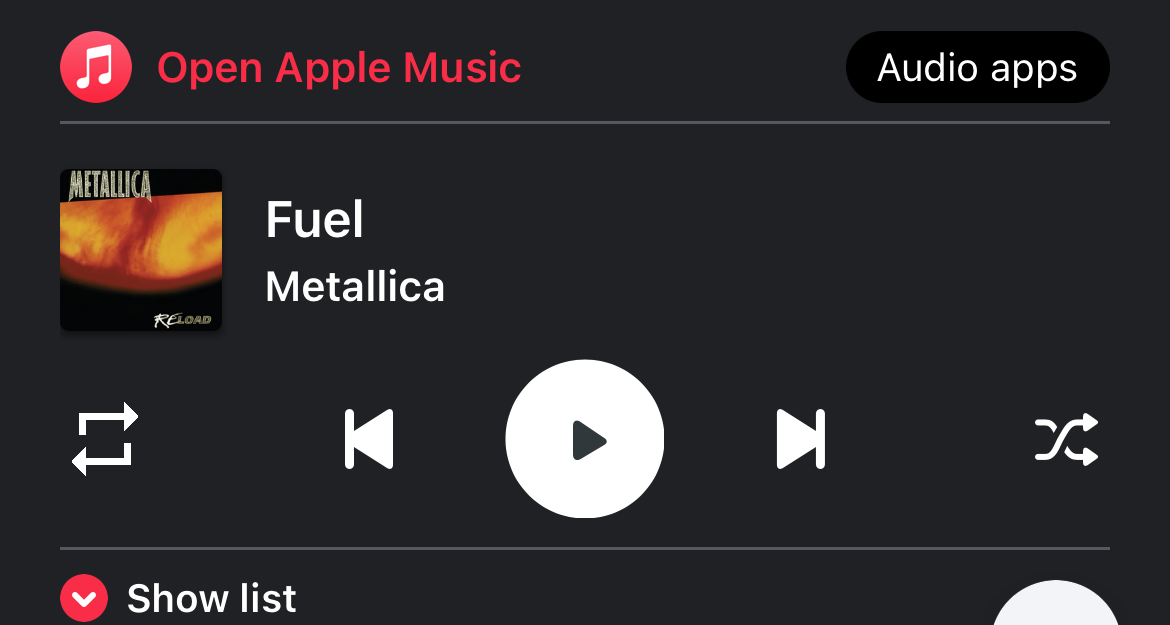
9. Return to Waze and tap the Audio and Apple Music icons again. You’ll now have control over whatever it is Apple Music was last playing.
While this is a relatively minor update, it helps Waze continue to take on Google Maps as far as in-car navigation goes.
Find out how we think the two apps compare in our Google Maps vs Waze face-off and also check out our Waze tips and tricks and Google Maps tips and tricks articles to get more from them both.

Tom is the Tom's Guide's UK Phones Editor, tackling the latest smartphone news and vocally expressing his opinions about upcoming features or changes. It's long way from his days as editor of Gizmodo UK, when pretty much everything was on the table. He’s usually found trying to squeeze another giant Lego set onto the shelf, draining very large cups of coffee, or complaining about how terrible his Smart TV is.
