Spammers Targeting Google Calendar: What to Do
Because calendar spam is now a thing
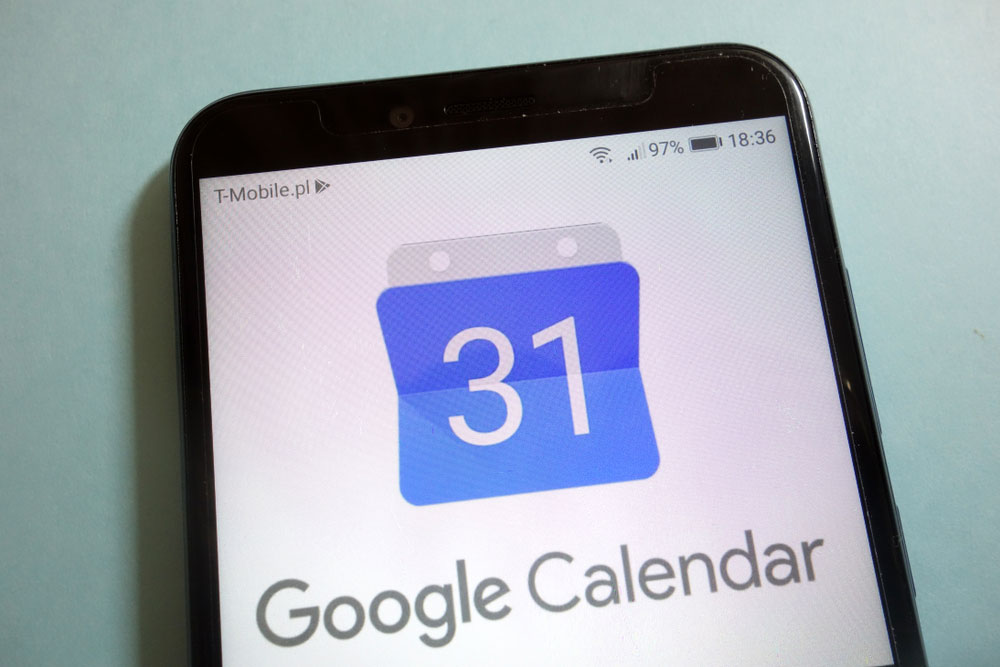
While you may take preventive measures to detect or delete spam from your emails and texts, your digital calendar could be a target for uninvited advertisements.
Yep, calendar spam has gone mainstream. Although the practice isn't new, it seems more spammers are taking advantage of Google Calendar's default settings.
Under "Event Settings," there's a feature which allows anyone to insert advertisement-like invitations to your regularly scheduled programming just by sending you email. Even if you haven't responded to these invitations, the phony event's information could appear between your dentist appointments and due dates.
Users have reported promises of free iPhones and instant weight loss popping up in their calendars. The event information for these invites contain web links, which might lead to websites ready to steal your Social Security number or credit-card numbers.
You might want to consider turning off the automatic invitation feature in your Google Calendar, even if you share it with family, friends or colleagues. You'll still be able to keep your mutual events organized — all parties will just need to respond to the invitations before they're added to the calendar.
Here’s how to stop your calendar from adding spam calendar invites.
How to stop Google Calendar from adding spam invitations and events
Step 1: Go to your Google Calendar and click the gear icon near the top right.
Get instant access to breaking news, the hottest reviews, great deals and helpful tips.
Step 2: Select "Settings" from the drop-down menu.
Step 3: Choose "Event settings" from the left side navigation bar.
Step 4: Click the drop down arrow next to "Automatically add invitations."
Step 5: Select the last option, "No, only show invitations to which I have responded" from the drop-down menu.
Your calendar spam frustrations should now be relieved.

Kate Kozuch is the managing editor of social and video at Tom’s Guide. She writes about smartwatches, TVs, audio devices, and some cooking appliances, too. Kate appears on Fox News to talk tech trends and runs the Tom's Guide TikTok account, which you should be following if you don't already. When she’s not filming tech videos, you can find her taking up a new sport, mastering the NYT Crossword or channeling her inner celebrity chef.
