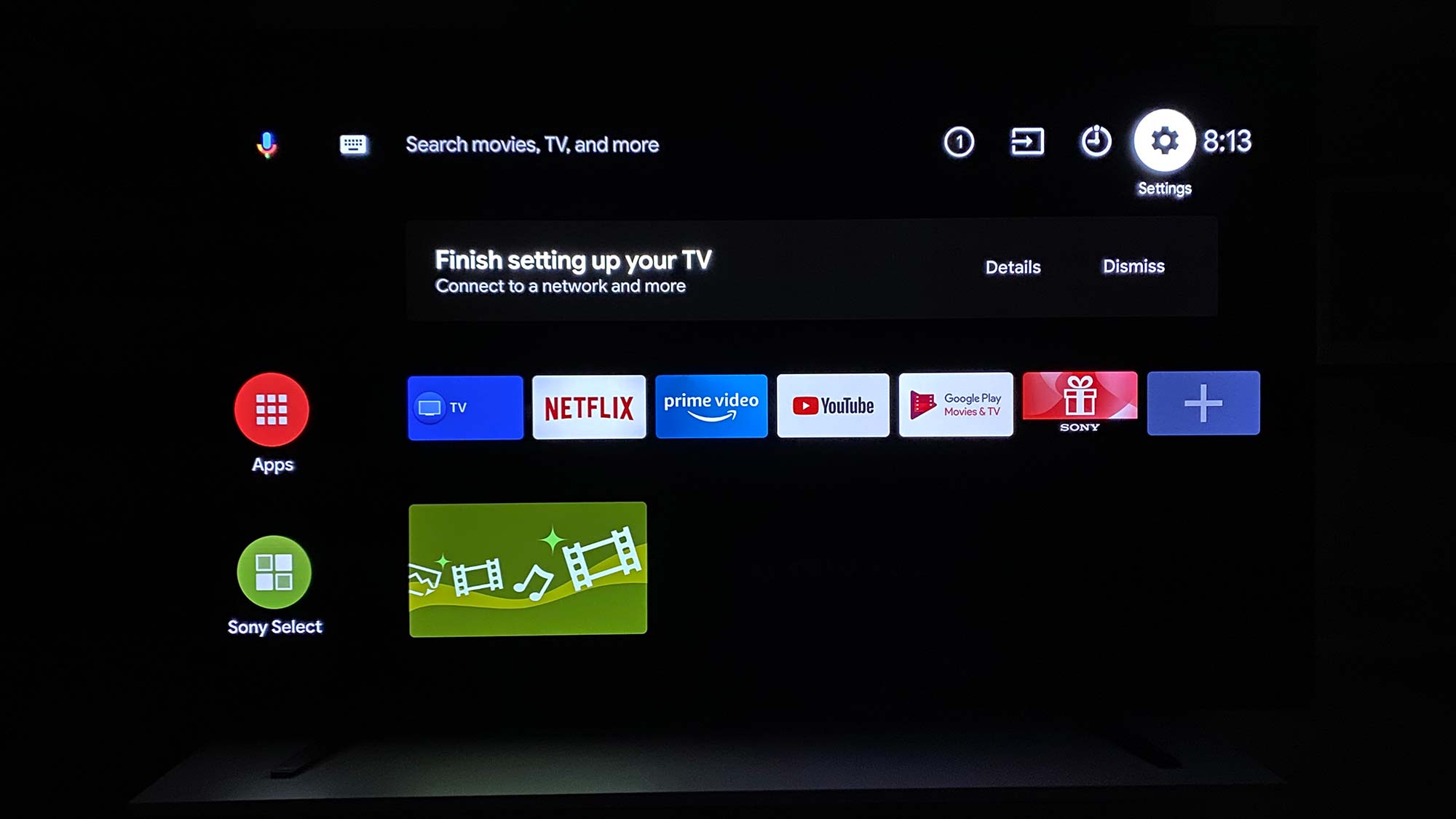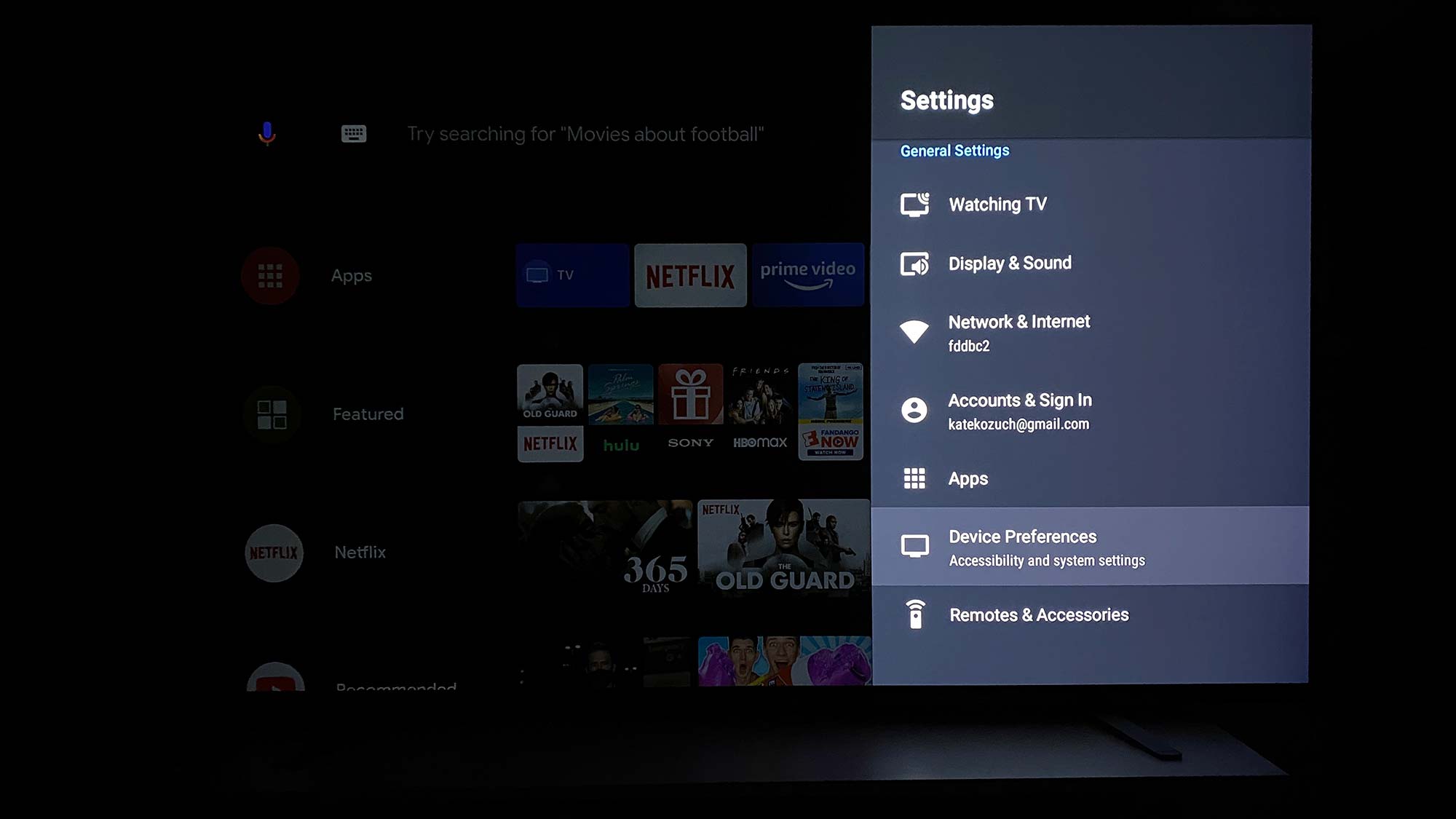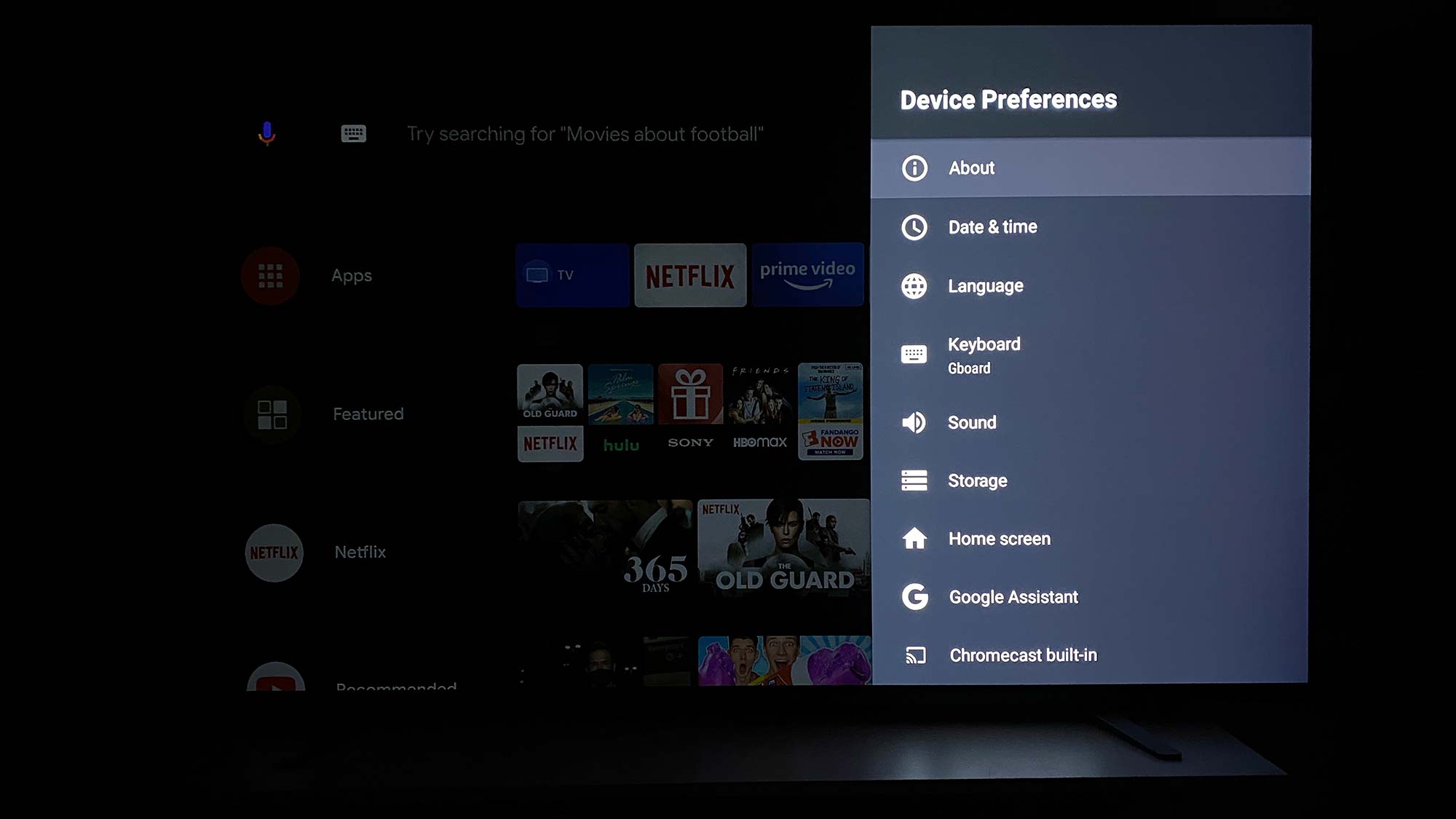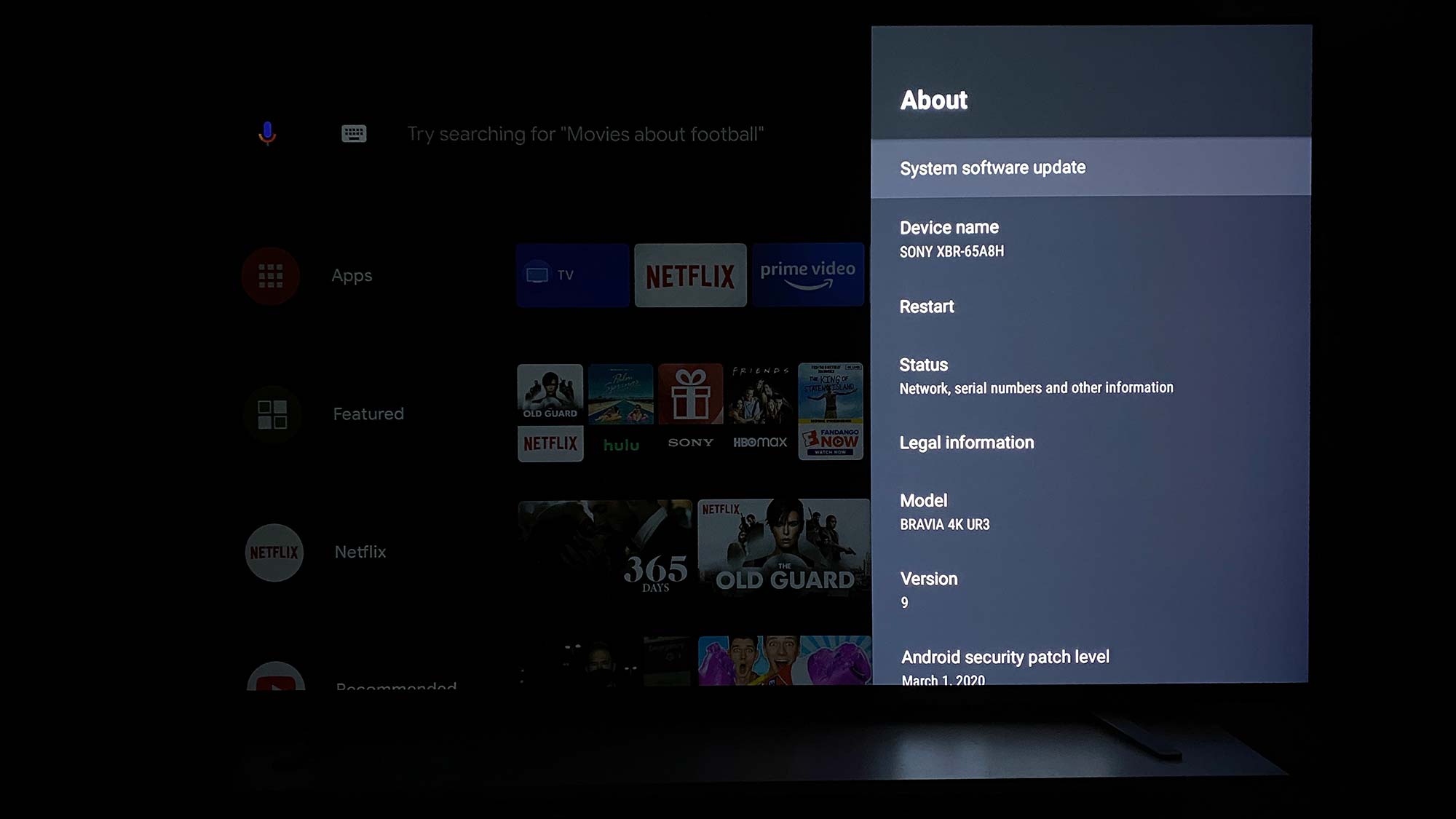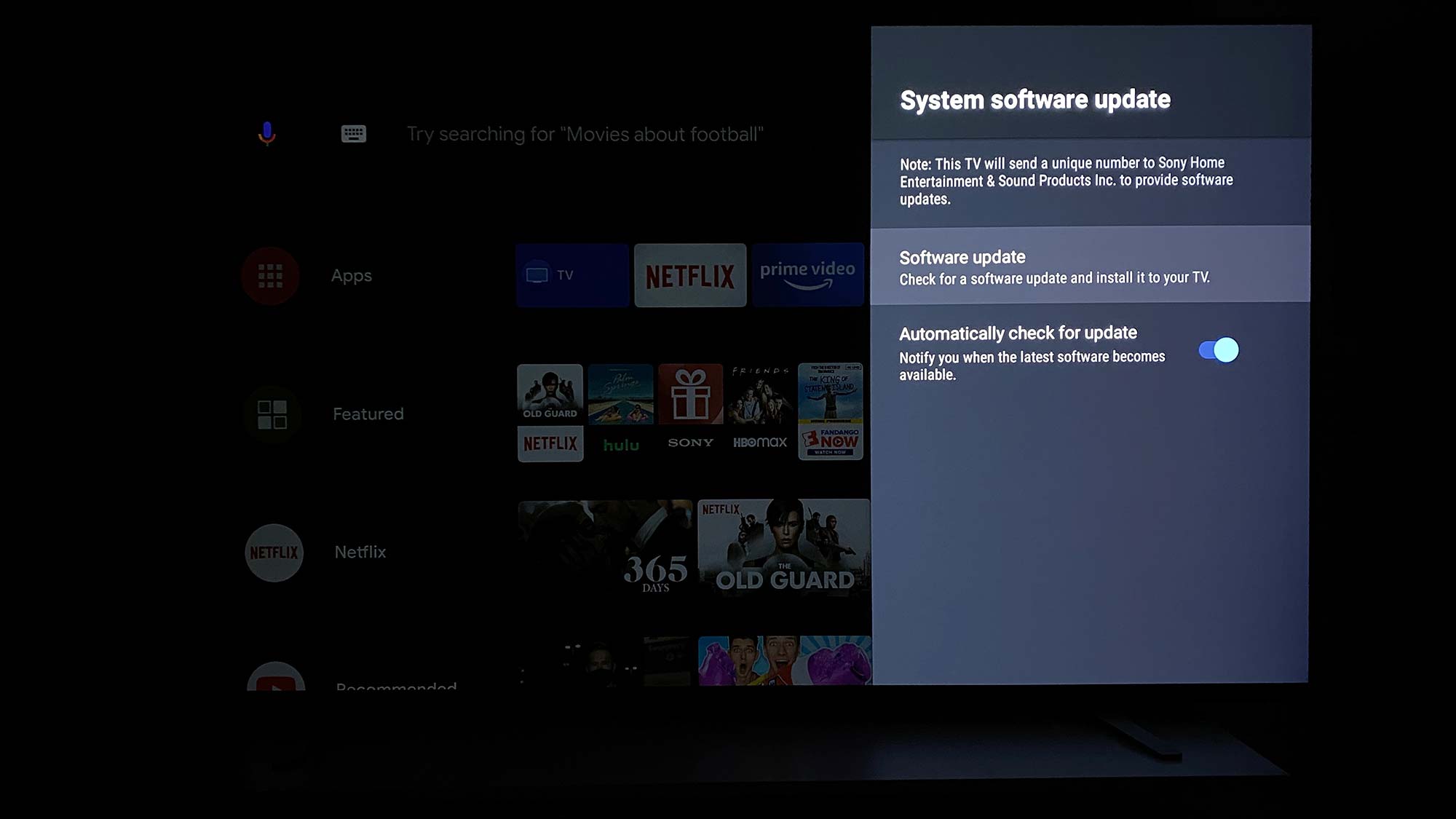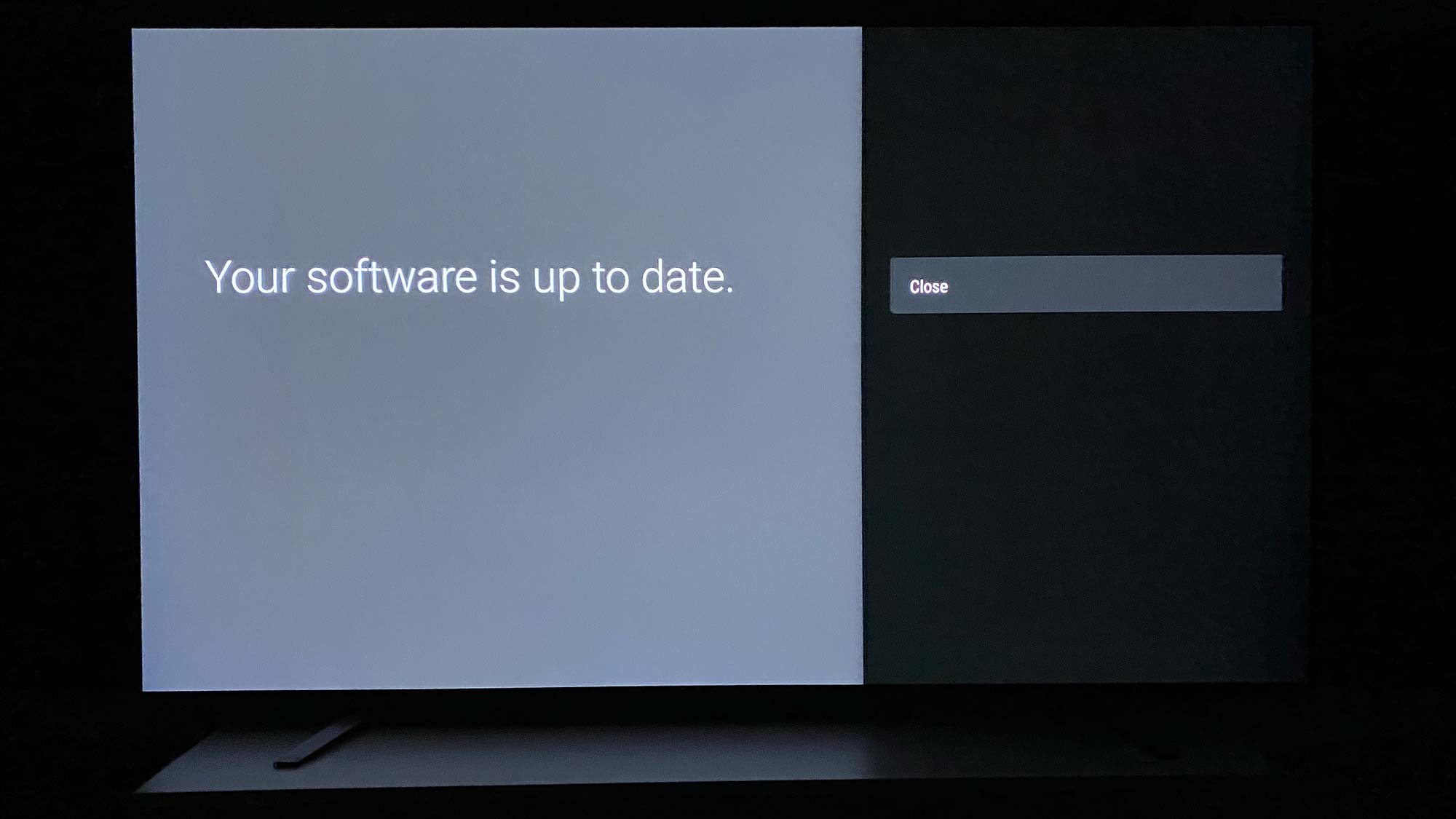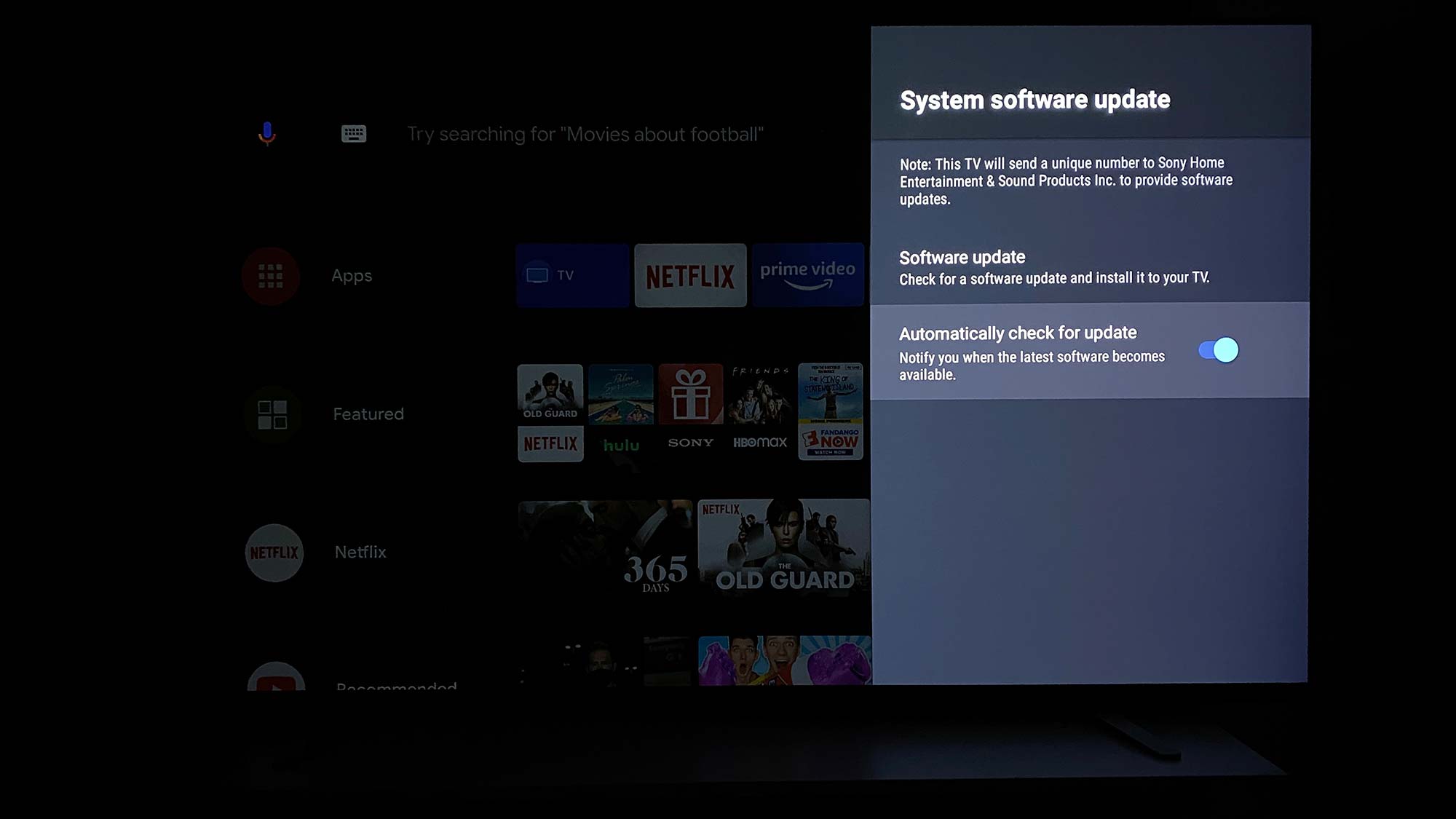How to update Sony TV software
Get your Sony TV software up to date
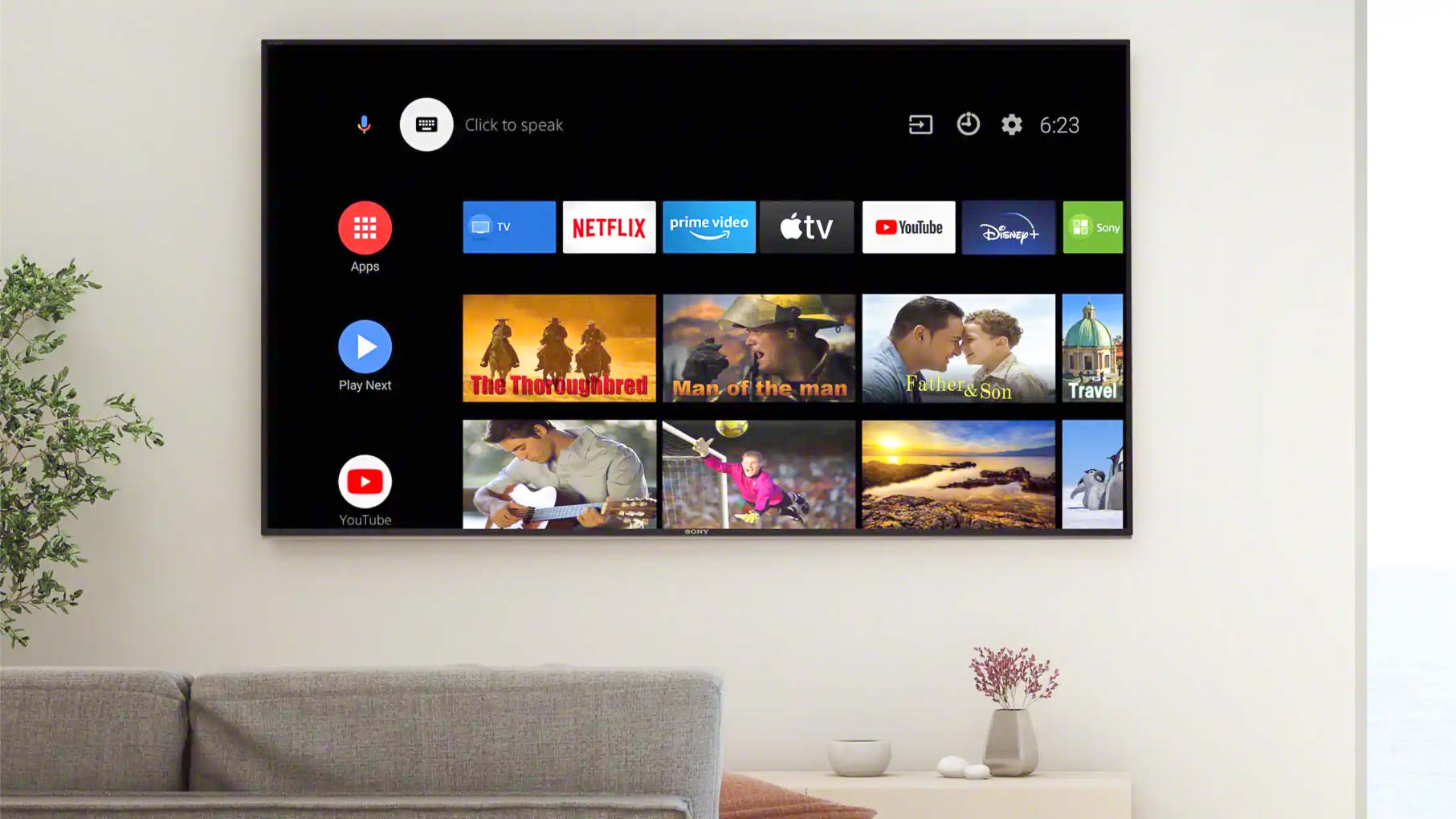
Wondering how to update Sony TV software? Yes, in the era of smart TVs, you’ll need to keep your set’s software up to date if you want to have the latest apps, features and privacy settings.
Though you don’t have to run updates as soon as they become available, it’s important to update Sony TV software — or any of the best TVs, for that matter — regularly so that security patches can protect your home network.
- The best TVs we’ve tested this year
- Everything you need to know about the Sony 2021 TV lineup
Sometimes updates will install automatically, but you can also search for and run an update on your Sony TV at your convenience. You can also designate your Sony TV to send you push notifications when a new update becomes available.
If you received a message about a software update on your Sony TV, follow the steps below to complete the update. You can also use these steps to check that your software is up to date if you’re unsure.
How to update Sony TV software (and update Sony Bravia TV software)
To update Sony TV software, you’ll first need to have your set connected to Wi-Fi and powered on. Check our guide on how to set up your Sony Android TV if you’re in need of assistance.
1. Select Settings, or the gear icon, to open the settings menu.
2. Select Device Preferences from the settings menu.
Get instant access to breaking news, the hottest reviews, great deals and helpful tips.
3. Select About from the Device Preferences menu.
4. Select System software update.
5. Select Software update again to check for an available software update.
6. Confirm the software update if it’s available. If it is not, your TV will tell you your software is up to date.
7. Toggle on Automatically check for update so your TV will send you a push notification whenever a Sony TV software update is available.

Kate Kozuch is the managing editor of social and video at Tom’s Guide. She writes about smartwatches, TVs, audio devices, and some cooking appliances, too. Kate appears on Fox News to talk tech trends and runs the Tom's Guide TikTok account, which you should be following if you don't already. When she’s not filming tech videos, you can find her taking up a new sport, mastering the NYT Crossword or channeling her inner celebrity chef.