This iOS 16.4 feature makes beta updates so much easier — here’s how
Here's how you enable iOS beta updates on iPhone from iOS 16.4 onward
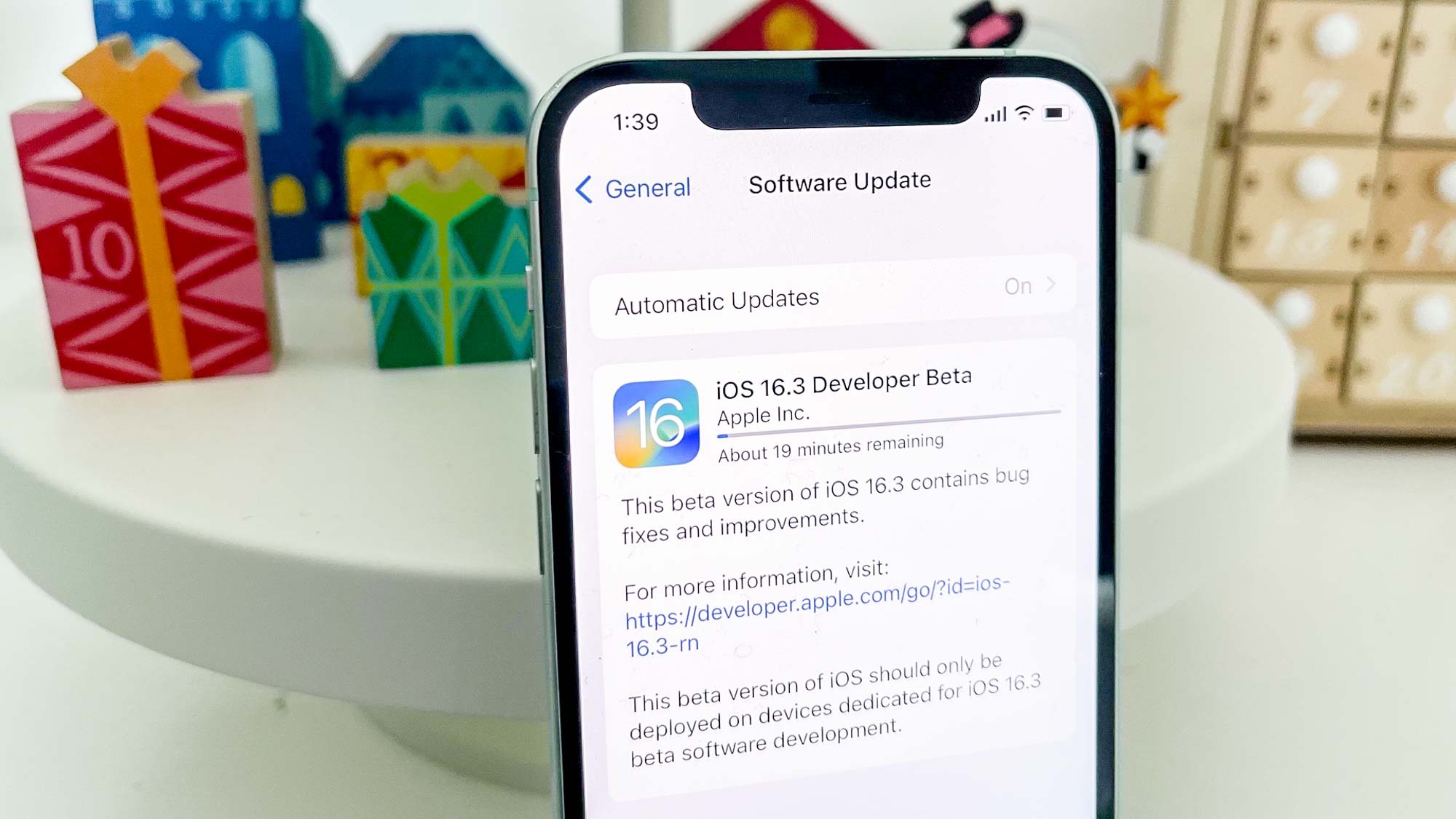
If you're an iOS public beta user, you'll be glad about the new simplified process Apple is launching for installing iOS and iPadOS beta features. Previously, when it was time to download an iOS public beta, you'd have to first go through a mobile browser to download a beta configuration profile to your device, which you'd then install.
While it wasn't exactly difficult, it was pretty fiddly. Thankfully, as of iOS 16.4 and iPadOS 16.4, you'll be able to install beta updates from your general updates menu, as you would a normal OS update.
This makes things much easier for public beta testers — whether tech's your livelihood like us here on Tom's Guide, or you're just an iPhone power user interested in experiencing the latest iOS features as soon as they're available.
All you need to do is follow the steps below to see how to enable Beta updates on iPhone.
How to enable Beta updates on iPhone and iPad
To receive Beta updates, you'll first have to be enrolled in Apple's Beta Software program. We can show you how to do this in our tutorial on how to download the iOS 16 Public Beta.
The steps below are taken on an iPhone, but they will be the same on an iPad.
1. Go to Settings > General

Open the Settings app and tap General.
2. Tap Software Update
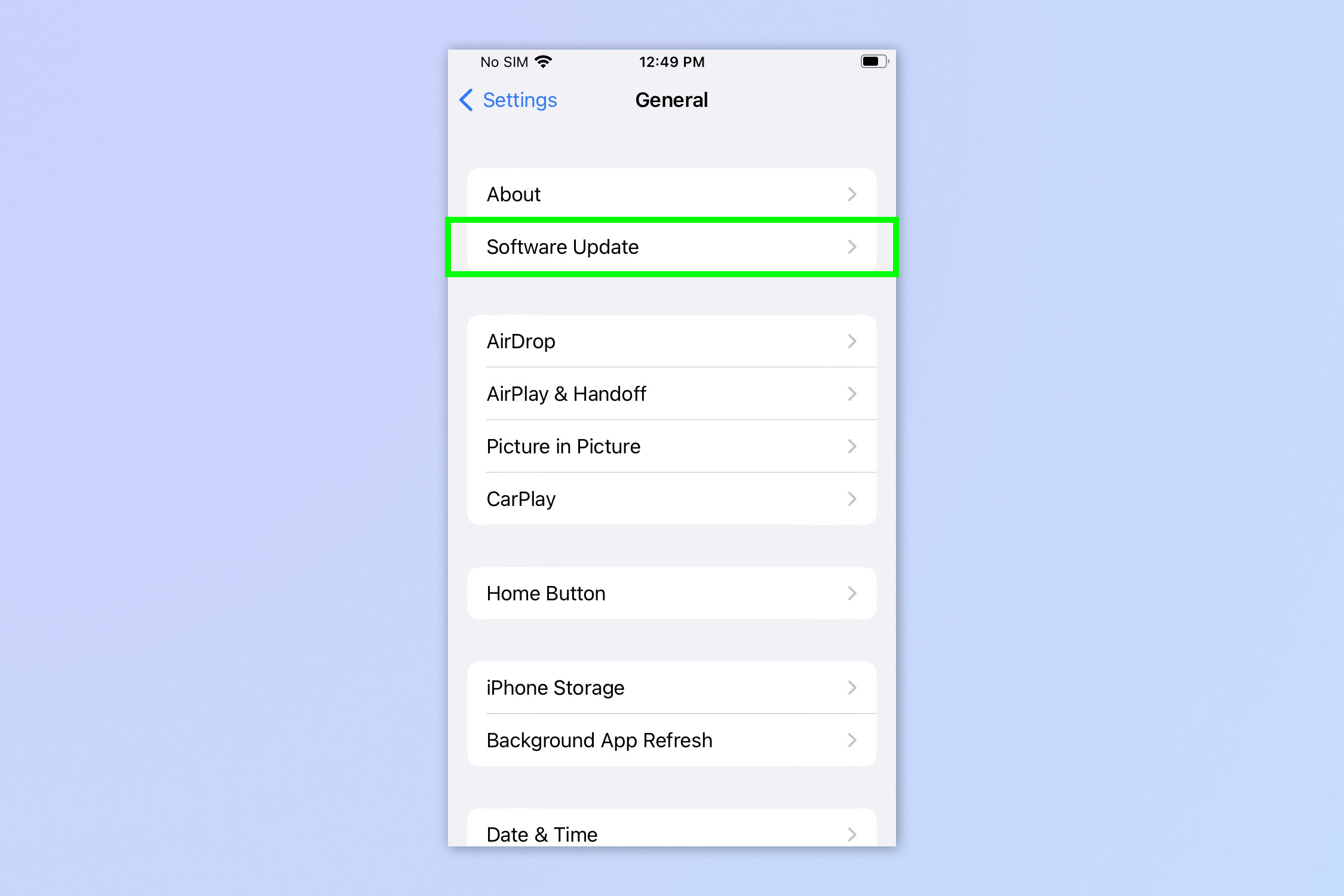
When you're on the General menu, tap Software Update.
3. Tap Beta Updates
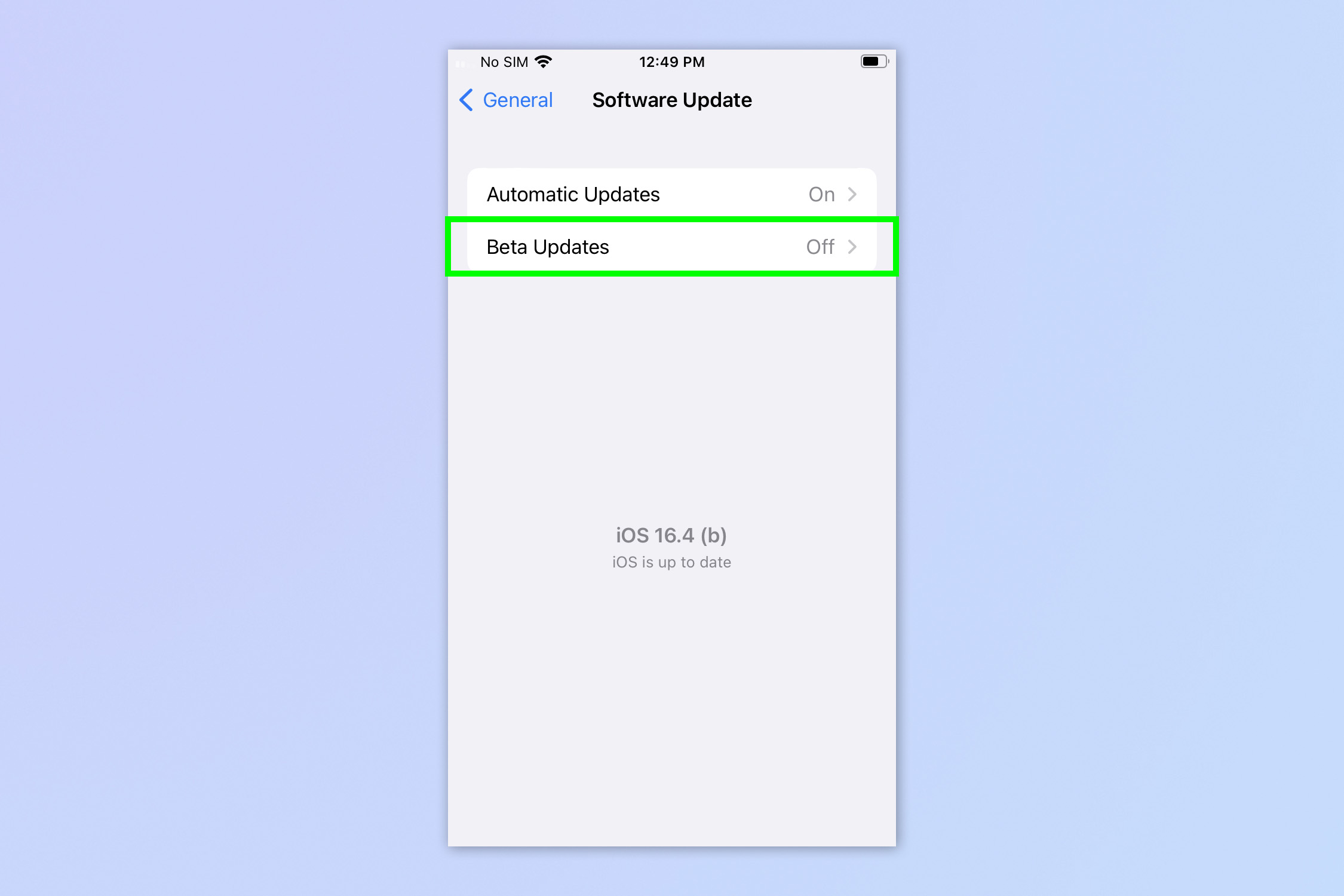
From the Software Updates menu, you'll want to tap Beta Updates.
4. Tap the iOS Public Beta
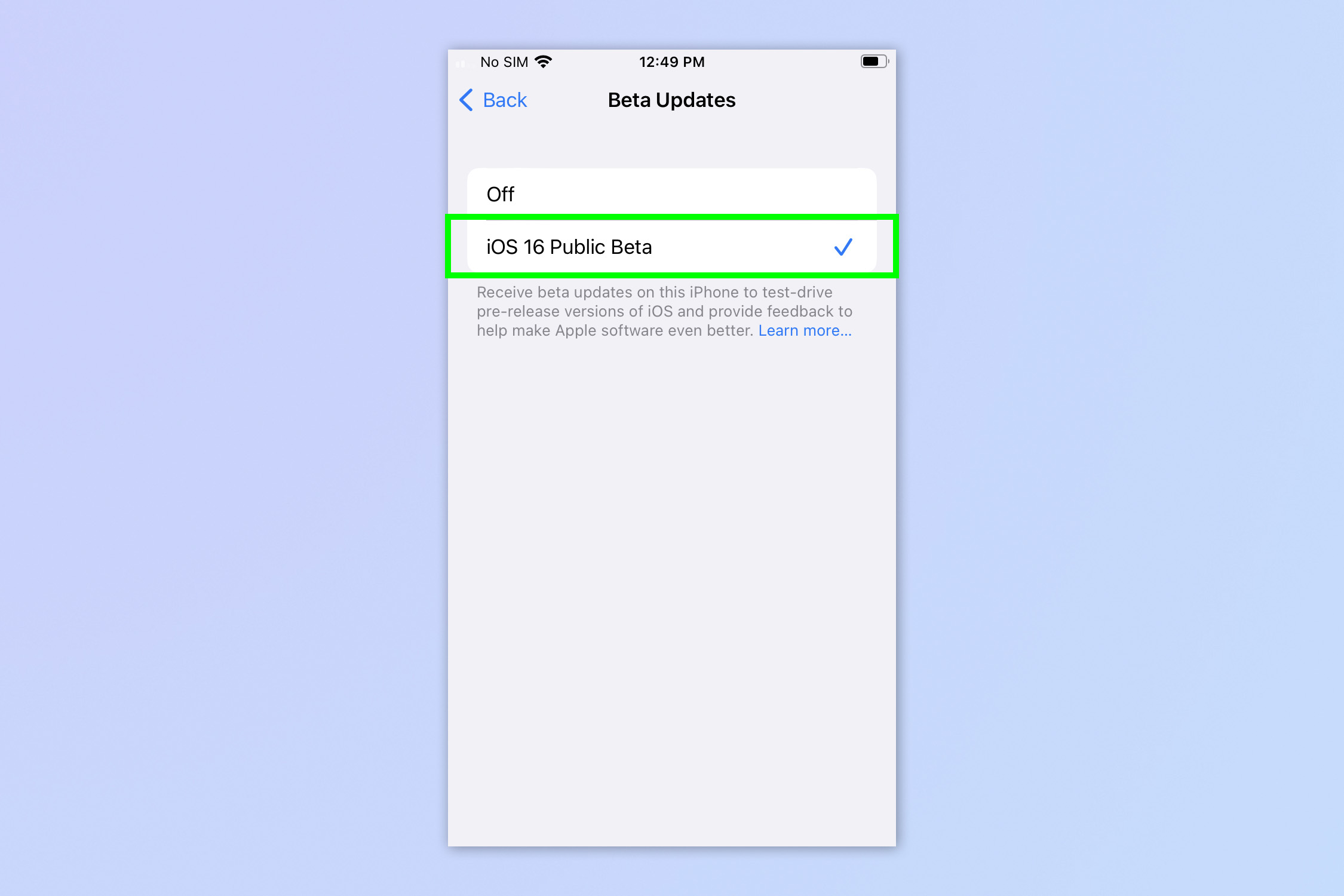
Now tap iOS [X] Public Beta to set Beta updates to be pushed directly to your iPhone or iPad.
There you have it — you'll now see iOS and iPadOS Beta updates pushed directly to your device, removing the need to download configuration profiles.
Get instant access to breaking news, the hottest reviews, great deals and helpful tips.
If you'd like to read more iPhone tutorials, get started with our guides on how to clear RAM on iPhone, how to delete multiple contacts on iPhone and how to transfer data from iPhone to iPhone. Sick of ads? Learn how to block ads on iPhone using the iOS Safari Reader. Our iOS 16 features guide has a bunch of tips and tricks for the latest capabilities introduced with that version of Apple's iPhone software. And if you're finding iOS 16's wallpapers system confusing, don't worry: we can show you how to delete wallpapers on iPhone.
Next: learn how to play games in iOS Messages.

Peter is a Senior Editor at Tom's Guide, heading up the site's Reviews team and Cameras section. As a writer, he covers topics including tech, photography, gaming, hardware, motoring and food & drink. Outside of work, he's an avid photographer, specialising in architectural and portrait photography. When he's not snapping away on his beloved Fujifilm camera, he can usually be found telling everyone about his greyhounds, riding his motorcycle, squeezing as many FPS as possible out of PC games, and perfecting his espresso shots.
 Club Benefits
Club Benefits





