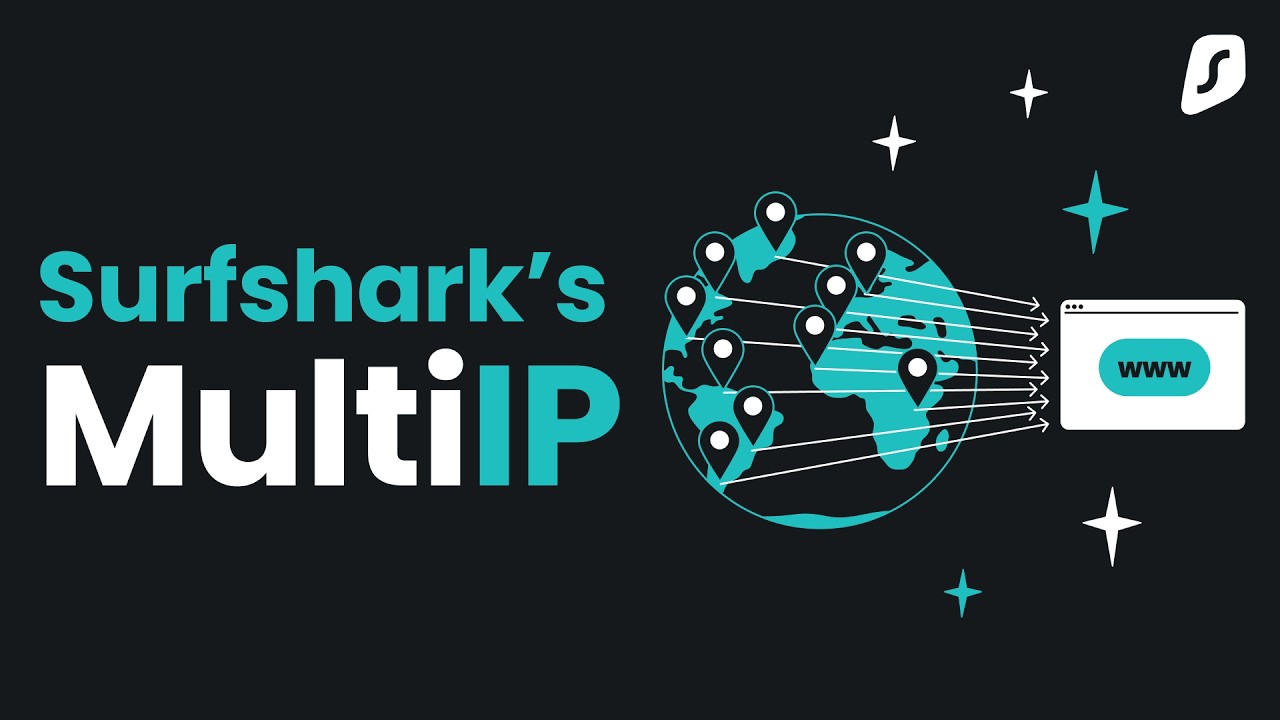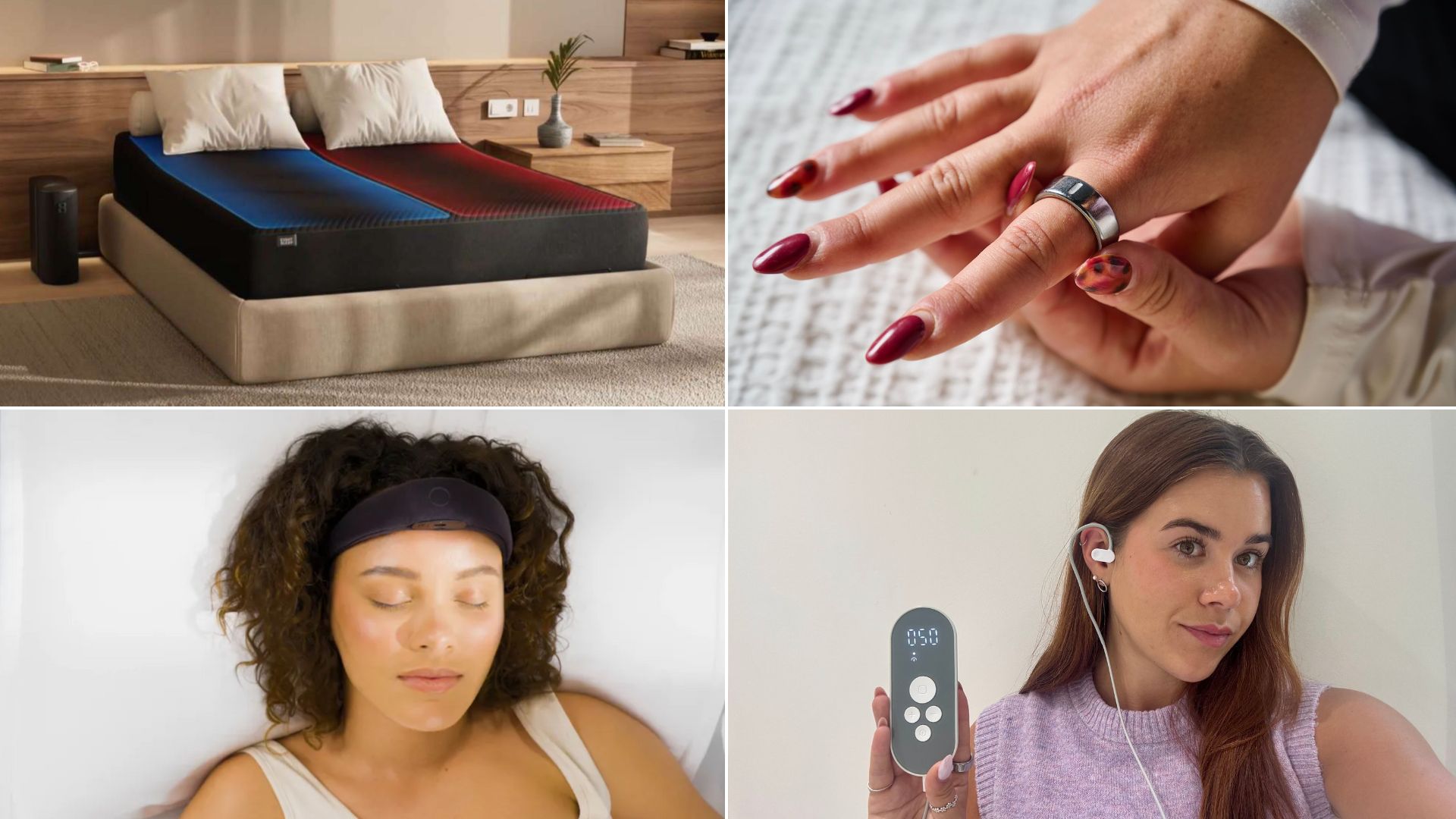Want to enhance your anonymity? Surfshark's new features aim to provide just that
Multi IP and rotating IP are live now for Mac users
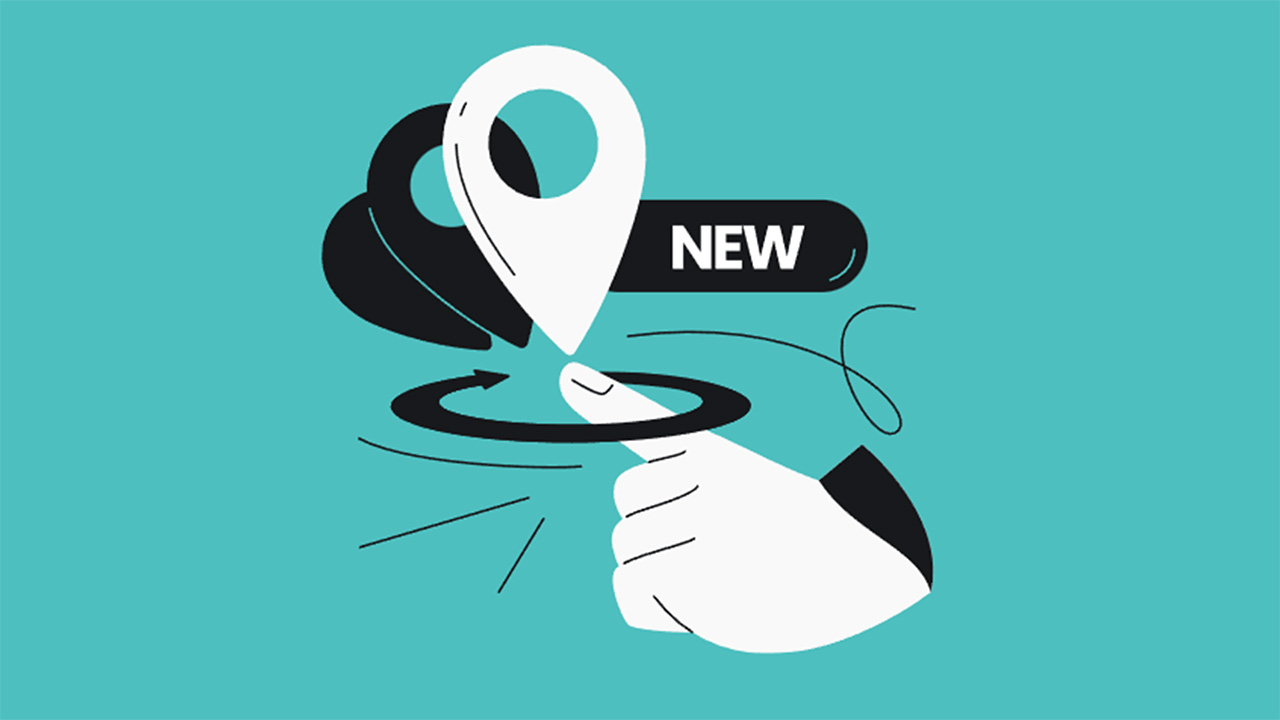
VPNs don't grant you total anonymity online. You won't be totally hidden but your online privacy will be protected. Connecting to a VPN server will encrypt your data, hiding it from prying eyes, and mask your true IP address.
But despite not being the primary role of VPNs, one of the best VPNs is looking to enhance anonymity for users who need it most.
Surfshark has launched its Multi IP feature which uses a separate IP address for each online session. The provider has also upgraded its existing rotating IP feature.
An online session is a specific period of time you engage in activities on the internet. It starts when you initiate activity and ends when you log out or close a platform. Sessions can include visiting individual websites, using apps, or making transactions.
Both features are exclusive to Surfshark's Mac VPN users and are a key part of its proprietary Nexus infrastructure.
We rate Surfshark as the best cheap VPN, and you can explore its range of unique features in our Surfshark review. The provider is currently running a Black Friday VPN deal, with plans starting from $1.99 per month.
Surfshark | 2 years + 3 months | $1.99 per month
Save 87%: Surfshark is no stranger to a great deal and this Black Friday you can save at least 80% on its three plans.
What you'll get...
✨ Unique features inc. Multi IP
🚀 1,000+ Mbps speeds
📺 Powerful streaming unblocking
📱 Unlimited device connections
A two-year Surfshark plan starts at $1.99 per month ($53.73 up front pre-tax). You'll get 3 extra months of protection for free and a 30-day money-back guarantee.
Separate IPs for each session
The purpose of Multi IP is to grant users separate IP addresses for each of their online sessions, thereby improving privacy and anonymity.
Traditionally, the same IP address will be displayed each time you visit a website or stream a TV show. Browsing the web without VPN protection reveals your true IP address, and therefore location.
Connecting to a VPN masks your location by allocating you an IP address in the location of your chosen VPN server. This protects your online privacy and is enough for most people. However, this same IP address will still be displayed for each online session.
With Multi IP, your IP address changes each time you switch sessions. The feature allows you to change your IP address within a city, country, region, or worldwide. It appears as though the feature is still in Beta, so we would expects updates in the future.
Karolis Kaciulis, Leading System Engineer at Surfshark, described Multi IP as "an industry-first solution that allows users to route internet traffic to every destination using a different IP address."
Kaciulis said that usually "the entire device traffic is being routed through the same IP address, and no matter whether the user opens a website or an app, their IP address will stay the same, unless they disconnect and reconnect."
However this is different with Multi IP. "Every resource online will be accessed through a different IP address, during the same VPN session," said Kaciulis.
"If the user selects a country, different IP addresses from that country will be assigned. If they choose a region or global option, their IPs will be selected from that region (e.g., EU) or from anywhere around the globe, respectively."
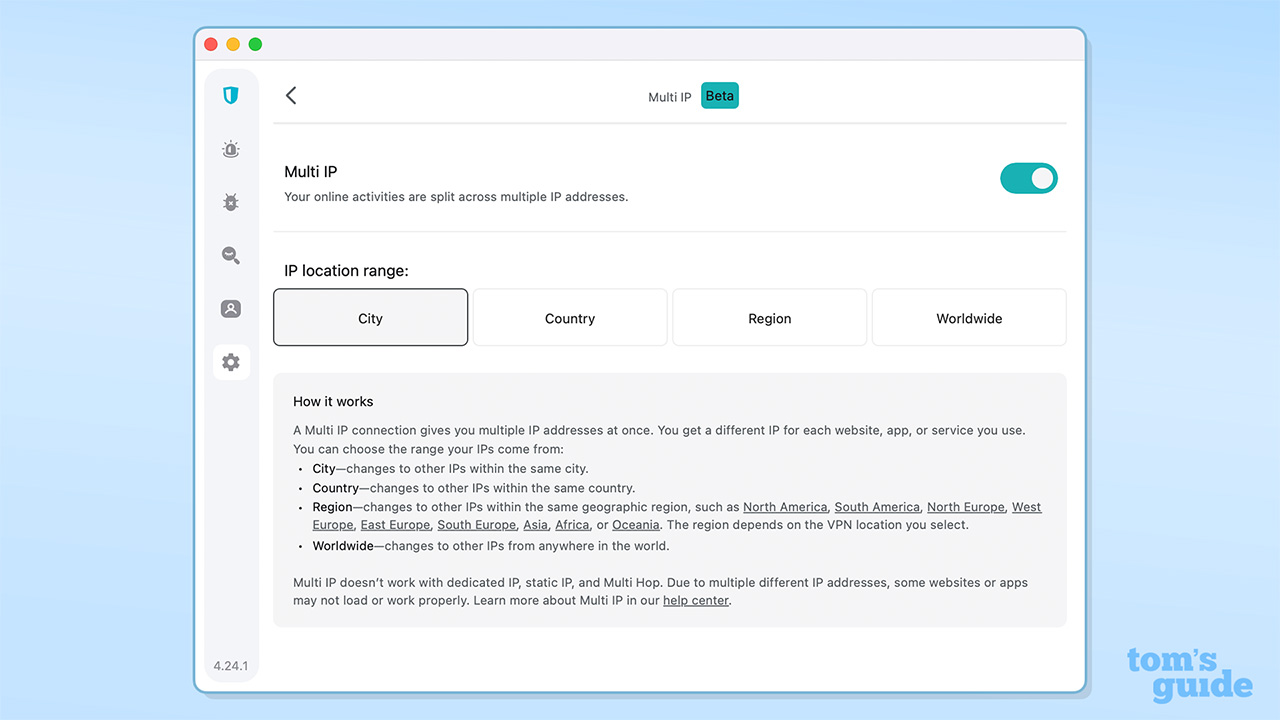
Upgrades to rotating IP
Alongside the launch of Multi IP, Surfshark has upgraded its rotating IP feature. Also a Mac exclusive for now, rotating IP changes your IP address every five minutes within a selected country, region, or globally.
As well as your data being encrypted as standard, rotating and Multi IP makes your online activity harder to track. To anyone watching, your sessions appear to come from different users, making it difficult to trace back to you. Cross-site correlation is reduced, which also helps limit the use of trackers and targeted advertising.
These features aren't designed for every Surfshark user. They're catered to those who need the highest levels of privacy and anonymity. Surfshark warned that selecting global IP addresses may impact your internet experience and frequent IP address changes may cause site and app performance to suffer.
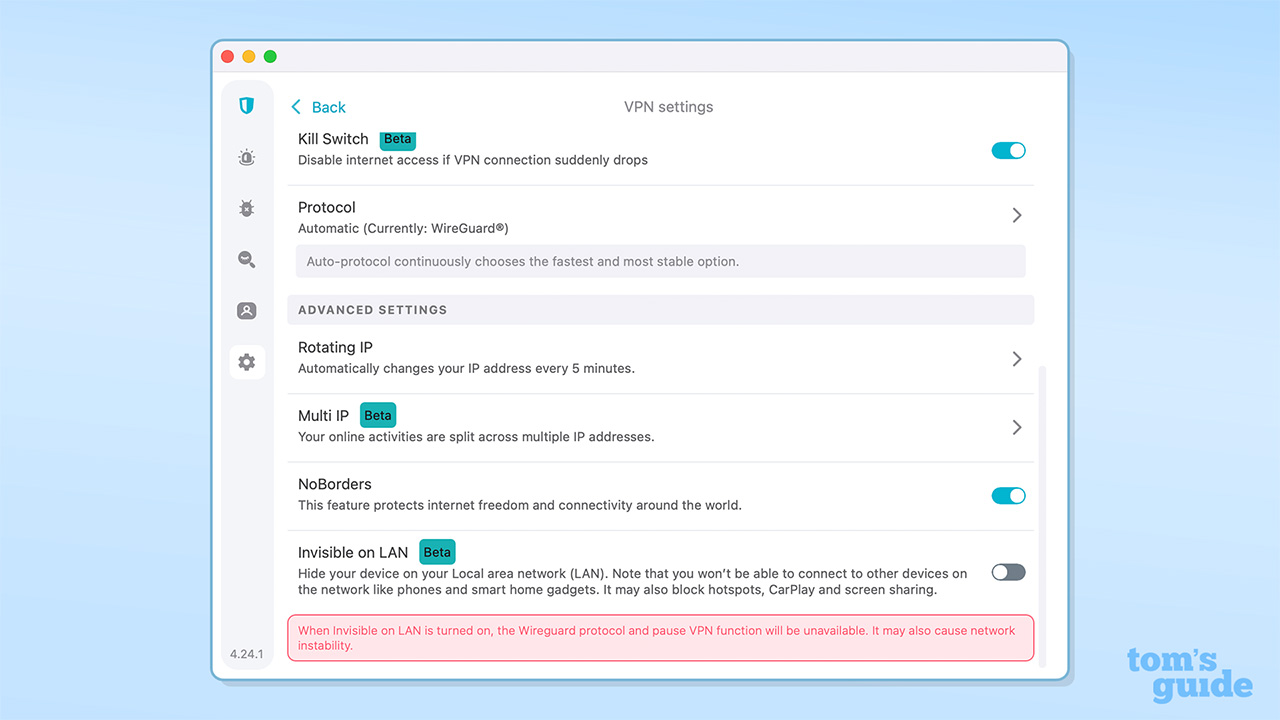
How to enable rotating and Multi IP
For now, the two features are only available on Mac. To enable them, first navigate to Settings in the Surfshark app and scroll down to Advanced Settings. Click either rotating IP or Multi IP and toggle the feature on.
Once on, you can choose at which geographical level you want to rotate your IP address – city, country, region, or worldwide.
Your selected rotation range, and the fact the feature is enabled, will be displayed on the home screen of your Surfshark app, alongside your server connection information.
You cannot use Multi IP and rotating IP simultaneously and they don't work with Surfshark's Dedicated IP, Static IP, or Multi-Hop features.
Follow Tom's Guide on Google News and add us as a preferred source to get our up-to-date news, analysis, and reviews in your feeds.
We test and review VPN services in the context of legal recreational uses. For example: 1. Accessing a service from another country (subject to the terms and conditions of that service). 2. Protecting your online security and strengthening your online privacy when abroad. We do not support or condone the illegal or malicious use of VPN services. Consuming pirated content that is paid-for is neither endorsed nor approved by Future Publishing.

George is a Staff Writer at Tom's Guide, covering VPN, privacy, and cybersecurity news. He is especially interested in digital rights and censorship, and its interplay with politics. Outside of work, George is passionate about music, Star Wars, and Karate.
You must confirm your public display name before commenting
Please logout and then login again, you will then be prompted to enter your display name.
 Club Benefits
Club Benefits