How to Connect a Phone, Tablet, Mac or PC to Your TV
In this guide, we tell you which cables or adapters you'll need to connect an iPhone, iPad, iPod, Mac, Android device or PC to your TV.
From live TV to on-demand movies, your smartphone, tablet or laptop has the potential to replace your HDTV as your main source of entertainment. There's just one problem: The screen is too small.
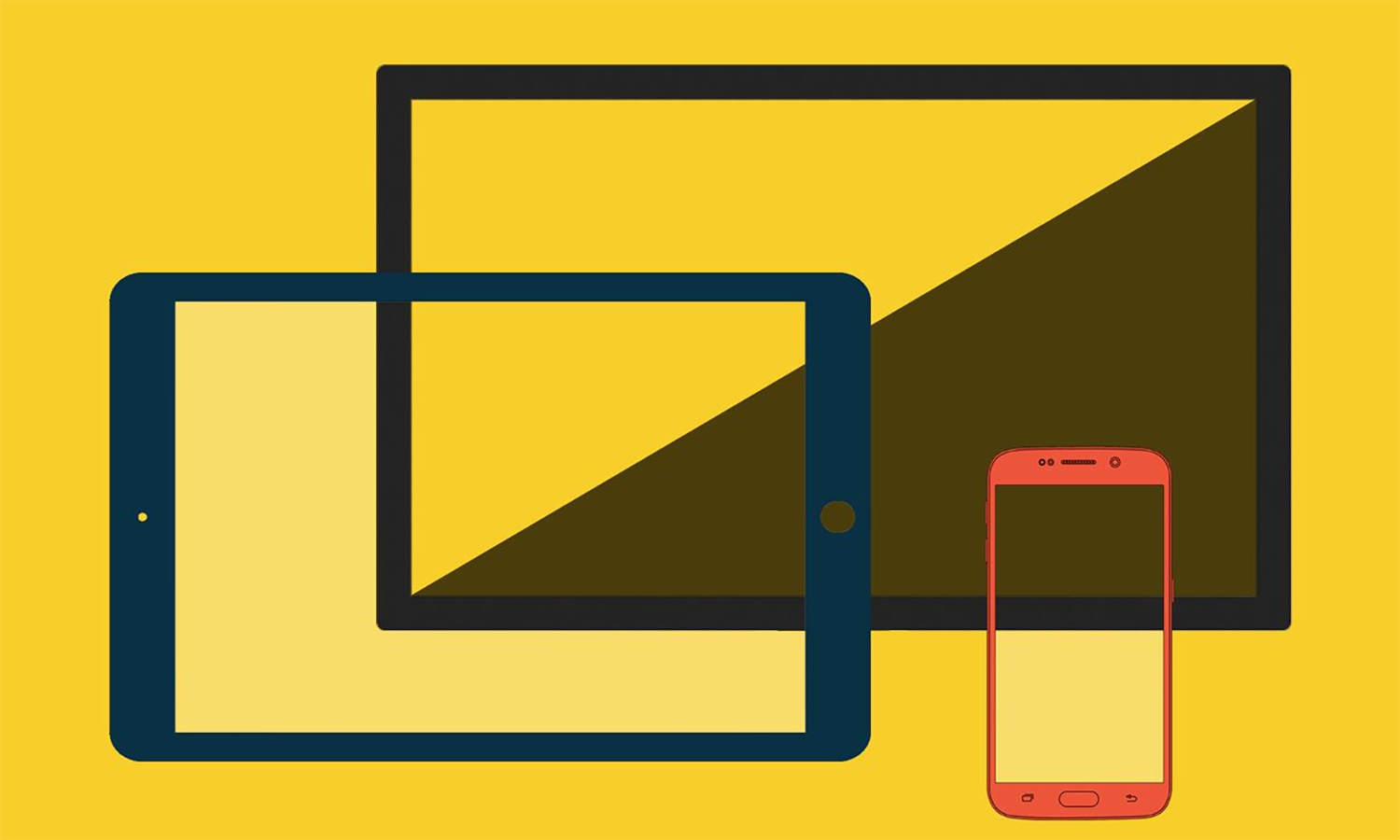
Fortunately, there are a number of options for sending video from your small screen to your big screen. If you have a relatively recent device, you can connect it to your HDTV with an inexpensive cable and, in some cases, an adapter.
It may sound sexier to connect your device and TV wirelessly, instead. However, in some cases, wireless streaming isn't the best option — for instance, when your wireless network doesn't offer a strong signal. Plus, there's the cost of buying a wireless receiver, such as the $35 Google Chromecast. And for older mobile devices and computers, wireless streaming may not be an option at all.
(If you'd like to try going wireless, see our guide, How to Stream Video from a Mobile Device or Computer to a TV.)
Here are some tips on how to connect various gadgets to your television.
How do I connect an Android smartphone or tablet to my TV?
You can push video from most Android devices to an HDTV or 4K set through Mobile High-Definition Link, or MHL. To check that your TV can accept the feed, first look for an MHL logo above one of the HDMI ports on the back of your set.
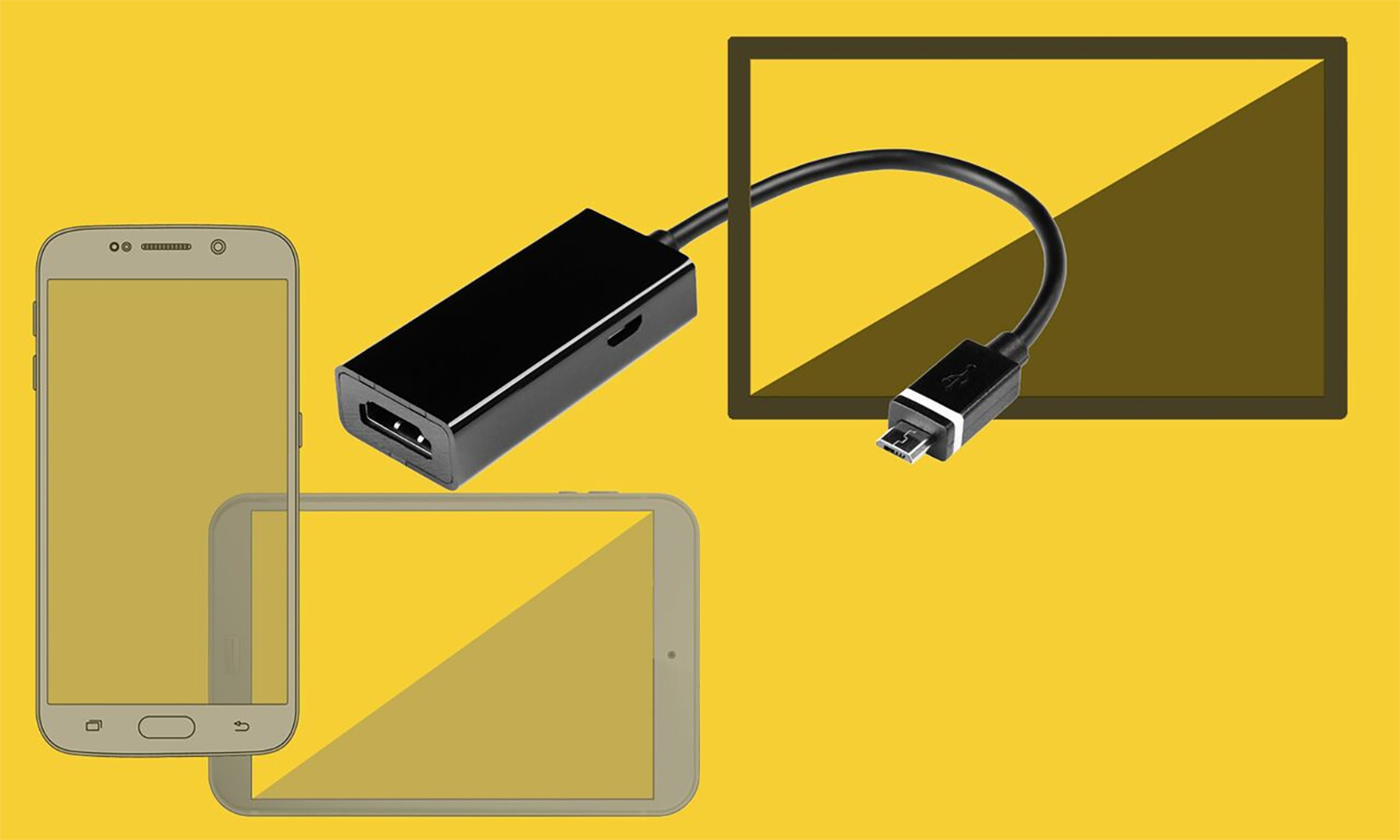
In most cases, if you have an HDTV with MHL built in, all you need is a micro USB-to-HDMI cable that plugs into the port on your mobile device and into the MHL-enabled HDMI input on the TV. Many newer Android phones use the reversible USB Type-C port, but similar cables are available for those phones. Take note, however, that some Samsung Galaxy devices, just to be different, require a special cable to connect to an MHL TV. Fortunately, no matter which cable you need, they are all available for about $10 for a 6-foot cord.
Get instant access to breaking news, the hottest reviews, great deals and helpful tips.
The MHL Consortium publishes a partial list of MHL-supported devices on its website (http://www.mhltech.org/devices.aspx). If you don't see your mobile device listed, check with the manufacturer. The latest version of MHL, movie buffs will be happy to note, supports 4K video, which new phones from the likes of LG also support.
HDMI ports on older TVs don't support MHL, so you'll need an MHL-to-HDMI adapter to supply the power. Several models are available from Monoprice for less than $25 each. You may need to plug your device's charger into the adapter to provide extra power (the phone's screen usually has to stay on during playback).
Select Google Nexus and LG G-series phones and tablets make use of a competing technology called SlimPort, as do all Amazon Fire devices. The benefit is that SlimPort doesn't require additional power. To hook up a SlimPort system to a TV, simply purchase a SlimPort-to-HDMI adapter. Then, attach the SlimPort cable to your phone and the HDMI end to your TV, just as you would with an MHL device.
Special note: MHL and SlimPort adapters are not cross-compatible, so be sure to get the proper adapter for your specific device.
A more convenient option for those with SlimPort gadgets is the SlimPort Nano-Console: a small and simple box that essentially turns your SlimPort device into a TV-ready streaming device or Android gaming console. The Analogix SlimPort Nano-Console, for example, comes with cables for a variety of devices, but at $55, it's considerably more expensive than a straightforward cable.
How do I connect an iPhone, iPad or iPod touch to my TV?
The good news: Your TV doesn't need to support MHL to make the video connection to an iOS device.
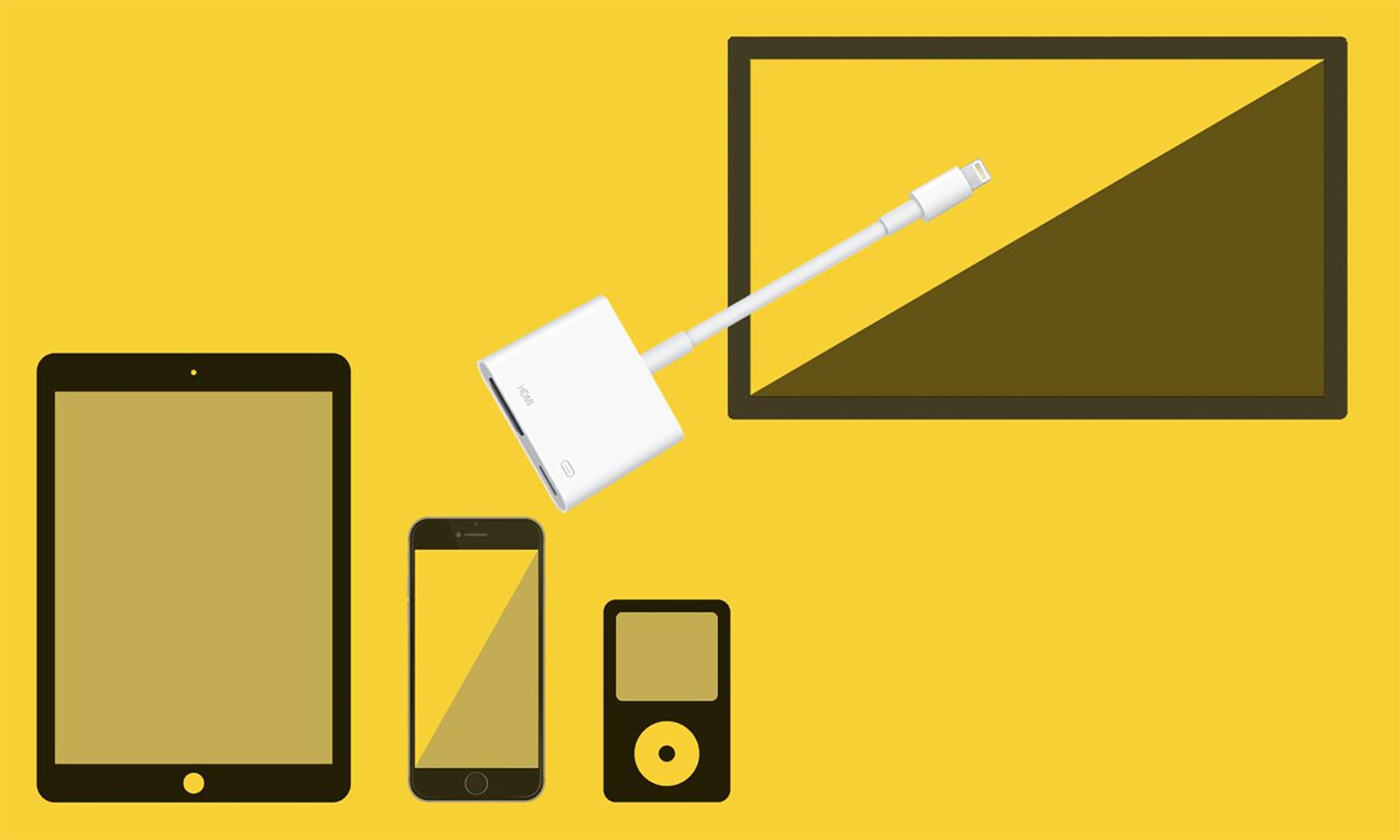
Apple sells a Lightning digital AV adapter that accomplishes the same thing as the Android cables. (A 30-pin version of the adapter is also available if you have an older iOS device.) This is essentially an HDMI adapter for your iOS device: On one end, there's a Lightning plug (or 30-pin adapter for older devices), and on the other end is an HDMI port. Use any HDMI cable to go from the adapter to your TV's HDMI port.
The $49 Lightning adapters can handle 1080p video, and they work with all iPhones, iPads and iPod touches that have the Lightning port. The 30-pin digital AV adapter sells for $39 and requires an iPhone 4, iPad 2 second generation or iPod touch fourth generation or later.
How do I connect a PC or Mac to my TV?
Which cable you'll use to connect a PC or Mac to a larger display will depend on the display output on your computer. Many newer PCs and Macs have an HDMI port, so a regular HDMI cable might do the trick. Svelte laptops sometimes have a smaller HDMI port, called mini HDMI, or an even smaller jack, known as micro HDMI. But no matter which cable you need, expect to pay about $10 for a 6-foot cable.
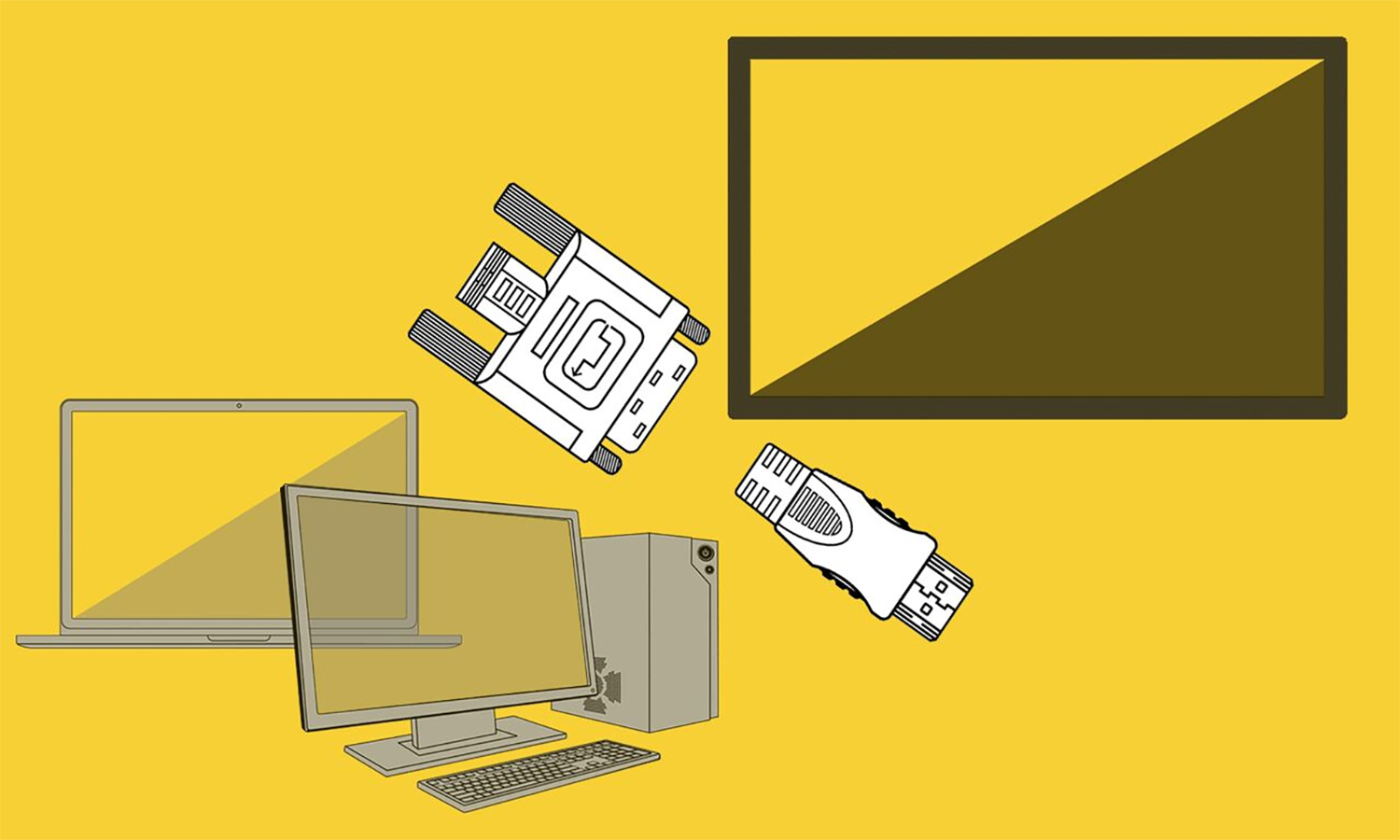
In other cases, you'll need an adapter. For example, for PCs with a DVI video output, you can use Monoprice's $8.25 DVI-to-HDMI adapter cable. However, this won't bring audio to your TV. You'll have to either listen through your PC's speakers (or headphones) or run a cable from the headphone jack on the PC to an audio input on the TV (if it has one).
For some Macs, a Monoprice Mini DisplayPort/Thunderbolt to HDMI adapter, which runs about $12, will do the trick. Macs built after late 2009 can use the HDMI cable for both audio and video. For audio, older Macs will need to use the computer speakers, the headphones or a separate cable from the headphone jack to the TV.
If your computer has only a blue, analog VGA port, hooking the machine up to your TV requires a bunch of hardware, making the process more trouble than it's worth. But if your computer is that old, it may be time to upgrade, anyway.
Illustrations: Tom's Guide
John R. Quain has been reviewing and testing video and audio equipment for more than 20 years. For Tom's Guide, he has reviewed televisions, HDTV antennas, electric bikes, electric cars, as well as other outdoor equipment. He is currently a contributor to The New York Times and the CBS News television program.
 Club Benefits
Club Benefits






