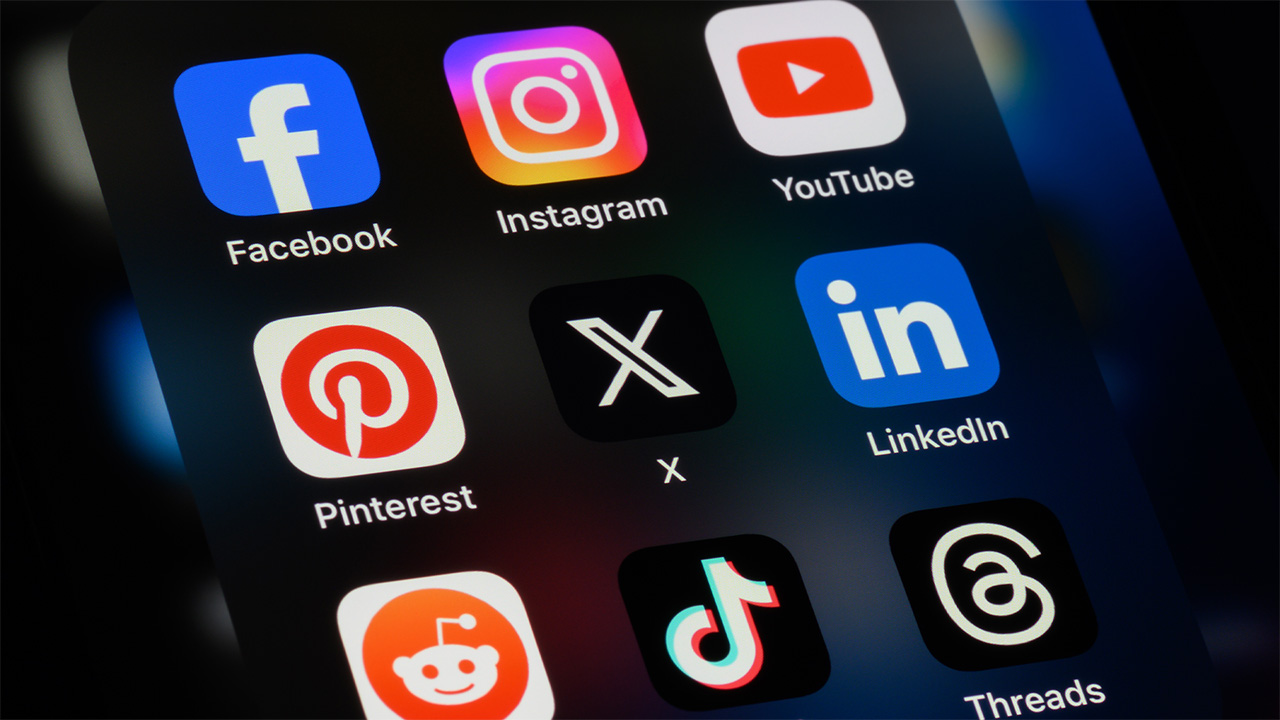How to connect Nintendo Switch 2 to your TV or monitor
Switch 2 docking is simple — just a few connections and you're gaming on the big screen

The Nintendo Switch 2 might be designed for portable gaming, but its real magic happens when you connect it to your TV or monitor for the full big-screen experience.
Maybe you're settling in for a marathon Mario Kart World gaming session, or simply want to show off your skills. Docking your Switch 2 transforms it from a handheld device into a proper home console.
The setup process is refreshingly simple, requiring just a few cable connections and the included dock. Nintendo has streamlined the entire experience to get you gaming on the big screen as quickly as possible.
Follow these simple steps and you'll have your Switch 2 connected and displaying games on the big screen in just a few minutes.
1. Remove the dock's back panel

Take off the back panel of the Switch 2 dock by pulling it back from the top. This reveals all the connection ports you'll need for setup.
Keep the panel somewhere safe while you're connecting cables, as you'll need to put it back on later.
2. Connect the HDMI cable to your display

Plug one end of an HDMI cable into the middle port on the dock (it's clearly marked and sits between the other two ports).
Then connect the other end to any available HDMI input on your TV or monitor. Make sure both connections are secure and remember which HDMI input you're using so you can select it later.
3. Connect the power adapter

Plug the Nintendo Switch 2 power adapter into the dock's power port, then connect the other end to a wall outlet.
For best results, use only the official Nintendo power adapter that came with your Switch 2.
4. Position the dock

Position the dock on a stable, flat surface near your TV where it won't get knocked over.
It's also a good idea to ensure there's adequate ventilation around the dock as it will generate heat during your gaming sessions.
5. Insert your Switch 2

Gently slide your Nintendo Switch 2 into the dock with the screen facing the same direction as the dock's front opening.
Turn on your TV or monitor and use your remote to select the HDMI input you connected earlier. Your Switch 2 will automatically detect the connection and switch to docked mode for big-screen gaming.
Now sit back and enjoy your games with improved resolution and performance on the big screen!
Now you've learned how to connect your Nintendo Switch 2 to your TV monitor, why not take a look at our other useful Switch 2 guides?
If you're unboxing, check out how to set up a Nintendo Switch 2. If you have a first generation console and are looking to transfer over your data, we can help you with that too.
Get instant access to breaking news, the hottest reviews, great deals and helpful tips.

Kaycee is Tom's Guide's How-To Editor, known for tutorials that skip the fluff and get straight to what works. She writes across AI, homes, phones, and everything in between — because life doesn't stick to categories and neither should good advice. With years of experience in tech and content creation, she's built her reputation on turning complicated subjects into straightforward solutions. Kaycee is also an award-winning poet and co-editor at Fox and Star Books. Her debut collection is published by Bloodaxe, with a second book in the works.
You must confirm your public display name before commenting
Please logout and then login again, you will then be prompted to enter your display name.