How to Use Songza App on iOS and Android
Make the most out of playlist recommendation service Songza with this handy guide.
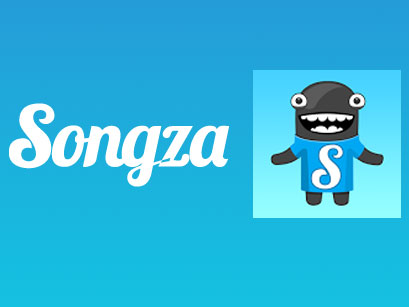
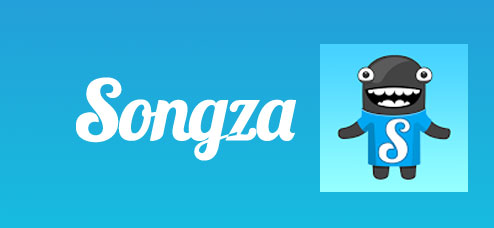
From songs for your rocking house party to a soundtrack for your post-breakup emo session, Songza's concierge-style playlist recommendation service finds music to suit your needs. The service, recently acquired by Google for $39 million, delivers playlists that are curated by people from professional musicians and DJs to average Joes, so you get a great mix of familiar hits and indie finds. Here's how to get the most out of Songza.
Note: The screenshots in this guide were taken from an iPhone, but the steps apply to Android devices as well.
1. Download and install Songza from the App Store.
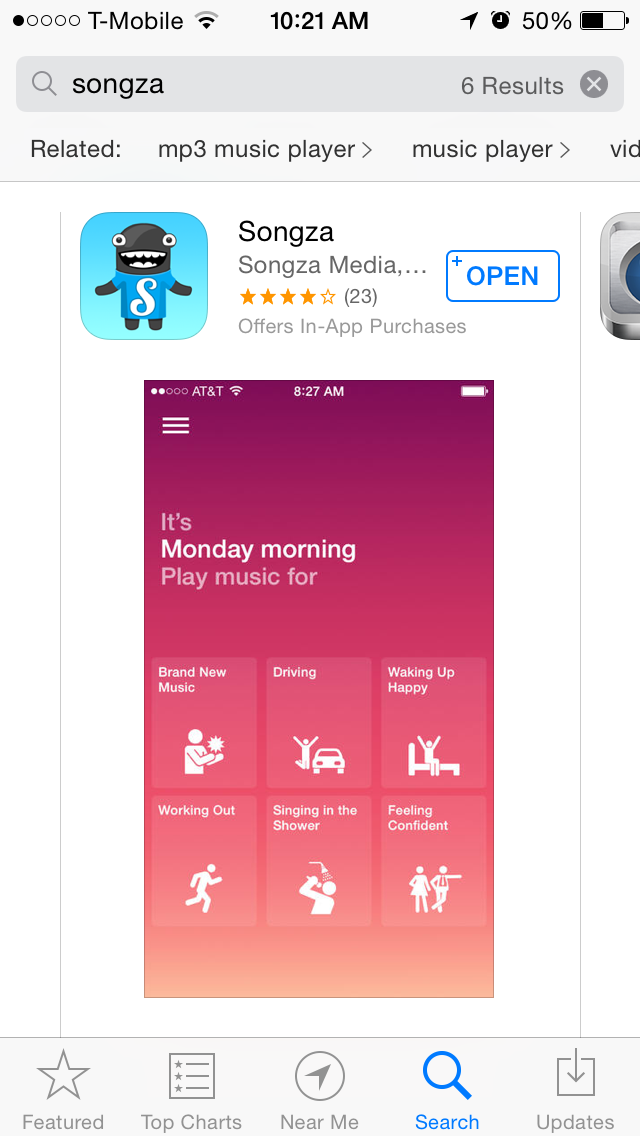
MORE: 12 Best Music Apps
2. Open the app.

3. Pick a mood.
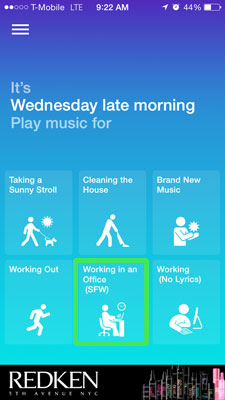
4. Choose a category of music.
Get instant access to breaking news, the hottest reviews, great deals and helpful tips.
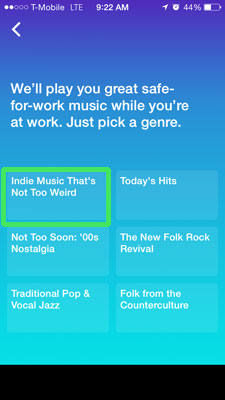
5. Select a playlist that appeals the most to you. You can get a better idea of what each playlist will sound like by reading the description under its name.
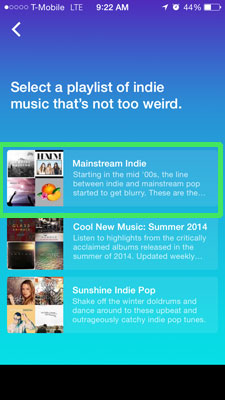
Sometimes, a 15 to 30-second video ad will pop up after this step if you're not a Club Songza member. A $3.99 subscription to Songza's premium service removes ads.
6. Press forward to skip songs you don't like.
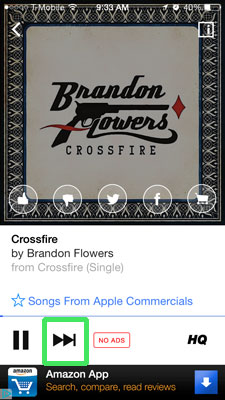
You're allowed to skip up to five songs within a set time frame (it's not immediately clear how long this is, but you can usually skip again after an hour). Club Songza members get twice the number of skips.
7. Like a song by tapping the thumbs up icon on the album cover. This saves the song to your favorite songs list.
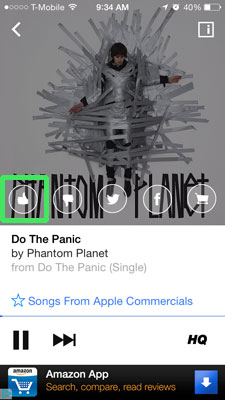
8. Share what song you're listening to on Facebook or Twitter by tapping the relevant icon on the song's cover image.
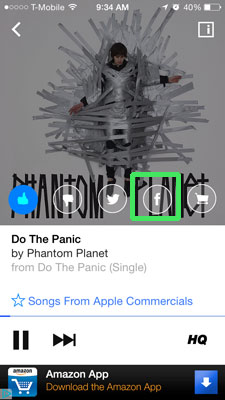
9. Tap the I icon on the top right to pull up more options.
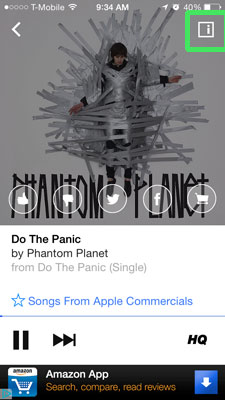
10. Press the Star icon to save the entire playlist as a favorite.
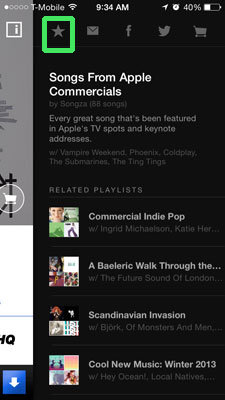
11. Go back to the home page and tap the menu button in the top left of your screen.
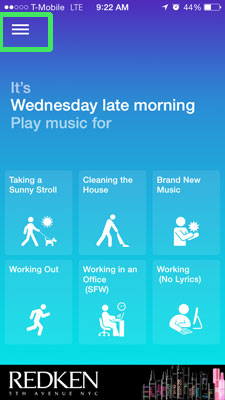
12. Hit the Favorites tab at the bottom left. Your starred or liked playlists and songs are saved here so you can pull them up easily.
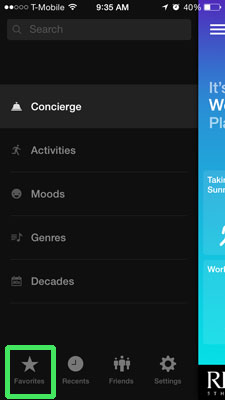
From this menu, you can also choose from Songza's wide-ranging library of playlists, organized by activity, mood, genre or decade. You can also look up playlists you've tried recently.
Follow Cherlynn Low at @CherlynnLow and on Google+. Follow Tom's Guide at @tomsguide, on Facebook and on Google+.
Cherlynn is Deputy Editor, Reviews at Engadget and also leads the site's Google reporting. She graduated with a Master’s in Journalism from Columbia University before joining Tom's Guide and its sister site LaptopMag as a staff writer, where she covered wearables, cameras, laptops, computers and smartphones, among many other subjects.
-
KS2Problema I've been using on-demand subscription streaming for about a decade. I've been on SIX different services -- currently on Google's own All Access after being driven off the late MOG by the coming of the horrifically dumb Beats Music. (I'm also trying Spotify Premium -- and if Google is dumb enough to sink All Access for Songza -- I'll go to Spot -- but I very much prefer G's quirky but powerful play queue and user interface.Reply
Maybe it's because I've been a music lover my whole life -- but I can't IMAGINE why someone would need to have some hack industry drone or intern stringing together a list of hype-target push product to have something to listen to.
I mean, I've got almost everything I might want to listen to available. I've got ears. Give me a search engine that can sift the available catalog properly and I'm good to go.

