
If you've got a Chromecast or Chromecast-enabled TV, your Google Home Mini can let you control what plays back on those devices, all with the power of your voice. You'll need to set up your Chromecast and your Google Home Mini on the same Wi-Fi network, and make sure that you're logged into the same Google account on both of them—then follow these instructions to link your devices.

1. Open the Google Home app on your smartphone or tablet.
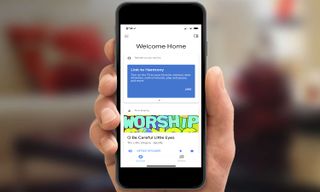
2. Tap the Menu button in the top left corner.
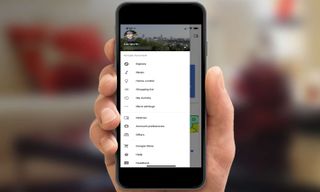
3. Tap More Settings.
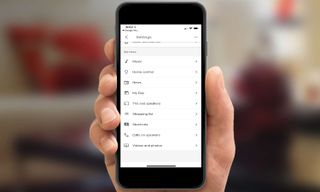
4. Scroll down to TV & Speakers and tap on it.

5. Tap the Add (+) button in the bottom right and it'll start searching for Chromecast-enabled devices on your network.
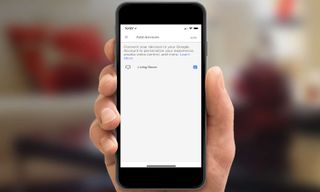
6. Once it’s found all the devices, make sure the device you want to link has the checkbox next to it selected, then tap Add in the top right corner.
Sign up to get the BEST of Tom’s Guide direct to your inbox.
Upgrade your life with a daily dose of the biggest tech news, lifestyle hacks and our curated analysis. Be the first to know about cutting-edge gadgets and the hottest deals.
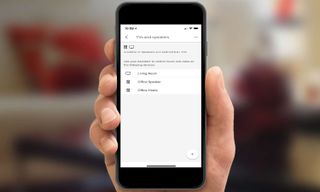
7. The device should appear in your list of connected TVs and Speakers. You can now issue commands such as "Play Avengers Infinity War trailer on Living Room" and it will start playing the related video on that device; you can also play just audio or display a slideshow of photos. In addition, you can control the volume, pause playback, and more. Google provides an extensive set of documents that explains all the commands you can use.
Dan Moren is the author of multiple sci-fi books including The Caledonian Gamibt and The Aleph Extraction. He's also a long-time Mac writer, having worked for Macworld and contributed to the Six Colors blog, where he writes about all things Apple. His work has also appeared in Popular Science, Fast Company, and more
