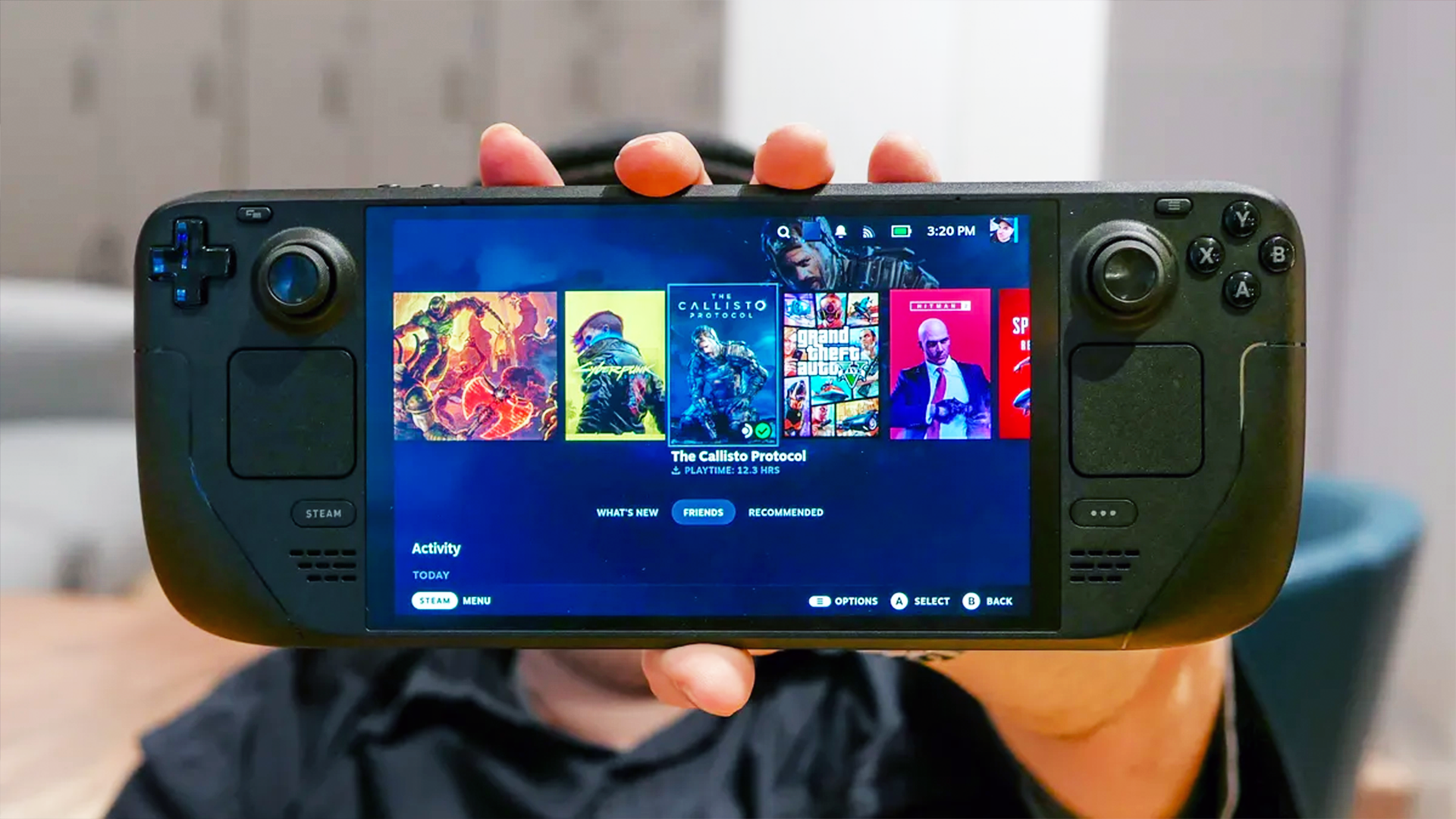How to Use BBM (BlackBerry Messenger) on Android Phones
BlackBerry Messenger is back, and is now available for Android and iOS. Here's how to use it on your Android smartphone.
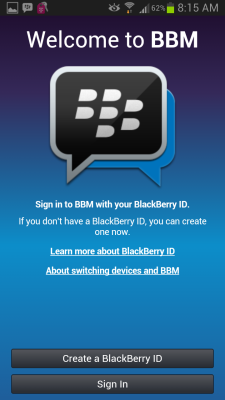
It has been a while since BlackBerry's BBM hayday. Back in February 2011 it was The Chat Program, boasting some 33.4 million monthly active users. But with the rise of iPhone and Android smartphones that number has tumbled. Now that the company formerly known as RIM has released a chat app version of its service, that may change. BlackBerry is anticipating such demand for its free app that there's a virtual wait list for it. In fact, the company says that in the first 7 hours, about 1 million Android users were using the app. Intrigued? Here's how to get started.
How to Install BBM
1. Visit Google Play on your Android smartphone and search for BBM. You'll know you've found the official version if it's listed as created by BlackBerry Limited. Tap Download.
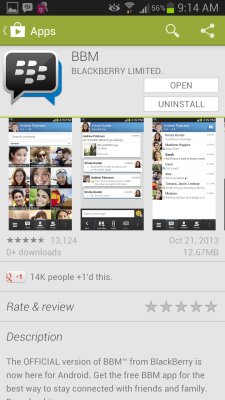
2. Enter your email address when you will be asked if you have pre-registered. To thin the server tax of having everyone download the app at once, BlackBerry has created a virtual line. Tap Next.
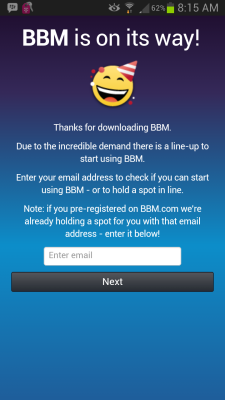
3. Wait for the email to arrive that says you've reached the front of the line. In our case, it took about 12 hours. After you receive the email, you simply re-open the app and enter your address, then tap Next.
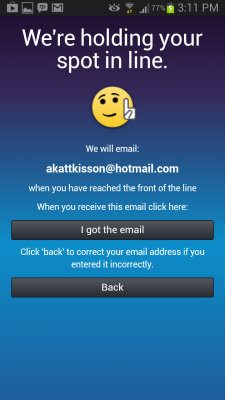
4. Tap Next on the following Congratulations screen.
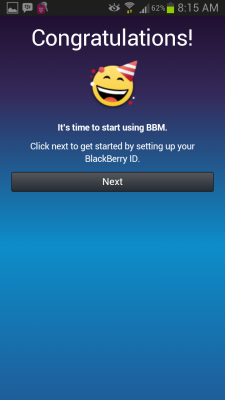
5. Tap "Create a BlackBerry ID" if you have never used, or don't remember your old PIN. If you do remember it, tap Sign In and skip to step 8.
6. Enter your email address, a password, recovery question, country of origin and birthday. Optionally you can give BlackBerry your first and last name. You'll also need to check off that you've read the terms of service and whether you want to receive special messages from the company. Then tap Next.
Get instant access to breaking news, the hottest reviews, great deals and helpful tips.
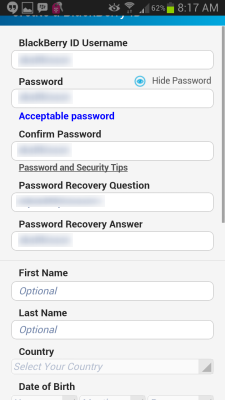
7. Take note of your BBM Pin because you will need it in the future. Tap Continue.
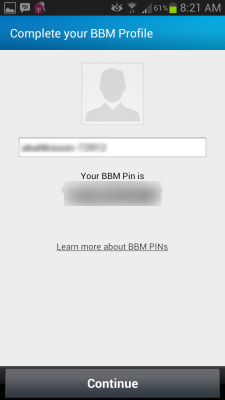
8. Invite friends to join you on BBM. You can do this via email, SMS, PIN or even by barcode, if your friend wants to scan you screen with his or her phone. Tap Continue to BBM.
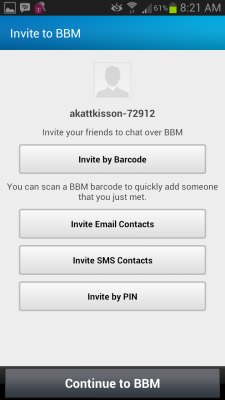
9. Tap the three vertical dots on the bottom right of the screen. This will slide in a menu from the right. Tap Invite to BBM to get an additional option that is not present on the iOS app: NFC.
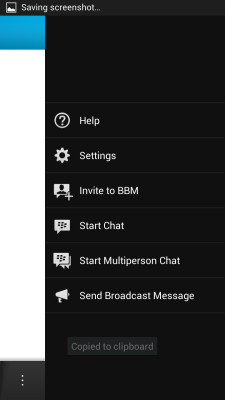
10. Tap Invite by NFC. Then simply line up your device with another BBM user on Android to send the invite to connect.
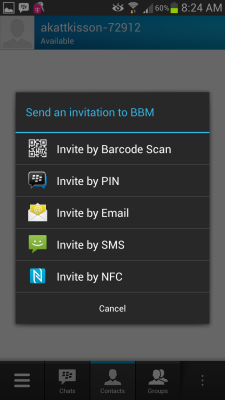
How to Customize Your BBM Profile
1. Tap your username from the top of the main screen.
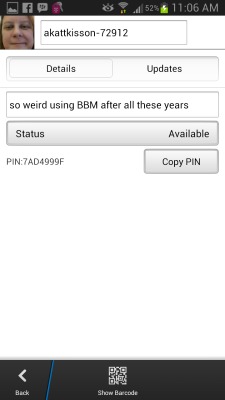
2. Select the text box to change your username.
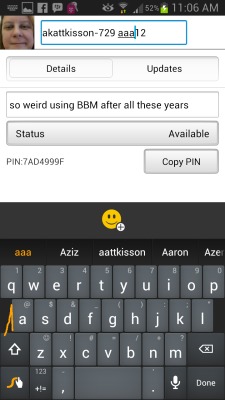
3. Tap your photo to add or replace a new image. You can use a sample item or take a photo wit your phone's camera.
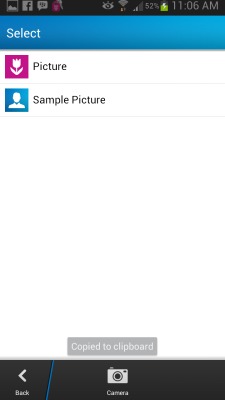
4. Snap a photo and tap Replace Picture. Then tap Back.
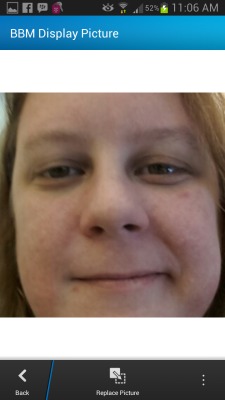
5. Tap Status > Edit Status Messages to set a unique message, beyond choosing Available or Busy.
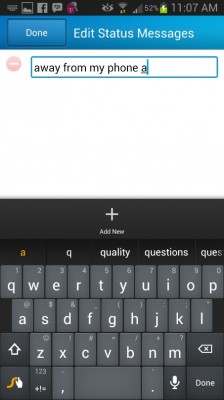
How to Chat via BBM
1. Tap Contacts, in the middle bottom of the main screen.
2. Tap a specific contact's name and type your message. Then the send icon.
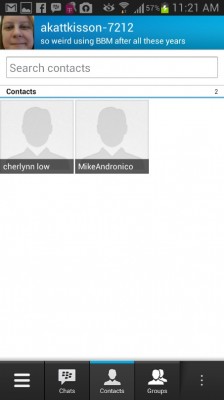
3. Tap the paperclip icon to insert a picture into a chat. This will also allow you to attach a Voice Note, which is kind of like going straight to voice mail.
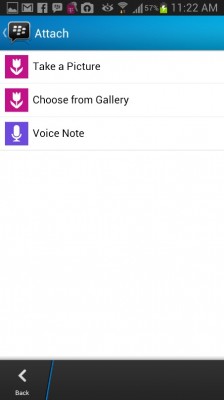
4. Tap the red circle to start recording, and then the white square to stop.
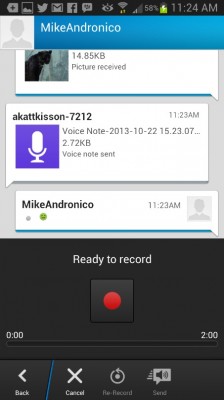
5. Tap the send icon.
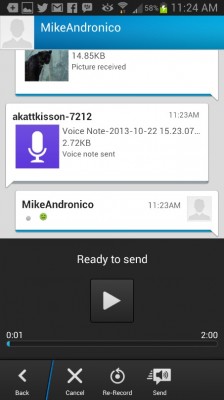
6. Tap Invite More on the bottom left of the screen to invite other contacts to the same chat.
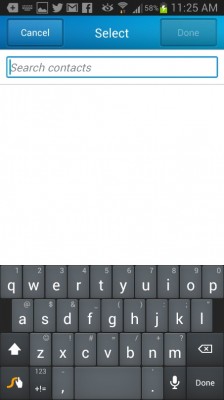
7. Tap the three vertical dots on the far right to open a new menu, including the option to leave the chat and to Ping the other people in your chat, which is sort of like a Facebook Poke.
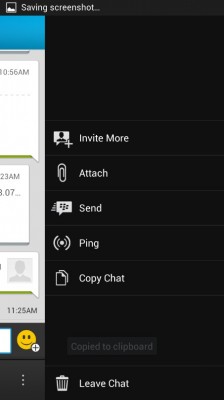
Anna Attkisson is the managing editor at Tom's Guide and Laptop Mag. Follow Anna Attkisson @akattkisson. Follow us @TomsGuide, on Facebook.